Linux
Pre-requisites
The AdvaPACS Gateway requires Java 18 or later installed on your Linux server.
Installation Steps
Download and install the Gateway
There are two ways to install the AdvaPACS Gateway in Linux, you can either download the package file and manually install it or use a package manager to automatically download and install it for you.
Package Files
The package files are located in the installation dialog box. Just select the Linux tab and download the appropriate installer for your operating system.
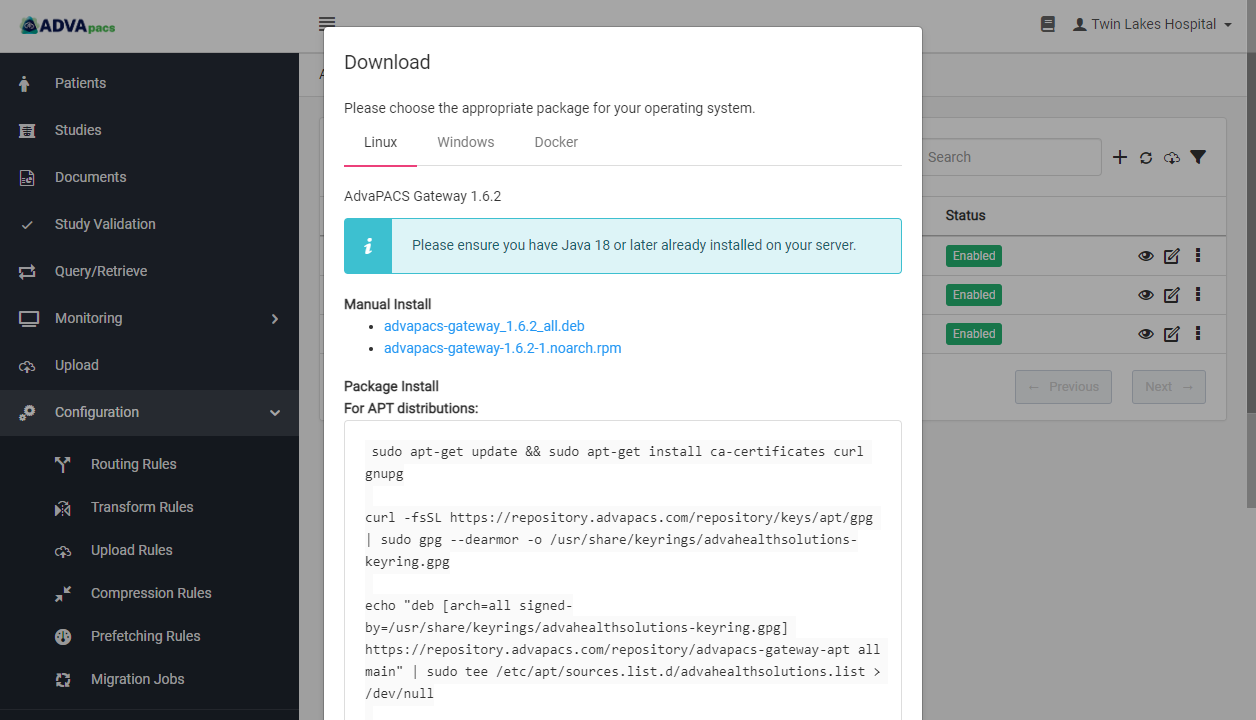
Package Manager
You can download and install the AdvaPACS Gateway directly from APT and RPM package managers.
APT Distributions
-
Update the apt package index file and install the following packages:
ca-certificates,curl, andgnupg.sudo apt-get update && sudo apt-get install ca-certificates curl gnupg -
Add the official GPG key of AdvaPACS to
advahealthsolutions-keyring.gpg.curl -fsSL https://repository.advapacs.com/repository/keys/apt/gpg | sudo gpg --dearmor -o /usr/share/keyrings/advahealthsolutions-keyring.gpg -
Add the following string of text into two files:
advahealthsolutions.listandnull.echo "deb [arch=all signed-by=/usr/share/keyrings/advahealthsolutions-keyring.gpg] https://repository.advapacs.com/repository/advapacs-gateway-apt all main" | sudo tee /etc/apt/sources.list.d/advahealthsolutions.list > /dev/null -
Update the apt package index file and install the
advapacs-gatewaypackage.sudo apt-get update && sudo apt-get install advapacs-gateway
RPM Distributions
-
Add the following string of text into the
advapacs.repofile.sudo tee /etc/yum.repos.d/advapacs.repo << EOF
[advapacs]
name=AdvaPACS Gateway Repository
baseurl=https://repository.advapacs.com/repository/advapacs-gateway-yum/
gpgcheck=1
enabled=1
repo_gpgcheck=0
EOF -
Add the official GPG key of AdvaPACS to
rpm.sudo rpm --import https://repository.advapacs.com/repository/keys/rpm/gpg -
Install the
advapacs-gatewaypackage.sudo yum install advapacs-gateway
Configure the Gateway
After installing the Gateway, you would need to enter the region, access key, and access key secret into the credentials.properties file.
-
Go to the AdvaPACS Gateway folder.
cd /opt/AdvaHealthSolutions/AdvaPACSGateway -
Open the
credentials.propertiesfile.sudo nano credentials.properties -
Add your region, access key, and access key secret.
credentials.propertiesadvapacs.access.key.id: c1291092116b144ffbfefd7c8d2f5cc68
advapacs.access.key.secret: H6ZGuZzOVGWTygzAkg3LHTmdNpVe65Y0tvWNQjXiuCOmILgsr7d7ZeX9IXvJWJt6dv10ru3R8kPXrTwv
advapacs.region: sgp -
Save the file changes.
Run the AdvaPACS Gateway
-
Start the Gateway.
systemctl start advapacs-gatewayYou can also do the following to have the Gateway launch automatically whenever the server boots up:
systemctl enable advapacs-gateway -
Go to the Gateways screen in your AdvaPACS dashboard. In a few minutes, the Gateway should now show as Online.
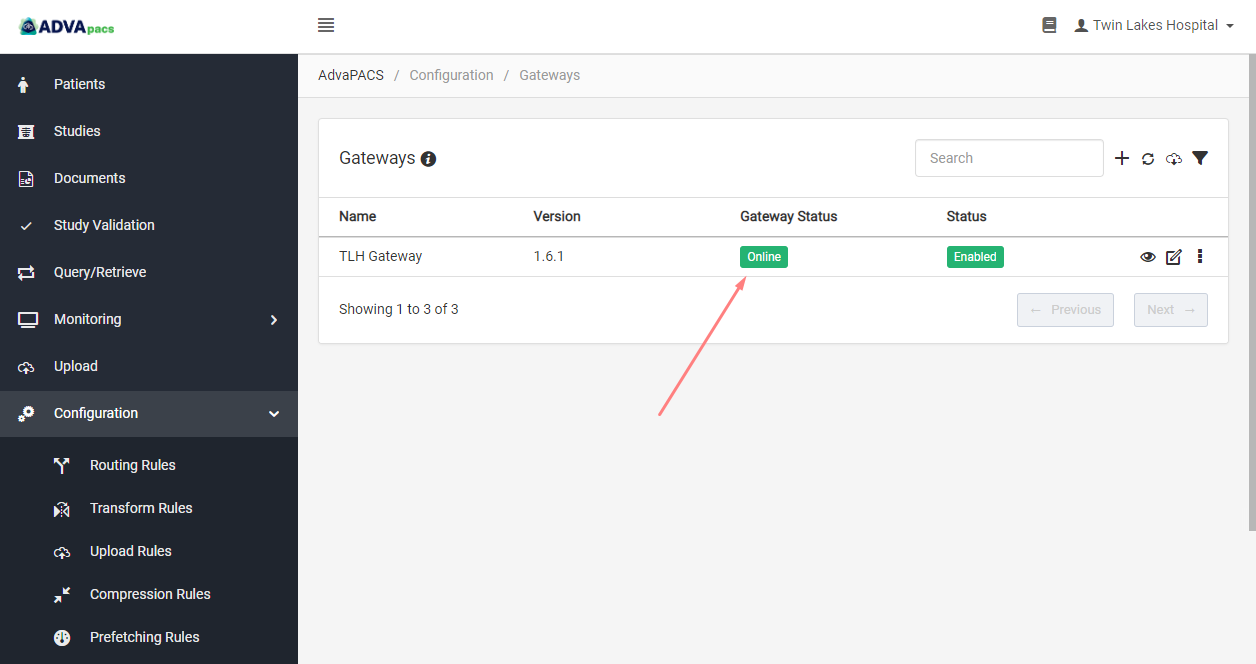
Now that your account and the Gateway have already established a connection, the next step is to set up a DICOM server on the Gateway we just installed.
Troubleshooting
If the Gateway profile still shows as Offline, click on the "refresh" button to refresh the page.
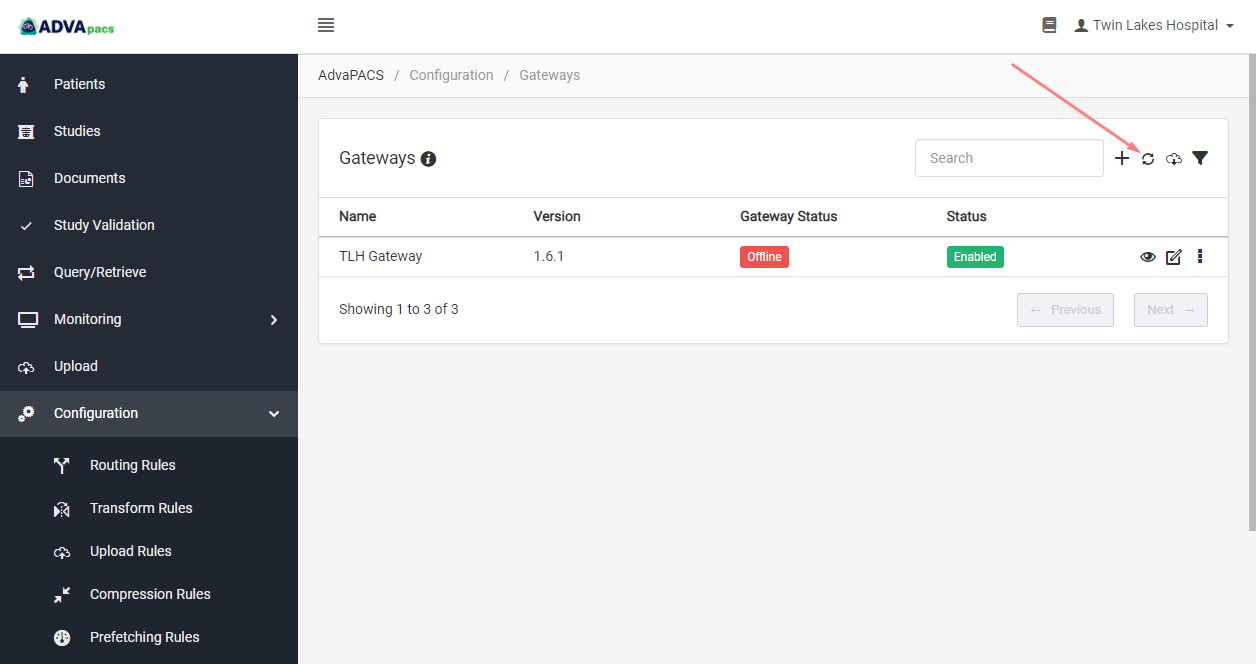
If after troubleshooting, your AdvaPACS Gateway still shows as Offline, you can contact us for assistance.