Routing Rules
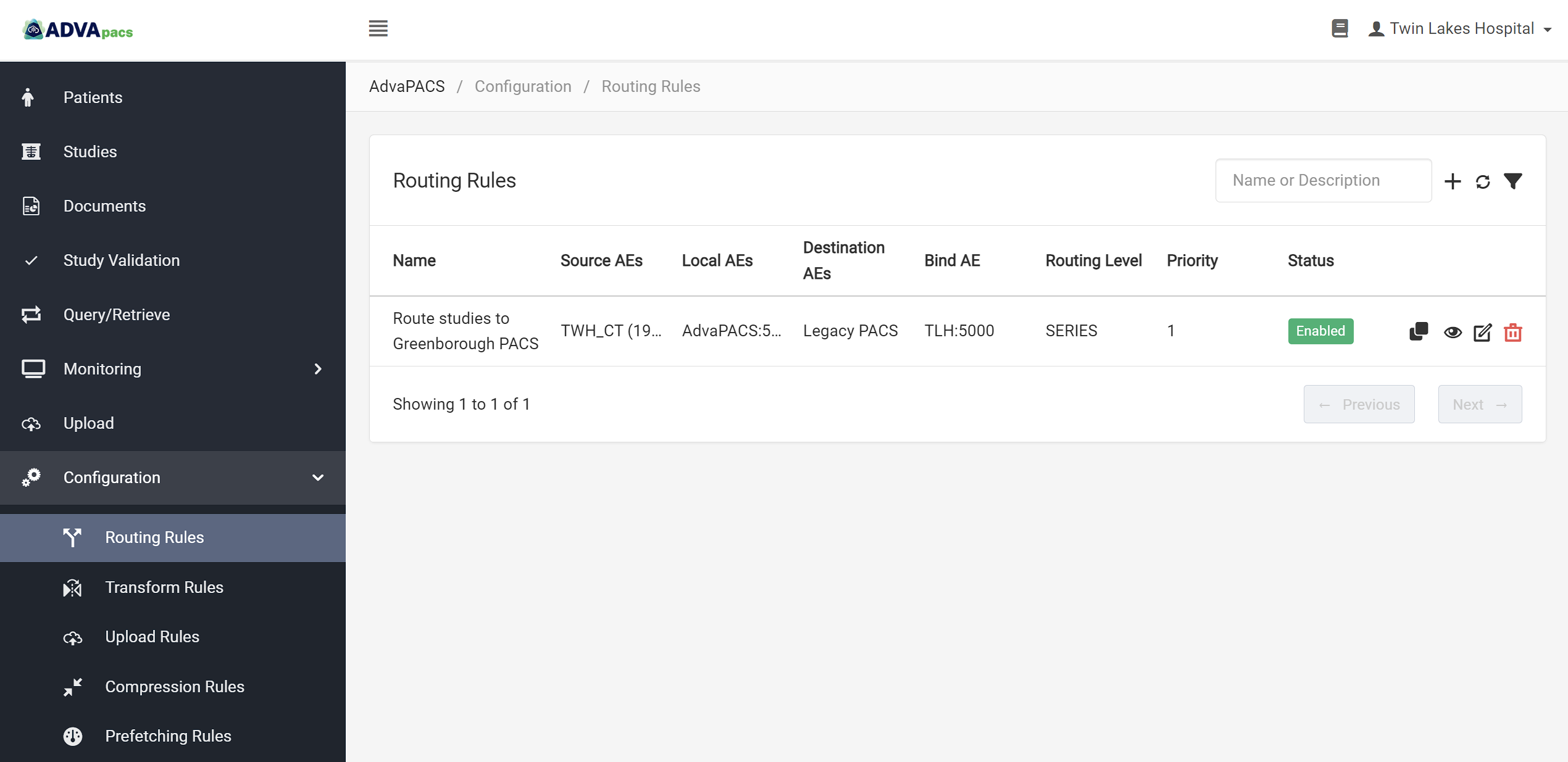
Routing Rules allow you to route studies, series, or instances to specific Remote AEs after they are uploaded to AdvaPACS.
Before we go into the specifics of Routing Rules, let's look at some examples of how it can be used in your workflow.
When modalities generate DICOM instances, there are workflows where copies of the instances must be routed to other devices for post-processing or review.
Manually selecting the instances and sending them to other devices can be inefficient, especially when only a part of a study needs to be sent.
Furthermore, if the instances that must be sent are only those that are produced on Mondays and Wednesdays of a specific modality, then it further adds to the complexity of the task.
This highlights the practicality of automating these tasks as opposed to performing them manually.
Introduction
The process of routing DICOM instances starts after they are uploaded to AdvaPACS. Instances that match a routing rule are then routed to the Remote AEs specified in the rule. These routed instances are copies of the uploaded instances.
Routing rules, therefore, involves two general mechanisms: Filtering instances and routing them to Remote AEs.
Devices
It's important that you are familiar with the Devices involved in the process.
The devices are used in the rule to filter instances based on their source and intermediary devices. They are also used in specifying which device routes the instances and the device where the instances will be routed to.
They are used in the following inputs when creating a routing rule:
Routing Rules Page
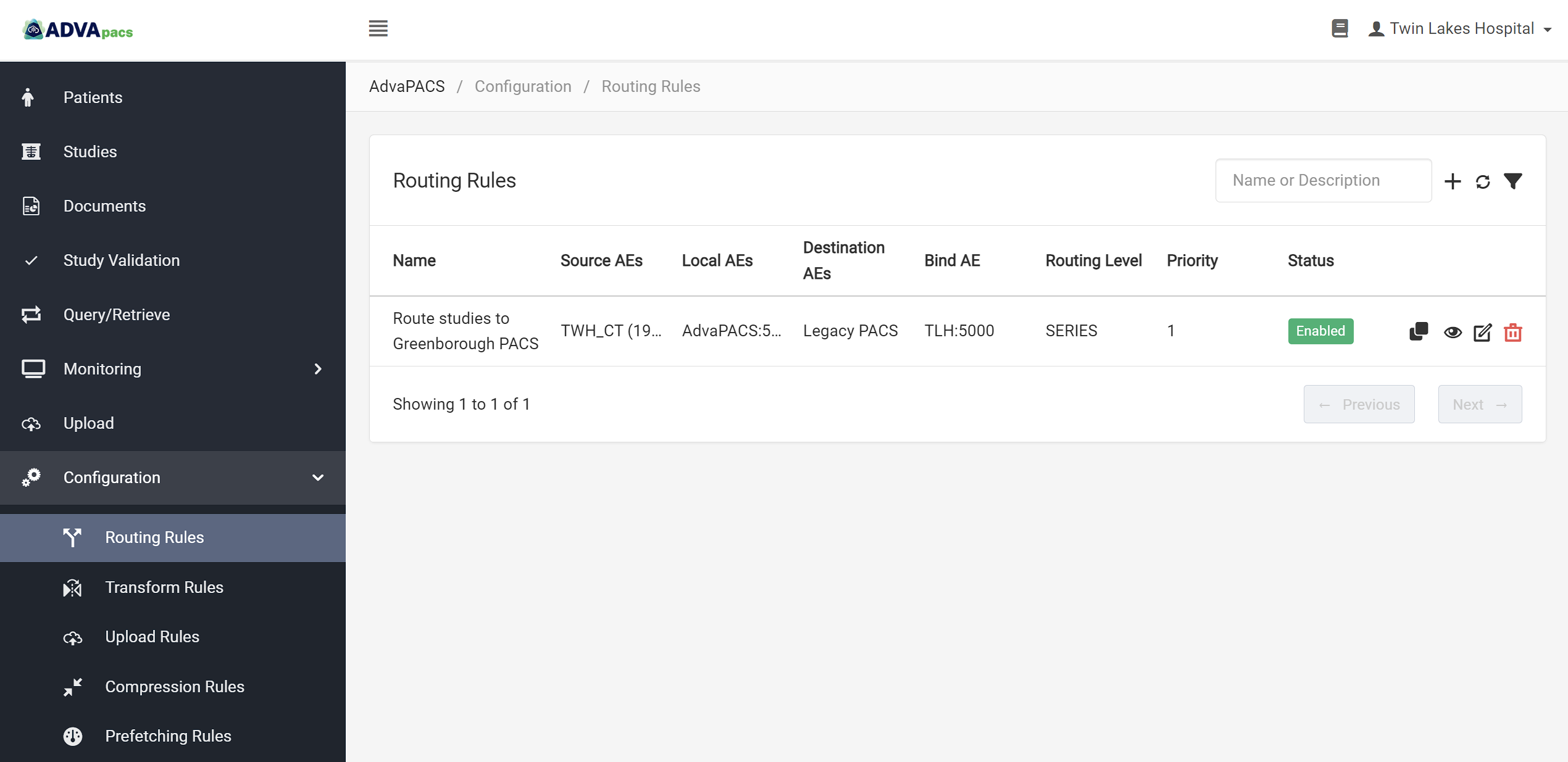
The Routing Rules page displays existing routing rules and contains options that allow you to search, filter, view, edit, organize, and create new rules. It is located under Configuration.
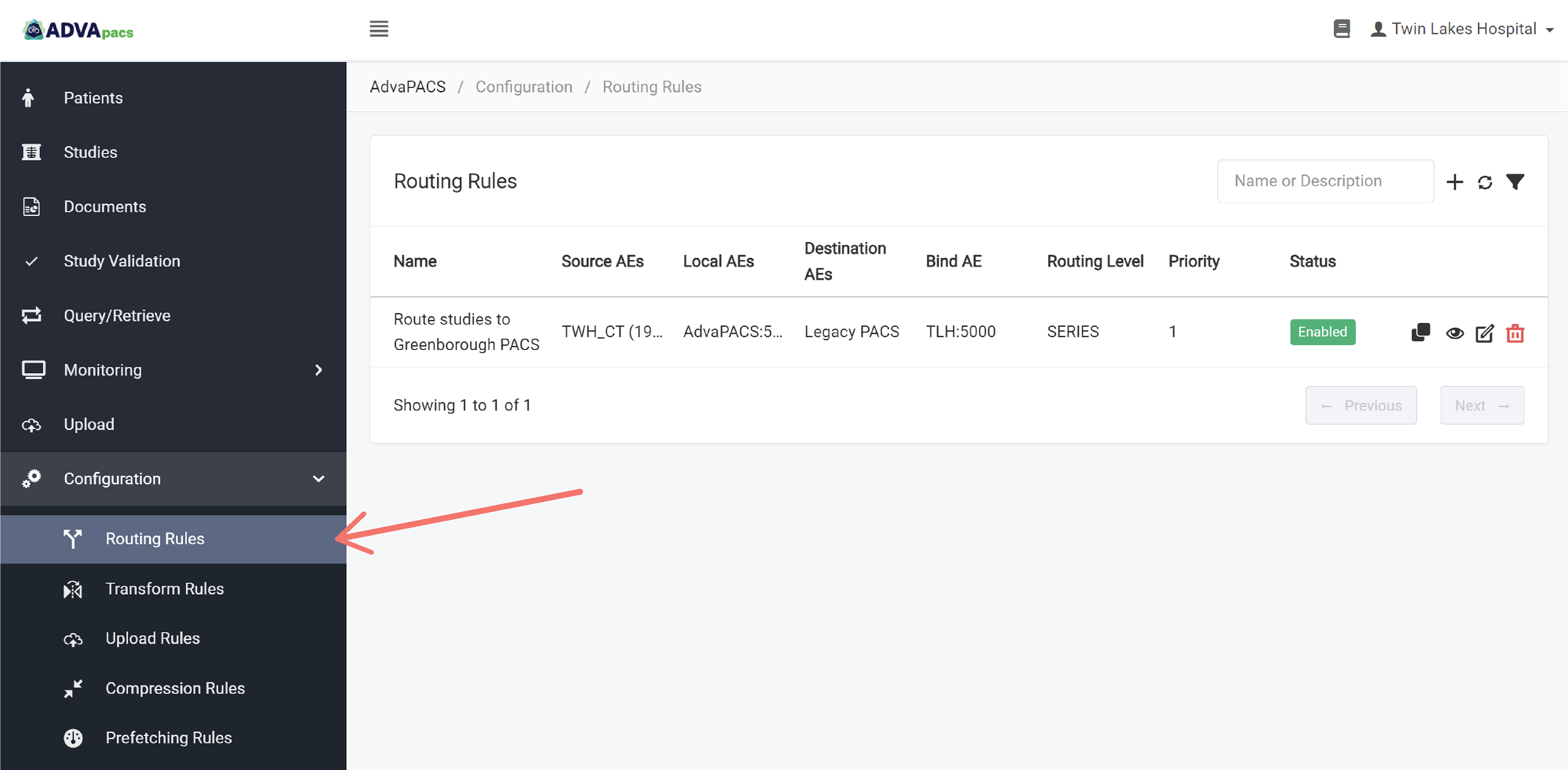
Searching Routing Rules
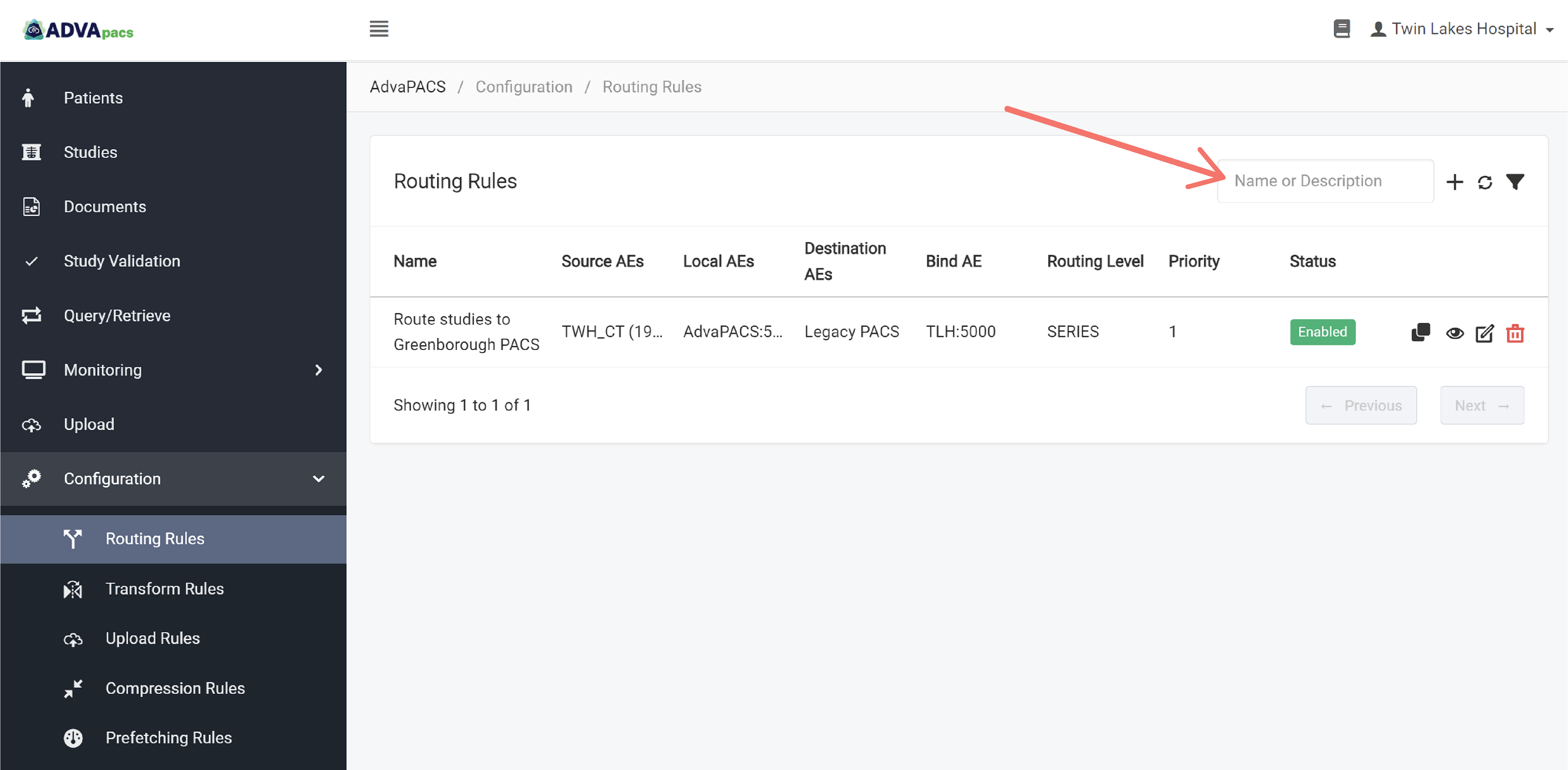
Use the search bar to search for existing routing rules. Take note that it only searches the rule name and description.
Filtering Routing Rules
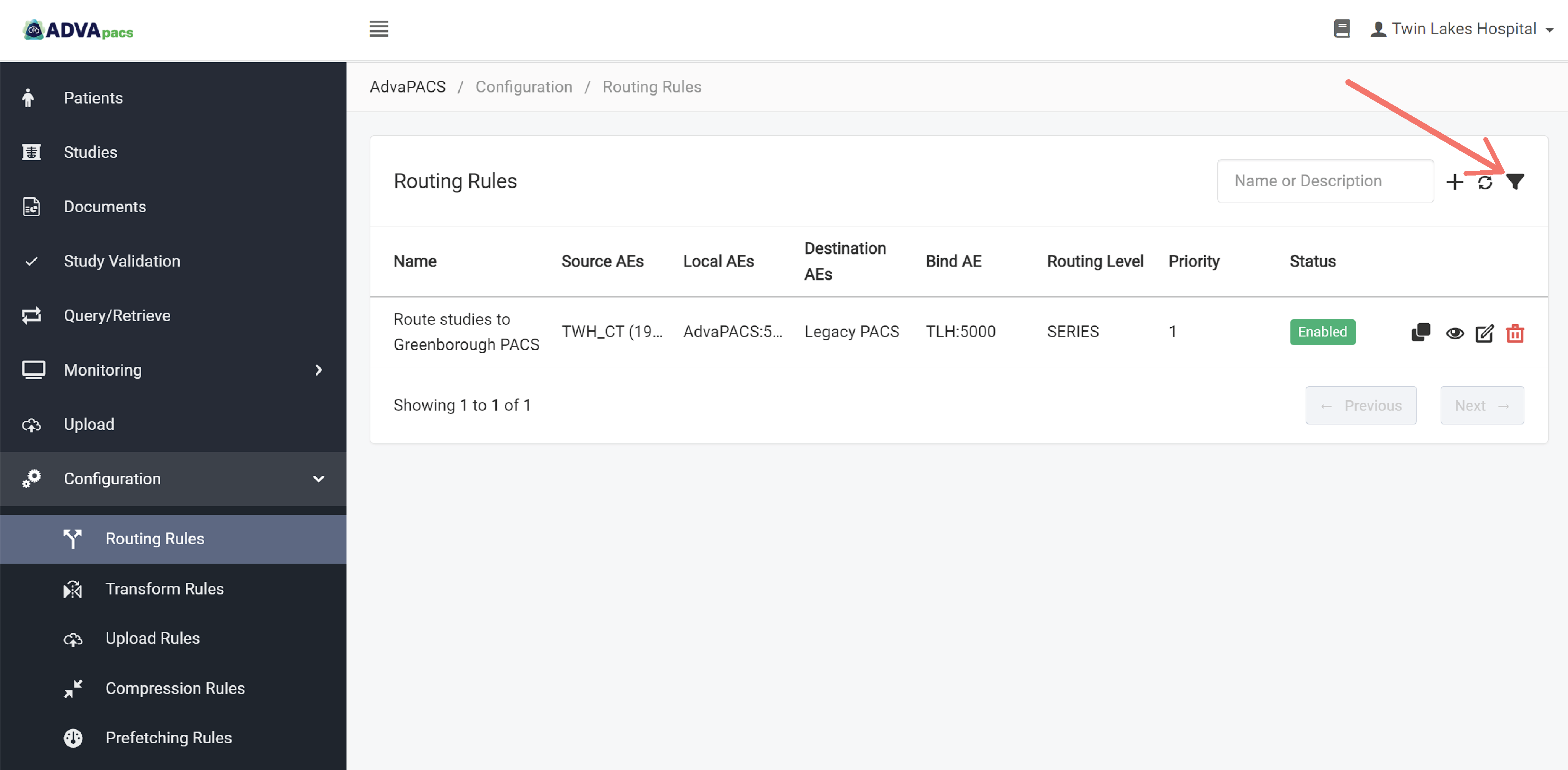
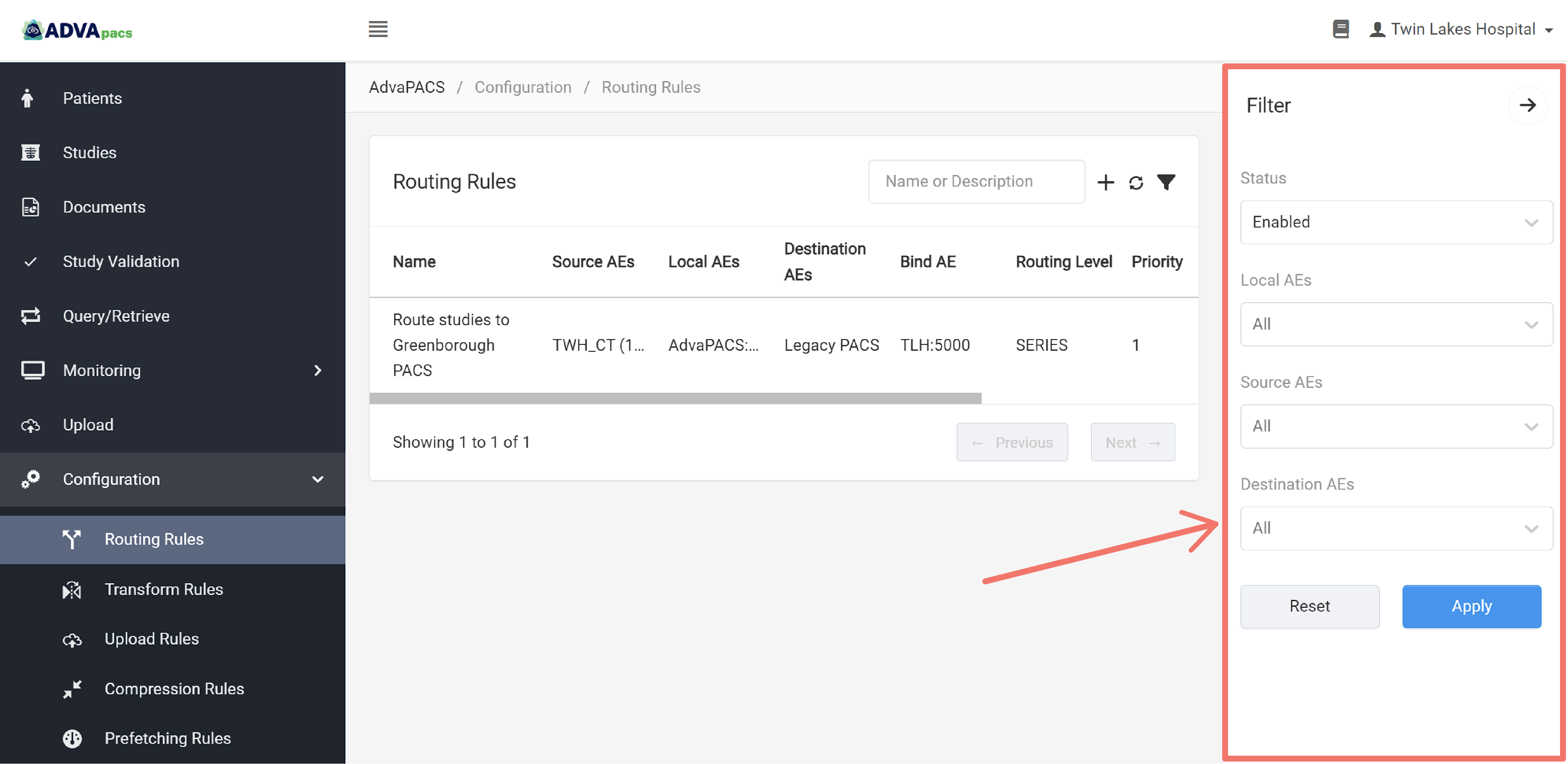
You can also filter existing routing rules using the "Filter" button. It filters the rules based on the following:
You can combine these filters to narrow down your result.
Status
Filters existing routing rules based on their status.
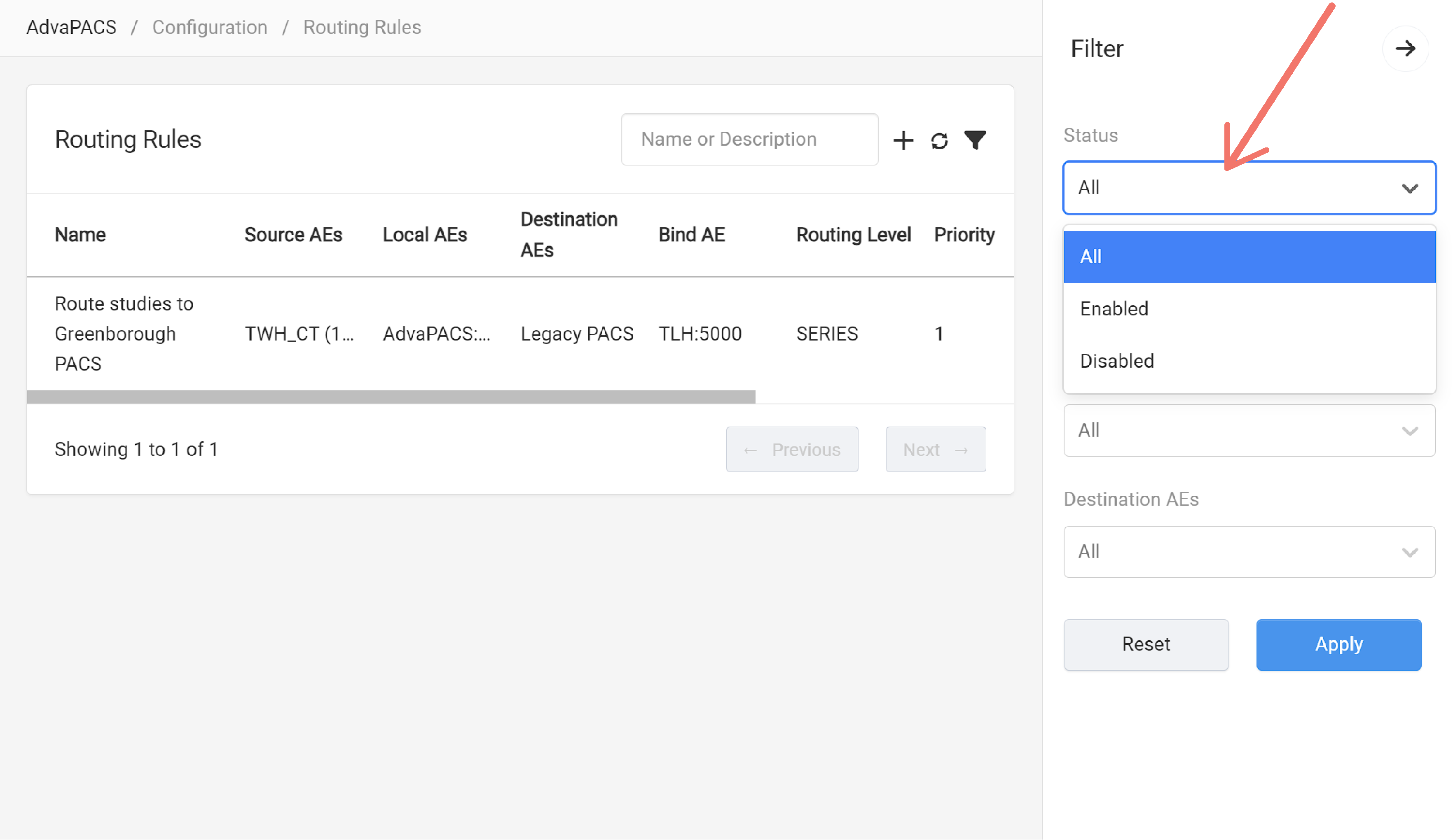
Local AE
Filters existing routing rules based on the Local AE. You can select multiple Local AEs.
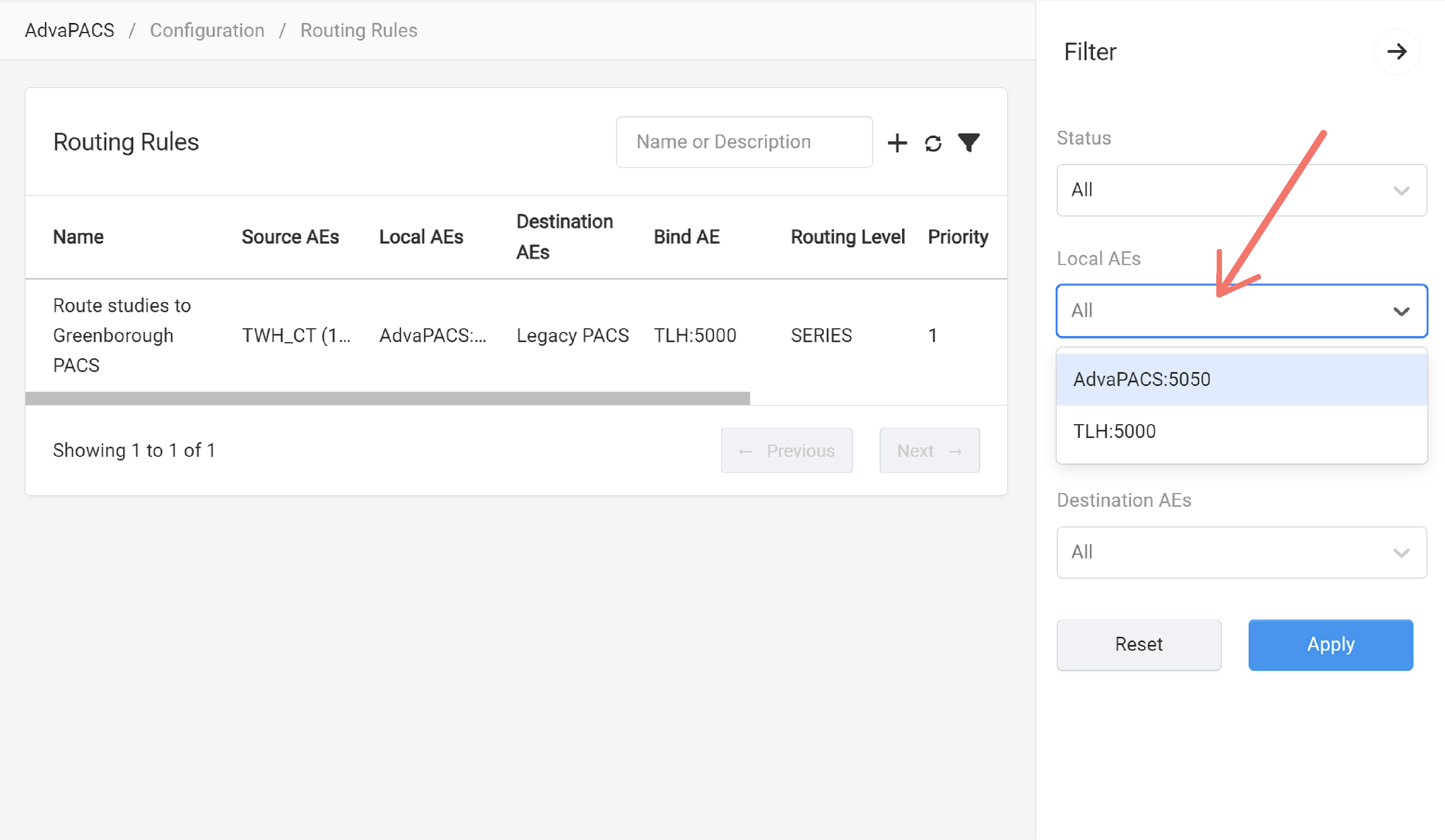
Source AE
Filters existing routing rules based on the Source AE. You can select multiple Source AEs.
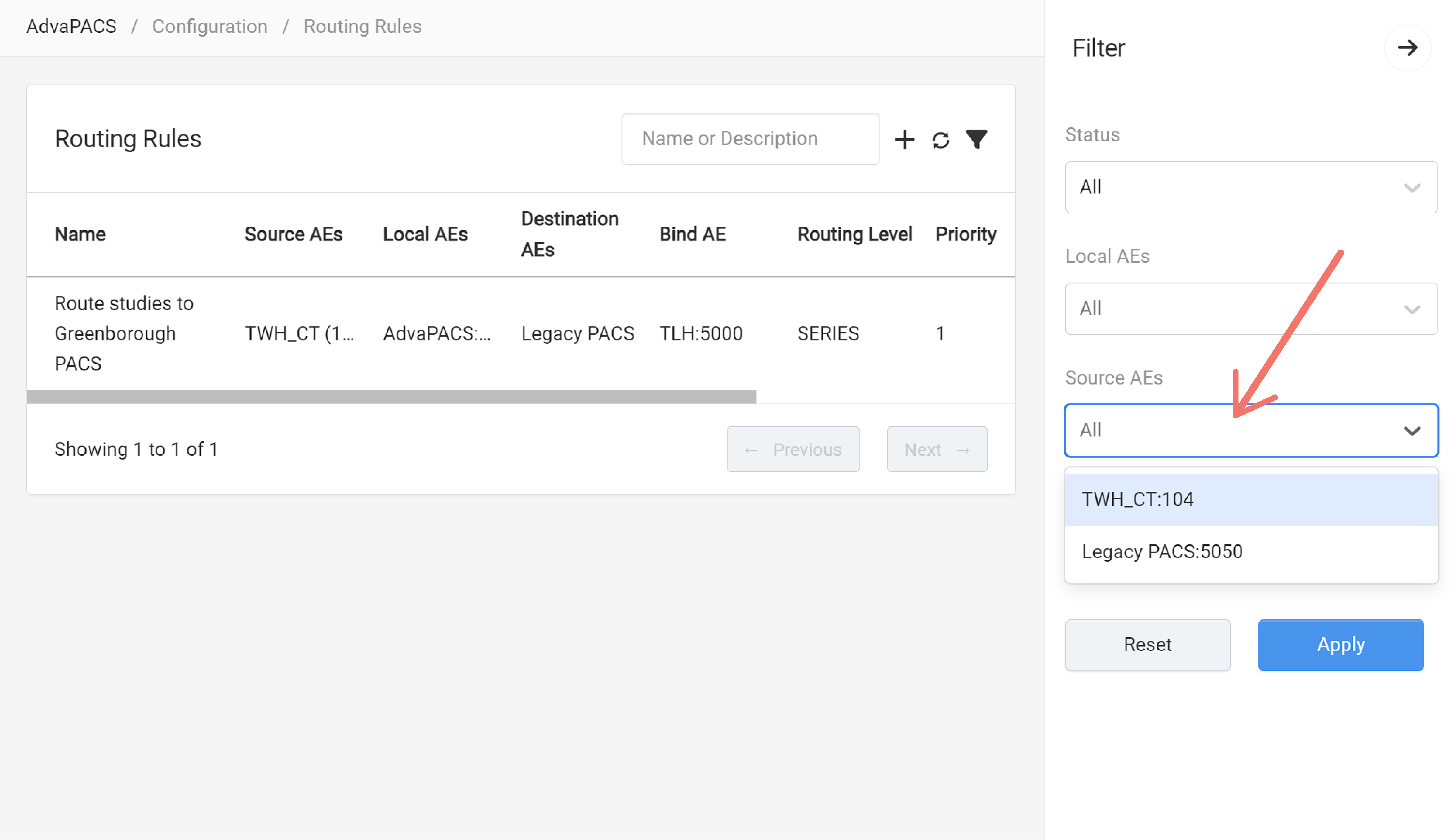
Destination AE
Filters existing routing rules based on the Destination AE. You can select multiple Destination AEs.
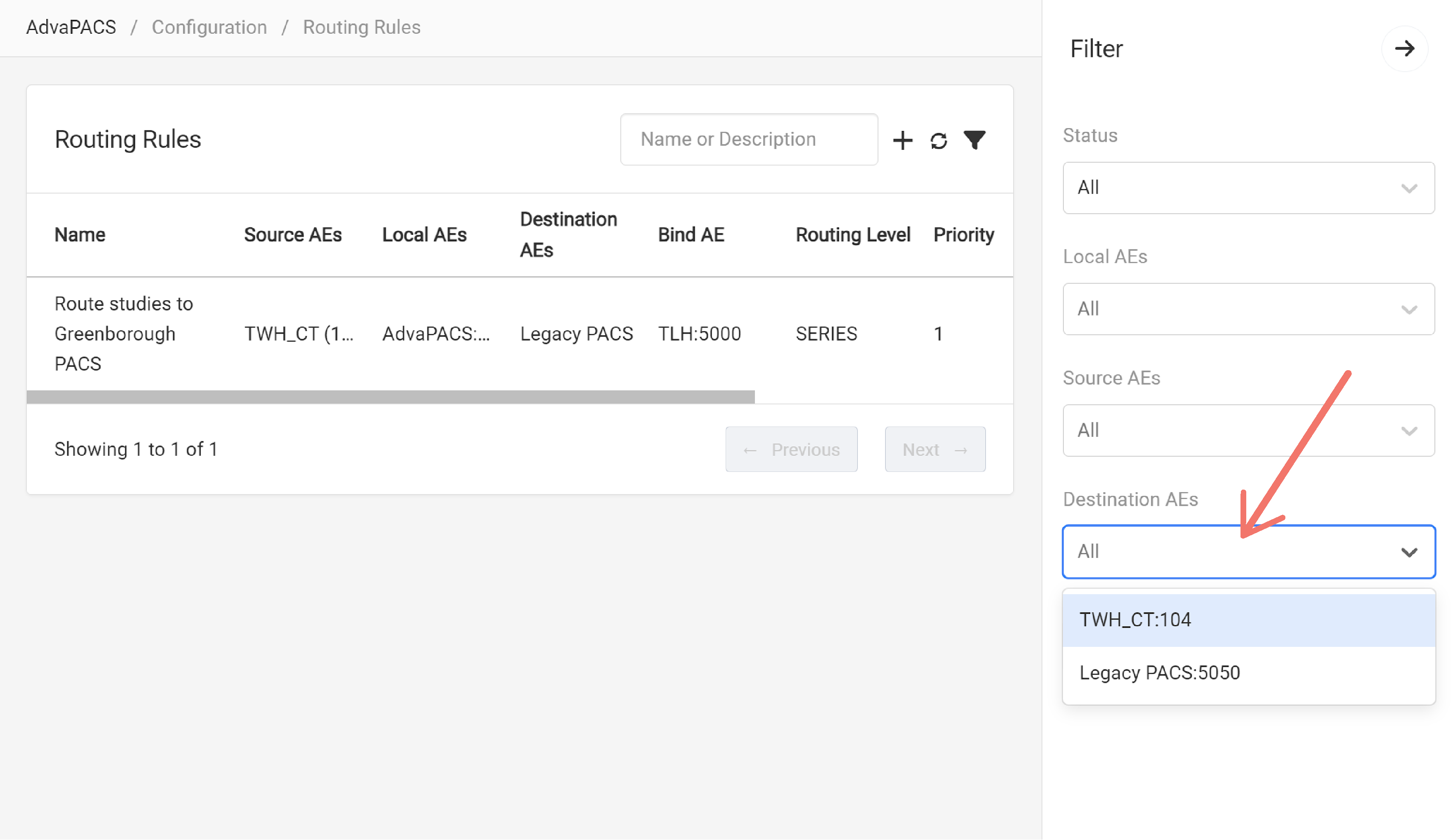
If you can't find the rule you are looking for, you can try to refresh the list.
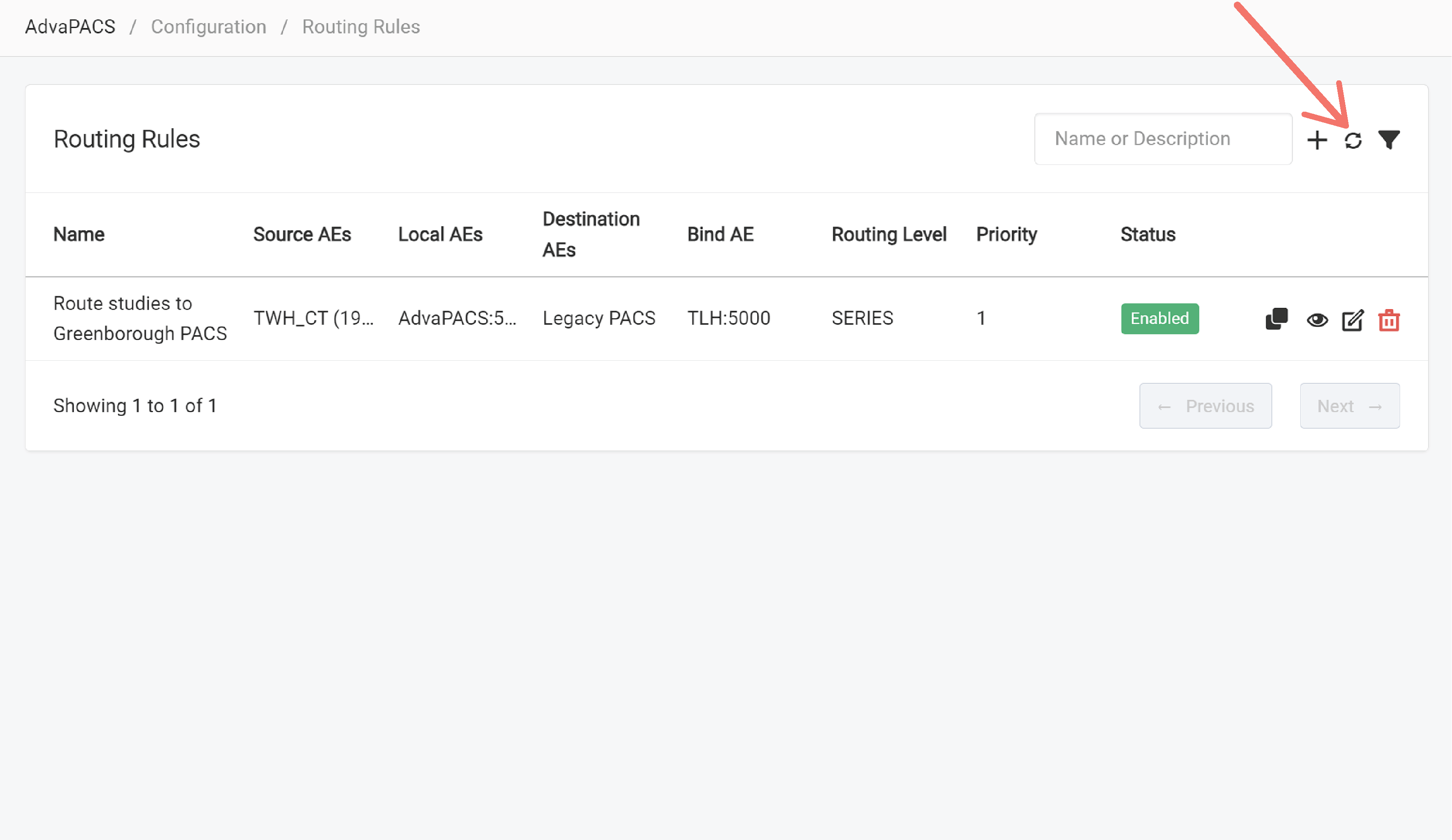
Cloning Routing Rules
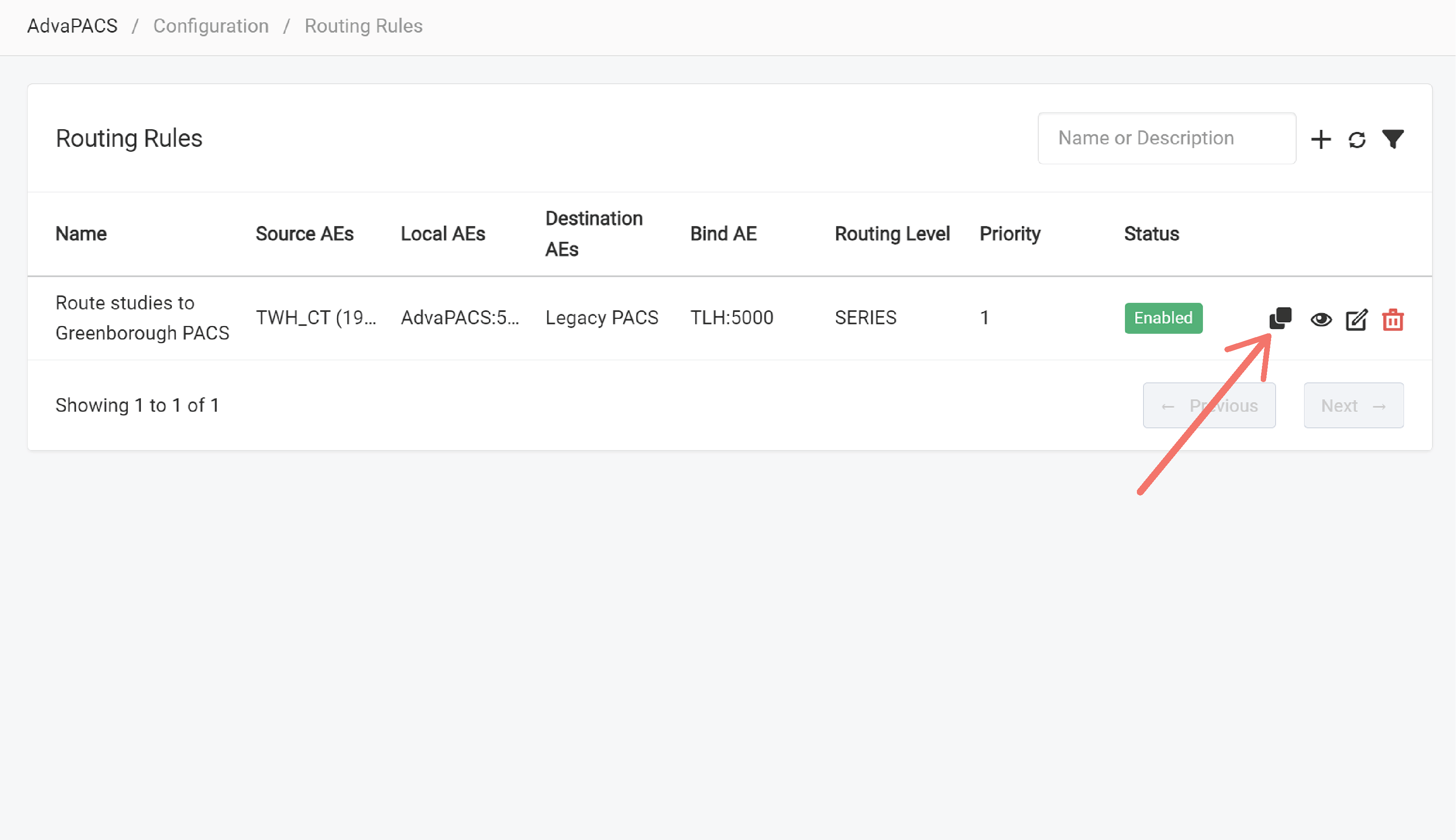
Existing routing rules can be cloned to save time when creating new Routing Rules or for other purposes.
Click on a rule's corresponding "clone" icon to clone it.
Viewing Routing Rules
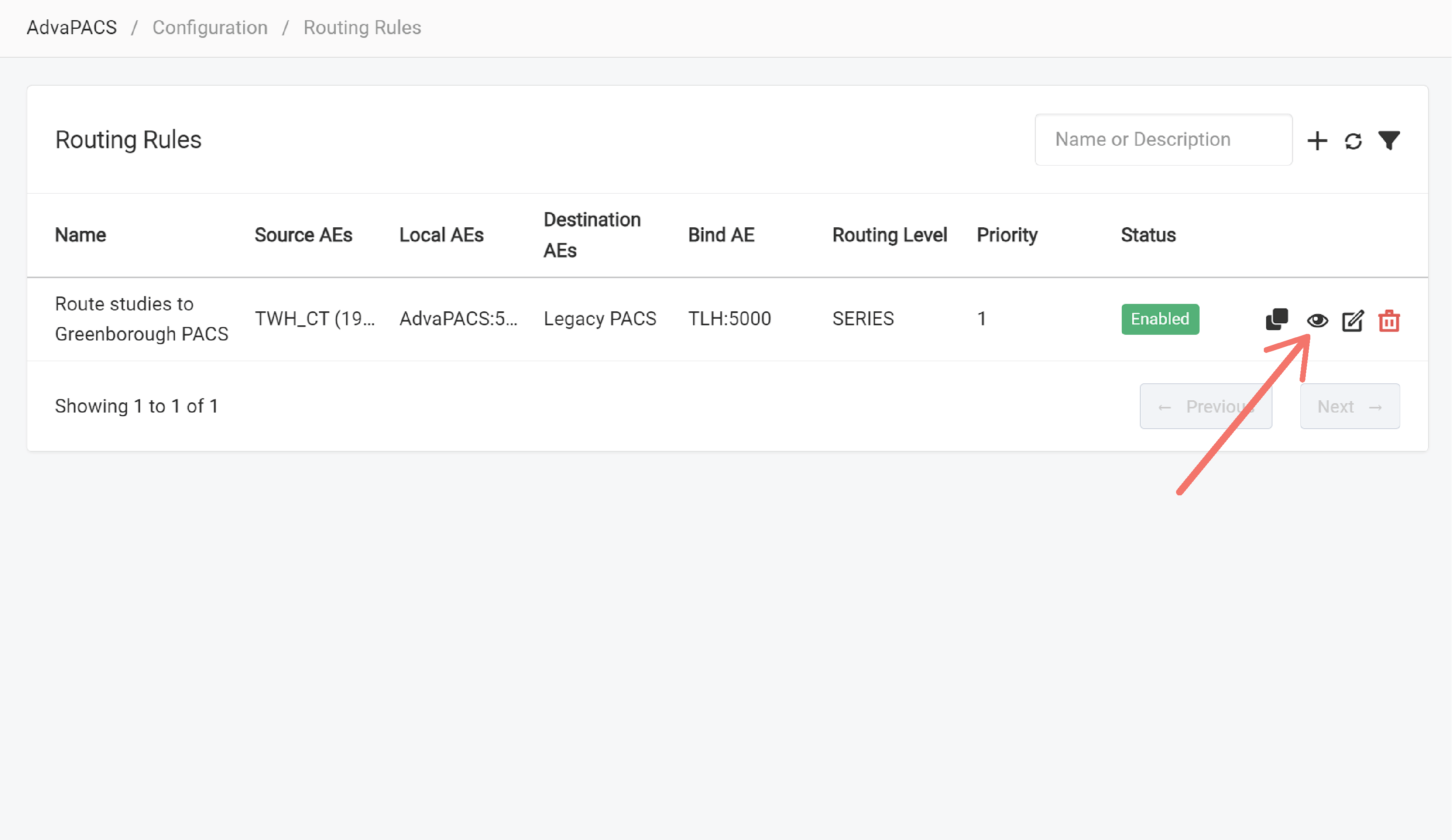
View an existing rule's configuration by clicking on the rule's corresponding "eye" icon.
This opens up the View Routing Rule page.
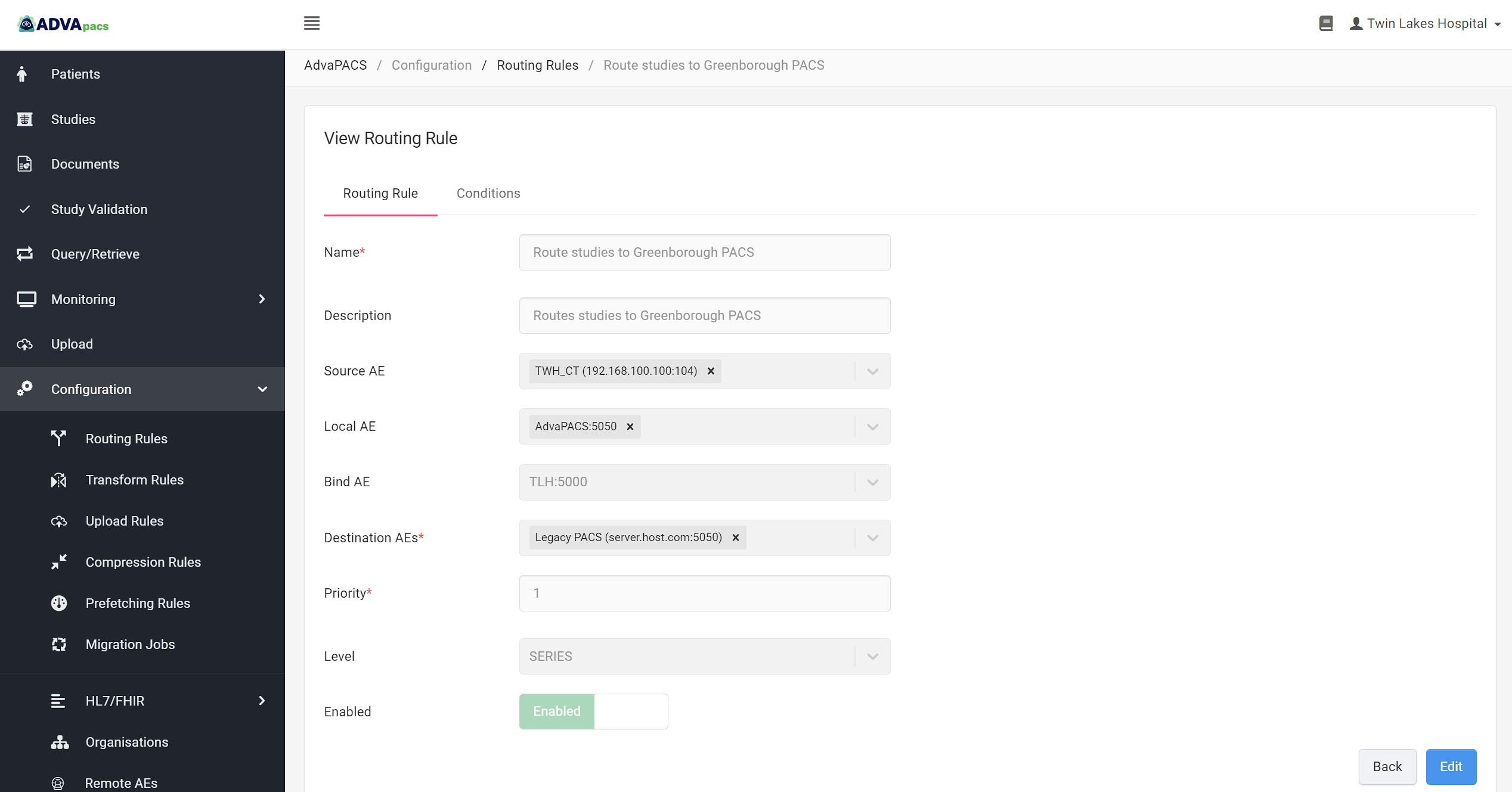
Editing Routing Rules
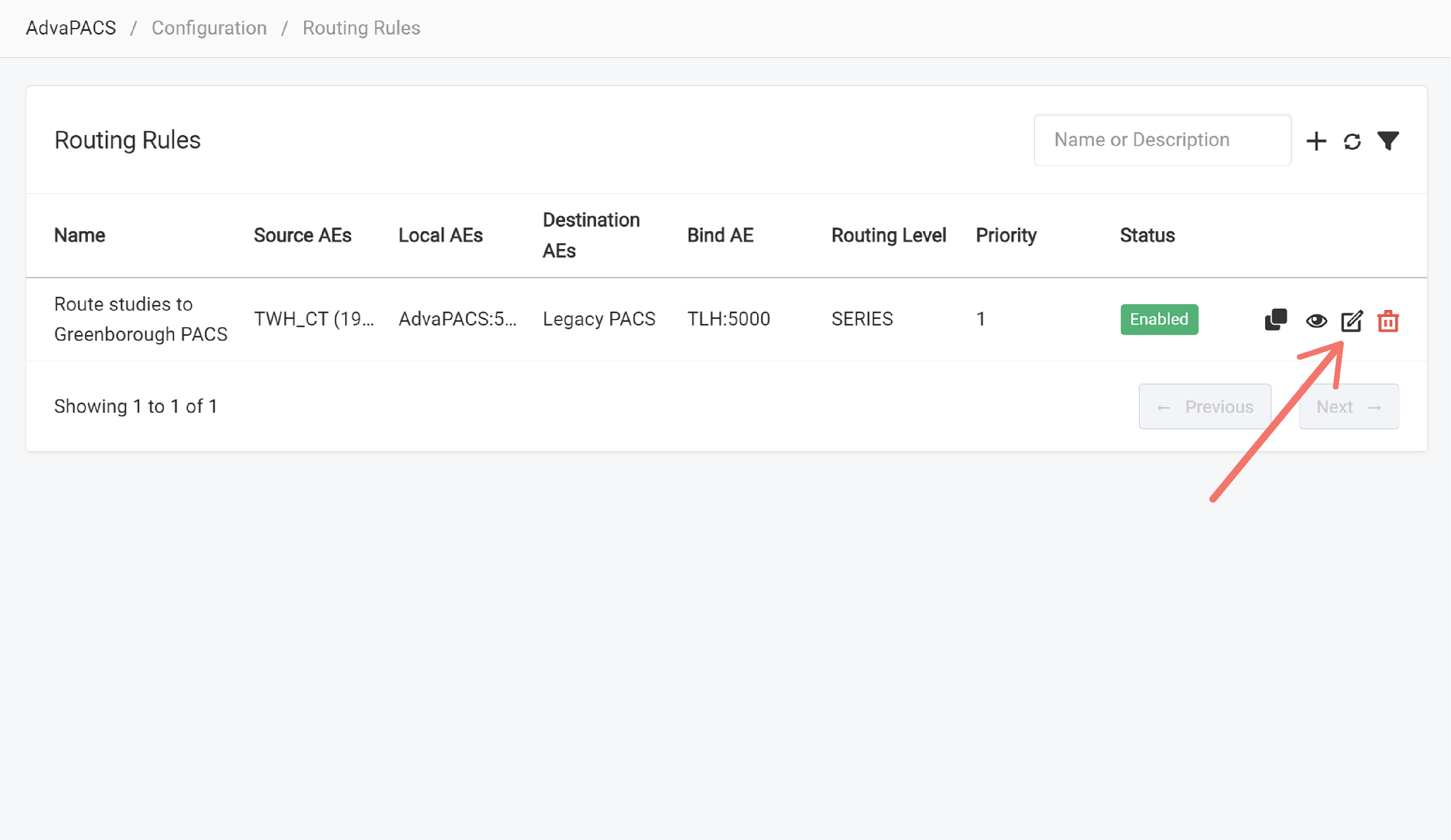
Edit an existing rule by clicking on the rule's corresponding "pencil" icon.
You can also edit the rule directly when viewing the rule, by clicking on the "Edit" button.
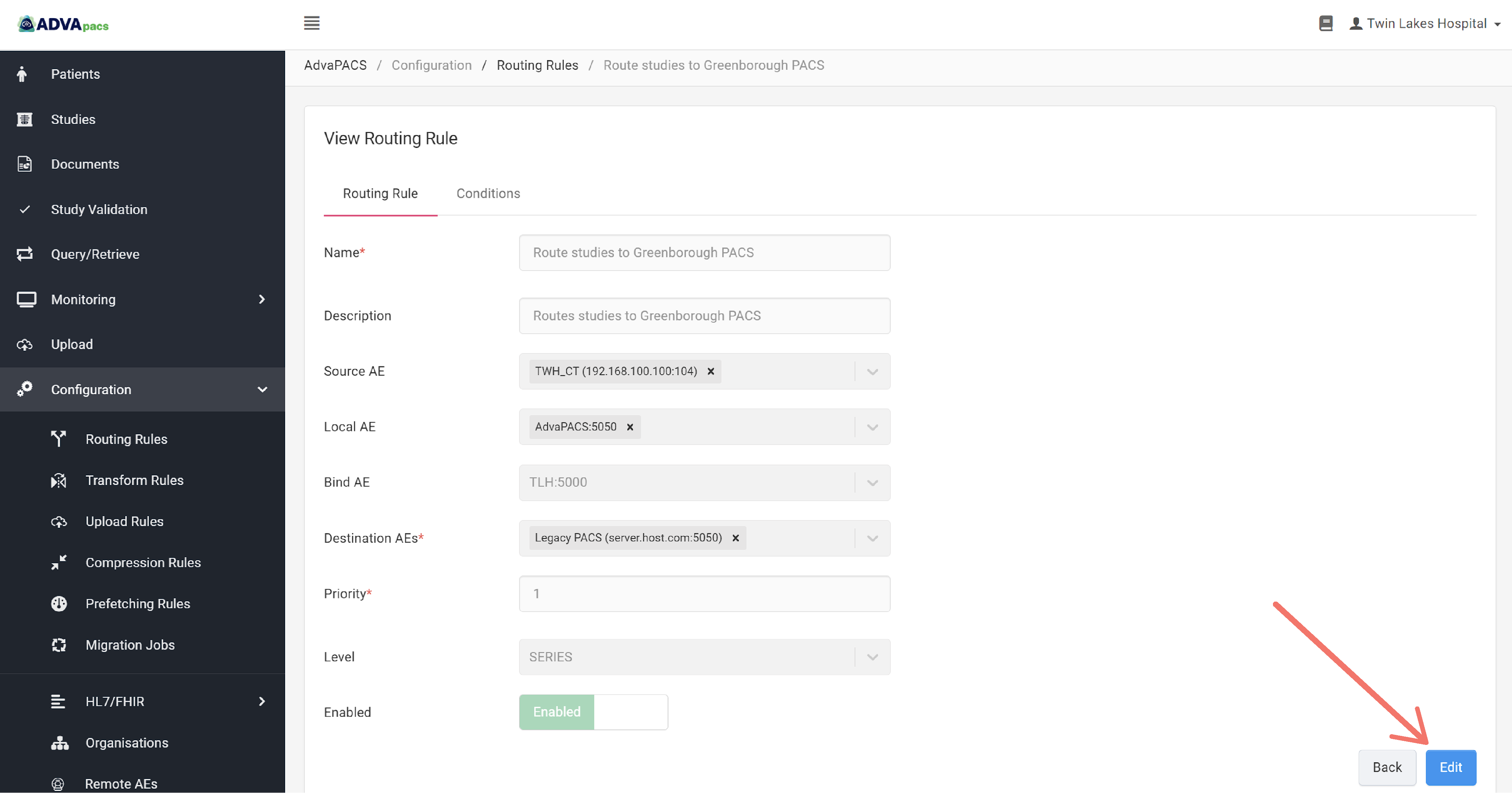
Creating Routing Rules
This section discusses the configuration options in creating routing rules.
For a step-by-step process in creating a routing rule, check out How to Create Routing Rules.
A routing rule is created by clicking on the "+" icon in the Routing Rules Page.
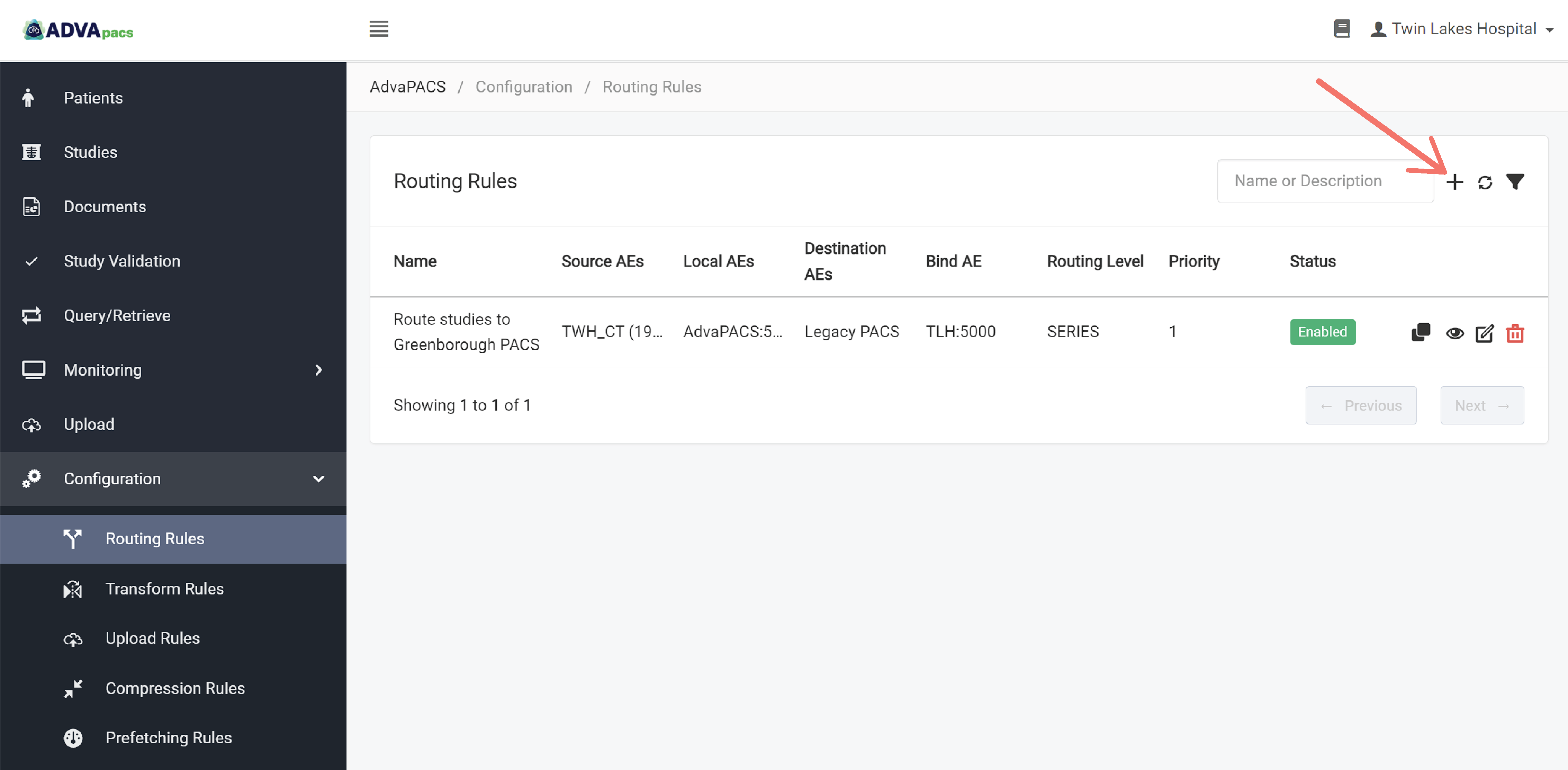
This routes you to the Create Routing Rule page where you can configure the rule.
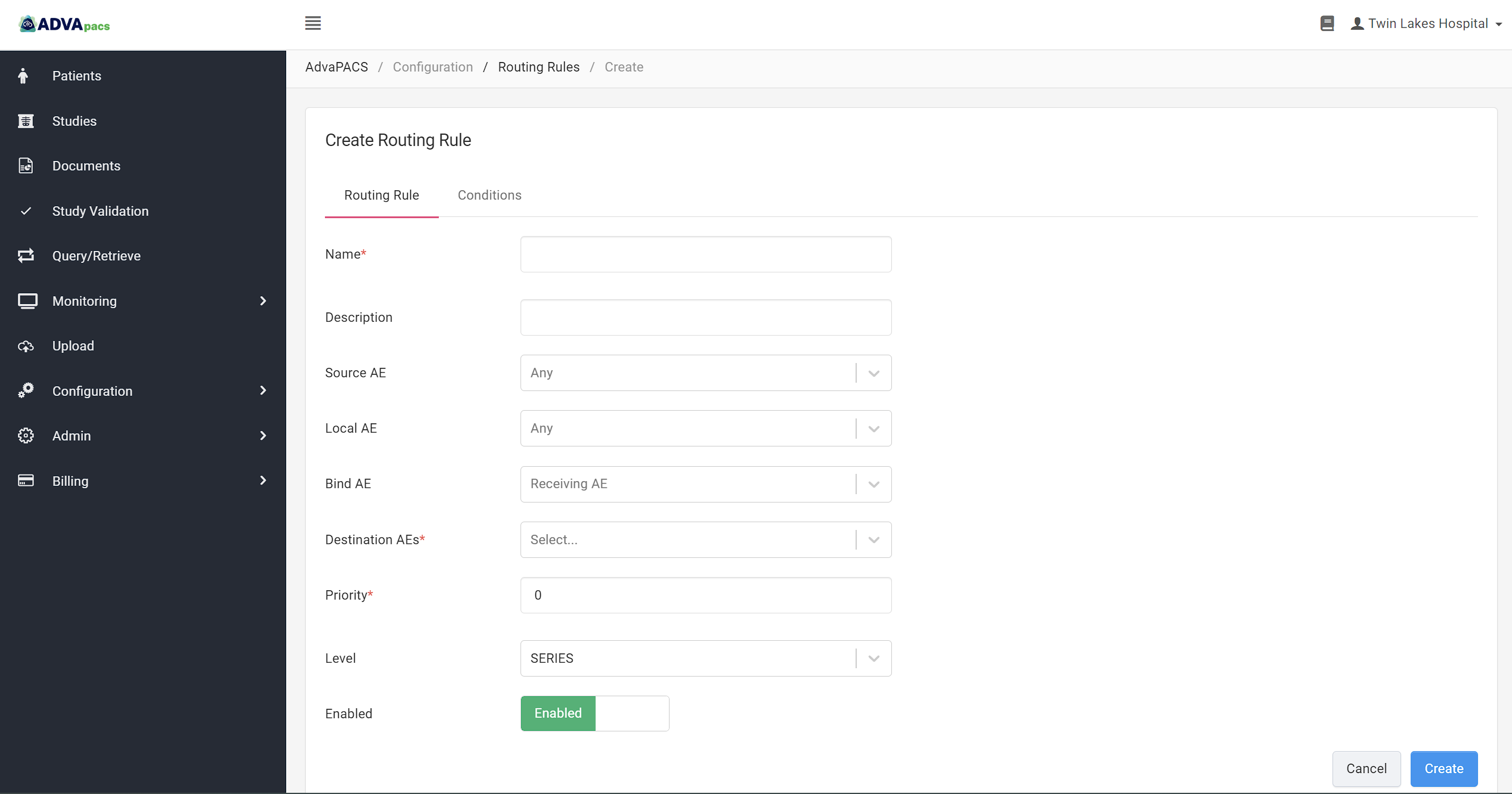
The interface has two sections:
Routing Rule
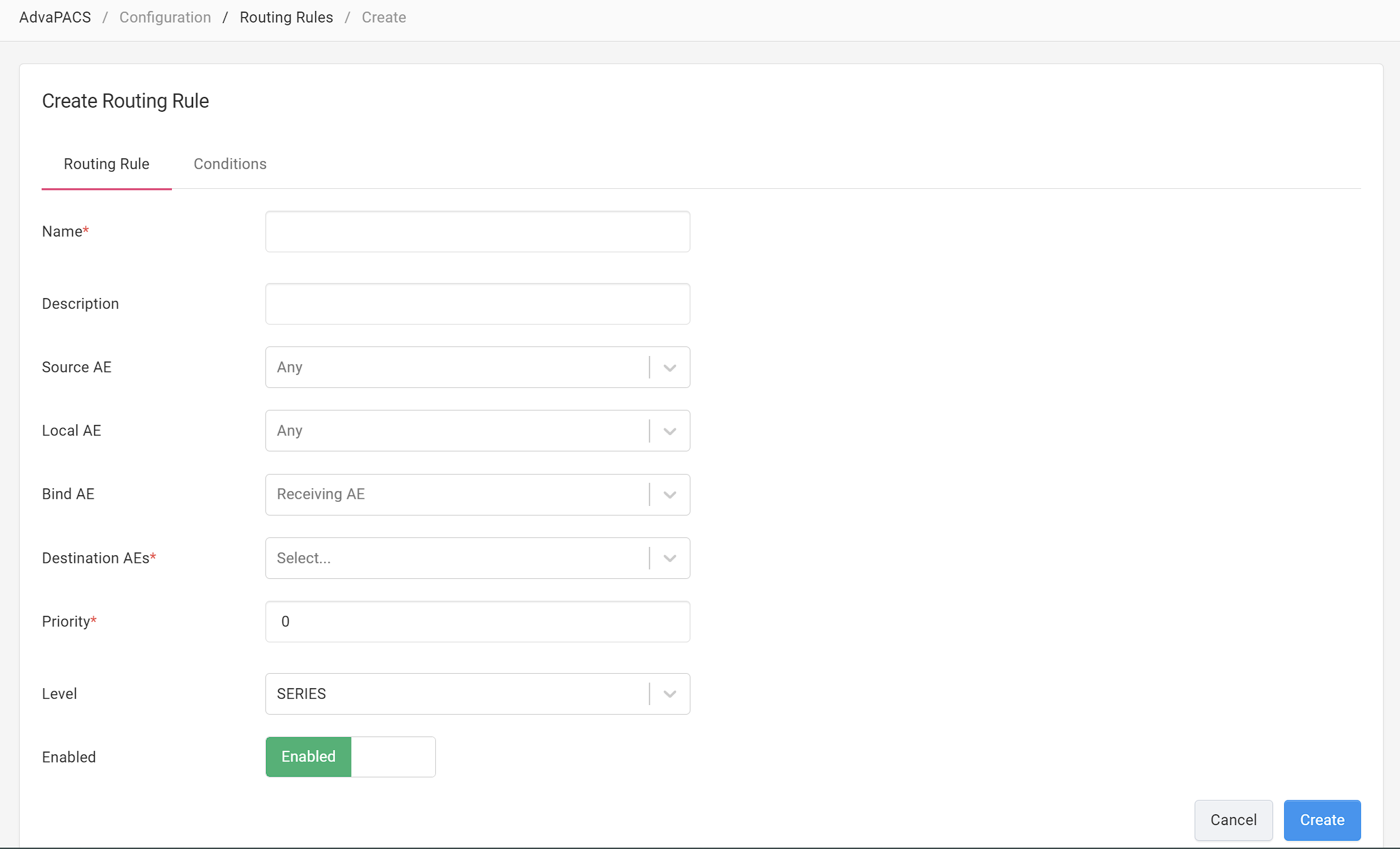
The Routing Rule section allows you to configure basic information about the rule, filters, and where the filtered instances will be routed to.
Name and Description
This allows you to add a name and description for your rule.
Source AE
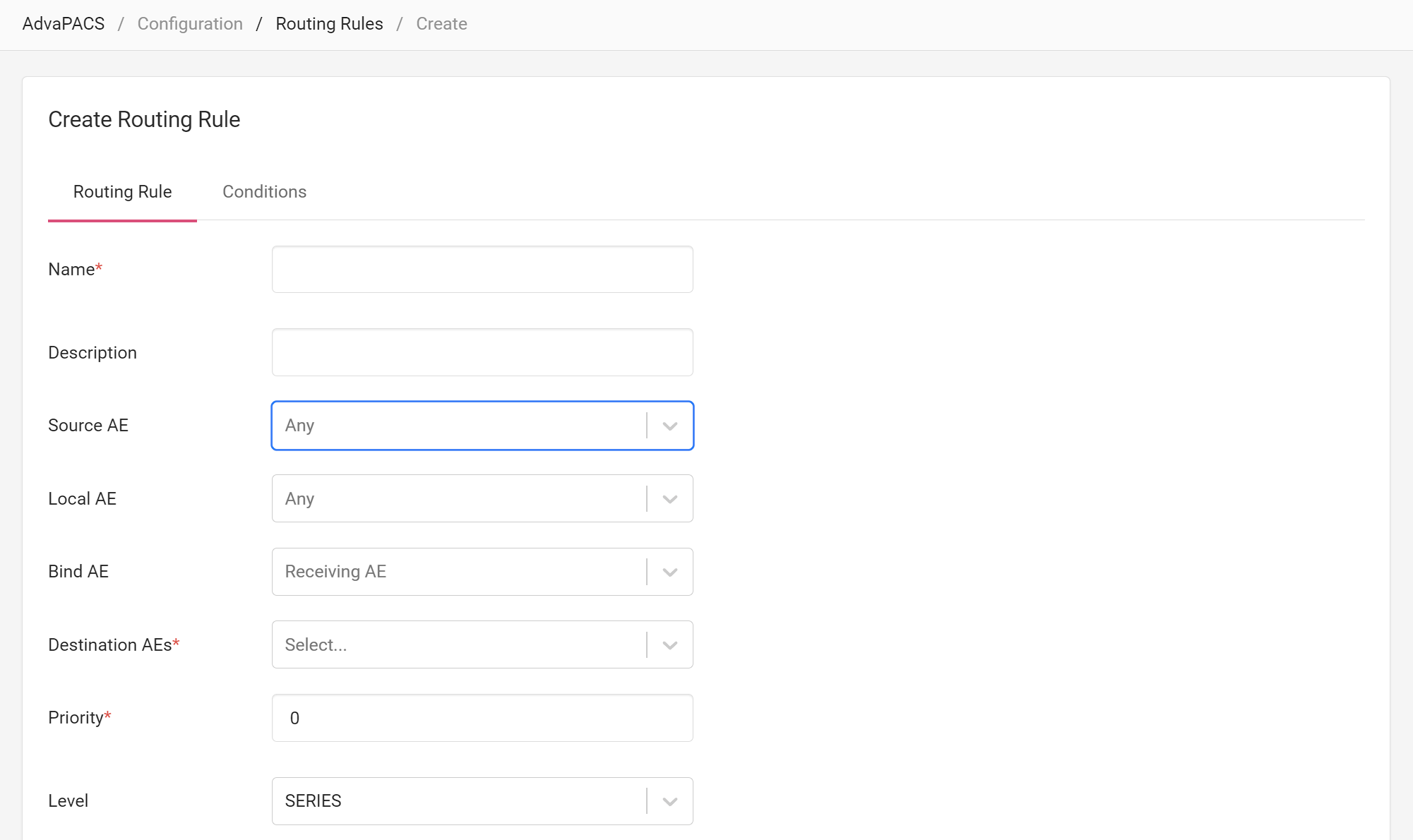
The Source AE is the Remote AE from which the instances uploaded to AdvaPACS originate.
Selecting a Source AE filters instances to route based on their Remote AE of origin.
You can select multiple Source AEs.
Local AE
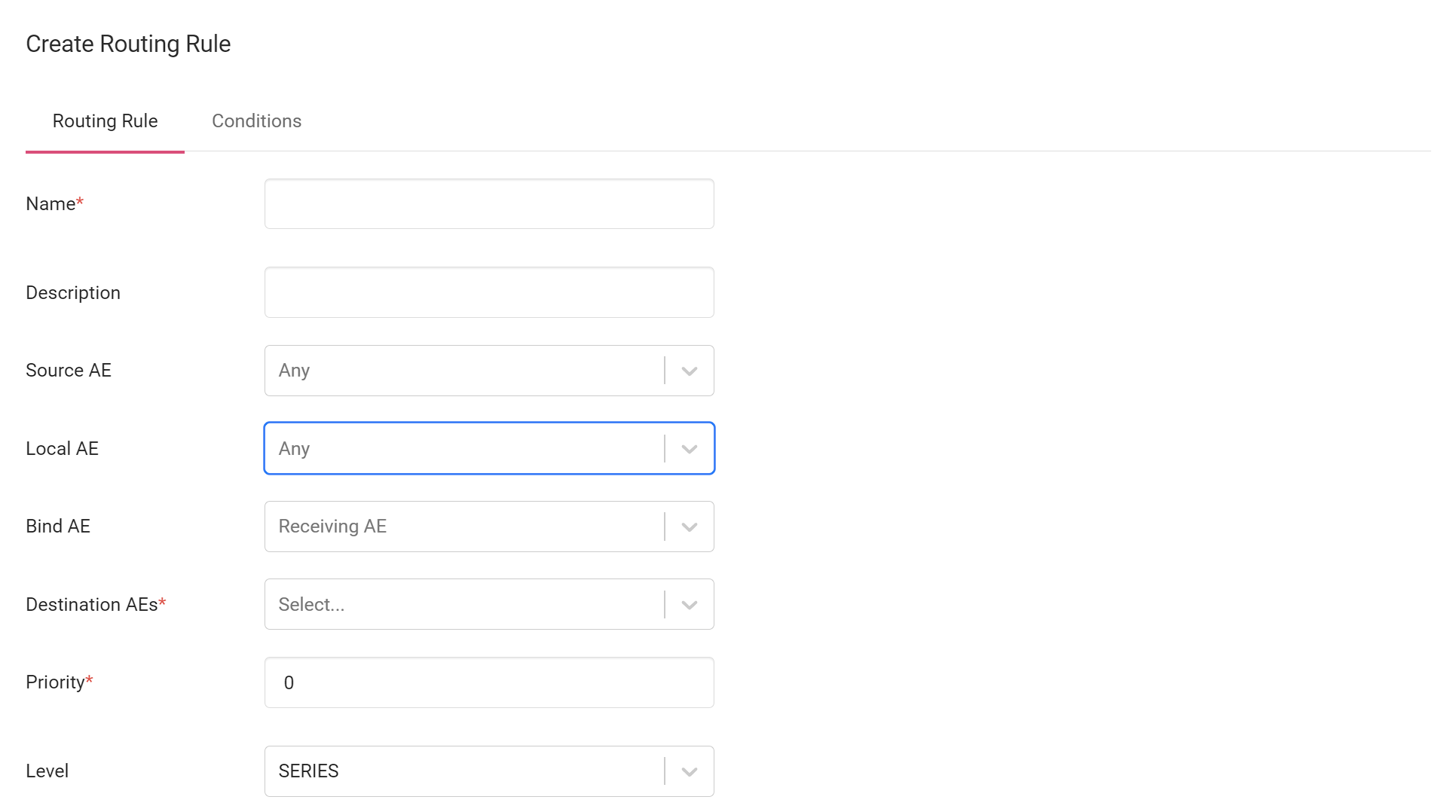
The Local AE is the intermediary device that the instances pass through as they are uploaded from the Source AE to the Cloud.
Selecting a Local AE filters instances to route based on the Local AE they pass through.
Because a Gateway may contain two or more Local AEs, selecting a Local AE serves as an additional filter to instances filtered by the Source AE.
You can select multiple Local AEs.
Bind AE
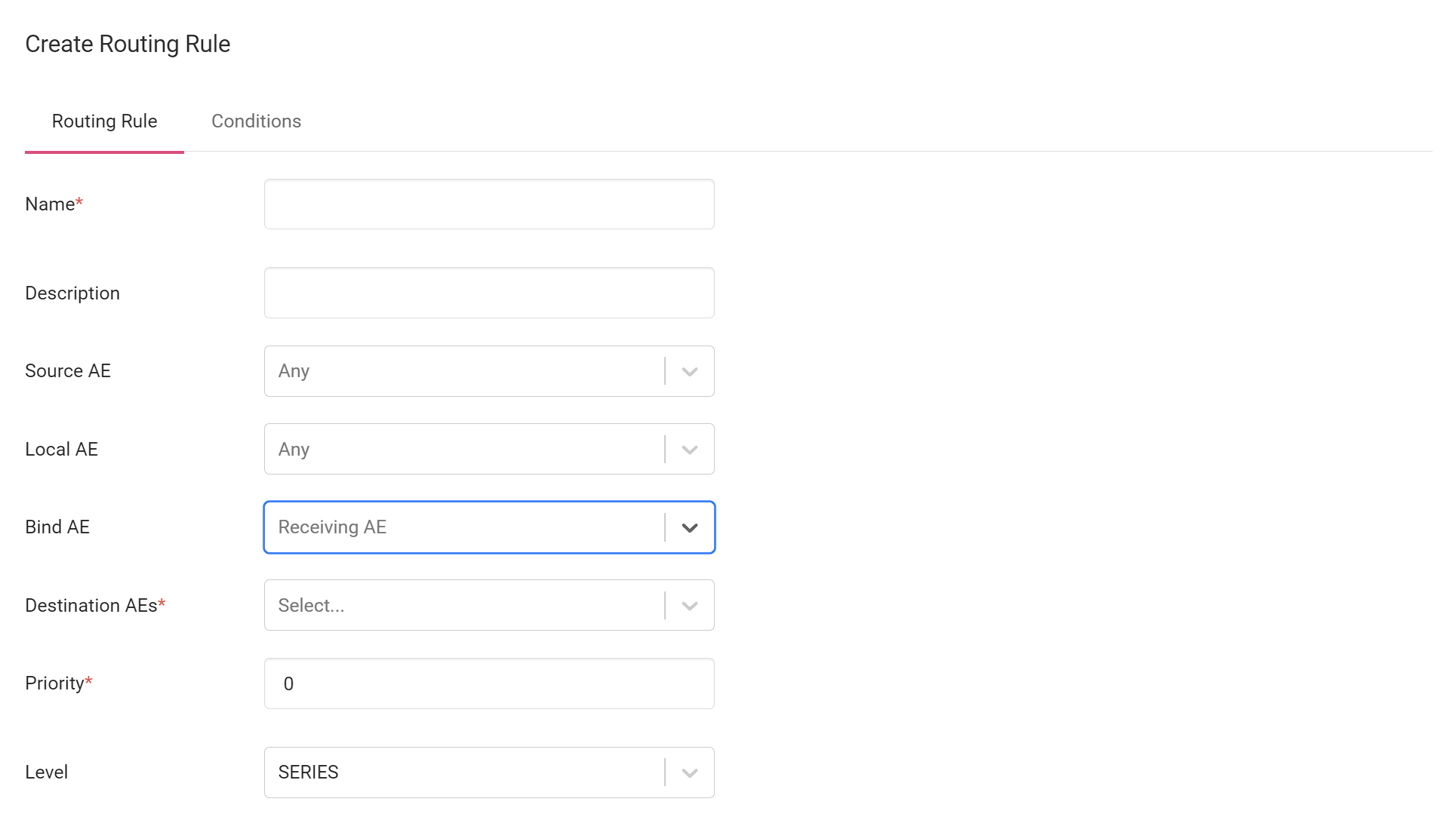
The Bind AE is the Local AE that sends the instances to the destination device.
It receives the filtered instances from the Cloud and forwards them to the destination.
The selected Bind AE should be connected to the destination device for the routing to be successful.
Destination AE
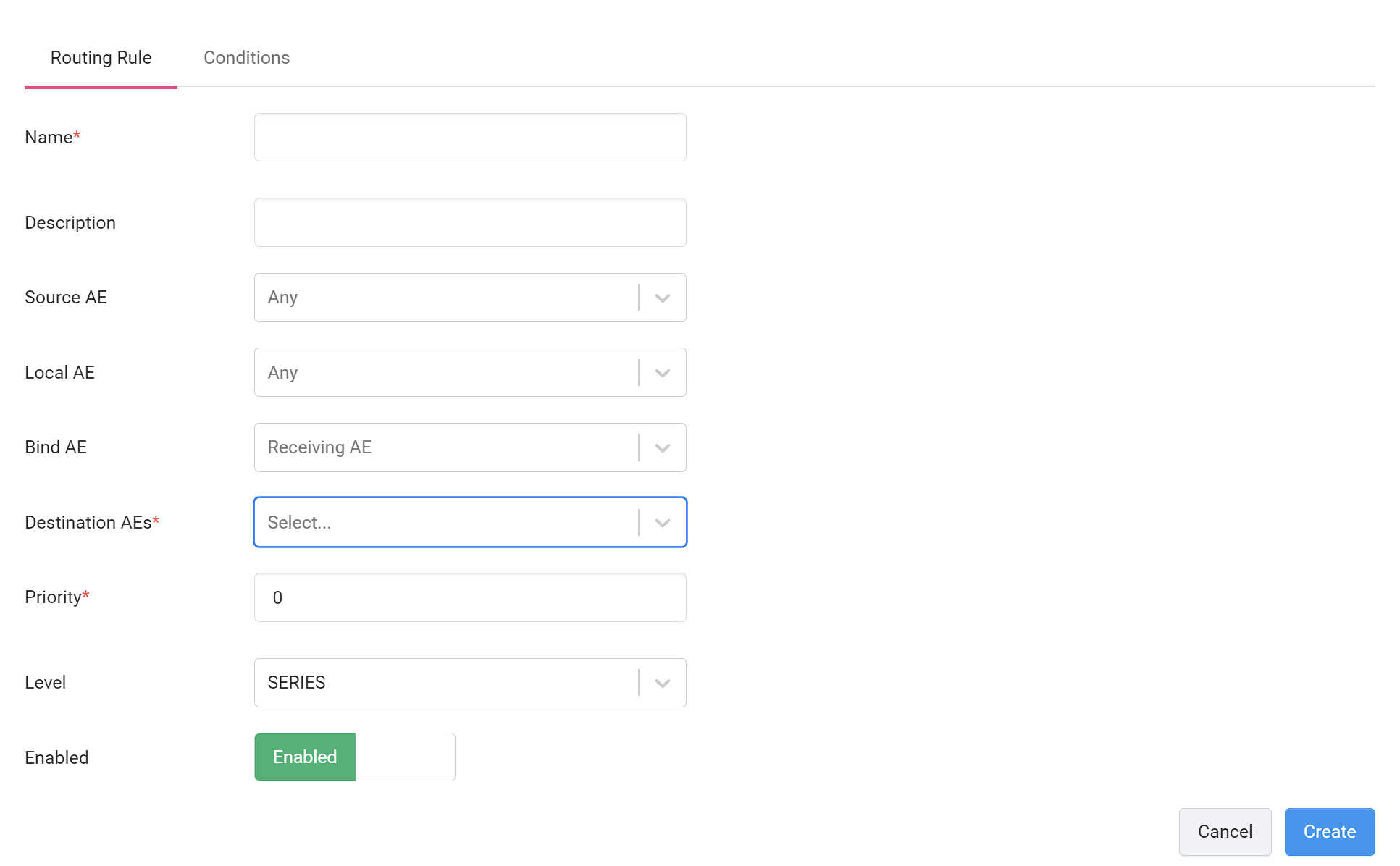
The Destination AE is the Remote AE where the filtered instances will be routed to.
The selected Destination AE should be connected to the Bind AE for the routing to be successful.
You can select multiple Destination AEs.
Priority
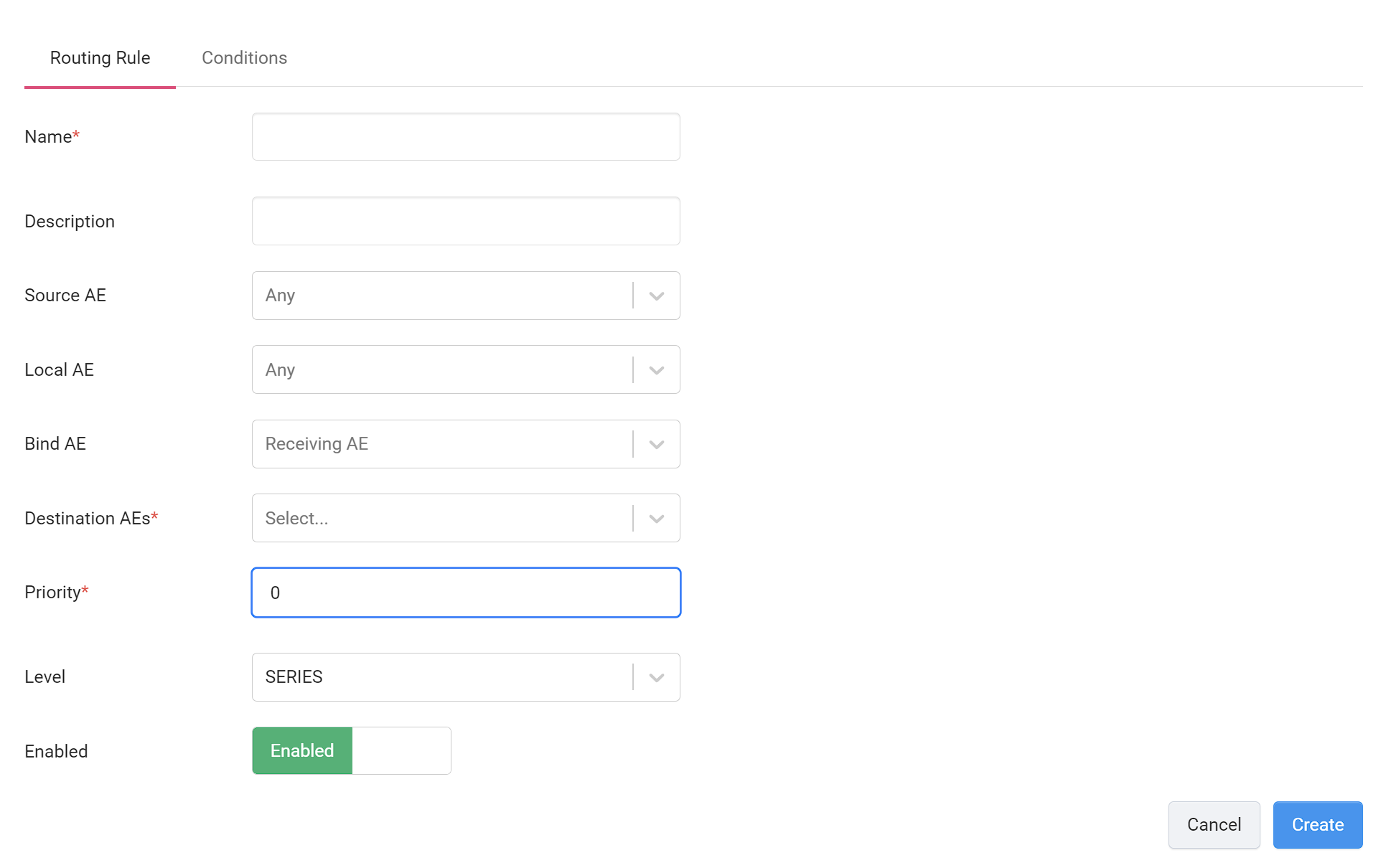
Set the routing rule priority. Select a number from 1 to 100, with 100 being the highest and 1 being the lowest priority.
Level
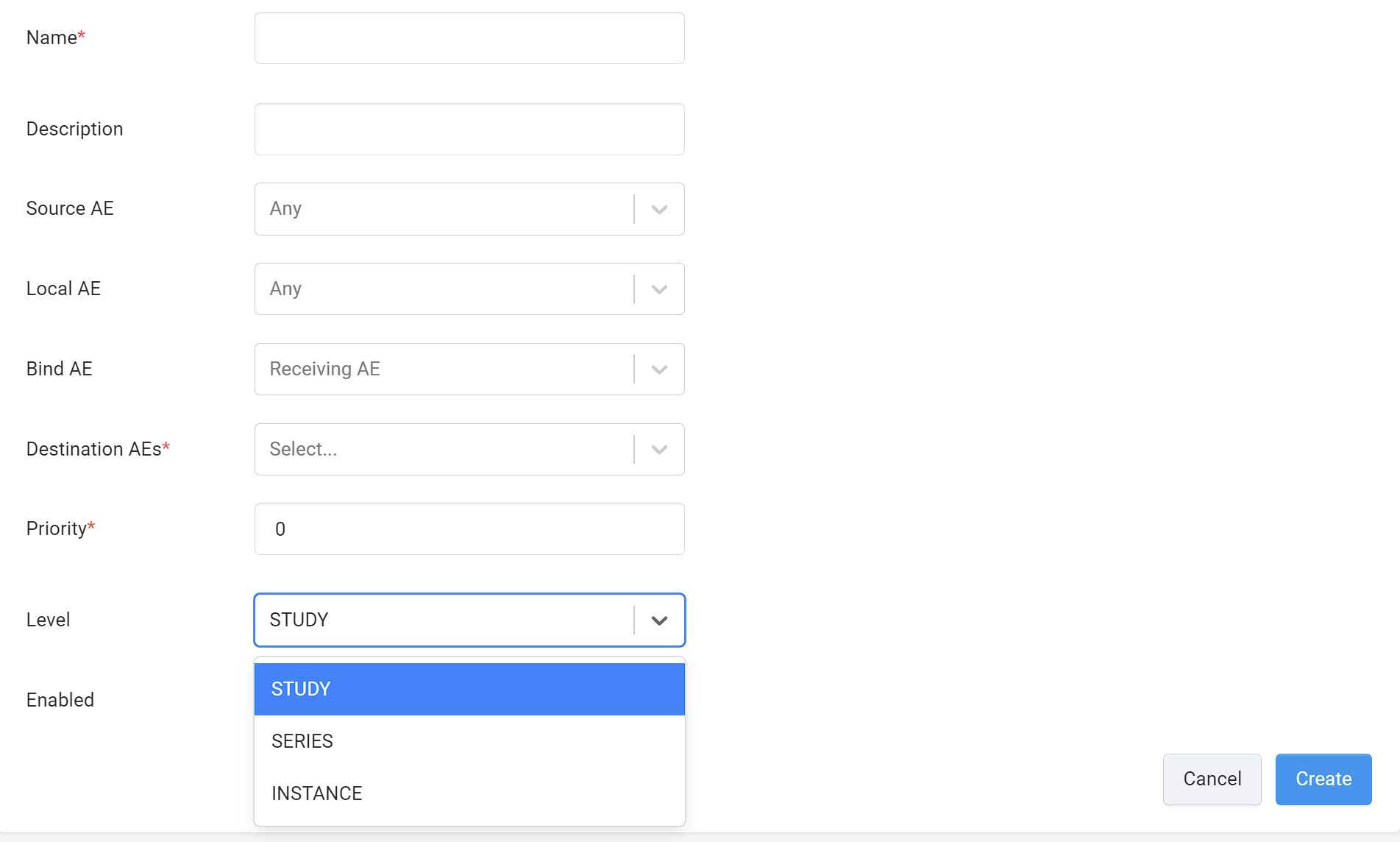
A routing rule evaluates the Conditions and routes instances based on the level you choose. It has three options:
-
Study - if this is selected, the Conditions are only evaluated on the DICOM tag values of the first instance of the first series of a study. If the condition evaluates to true, all of the instances of the study are routed to the specified Destination AE in the rule. If the condition evaluates to false, it will move on to evaluate the conditions on the next study.
-
Series - if this is selected, the Conditions are only evaluated on the DICOM tag values of the first instance of each series in a study. If the condition evaluates to true, all instances of the series are routed to the specified Destination AE in the rule. If the condition evaluates to false, it will move on to evaluate the conditions on the next series in the study.
-
Instance - if this is selected, the Conditions are only evaluated on the DICOM tag values of each instance in a study. If the condition evaluates to true, the instance is routed to the specified Destination AE in the rule. If the condition evaluates to false, it will move on to evaluate the conditions on the next instance in the study.
Enable
Turns the rule on or off.
Conditions
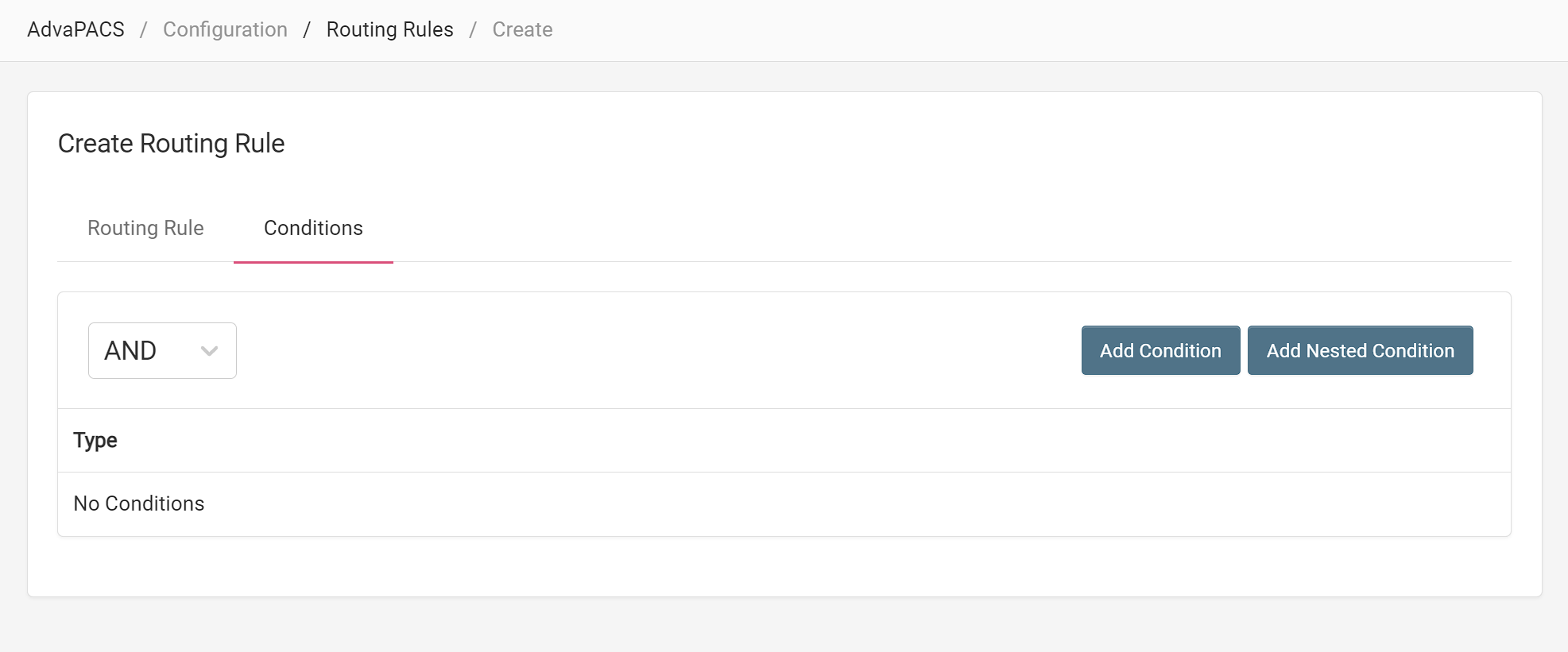
The Conditions section allows you to use conditional statements to specify when to run the rule and/or further filter out instances to route.
For more information, see Conditions.