Create a DICOM modality profile
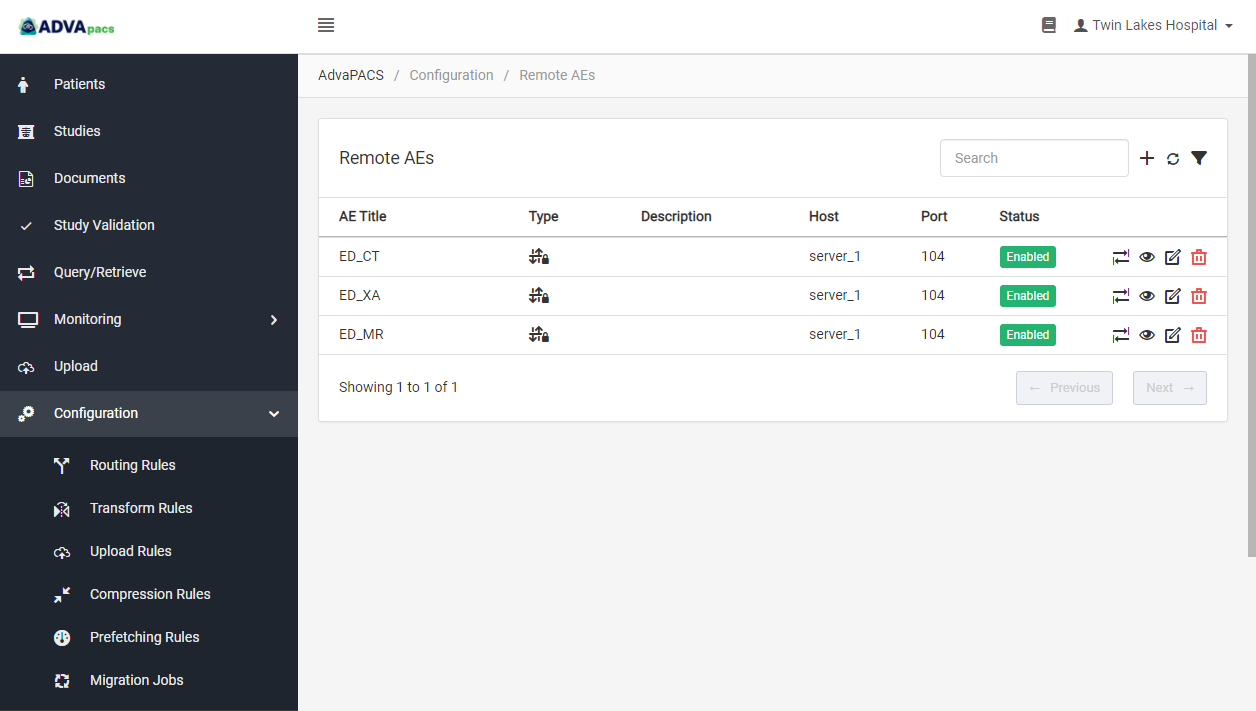
After adding a DICOM server to the AdvaPACS Gateway, the server can't communicate with the modalities yet unless they're recognized by the server. This is to ensure that the server only engages with verified modalities.
To allow the server to establish an unrestricted connection with a modality, a Remote AE (Application Entity) profile must be created for it. This article will walk you through the process of creating one for your modality.
Pre-requisites
Creating a modality profile requires only a few basic details about the modality, such as the AE title, IP address, and port.
If you need help in locating this information from your modality, you can get in touch with your IT department or the modality vendor's technical support.
Steps
-
Navigate to the Remote AEs screen. Click the Configuration drop-down button on the sidebar, and click Remote AEs.
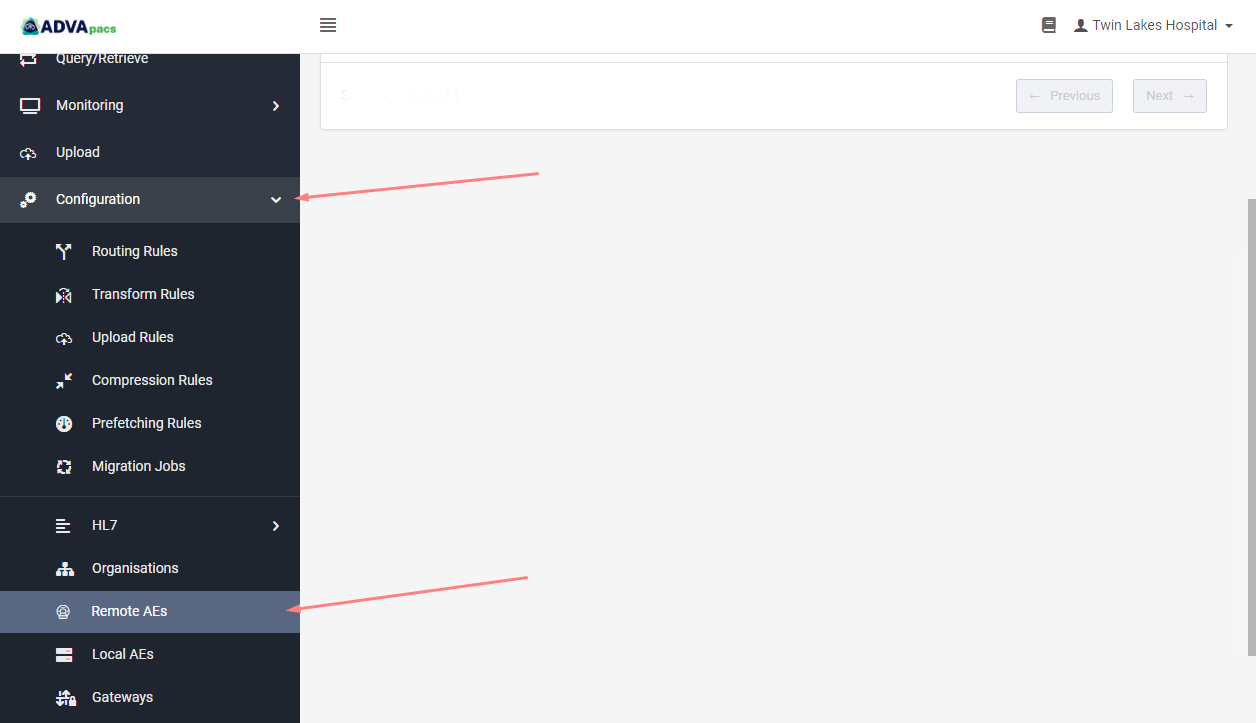
-
Scroll up and click on the "+" icon to create a Remote AE.
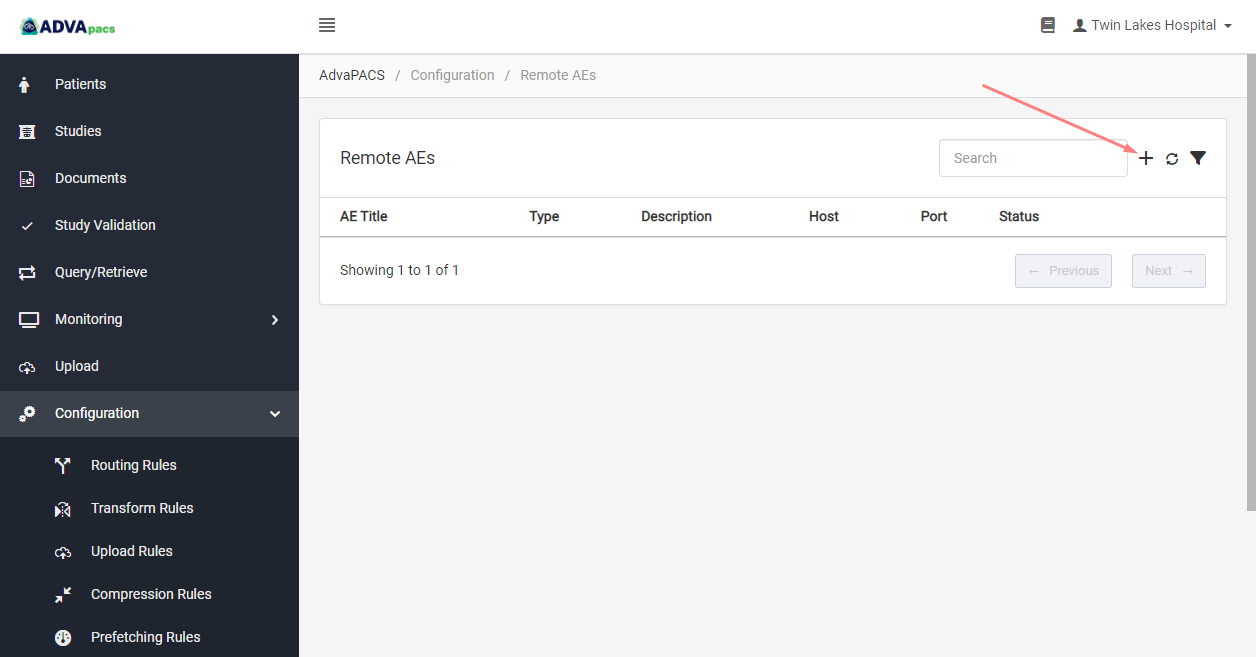
-
Select the service type by clicking on the drop-down button and then clicking on AdvaPACS Gateway. A couple of fields should appear, such as Host, Port, and Allow IP Mismatch.
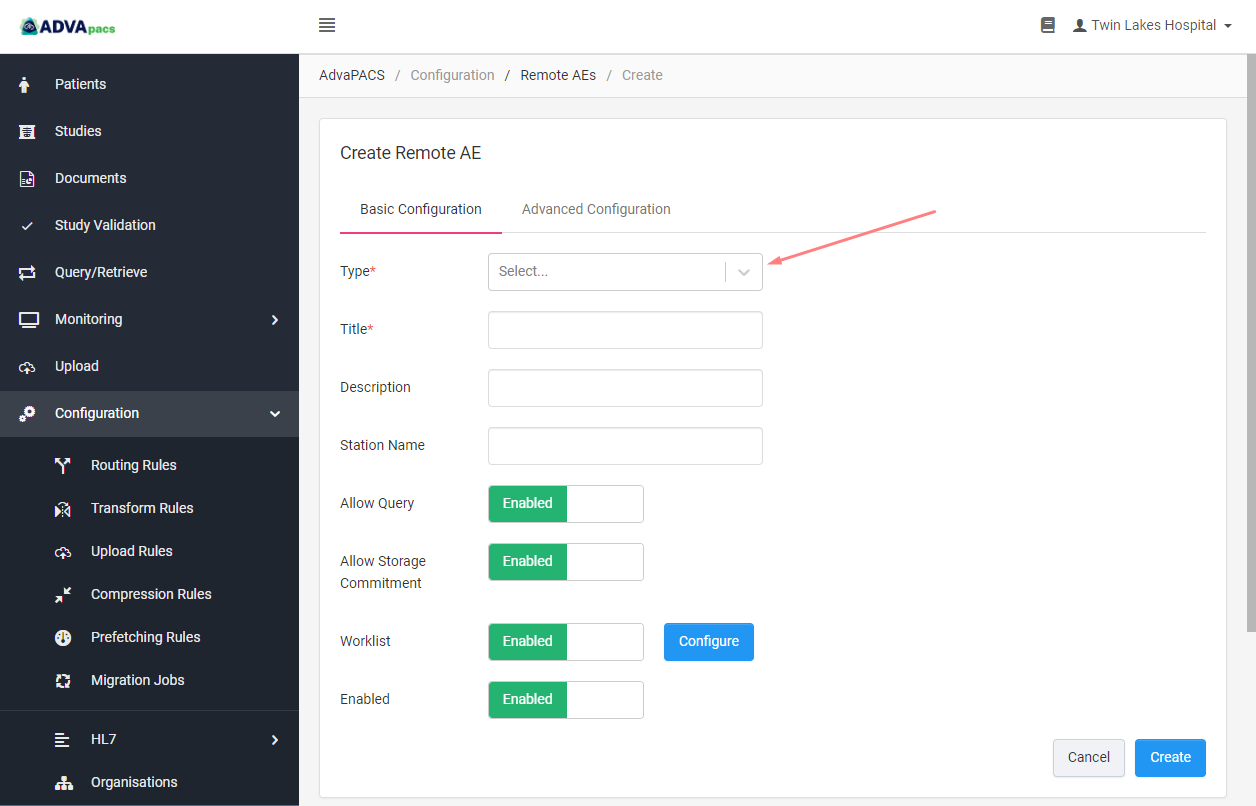
-
Fill in following fields:
- Title - Add the AE title of the modality.
- Host - Enter the IP address of the modality.
- Port - Add the port used by the modality.
Leave out the remaining fields and options for now, unless required by your modality vendor, and then click Create.
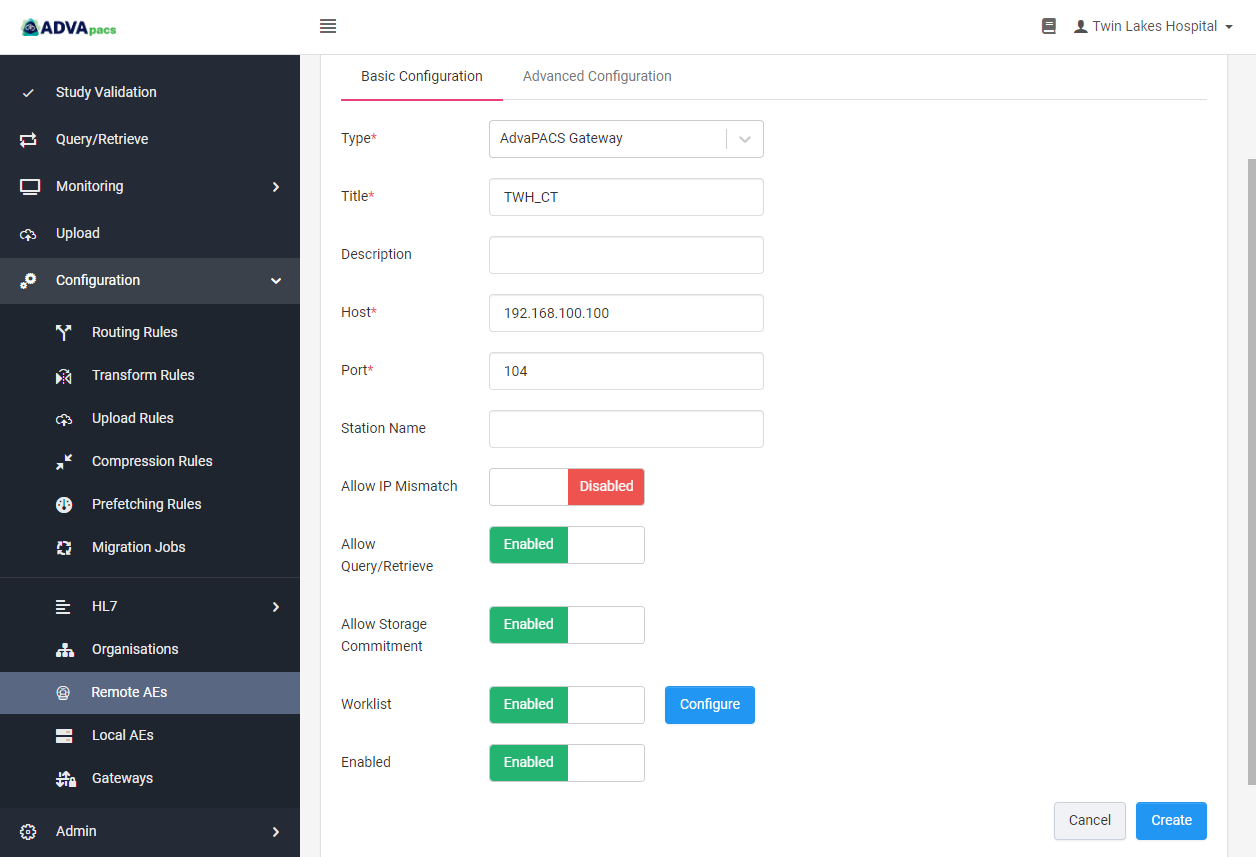
Depending on some optional features you may have enabled like Organisations or Assigning Authorities, there may also be other required fields for you to complete.
The Remote AE you created should now be visible on the Remote AEs screen. Now, whenever a modality that has the same information as the profile we created tries to connect to the server, it should allow it to do so.
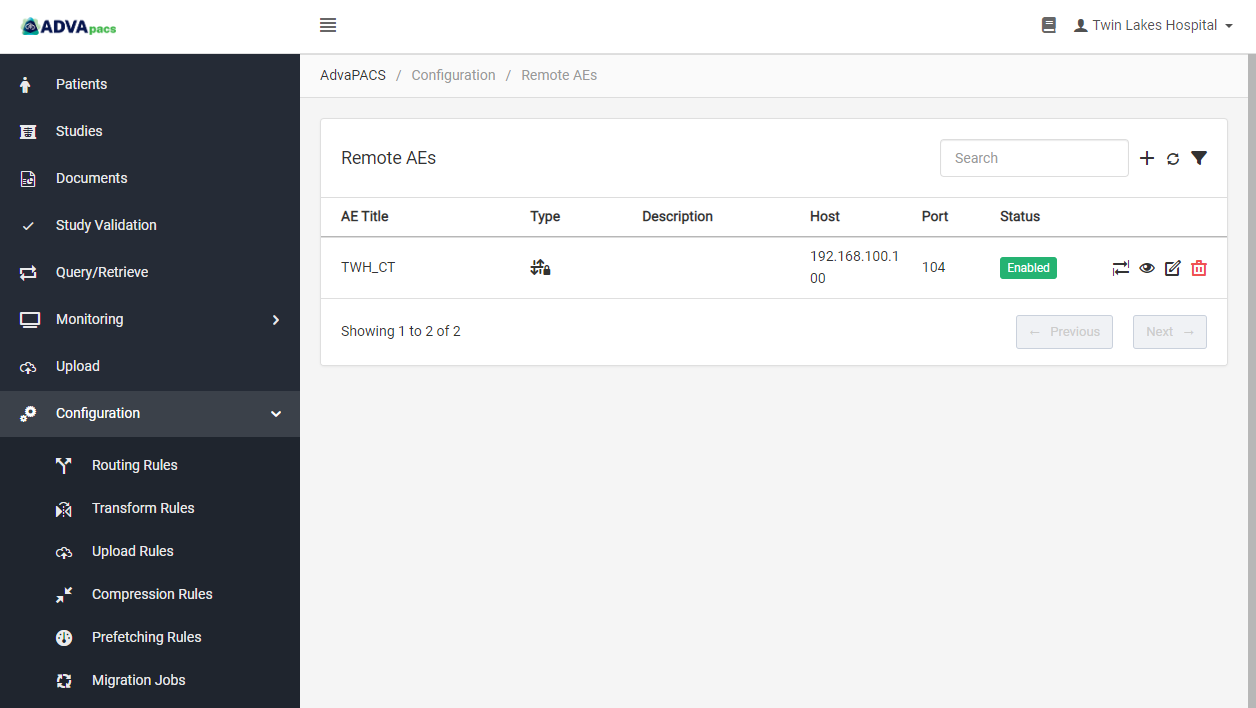
The next step is to configure your modality so that it knows which DICOM server to connect to.