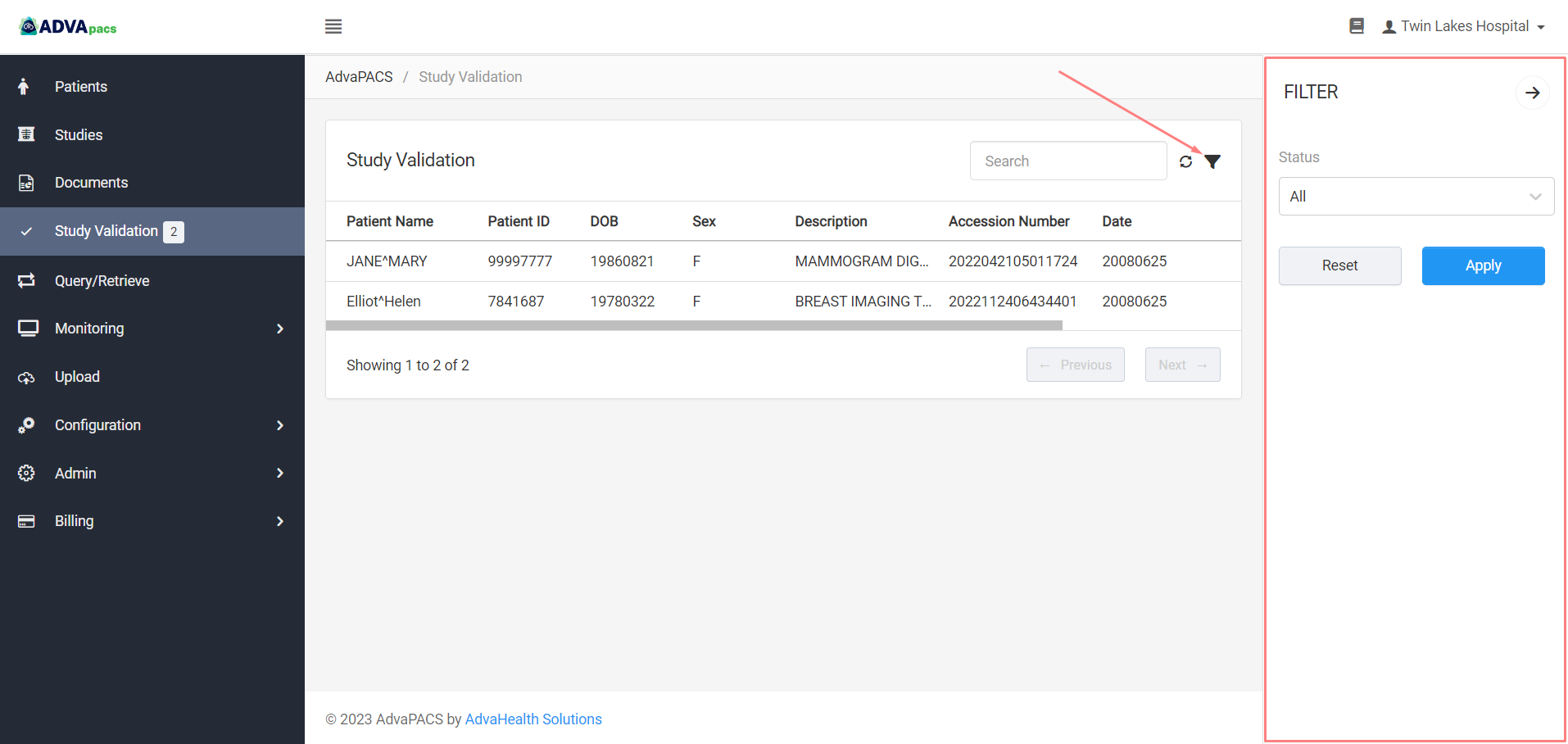Study Validation
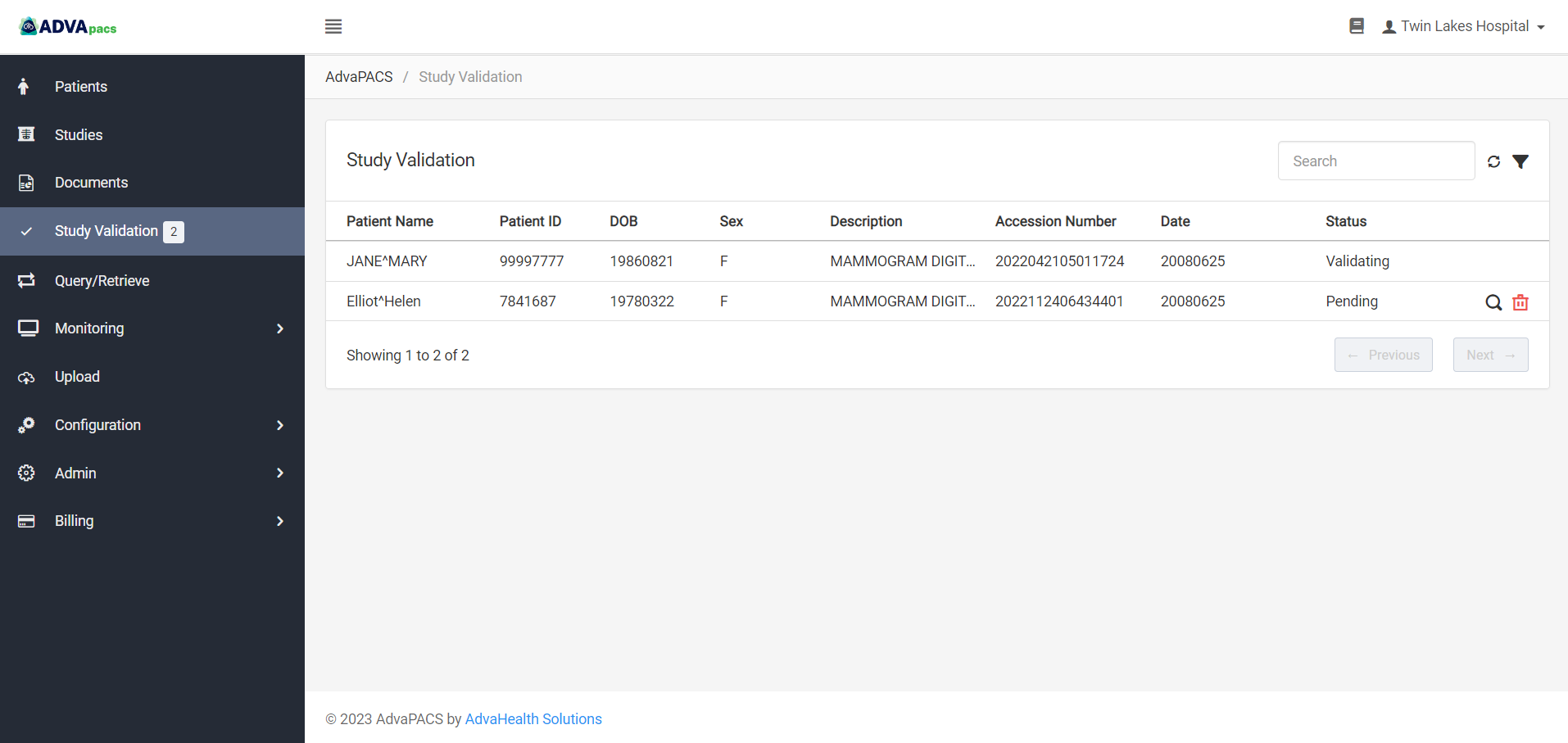
Study validation ensures study and patient data stored in AdvaPACS are accurate, complete, and up-to-date. Newly imported studies are checked for missing and/or mismatching information against their existing record. If an issue is found, the studies are placed in the Study Validation Queue for further validation.
Study Validation Queue
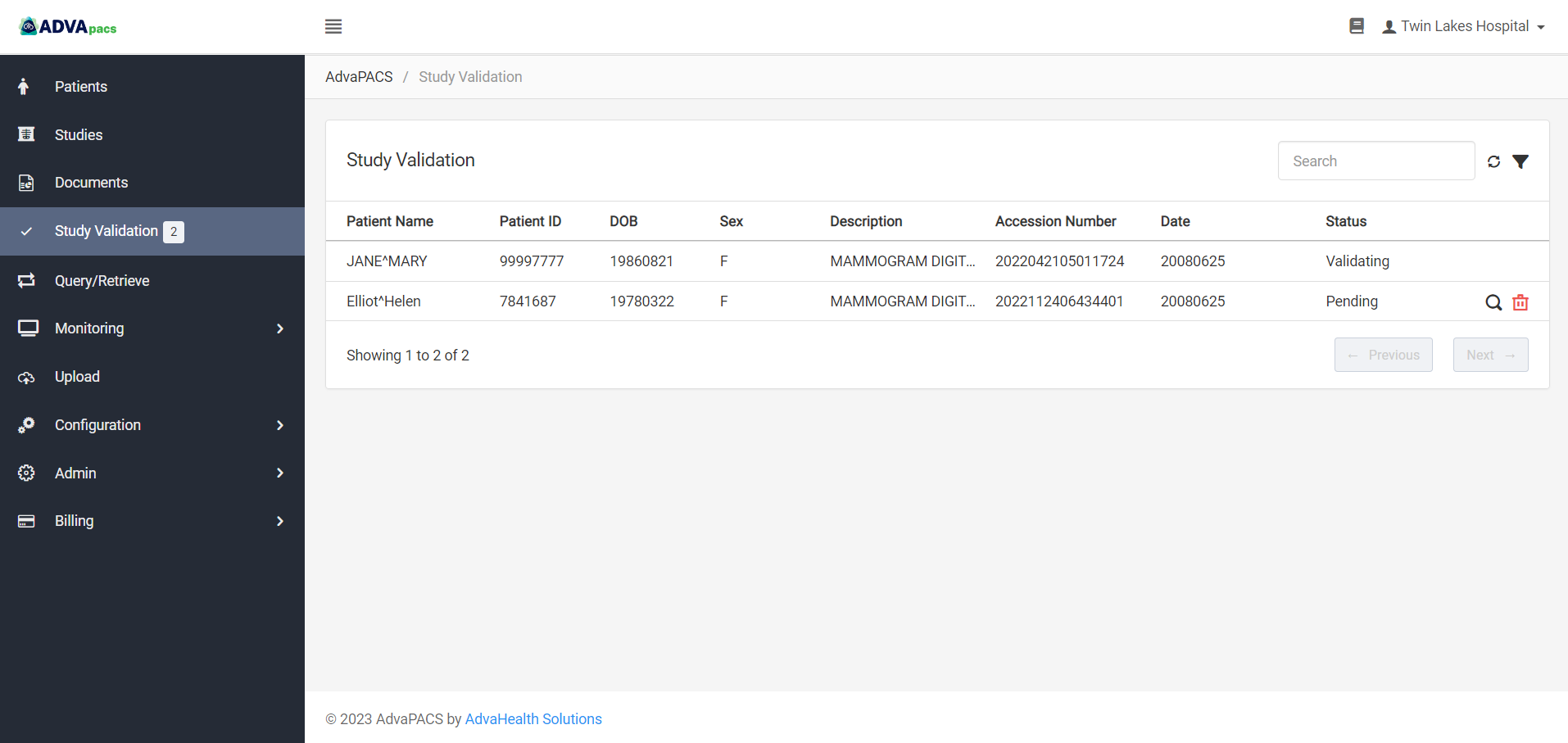
The main Study Validation page is where studies that require manual validation are queued and displayed.
Study Validation Process
Newly imported studies are evaluated based on the Study Validation Behavior. Studies that have discrepancies are routed to the Study Validation Queue.
Study Validation Behavior
Studies are evaluated based on the following:
General Information
Studies are checked for missing data. If one or more of the following information is missing from a study, it is routed to the Study Validation Queue.
- Patient ID
- Patient Name
- DOB
- Sex
- Accession Number
When the Assigning Authorities feature is enabled, if an imported study has an unrecognized Issuer of Patient ID or Issuer of Accession Number, the study will be placed in the study validation queue.
Unrecognized Issuers of Patient ID in the Other Patient IDs Sequence will be ignored.
Order
Studies are evaluated on their corresponding orders. This evaluation is configurable. You can select which type of Order Validation Behavior to use, and if the study meets the Validation Criteria, it will be routed to the Study Validation Queue.
| Order Validation Behavior | Description | Validation Criteria |
|---|---|---|
| Do not validate studies against an order | Studies are not validated for a corresponding order | N/A |
| Validate studies against an order | Validates studies for a corresponding order | - No matching order found - Multiple matching orders found |
| Automatically generate order | Generates an order based on the uploaded study's DICOM header if the studies do not have a corresponding order | N/A |
Selecting an Order Validation Behavior
The Order Validation Behavior is configured in the Admin Settings or in a Remote AE profile.
The selected behavior in a Remote AE takes precedence over the one set in the Admin Settings. This allows the studies to be validated based on the behavior set on the Remote AE they originate from, which gives you precise control over how studies are validated.
However, you can also set the Study Validation Behavior in a Remote AE to Default to allow the Remote AE to inherit the behavior set in Admin Settings
Follow the steps in this article to select an Order Validation Behavior.
Demographic Information
Studies that have existing patient records are checked for mismatching information against their existing patient records. Specifically, it checks the following:
- Patient Name
- DOB
- Sex
This evaluation is also configurable. You can select which type of Demographic Mismatch Behavior to use to route studies to the Study Validation Queue.
| Demographic Mismatch Behavior | Description |
|---|---|
| Strict | Any mismatch in demographics routes the study to the Study Validation Queue |
| Relaxed | Allows one demographic item to mismatch; only routes the study to the to the Study Validation Queue if more than one item mismatches |
| Ignore | Ignores checks for all demographics; studies that has any mismatching information are not routed to the to the Study Validation Queue |
Selecting a Demographic Mismatch Behavior
The Demographic Mismatch Behavior is configured in the Admin Settings. This behavior affects all studies that are imported into AdvaPACS, regardless of their Remote AE of origin.
Follow the steps in this article to select a a Demographic Mismatch Behavior.
Validating Studies
Validating studies involves several steps and different approaches depending on the study requiring validation; for a step-by-step instruction in validating studies, see How to Validate Studies.
Validating studies is done in the manual study validation screen, which contains options that allow you to validate studies.
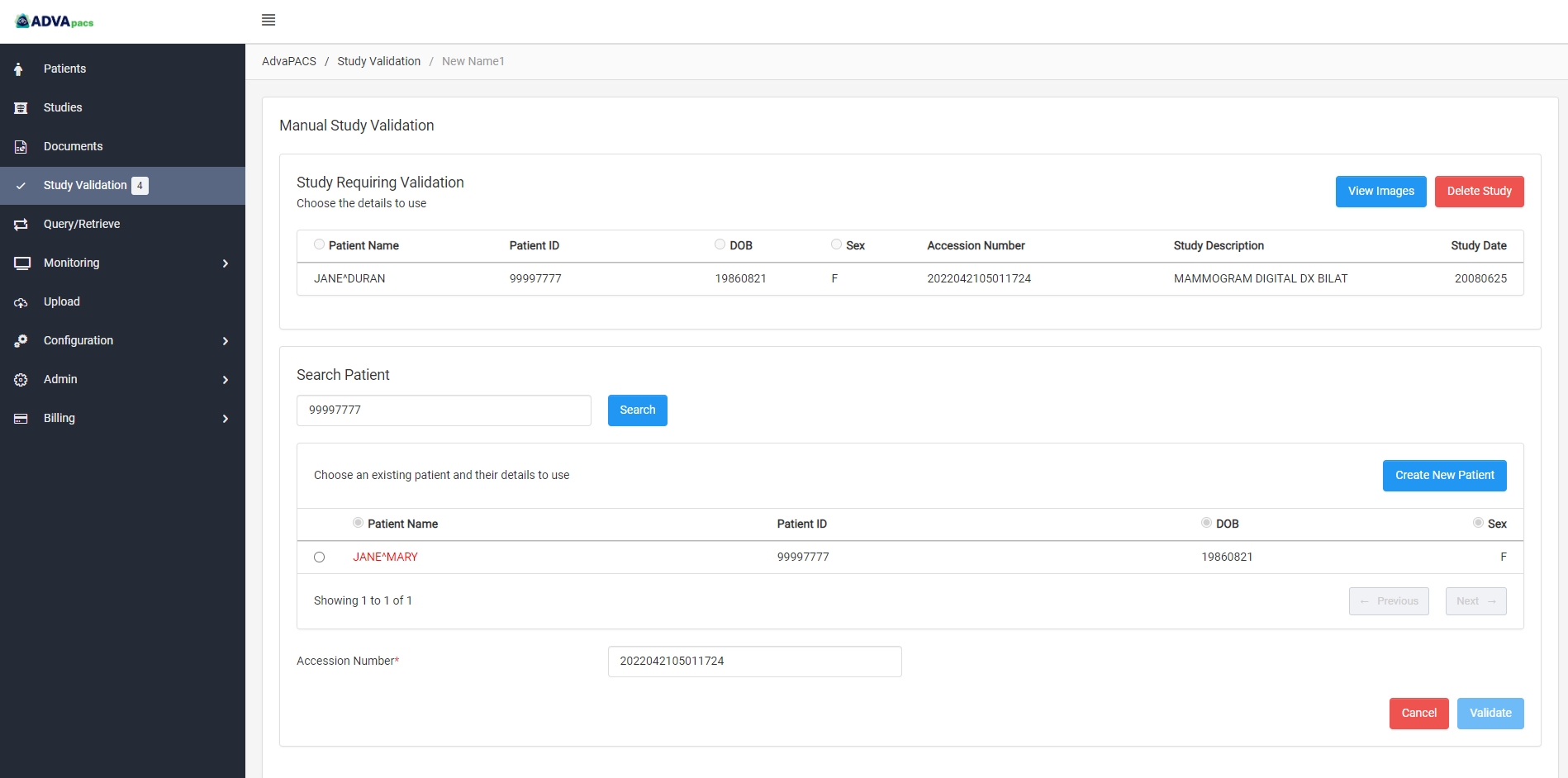
To access this screen, click on the "validate" button of a specific patient in the study validation listing page.
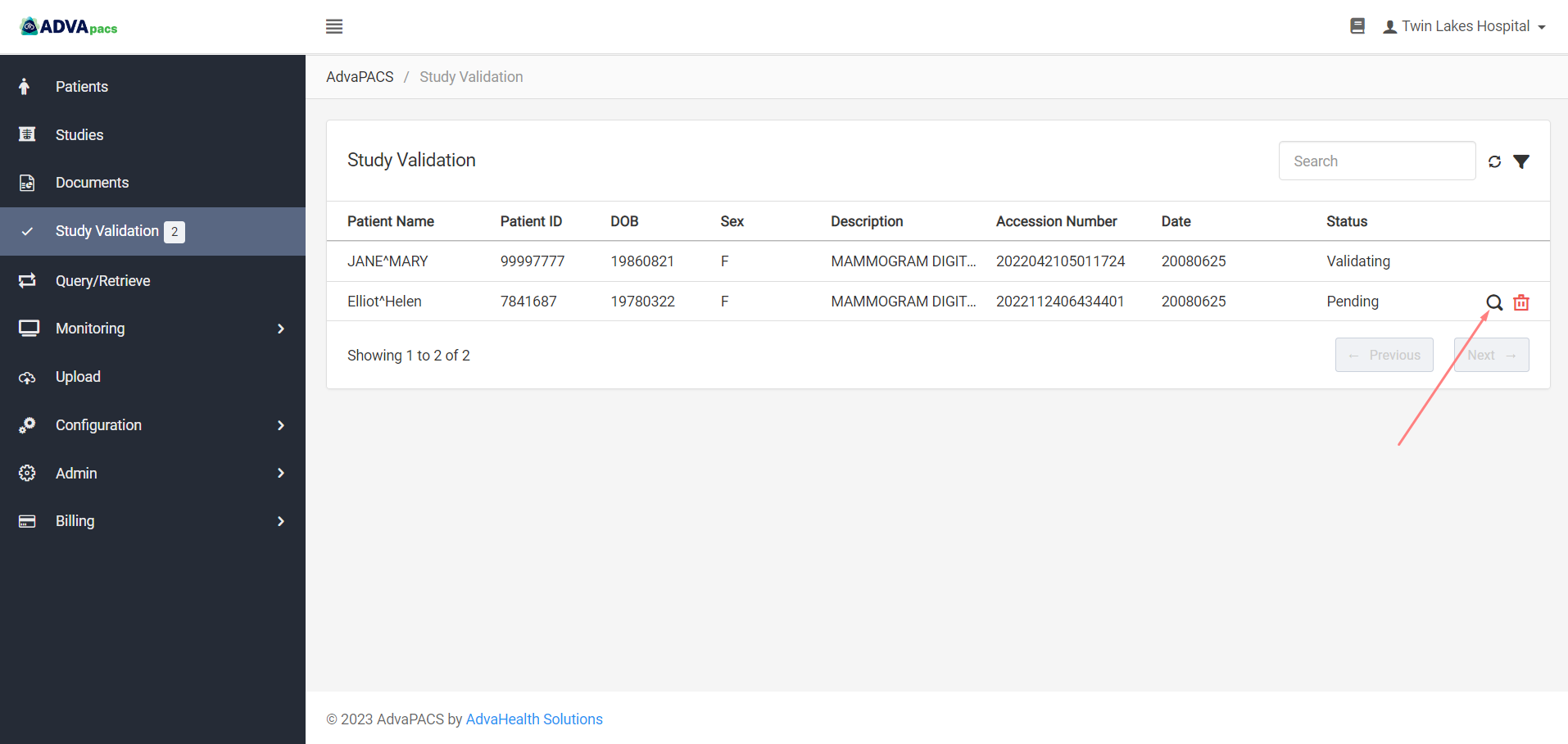
The screen is divided into two sections:
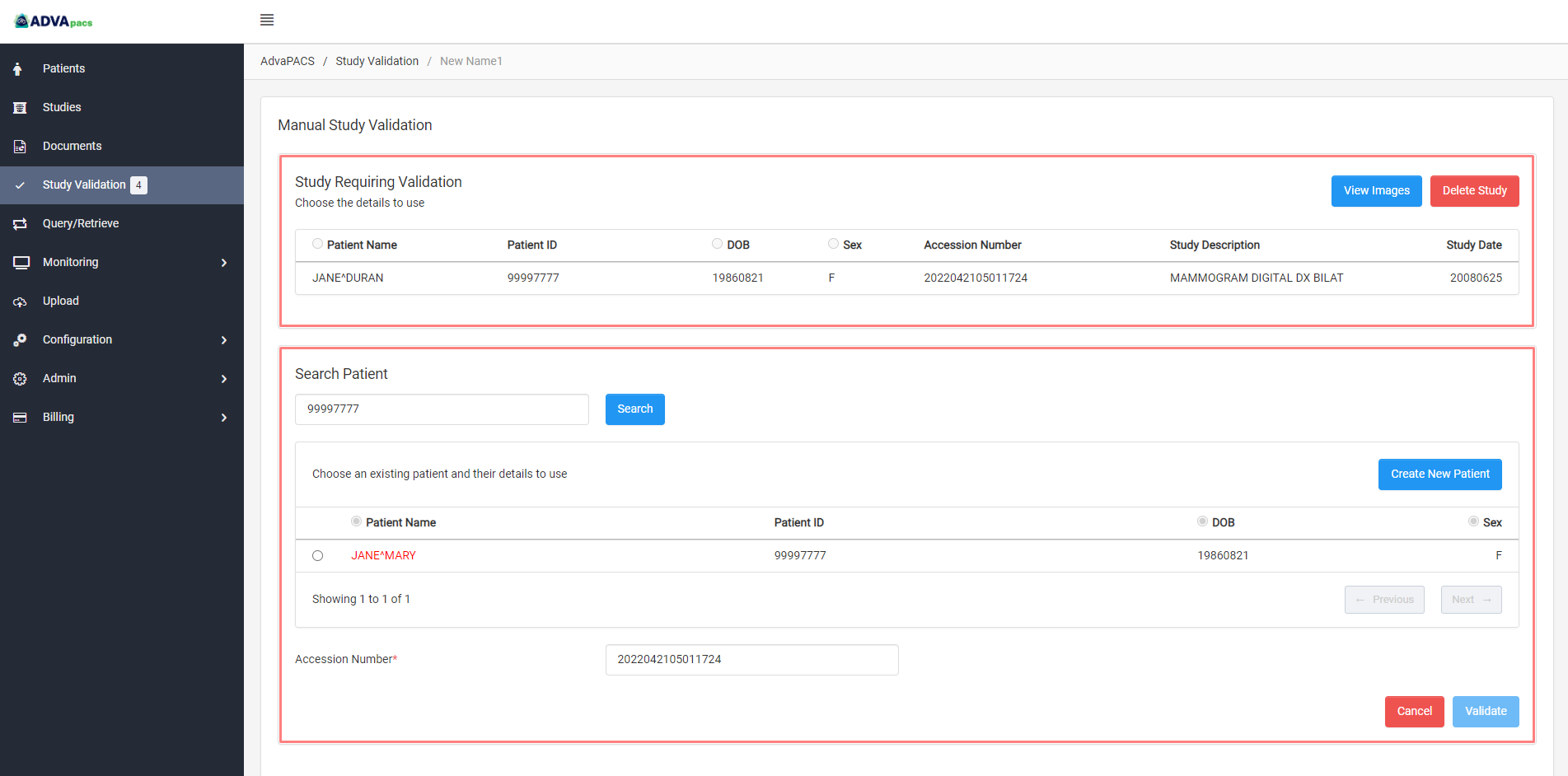
Study Requiring Validation
This section contains the details of the study that requires validation, as well as options to view its images and delete the study, if necessary.
Search Patient
This section contains the studies with their patient details that already exists in AdvaPACS's storage. Here you can search and view them compare them to the study requiring validation. It includes radio buttons for selecting which patient details to use, and an option to create a new patient if one doesn't already exist.
Searching and Filtering Studies Requiring Validation
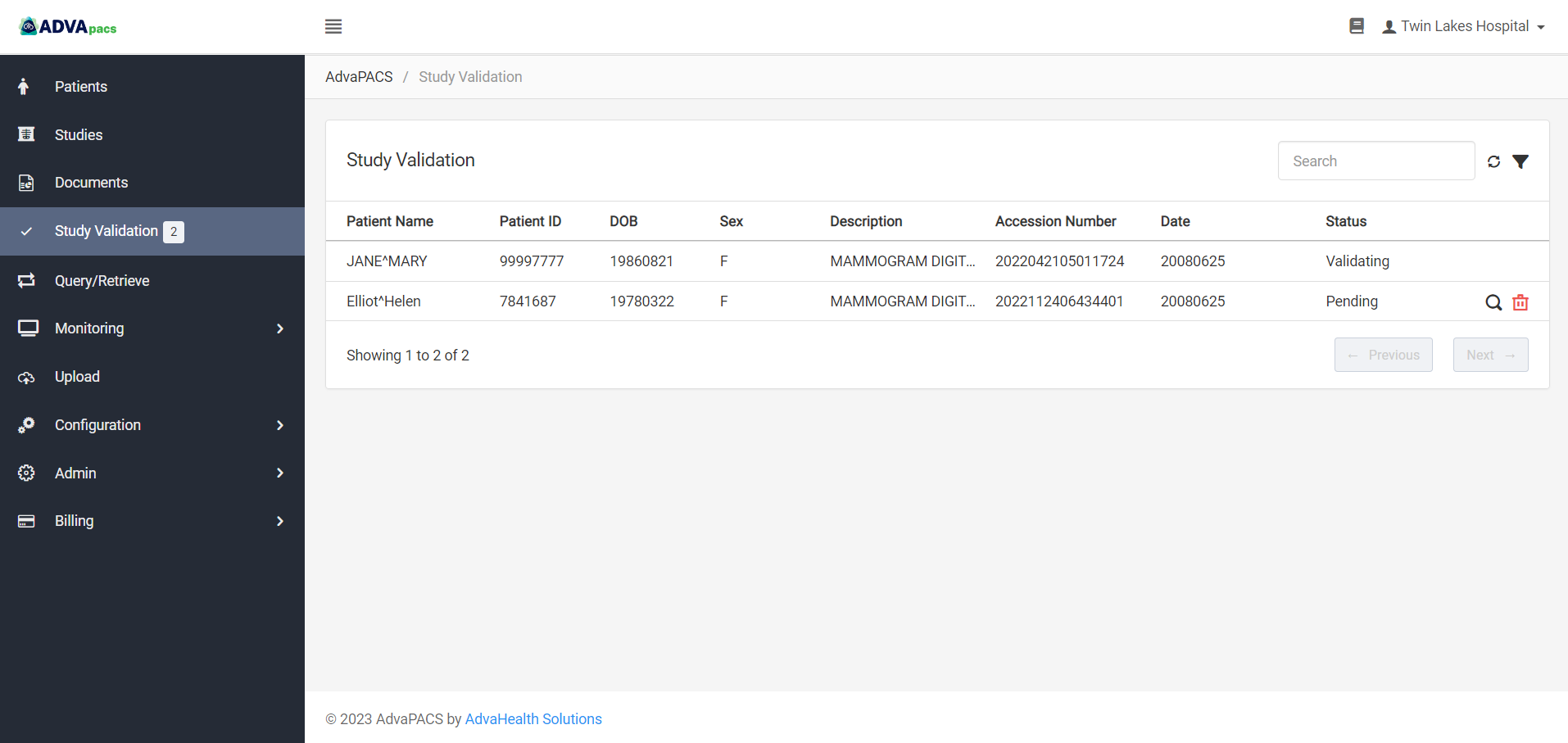
Studies that require validation are routed to the study validation listing page. This page allows you to search and filter studies that you want to validate.
Search Studies
You can search for studies using the search bar. You can search studies using the following details:
- Patient Name
- Patient ID
- DOB
- Description
- Accession Number
- Accession Number Issuer (when Assigning Authorities is enabled)
- Patient ID Issuer (when Assigning Authorities is enabled)
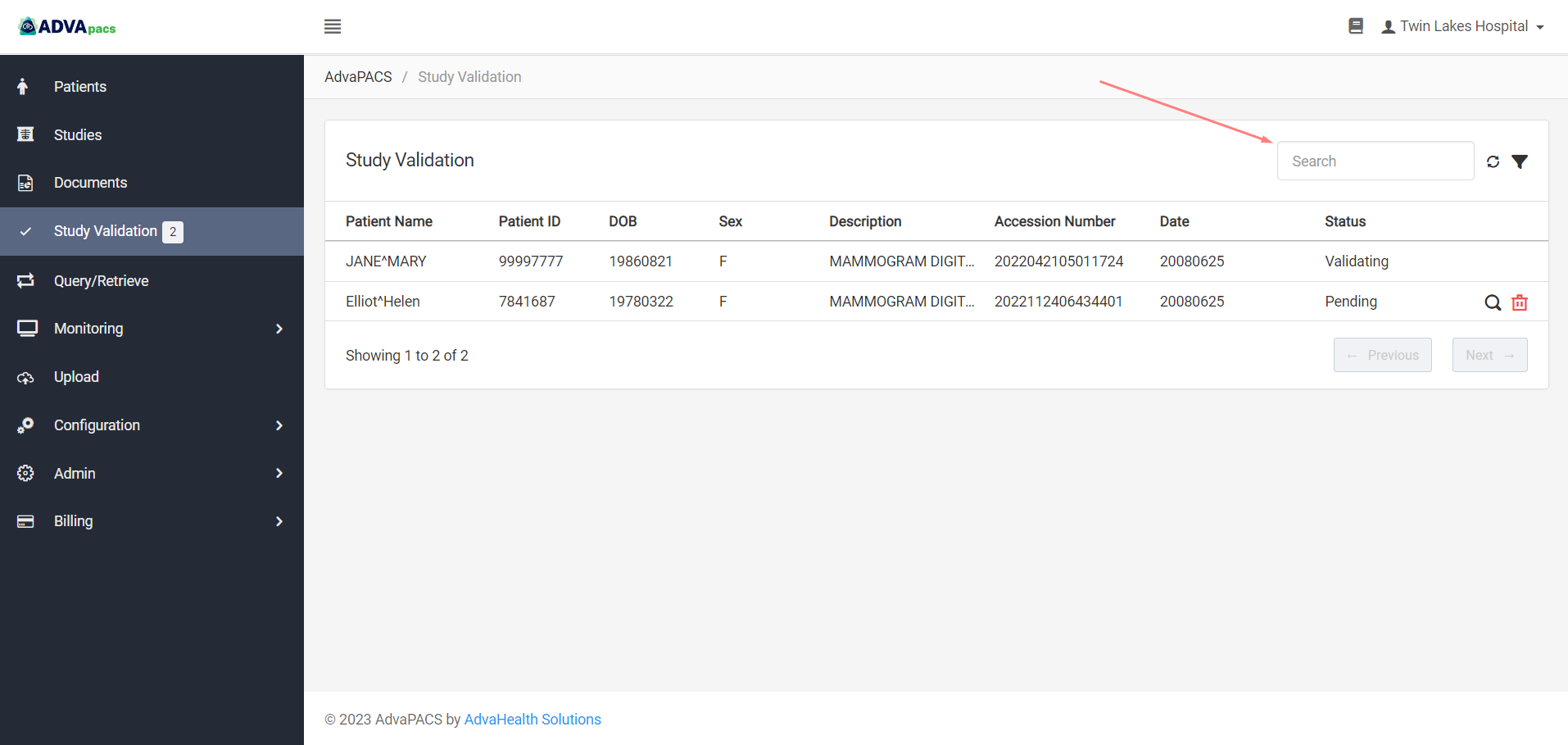
Filter Studies
You can also filter studies using the following filters:
- All
- Pending
- Validating
- Deleting