Statements
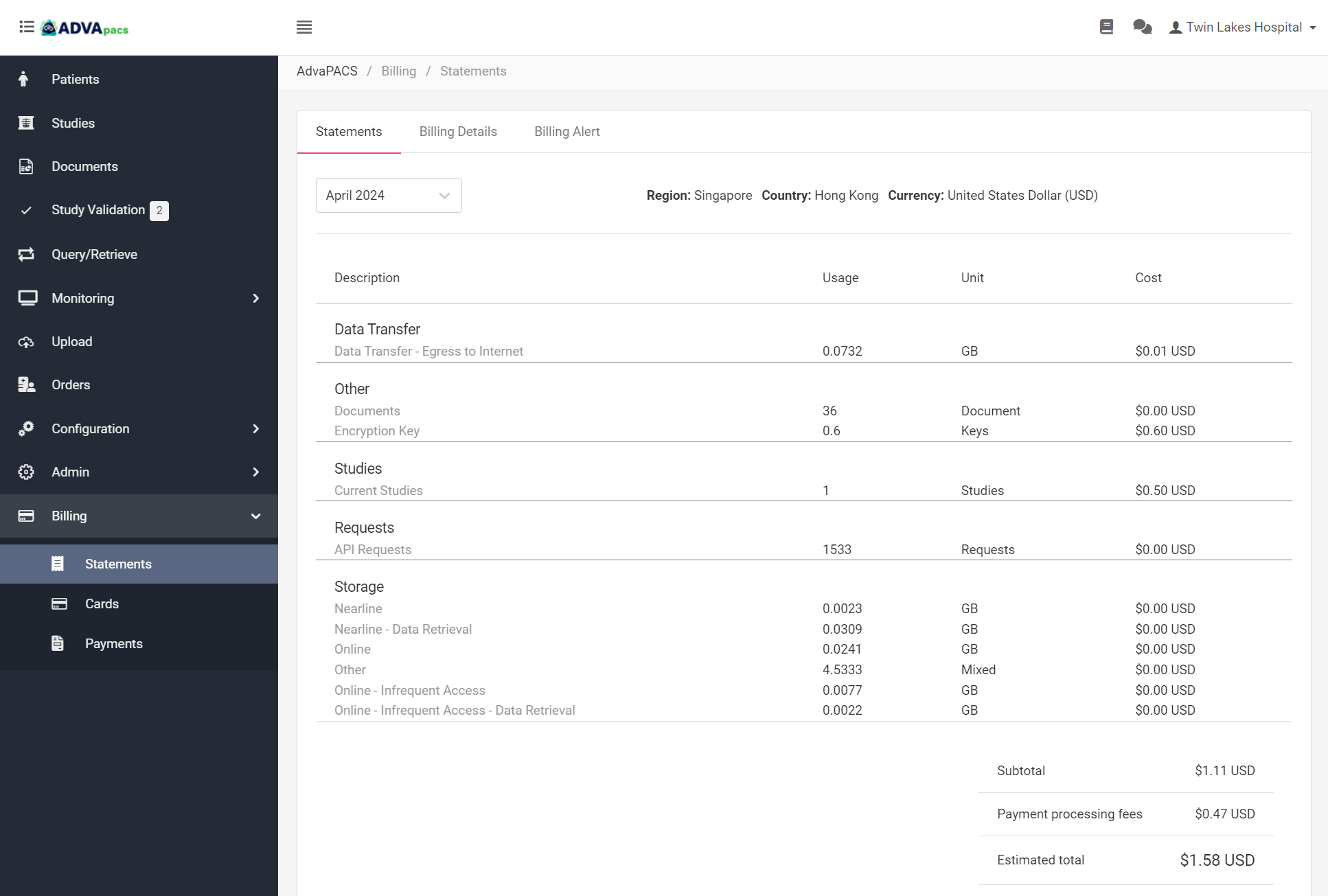
View your AdvaPACS tenant's running monthly statement, manage billing details, and set billing alerts.
Statements
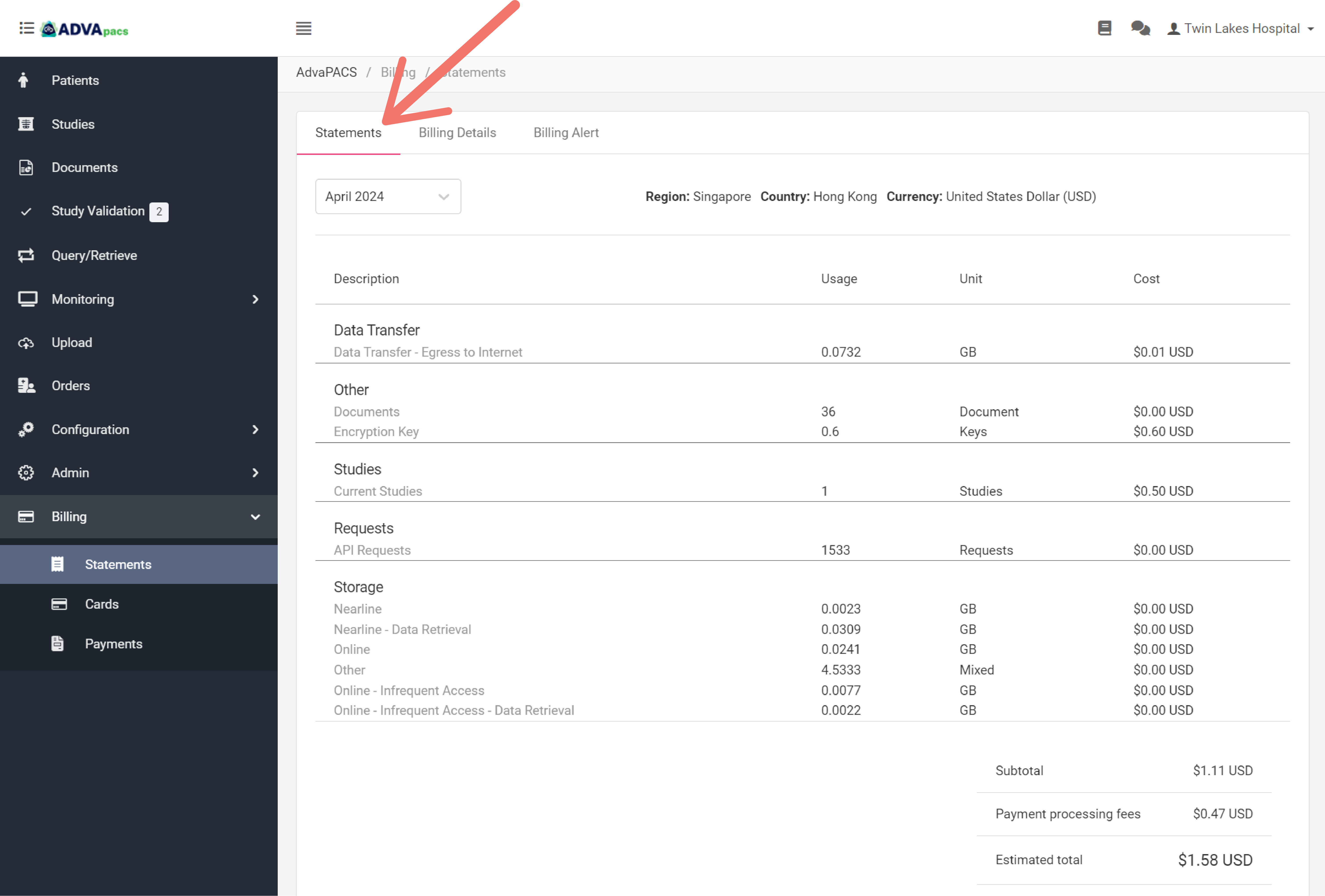
The Statements section provides an overview of the current usage, cost, and estimated total bill per month.
If the selected statement is the current month, the usage, cost, and estimated total bill covers the charges incurred up until the present day of the month. If the selected statement is from a previous month, the estimated total bill covers the entire month.
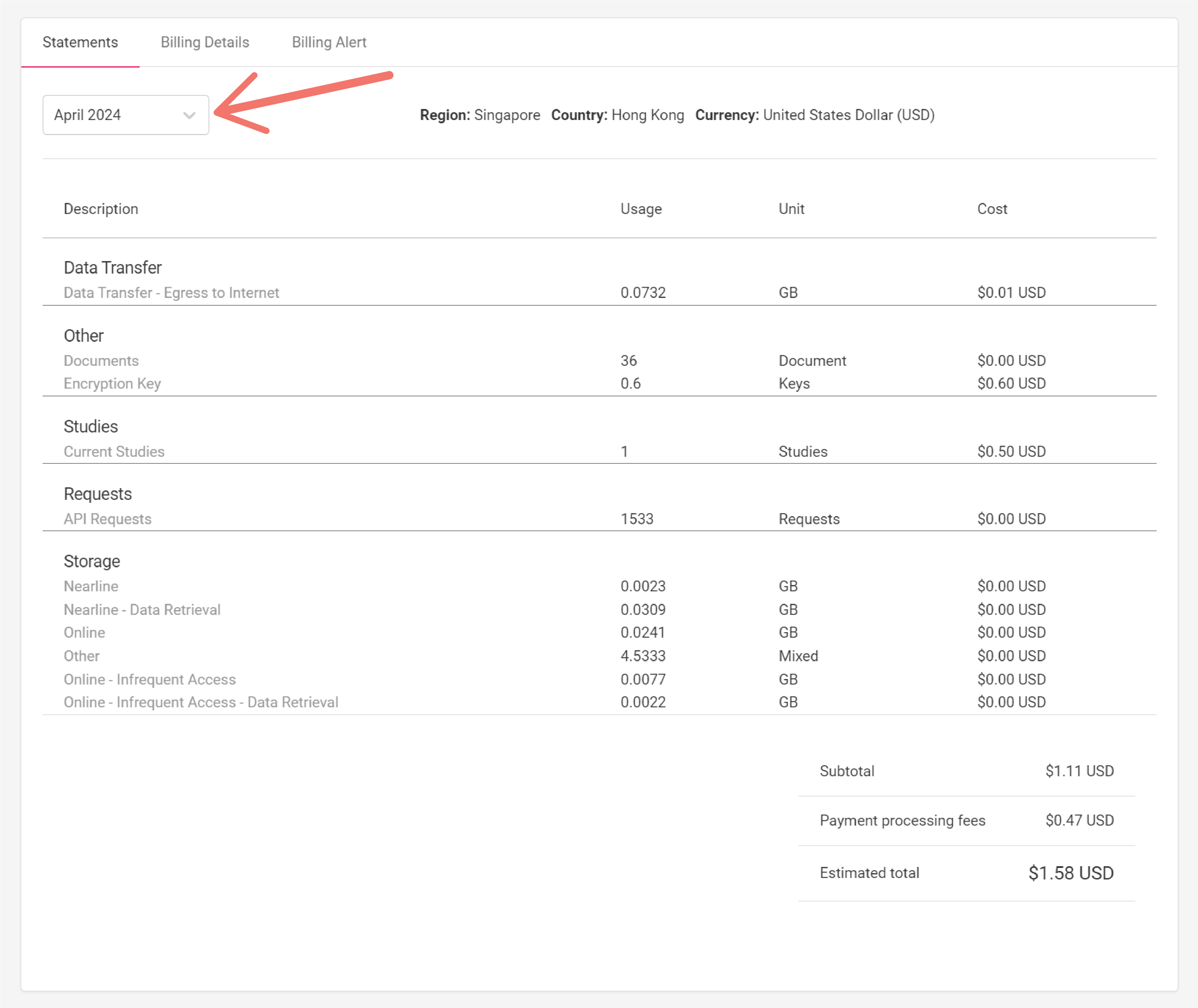
AdvaPACS uses Amazon AWS cloud for storage and management of studies, and charges its users based on their usage, as shown in the statement.
The following are the different sections found in the statement, each containing items for the specific charge:
The items in each of the sections are only displayed if the related charge is incurred.
Data Transfer
This set of charges is for data requests made from your AdvaPACS tenant to other web-based services. This includes data requests to other services that are using Amazon AWS and other services that do not use Amazon AWS.
Your AdvaPACS tenant region can be found in the statement, as shown below.
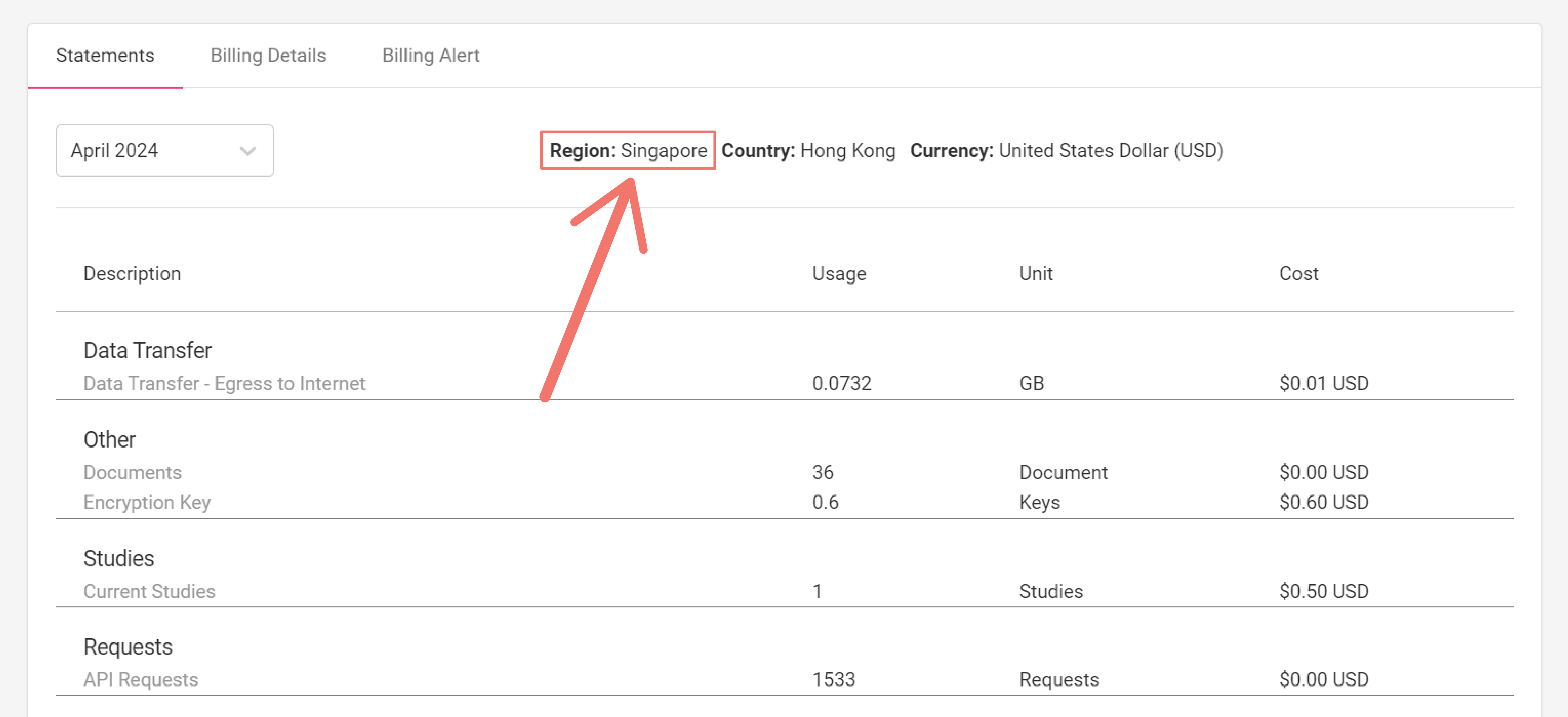
The following are the different types of Data Transfer charges:
- Egress to Internet
- Egress from your AdvaPACS AWS region to the same AWS region
- Ingress from your AdvaPACS AWS region to the same AWS region
- Egress from your AdvaPACS AWS region to a different AWS region
Egress to Internet
This type of Data Transfer consists of data requests from your AdvaPACS tenant to other web-based services that do not use Amazon AWS.
This item appears in the statement as Data Transfer - Egress to Internet.
Egress from your AdvaPACS AWS region to the same AWS region
This type of data transfer consists of data requests from your AdvaPACS tenant to other web-based services that use Amazon AWS in the same region as your AdvaPACS tenant.
This item appears in the statement as Data Transfer - Egress from AWS Singapore to AWS Singapore.
Ingress from your AdvaPACS AWS region to the same AWS region
This type of data transfer consists of data requests that AdvaPACS receives from other web-based services that use Amazon AWS in the same region as your AdvaPACS tenant.
This item appears in the statement as Data Transfer - Ingress from AWS Singapore to AWS Singapore.
Egress from your AdvaPACS AWS region to a different AWS region
This type of data transfer consists of data requests made from your AdvaPACS tenant to other web-based services that use Amazon AWS and are located in a different region.
This item appears in the statement as Data Transfer - Egress from AWS Singapore to AWS Hongkong.
Other
This set of charges is related to document storage and account creation.
Documents
This charge is for the number of documents stored per month. Each month, you will be charged $2 for every 10,000 documents stored.
For instance, if you store 20,000 documents, your monthly fee will be $4 and will remain consistent each month unless the number of documents stored reaches the next increment.
Encryption Key
This charge is for each AdvaPACS account created. Each month, you will be charged $1. However, this fee is waived if your total monthly bill exceeds $5.
Studies
Current Studies
This charge is for each new study uploaded.
Requests
API REquests
This charge is for data storage requests made between your AdvaPACS tenant and AWS, which are incurred each time studies are stored to or retrieved from AWS for display in DICOM viewers.
Storage
This set of charges is related to the Storage Classes that is used to store studies.
Billing Details
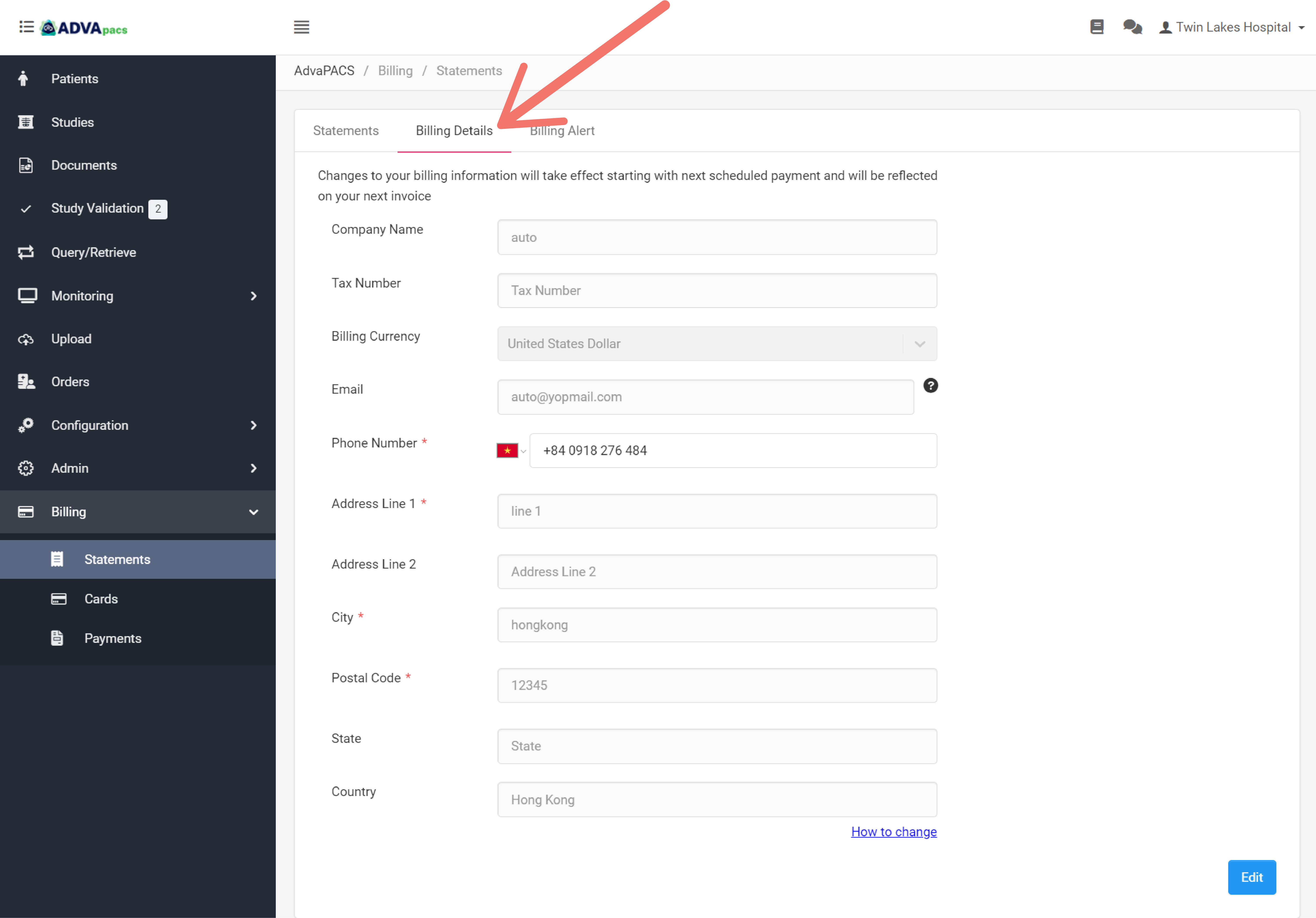
Manage your billing details. These are the details that show up in your invoices, which can be downloaded from the Payments page.
Editing Billing Details
Changes to your billing information will take effect beginning with the next scheduled payment and will be reflected on your next invoice.
To edit your billing details, click on the Edit button.
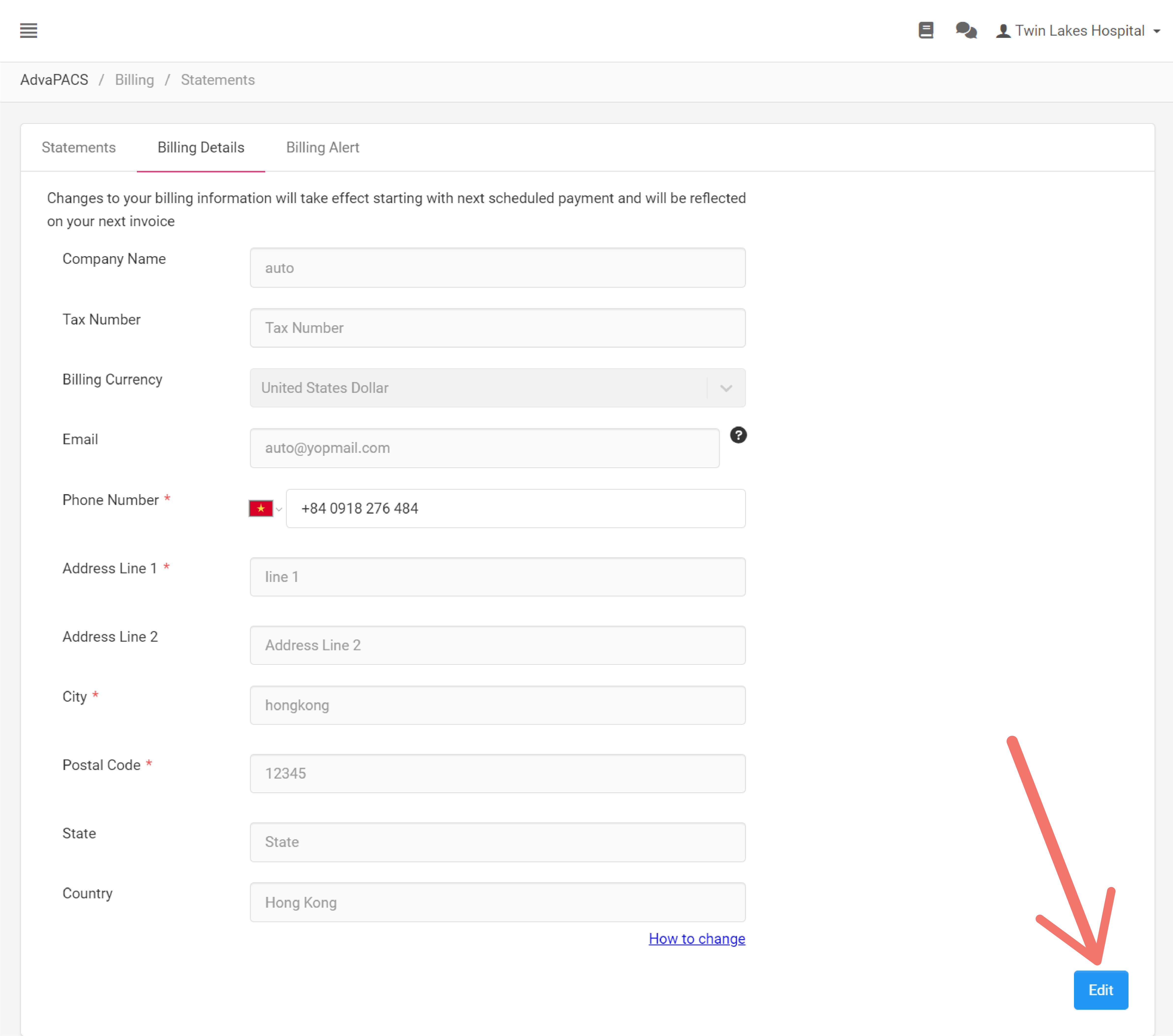
Click Save to save changes.
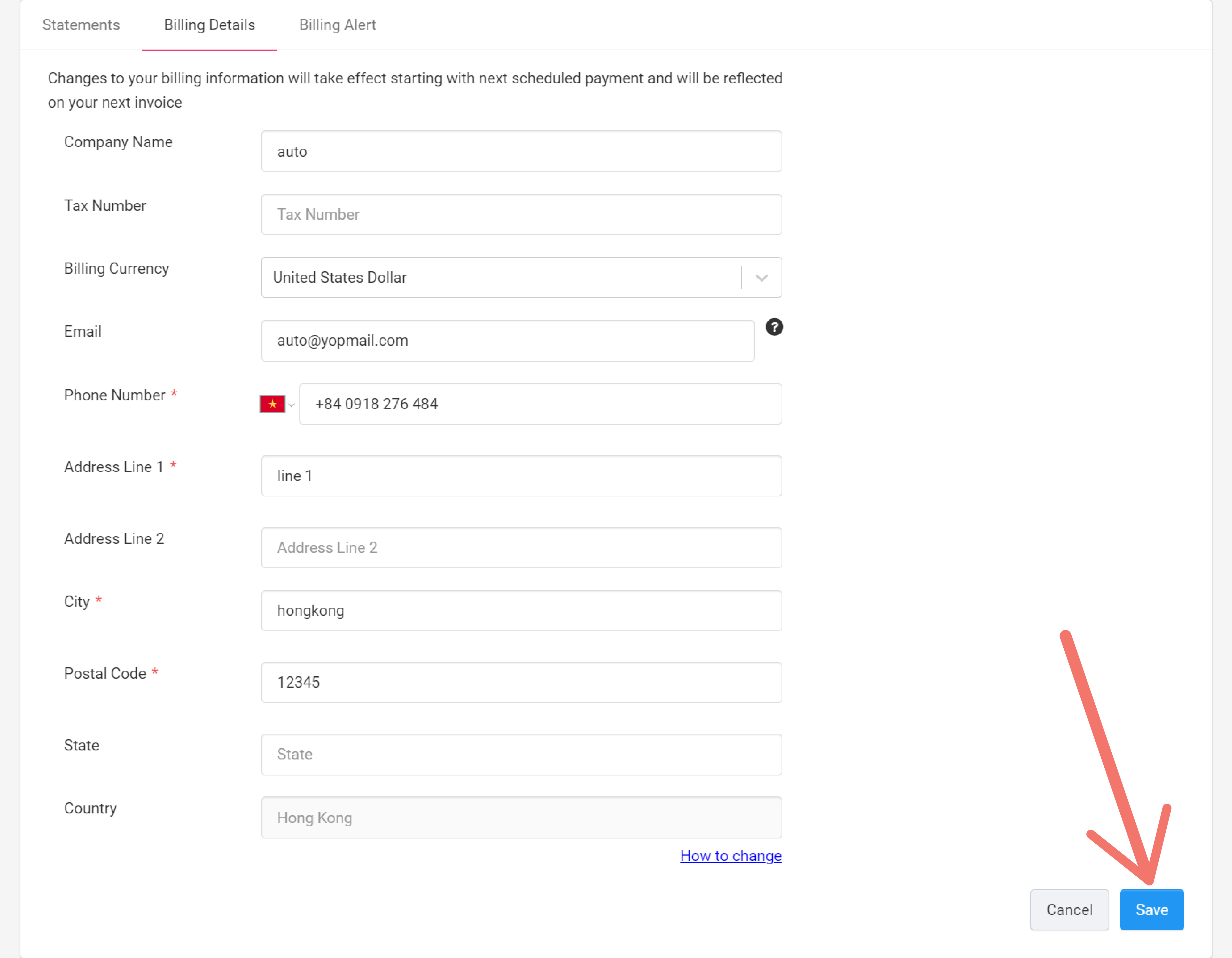
Billing Alert
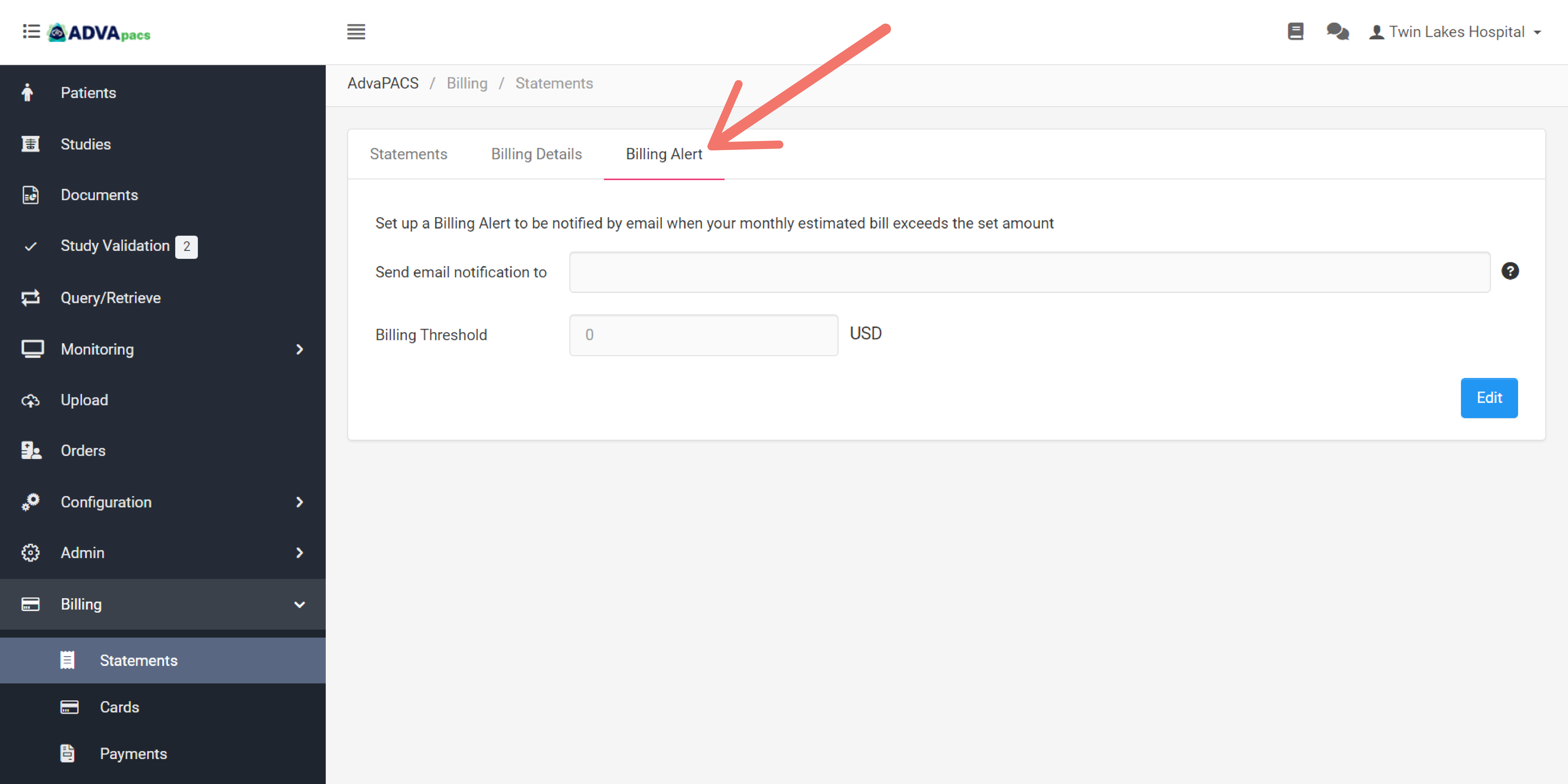
Set up a billing alert to receive an email notification when your monthly estimated bill exceeds a set amount.
Creating Billing Alerts
To create a billing alert follow these steps:
-
Navigate to Billing Alerts. Click Statements under the Billing drop-down menu on the sidebar.
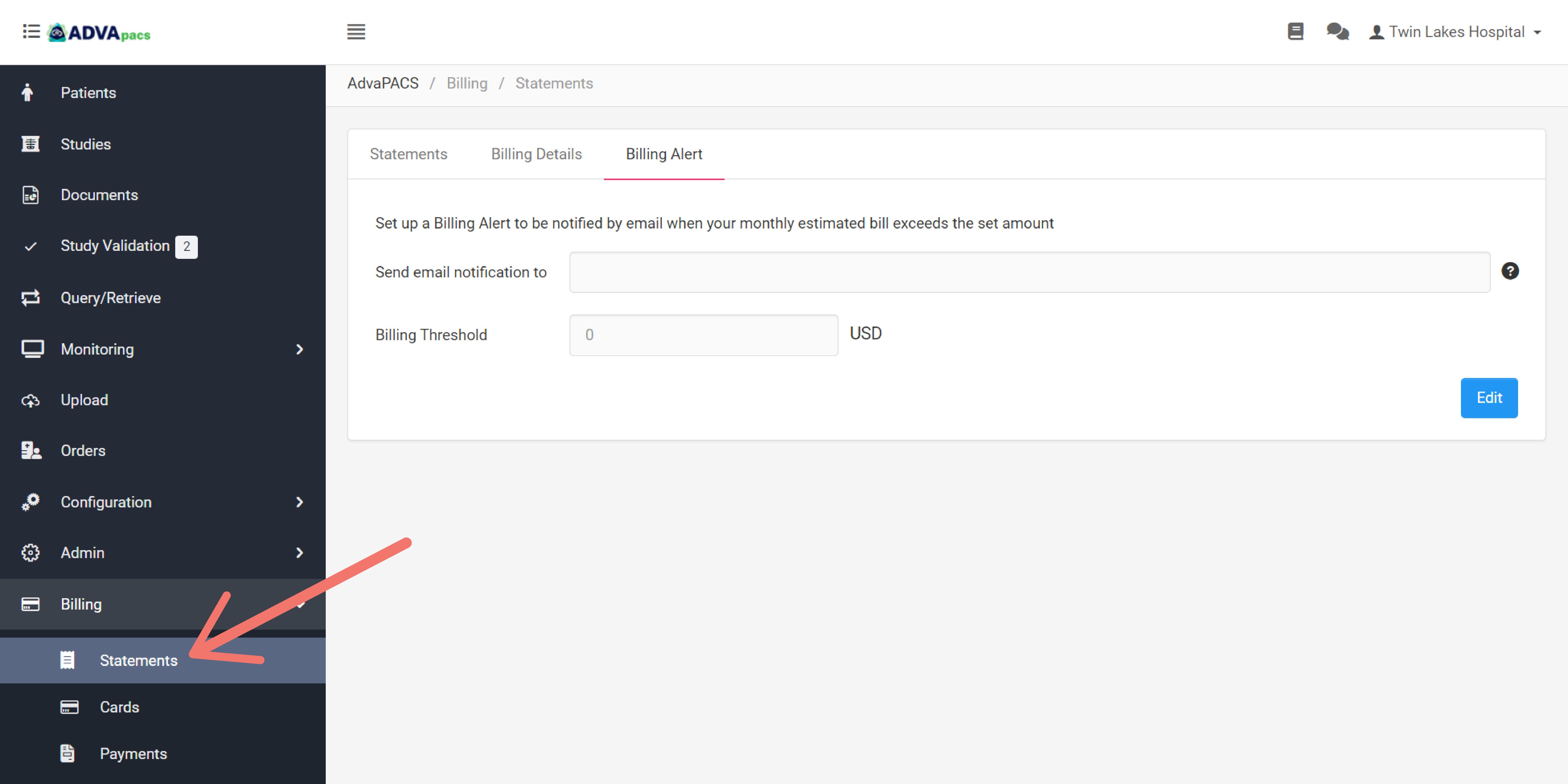
-
Click the Billing Alert section.
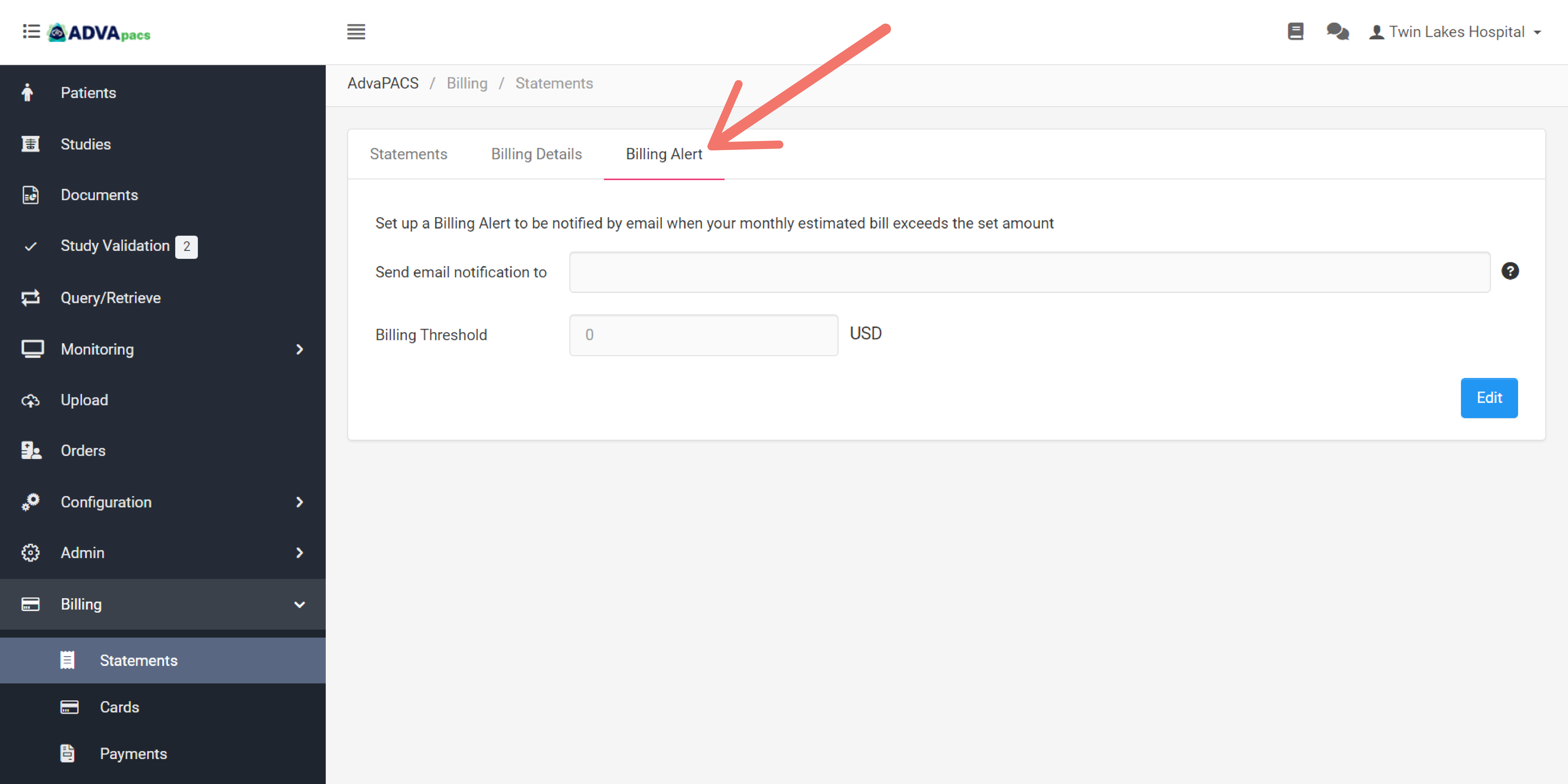
-
Click the Edit button.
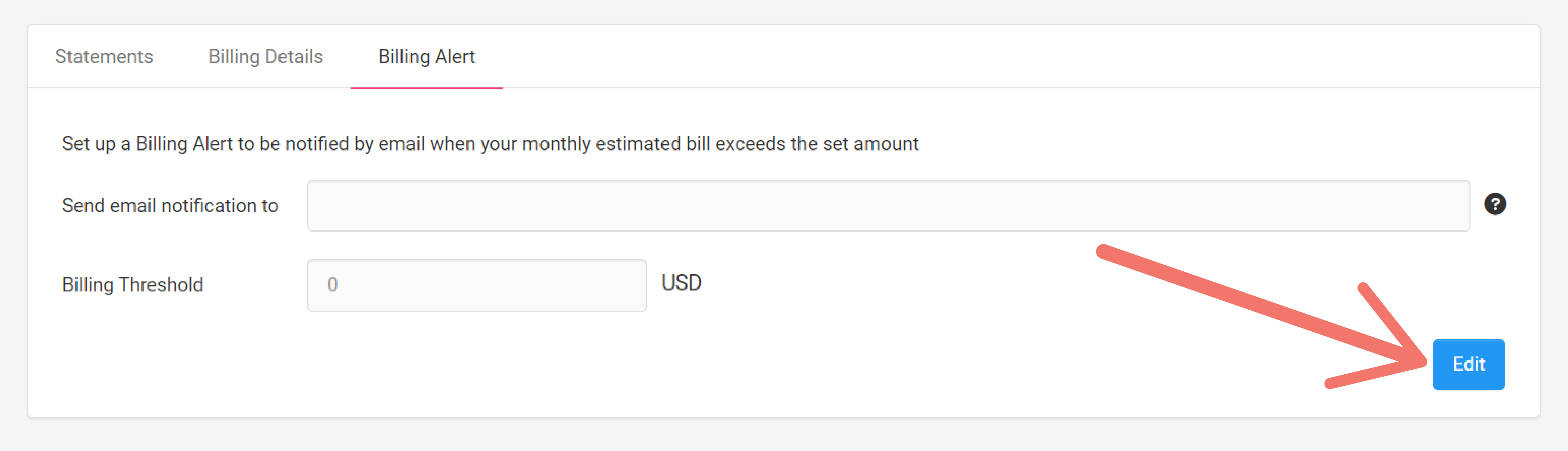
-
Add one or more email address where the alerts will be sent to. Use a semi-colon in between the email addresses to separate them.

-
Add your preferred amount in the Billing Threshold. This amount coressponds to the Estimated Total Bill incurred for a month.
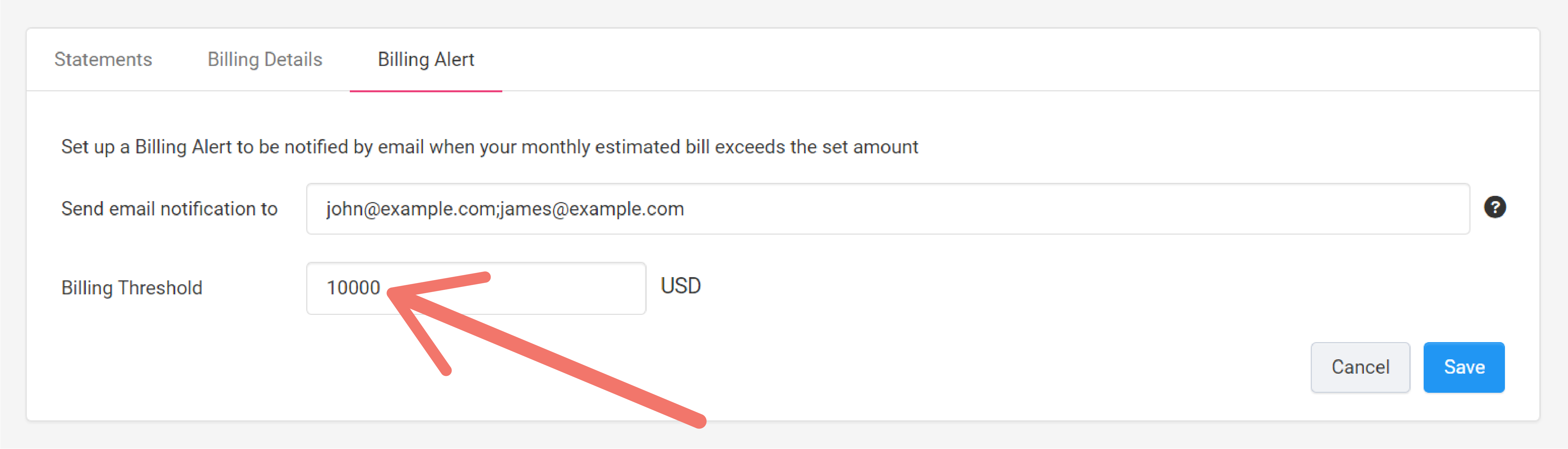
-
Click Save to confirm the alert.