Test the connection between the DICOM server and modality
After you have created a Remote AE profile for a modality and specified the address of the DICOM server into it, both systems should now be able to connect.
To check if there is a successful connection between your DICOM server and modality, follow these steps.
Steps
-
Navigate to the Remote AEs screen. Click the Configuration drop-down button on the sidebar, and click Remote AEs.
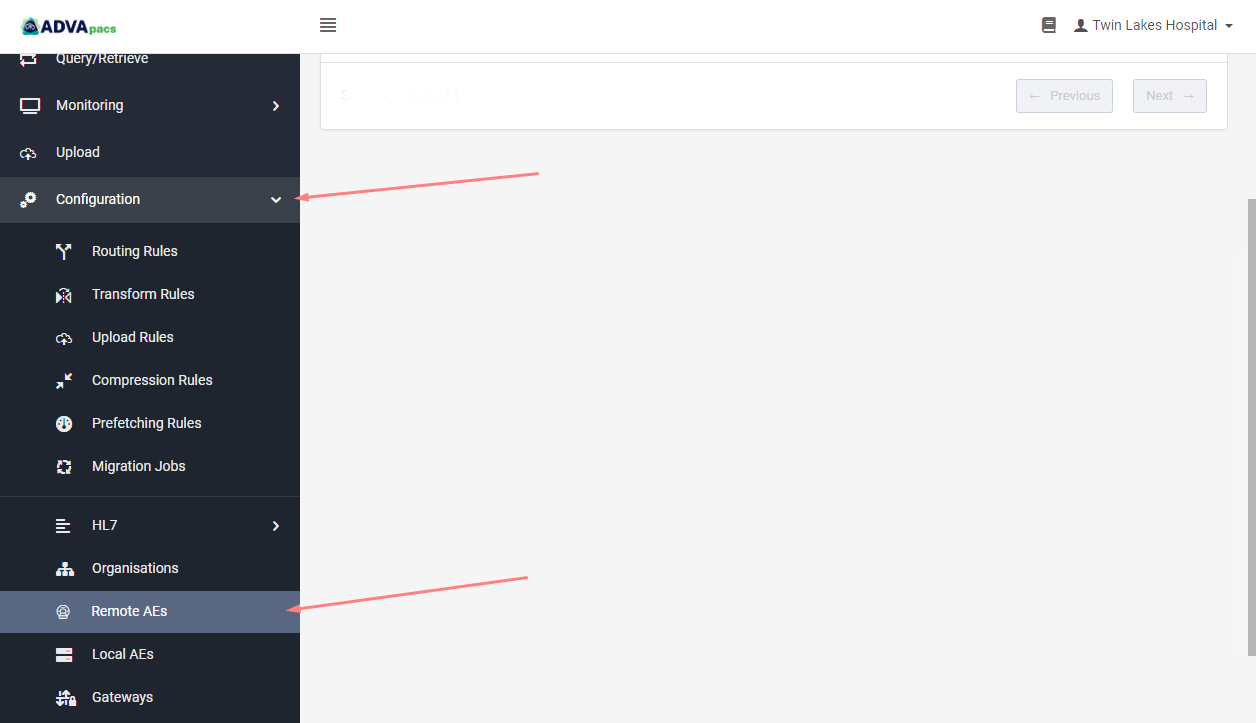
-
Scroll up and click on the "arrows" icon.
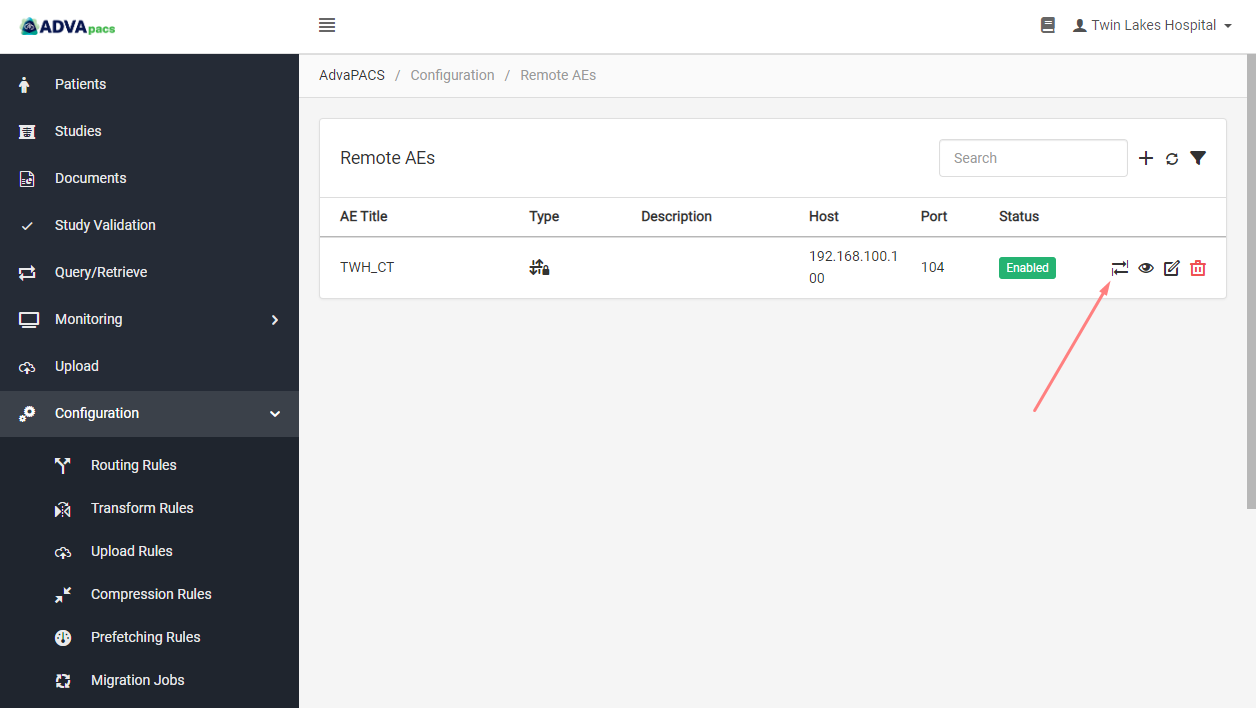
-
A pop-up box appears, containing the Source AE, which represents the DICOM server you configured in the Local AEs screen, and the Destination AE, which represents the modality you configured in the Remote AEs screen.
Select the appropriate Source AE and Destination AE, then click Echo.
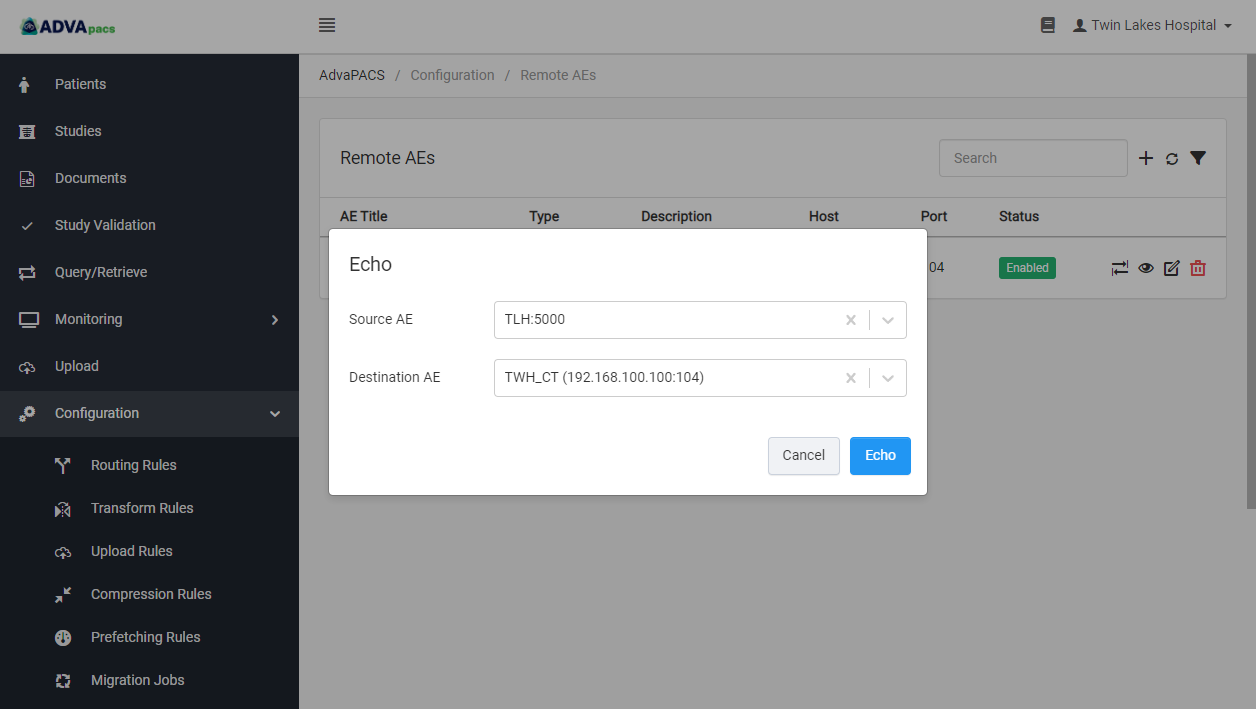
If the connection between the two systems is successful, the message (shown below) will show. This means you've successfully connected your DICOM modalities to the DICOM server in the AdvaPACS Gateway. Through the Gateway, your modalities can send DICOM instances to AdvaPACS cloud storage.
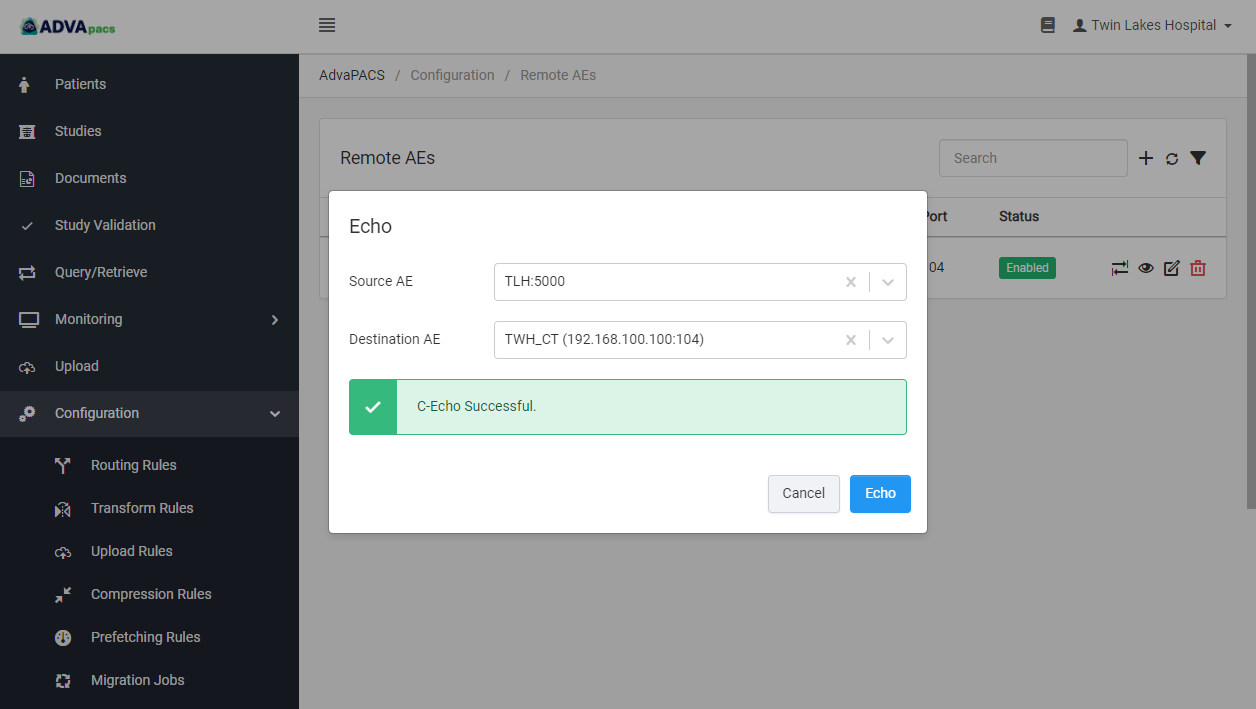
Troubleshooting
If the test result is unsuccessful, this message will show.

There could be a couple of reasons why this is happening. We'll start our investigation with the accuracy of the parameters you've entered in your tenant and in your modality.
In the Remote AEs screen, check the Remote AE profile you created to see if its details match the modality's details.
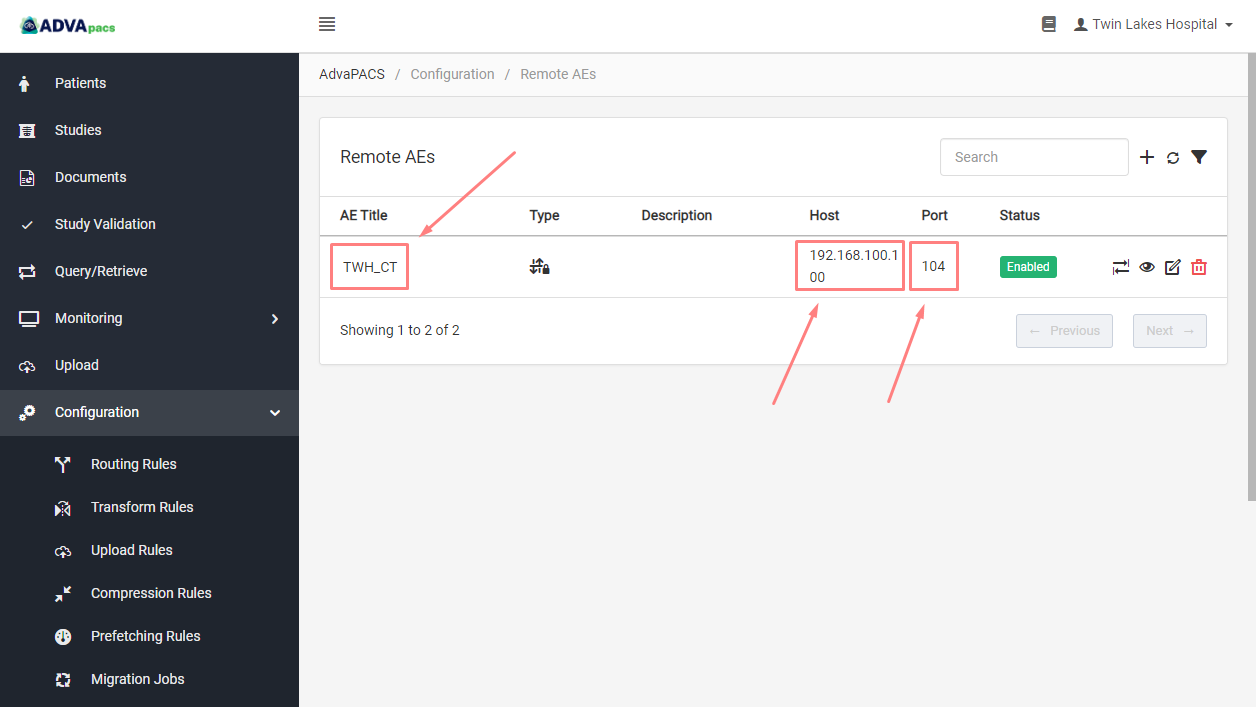
Also, check the Local AE you created to see if its details match the configuration you entered in your modality.
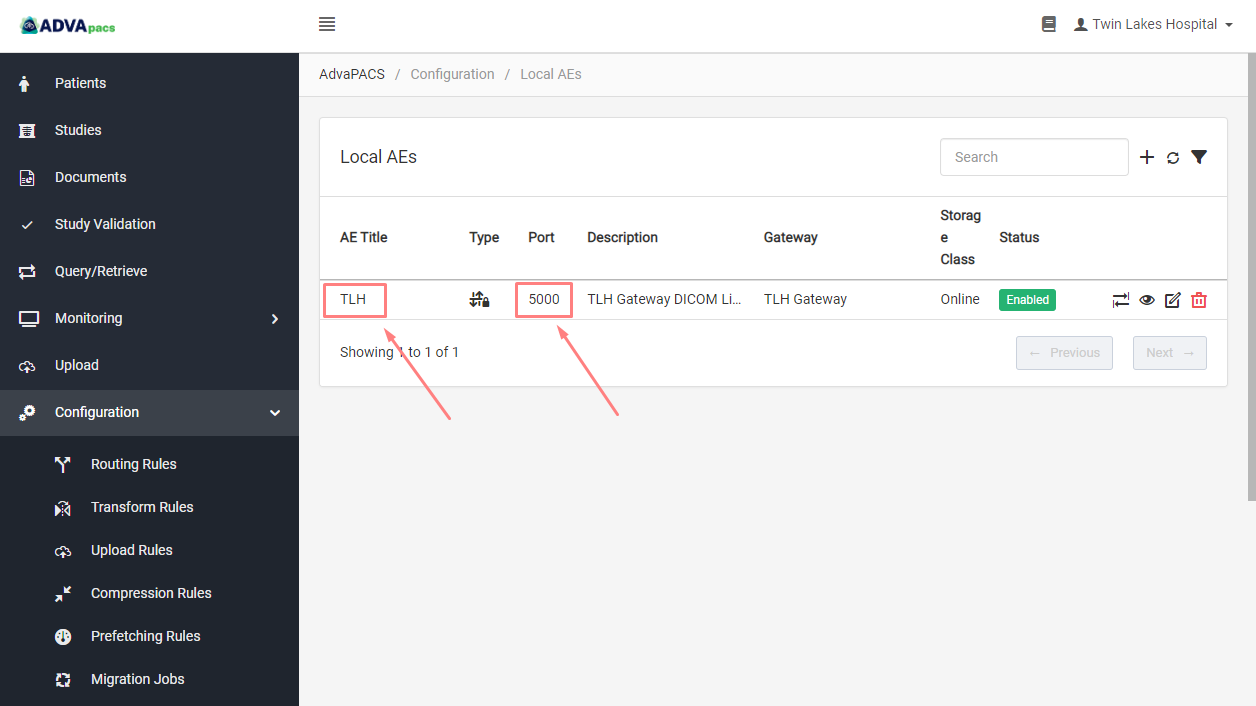
Next, make sure that no firewalls are blocking connections to the ports you specified, both on the server where the Gateway is running and in the modality.