Create a Gateway
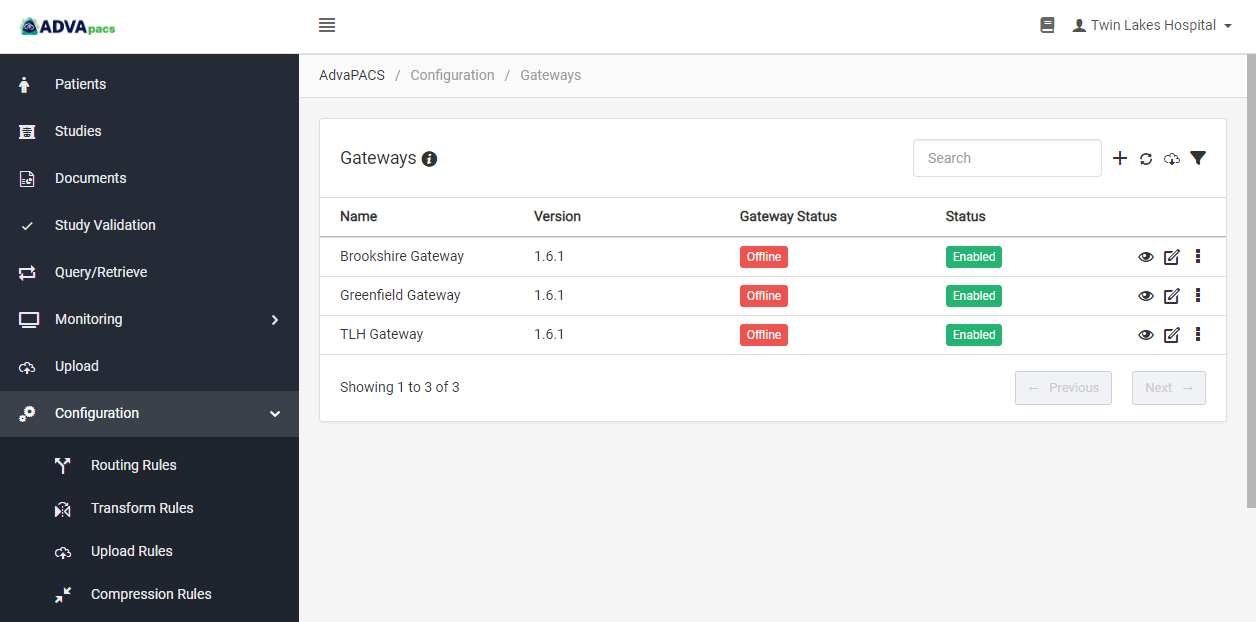
A Gateway profile allows you to connect an AdvaPACS Gateway to your tenant's account and control it from there. When you create one, you will be given an access key and an access key secret, which you must enter into the AdvaPACS Gateway in order for it to securely connect to your tenant.
Steps
-
Navigate to the Gateways screen. Click the Configuration drop-down button on the sidebar, and click Gateways.
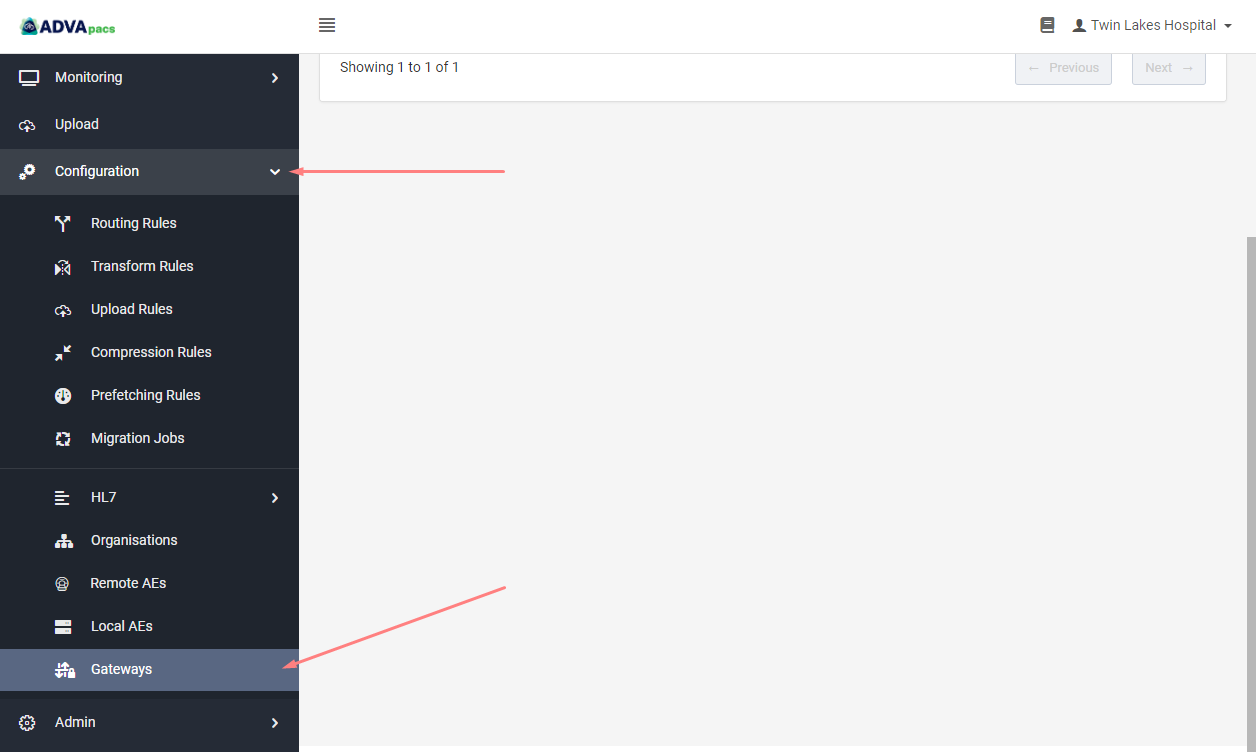
-
Scroll up and click on the "plus" icon to create a new Gateway.
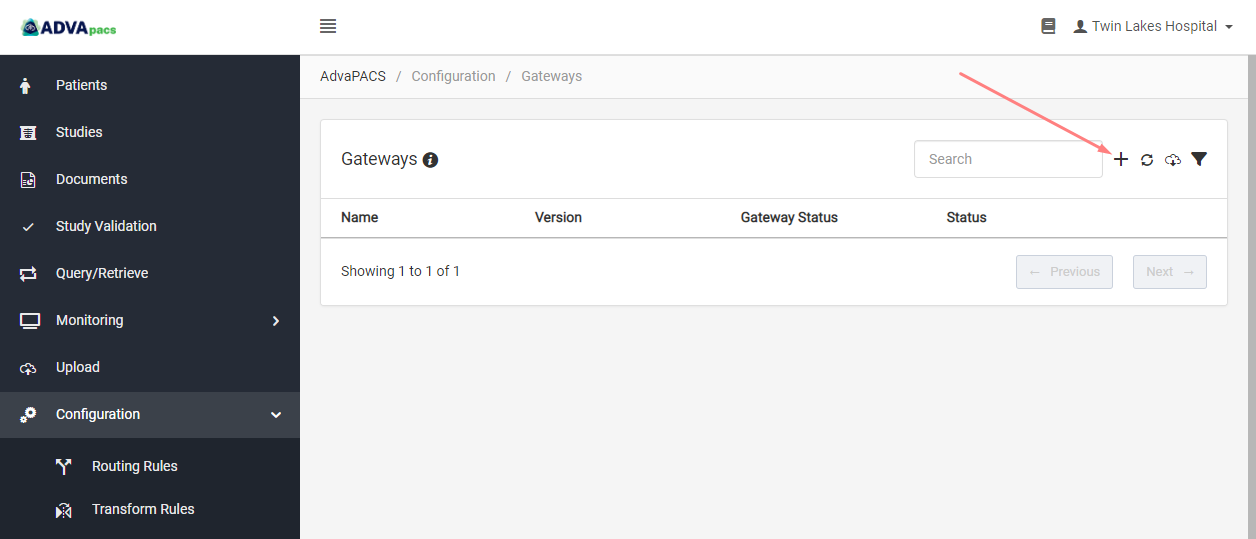
-
Name your Gateway and apply the configurations shown in the picture below, then click Create.
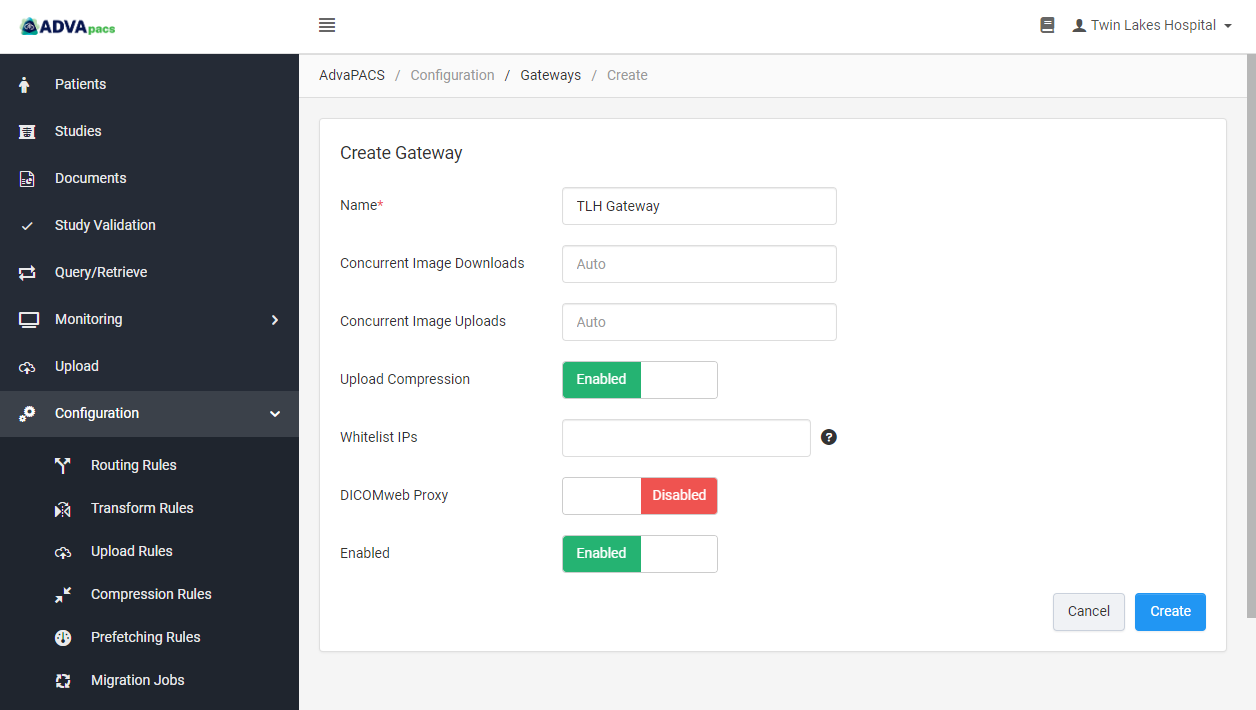
-
After clicking Create, you should get the location where your data will be stored (shown as Region), the Access Key, and the Access Key Secret.
These credentials are used when installing the AdvaPACS Gateway to allow it to connect to the right account. They are only shown once, so make sure to take note of them.
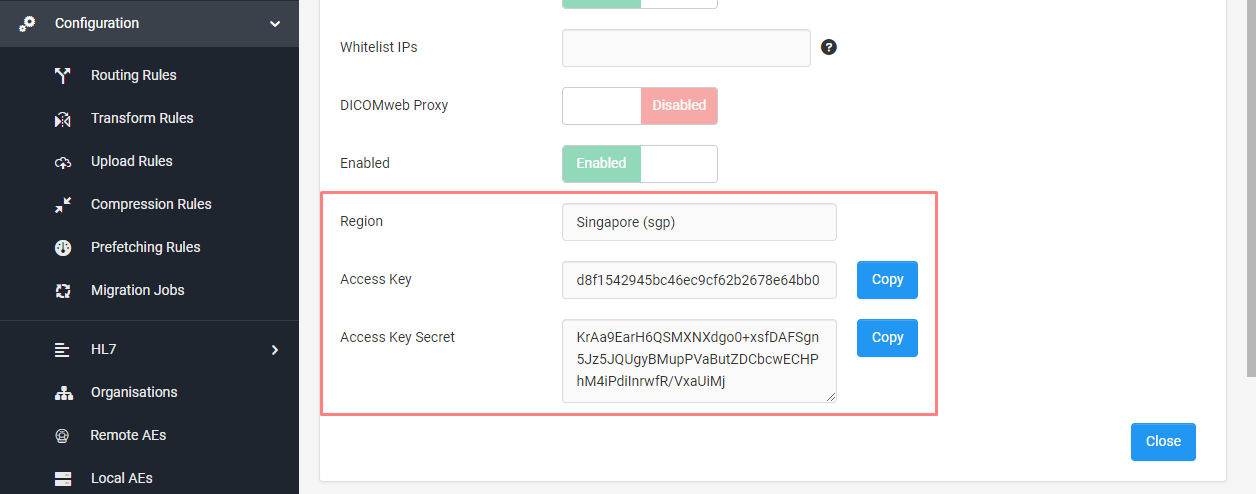
-
Click Close and Confirm.
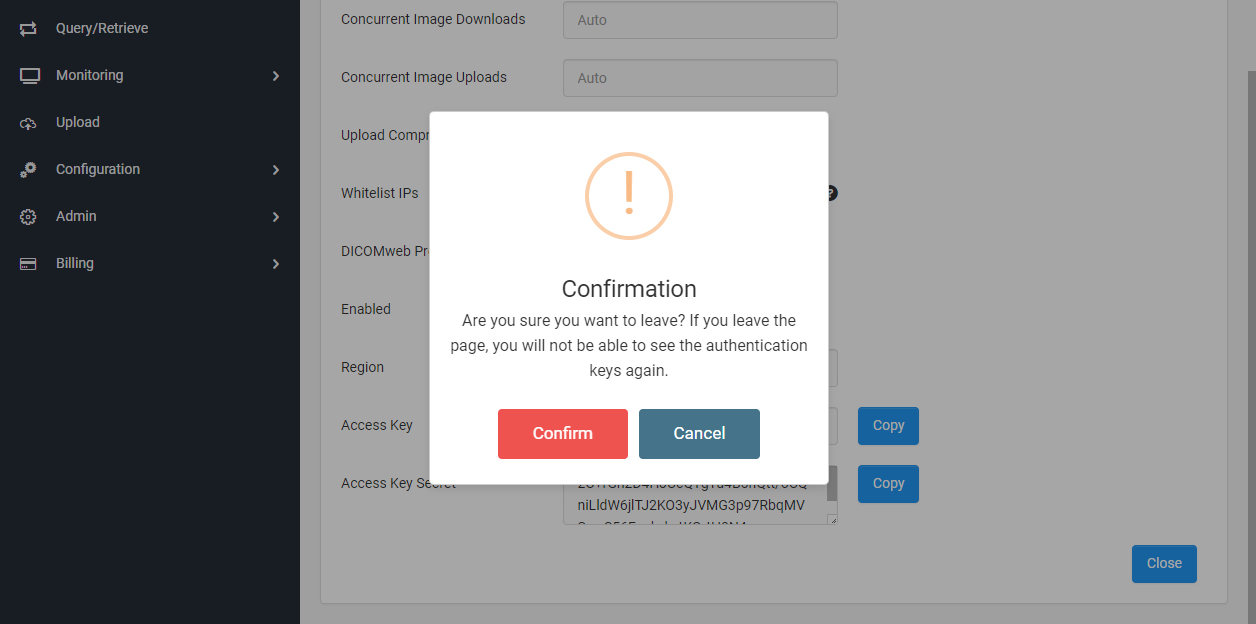
Your newly created Gateway should appear in the Gateways screen.
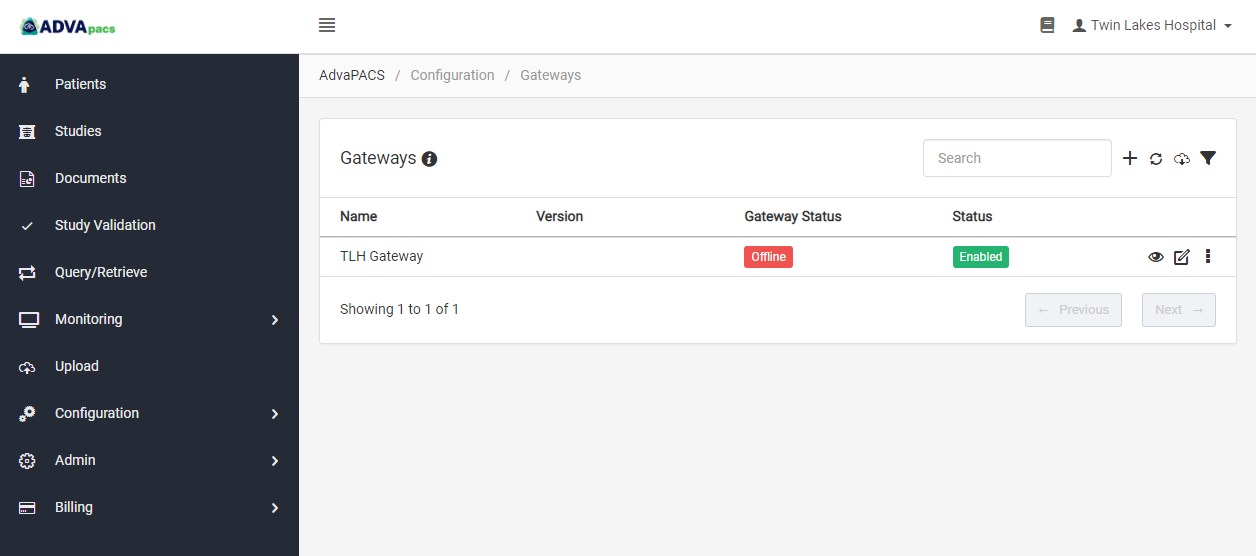
Regenerating keys
If you forgot to save the keys or lost them, you can generate a new set by clicking on Regenerate key.
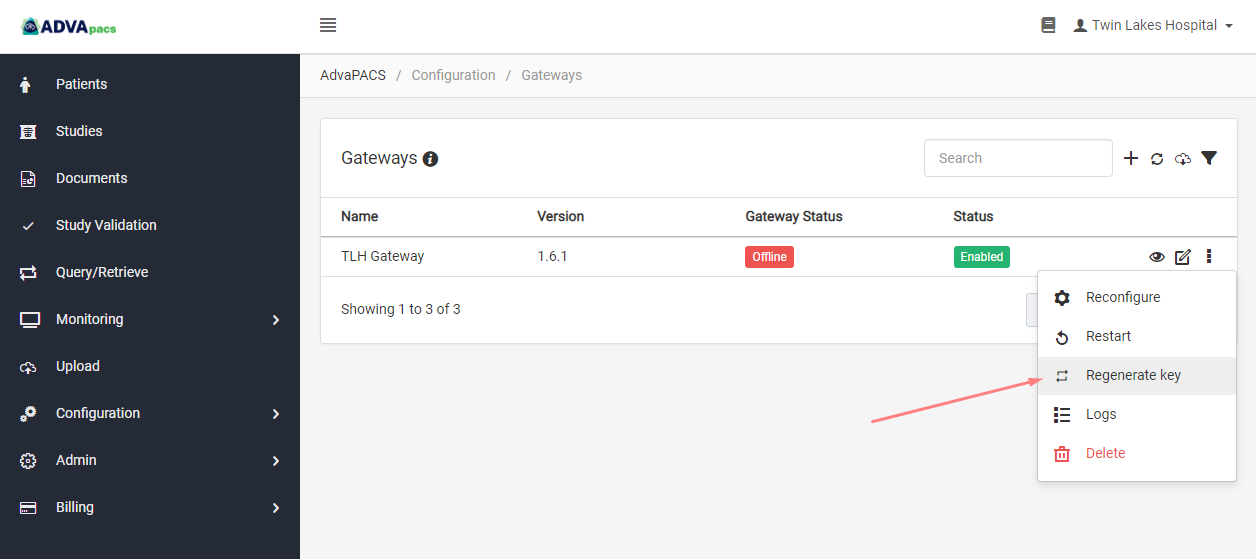
Now that you got your Gateway's credentials, proceed to the next article to install the AdvaPACS Gateway in your server.