Setting Default Monitor(s) for Diagnostic Viewers
This guide shows you how to configure AdvaPACS’s web-based diagnostic viewers to open on your preferred monitor or screen when using it to view a study.
This feature only works with web-based viewers: MedDream and eUnity.
Steps
-
Go to User Settings.

-
Click the Display Configuration button.

-
Click on the link to install the AdvaPACS Viewer browser extension. This extension is available in Google Chrome, Firefox, and other Chromium-based browsers.

-
Clicking the link will open your browser's extensions store. Add the extension on your browser.
Google Chrome and Chromium-based browsers:
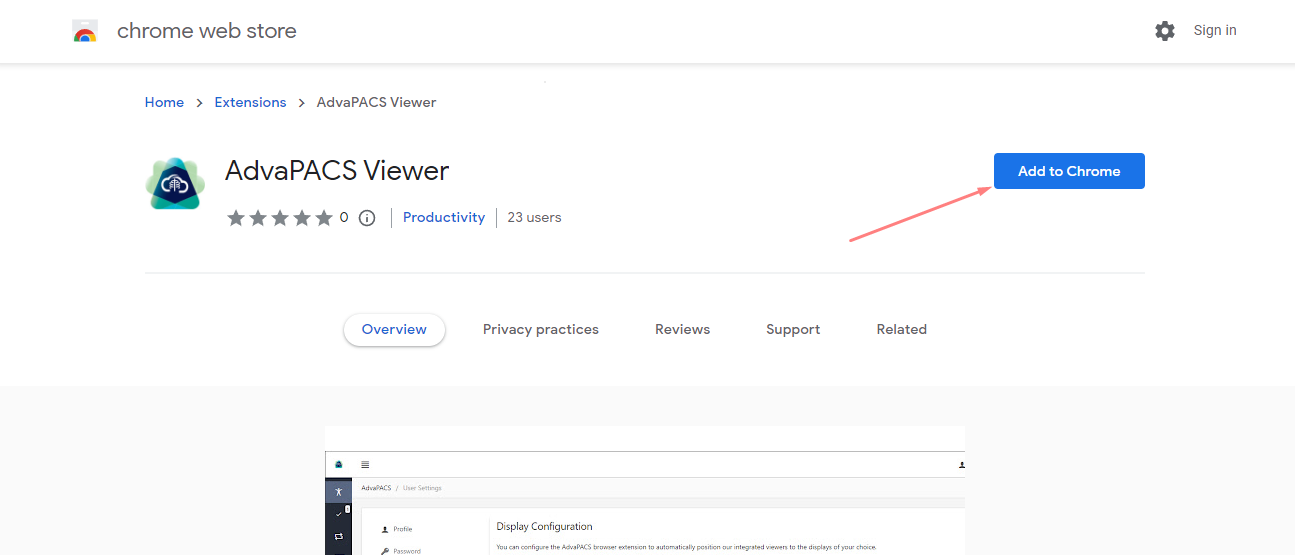
Firefox:
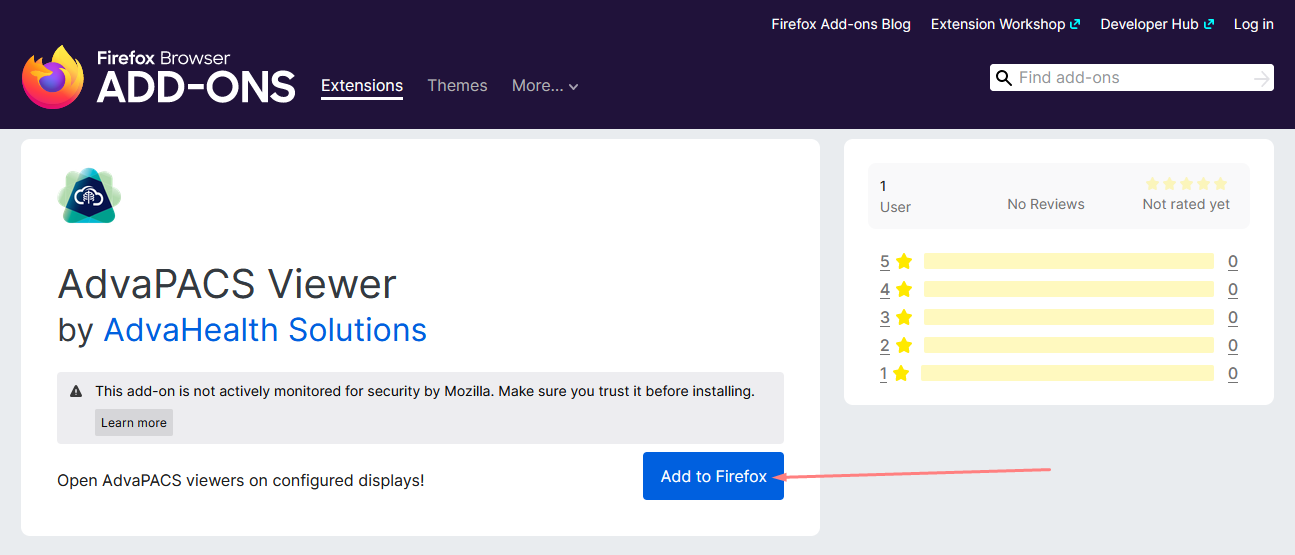
-
Go back to Display Configuration. If it still shows that you need to install the extension, refresh the page. It should show the screens and their identification numbers.
It automatically detects the screens that you are using. In this example, there are only two screens.

-
To select the correct screen where you want to open the diagnostic viewer window, click Identify. This will show the screen identification number in your monitors.
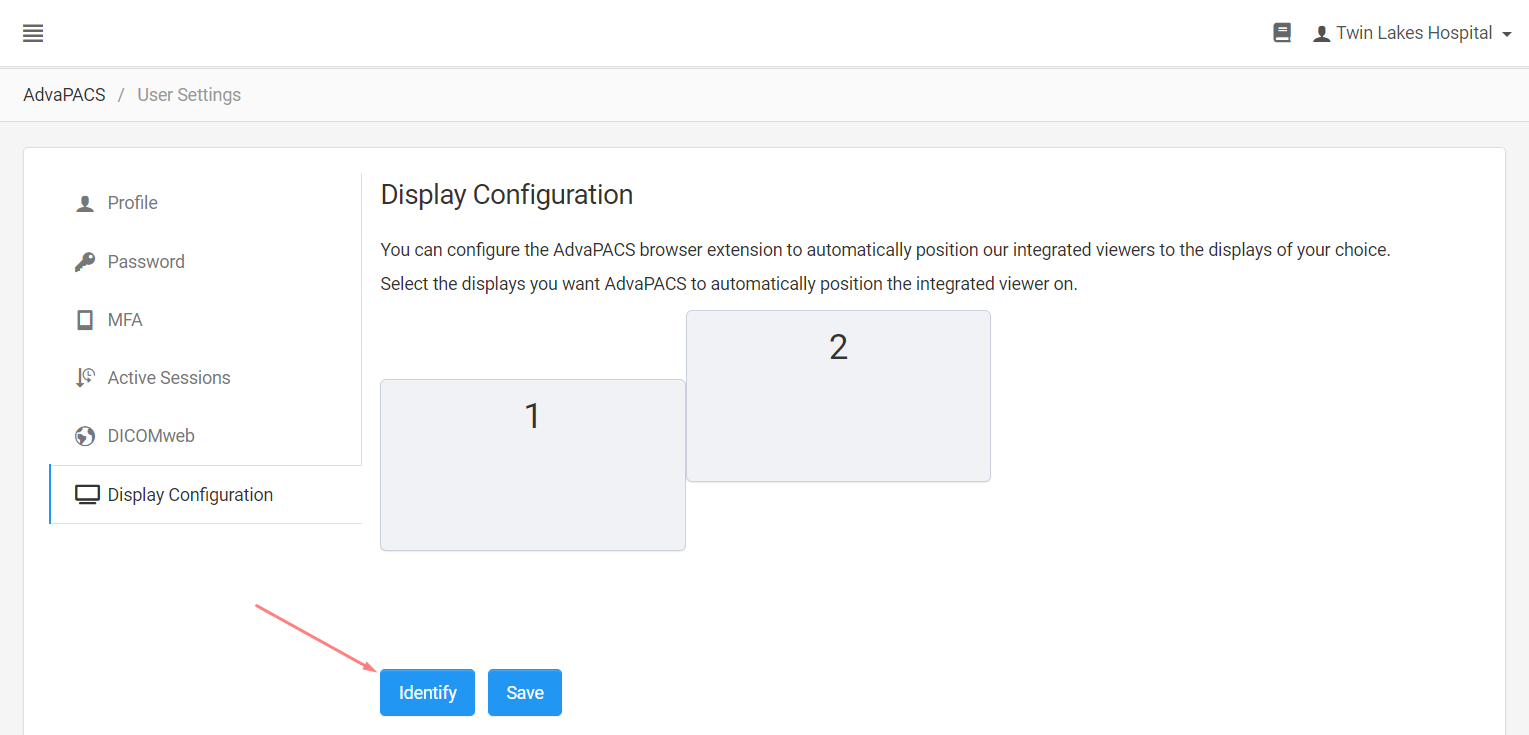
This is the 1st screen:
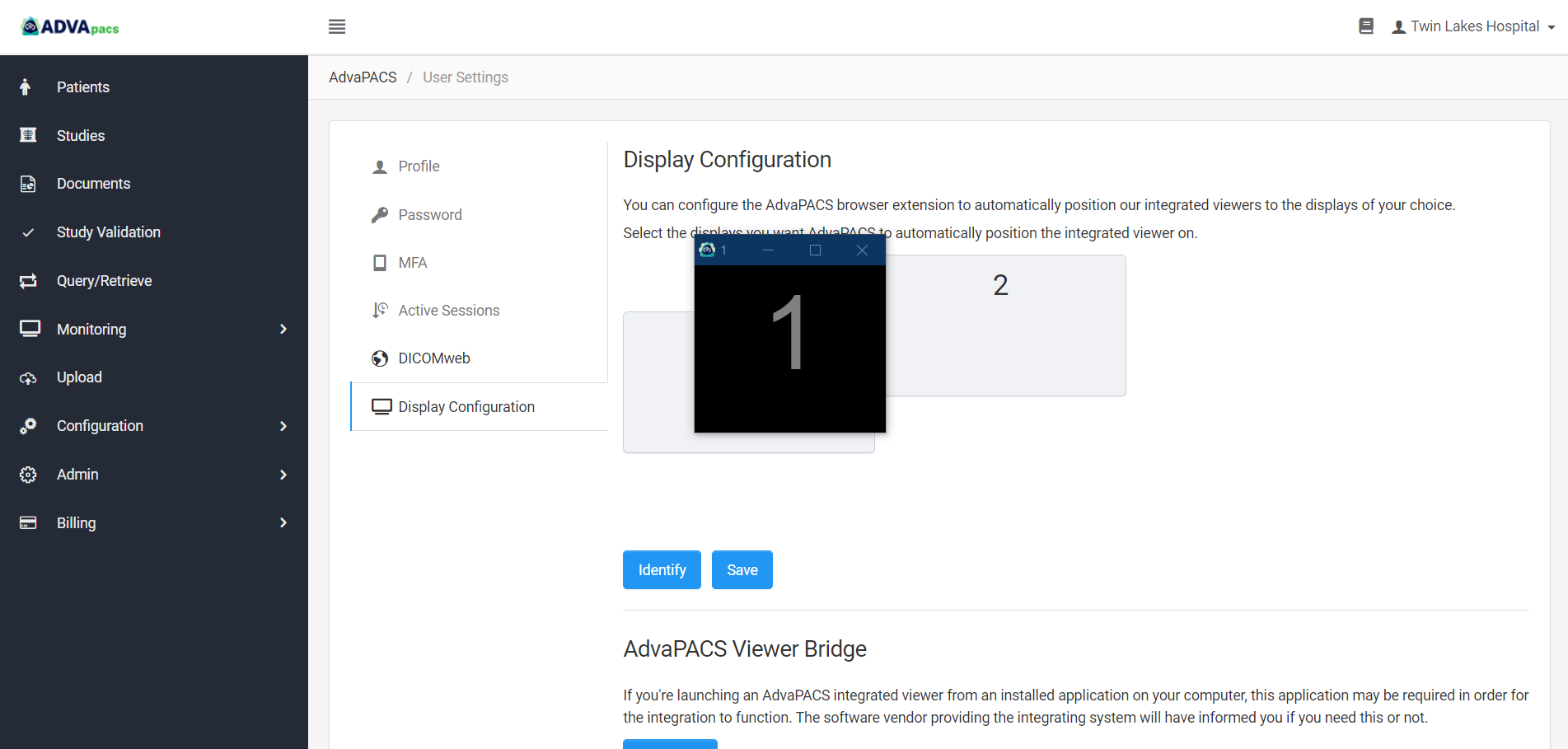
This is the 2nd screen:
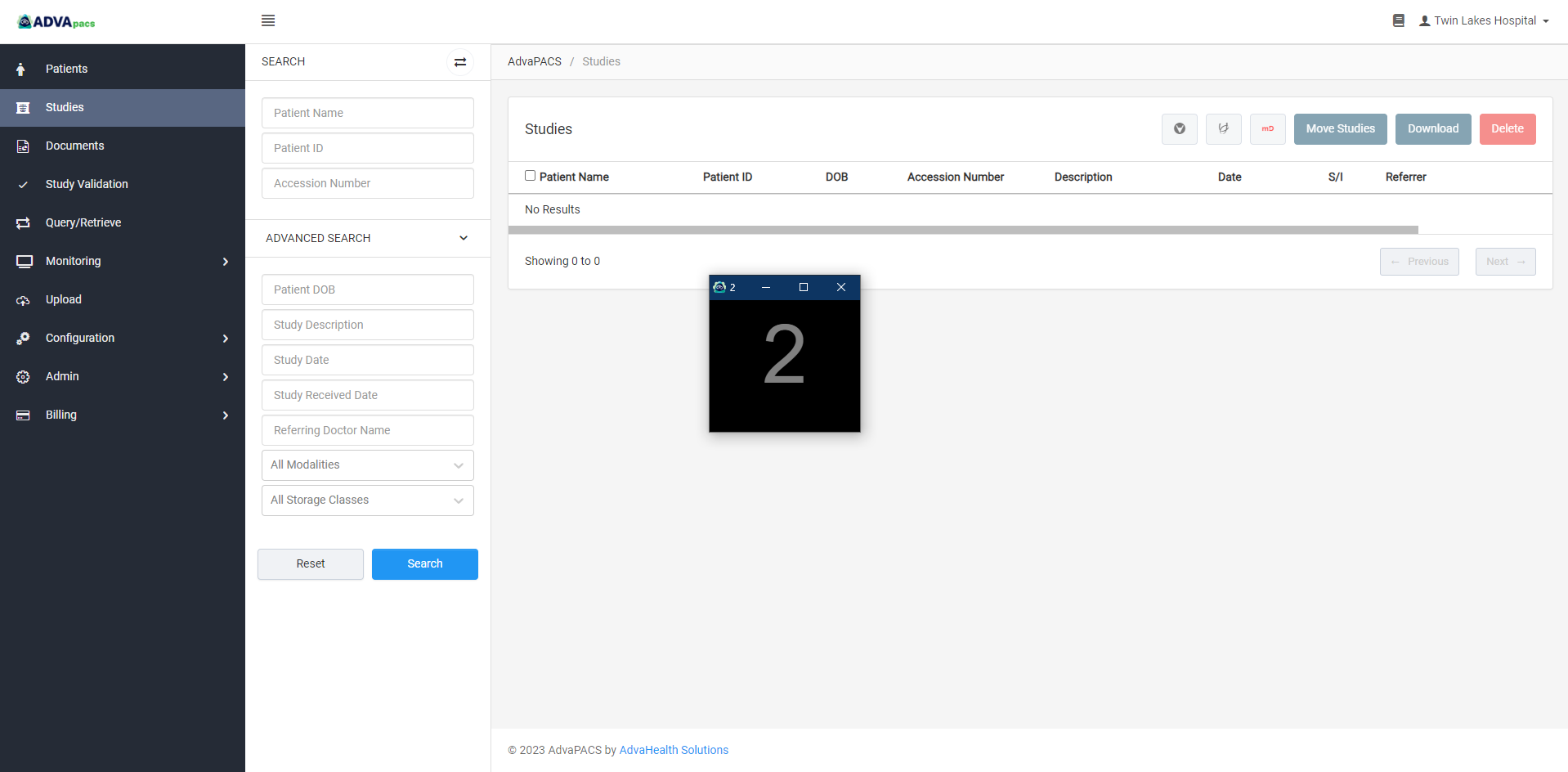
-
Select your preferred screen.
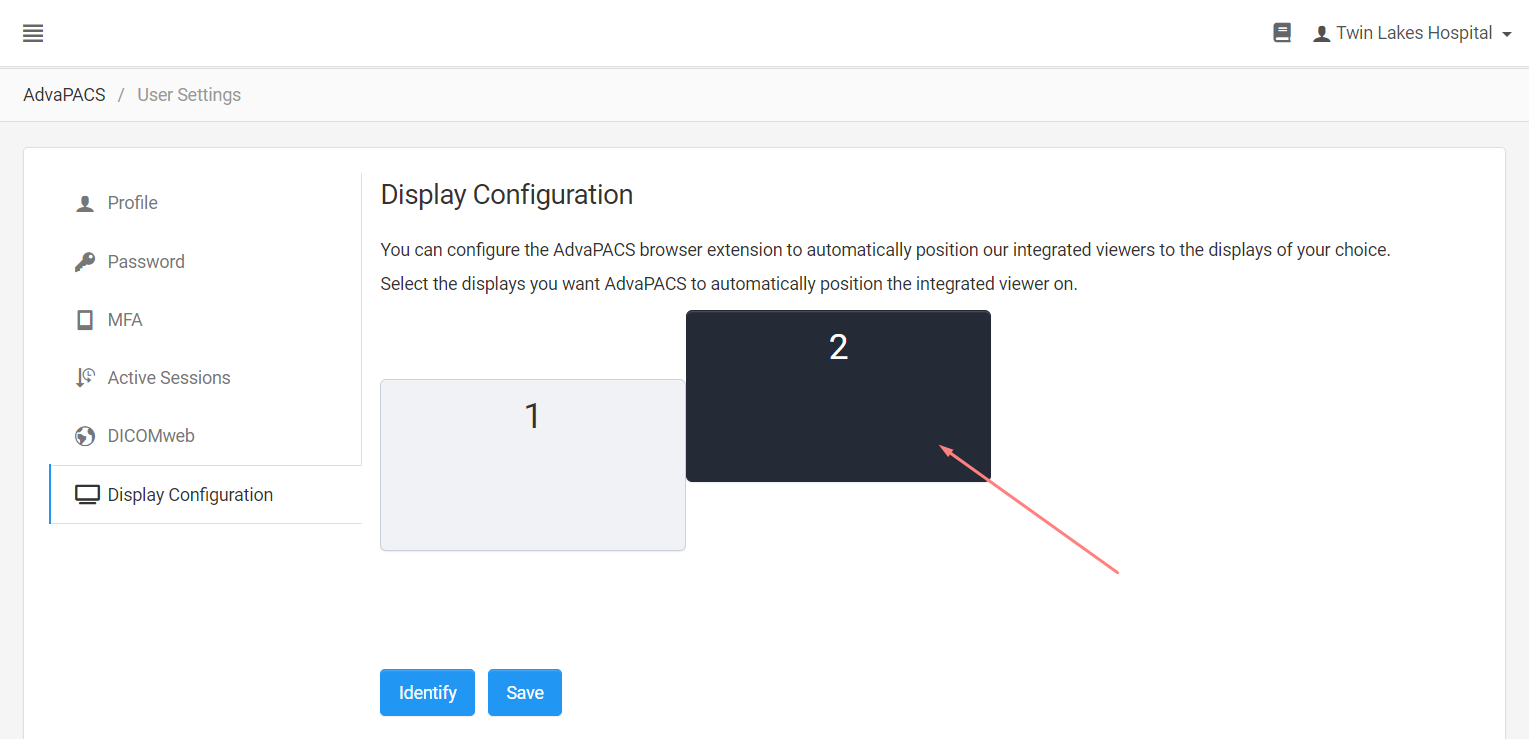
-
Click Save to apply the configuration.
