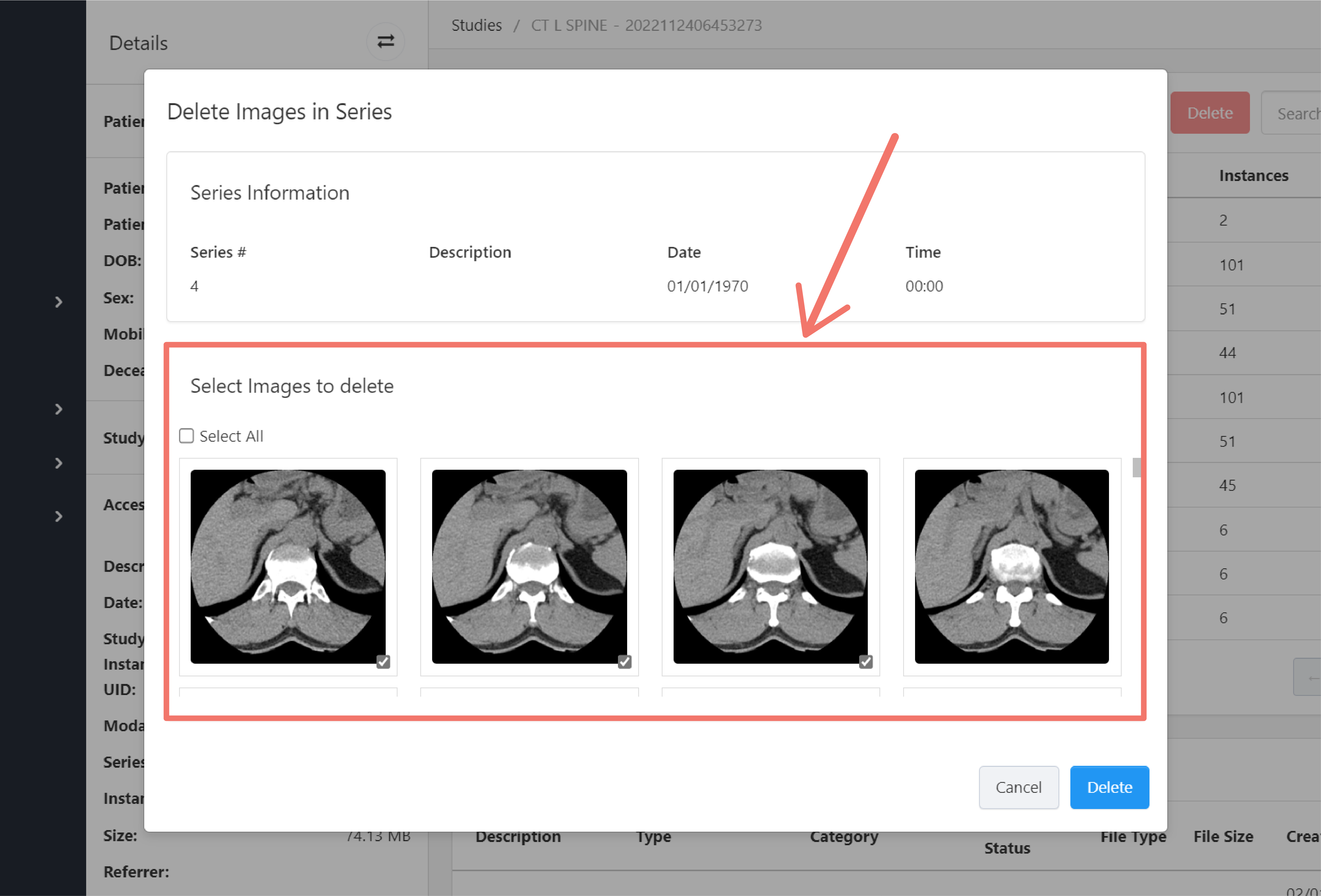Edit Series
Edit, move, copy, or delete instances series.
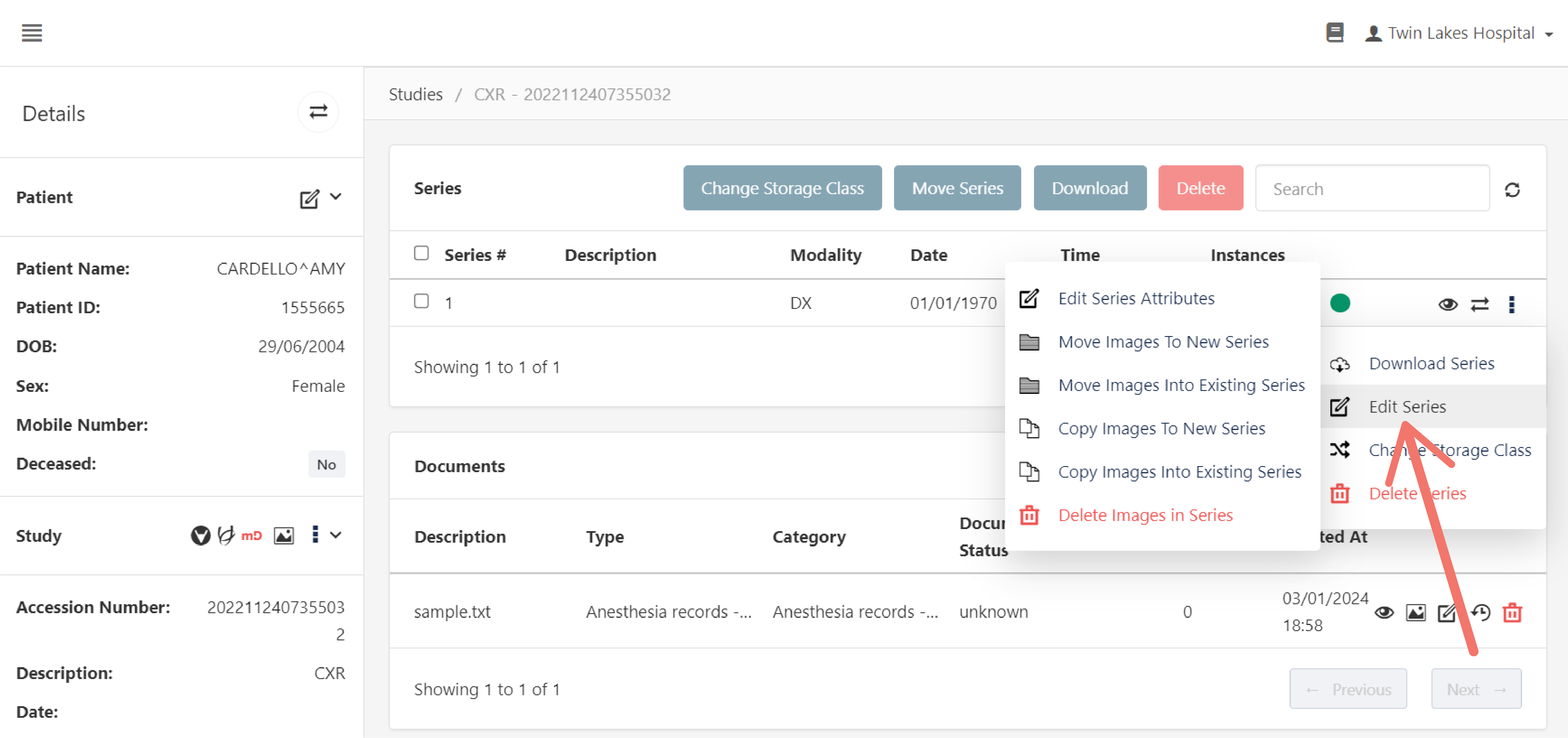
For more information on the available options for editing, moving, copying, and deleting instances in a series, refer to the sections below:
- Edit Series Attributes
- Move Images to New Series
- Move Images Into Existing Series
- Copy Images to New Series
- Copy Images Into Existing Series
- Delete Images in Series
Edit Series Attributes
This option allows you to modify the following attributes in a series:
- Series #
- Description
- Date
- Time
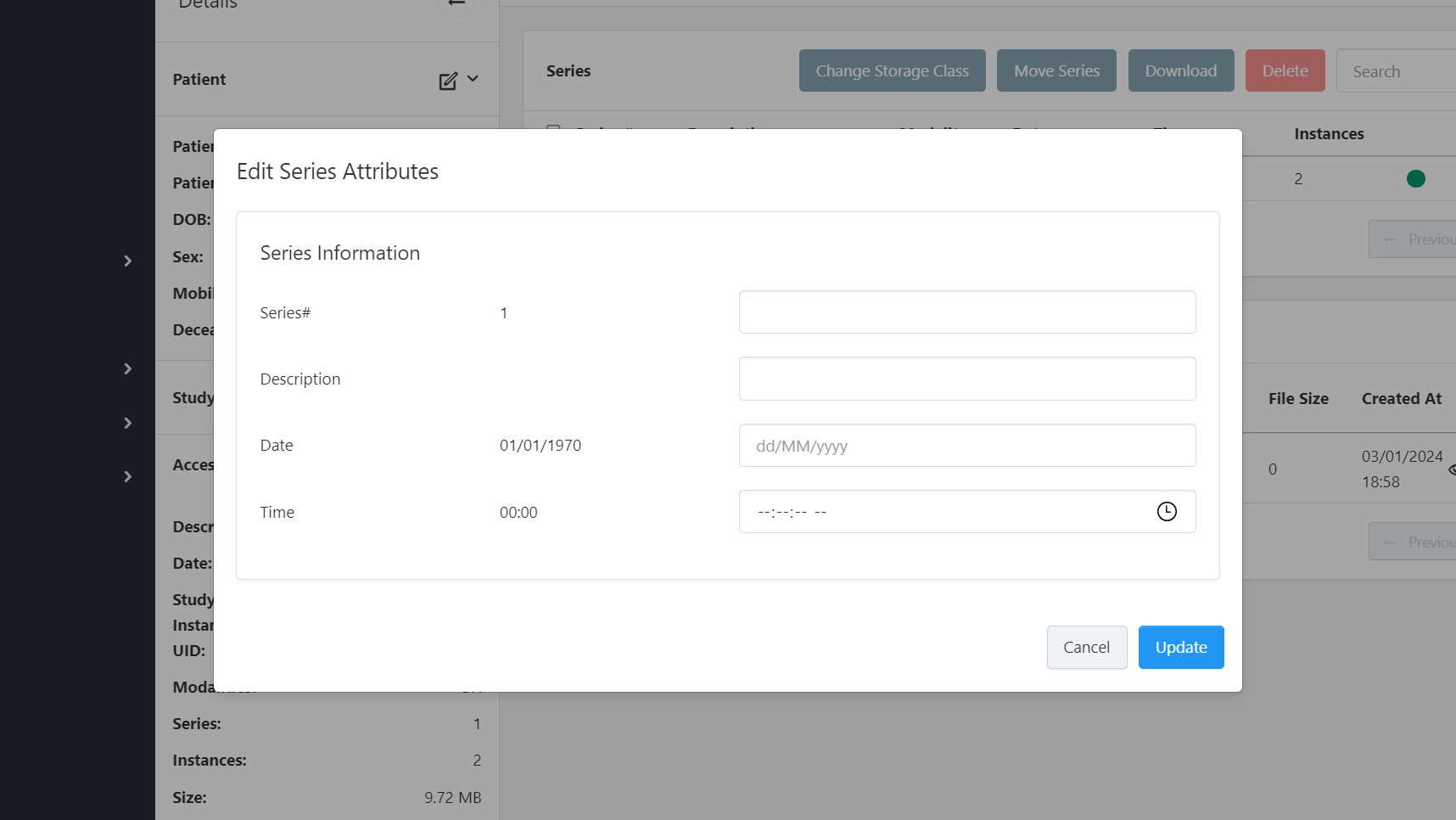
Enter the modifications on the spaces provided and click Update to modify the series attributes.
Move Images to New Series
Move all or a subset of instances from a series to a new series within the same study, another existing study, or a new study.
Selecting this option displays a dialog box with information about the series, options for selecting which instances in the series to move, and where they will be moved. These are arranged in three sections:
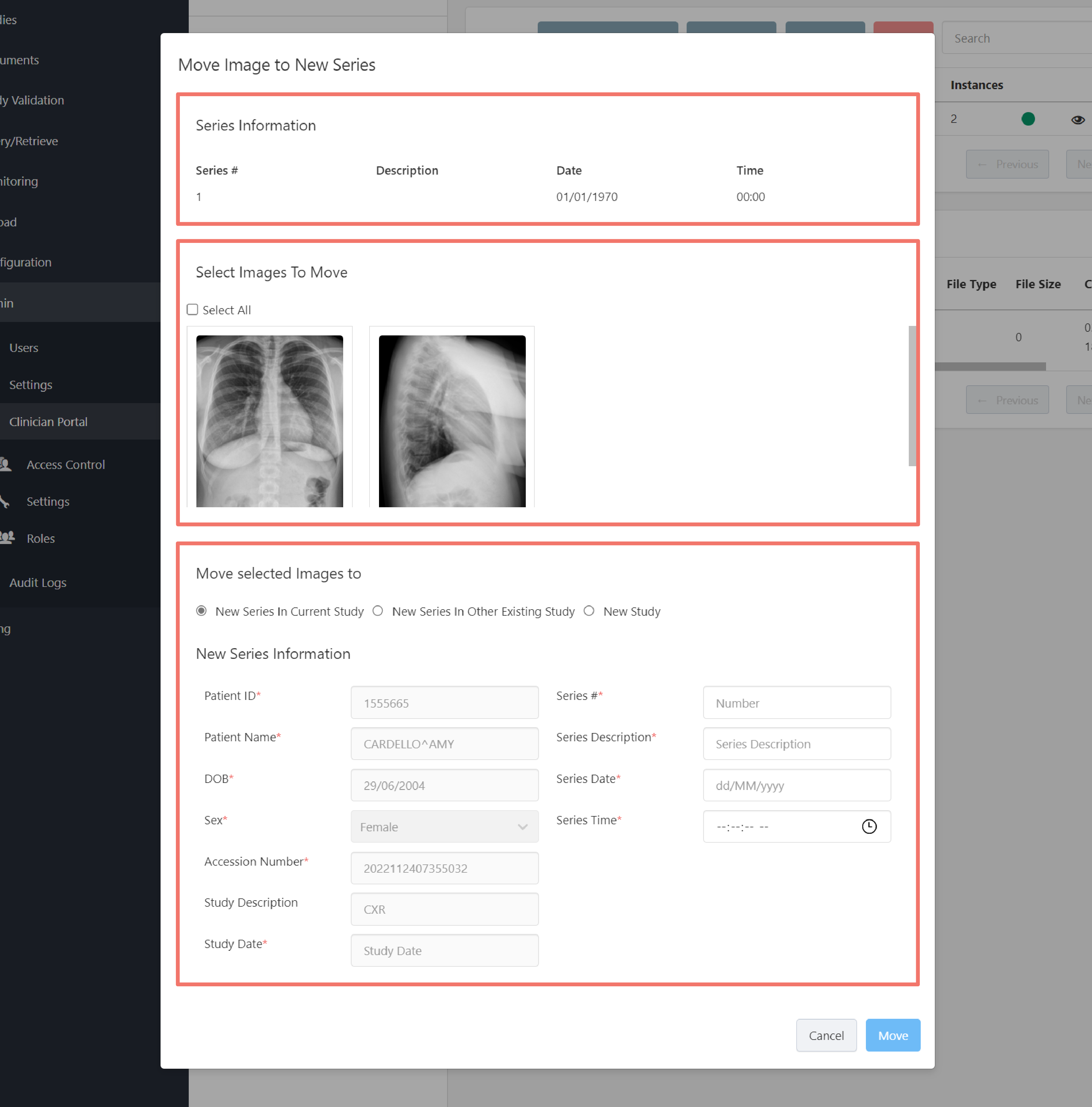
- Series Information
- Select Images To Move
- Move selected Images to - this section contains three options for where to move the selected instance(s):
New series in current study
This option allows you to move the selected instance(s) to a new series in the current study.
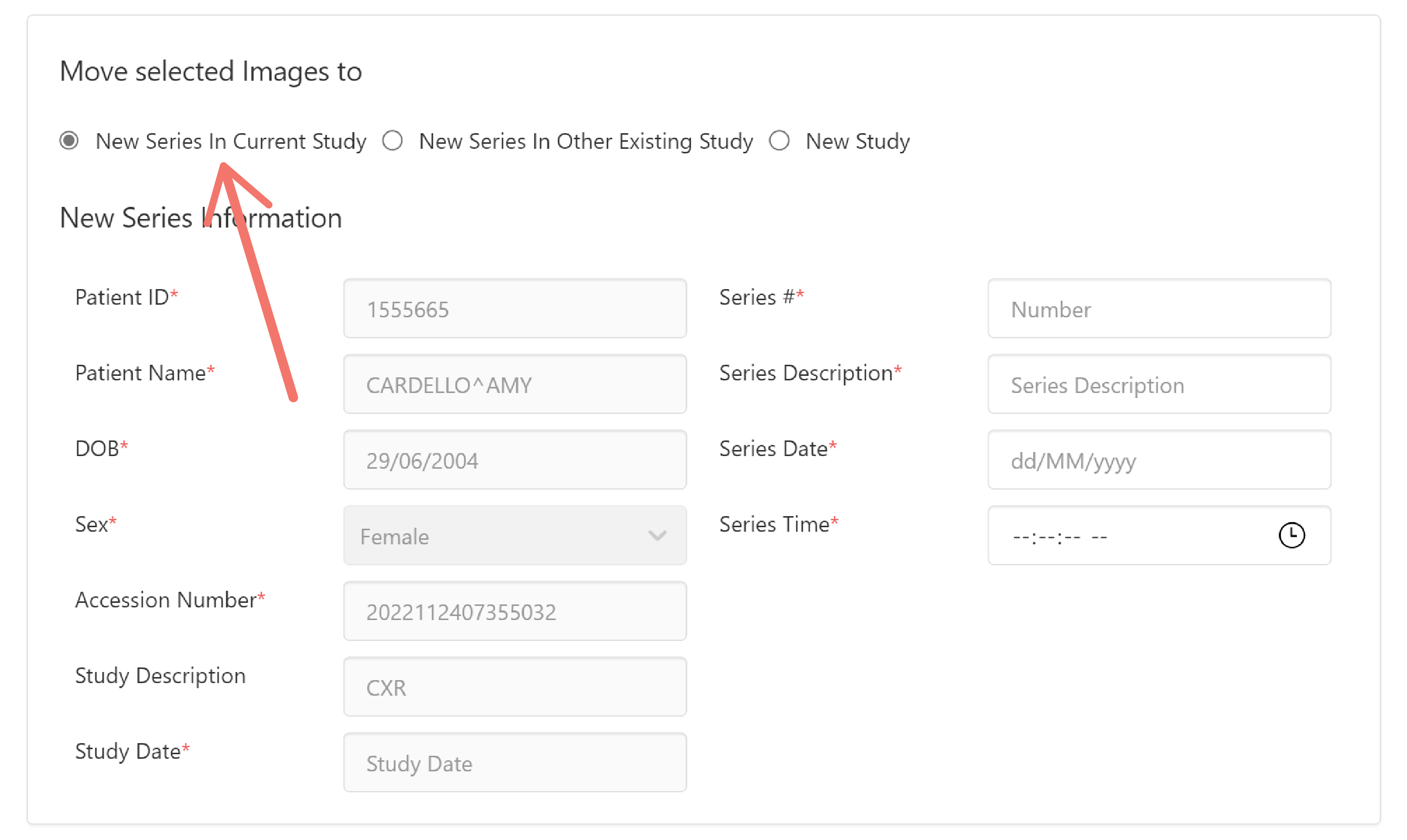
Fill in the following information for the new series where the selected instances will be moved:
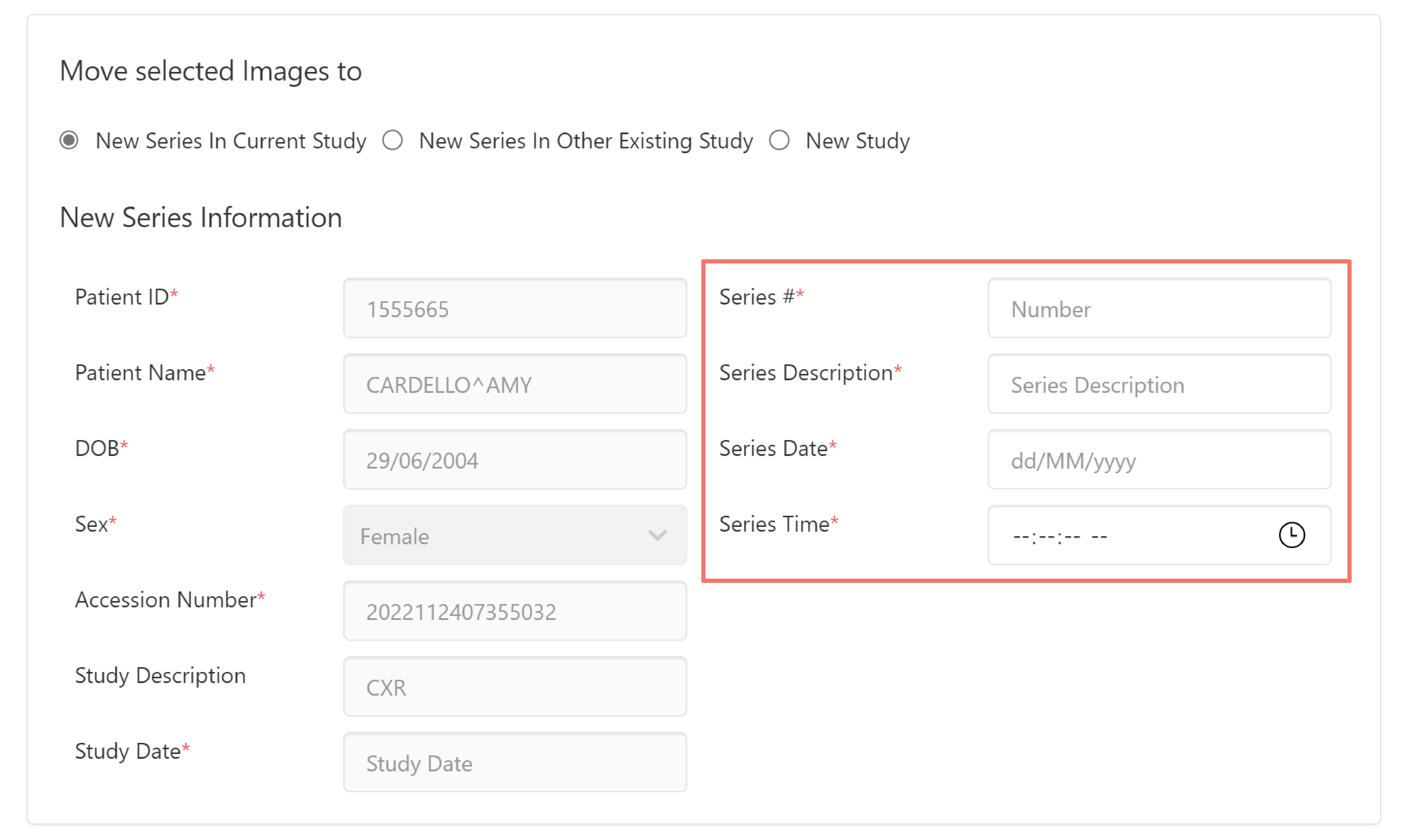
New series in other existing study
This option allows you to move the selected instance(s) to a new series in an existing study.
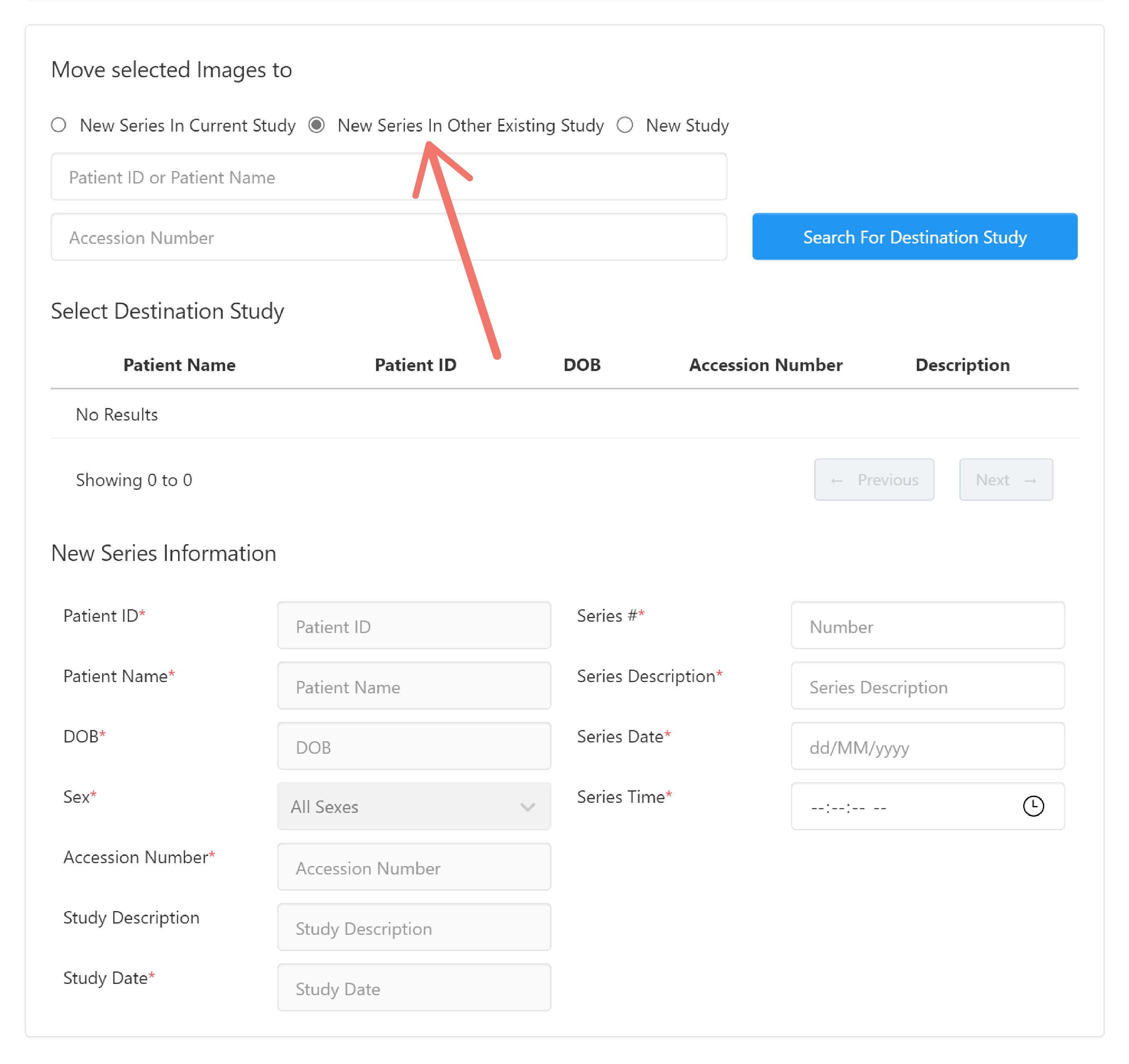
Enter the related Patient ID, Name or Accession Number in the input fields and click the Search For Destination Study button to search for the destination study.
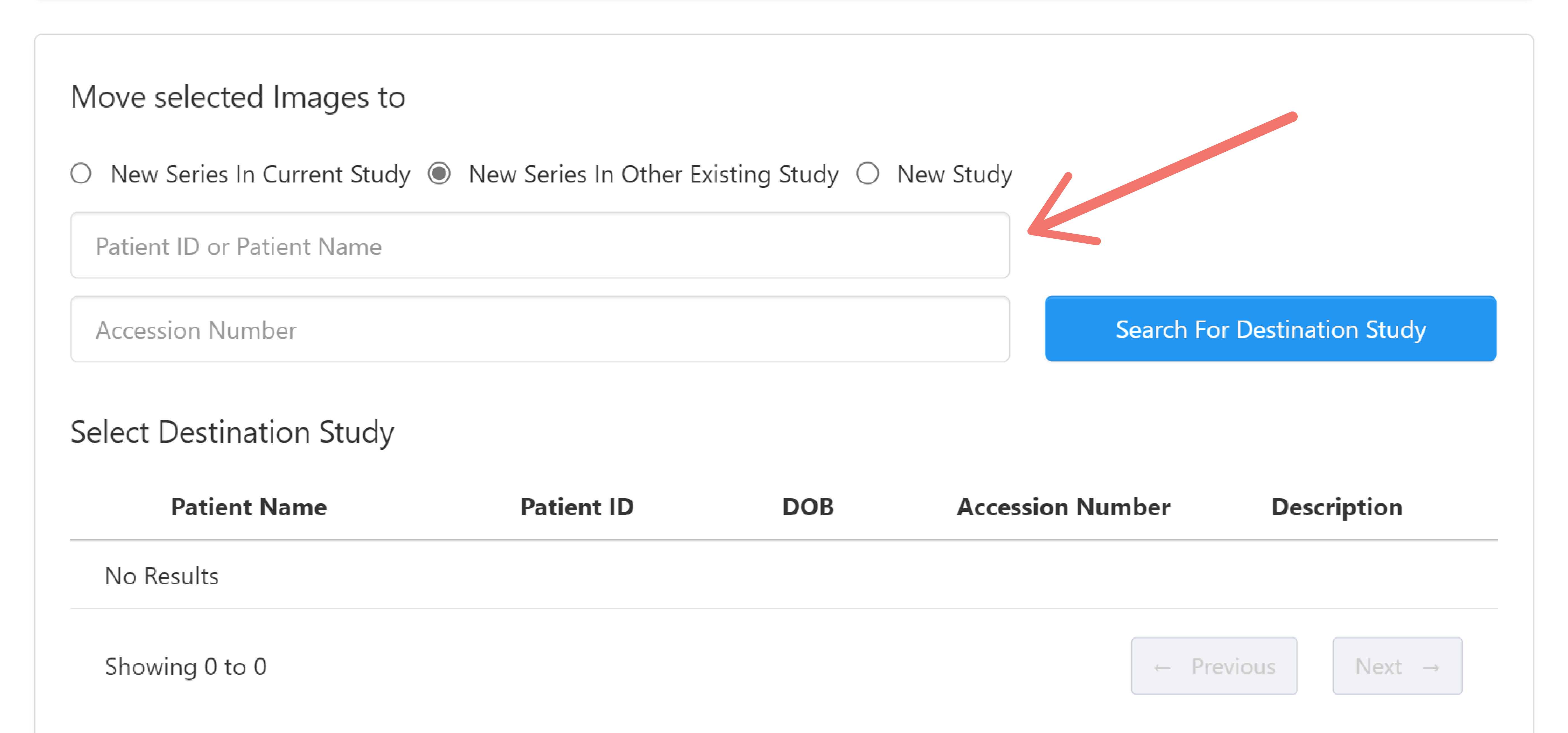
From the search result below, select the destination study where the new series will be created and where the selected instances will be moved into.
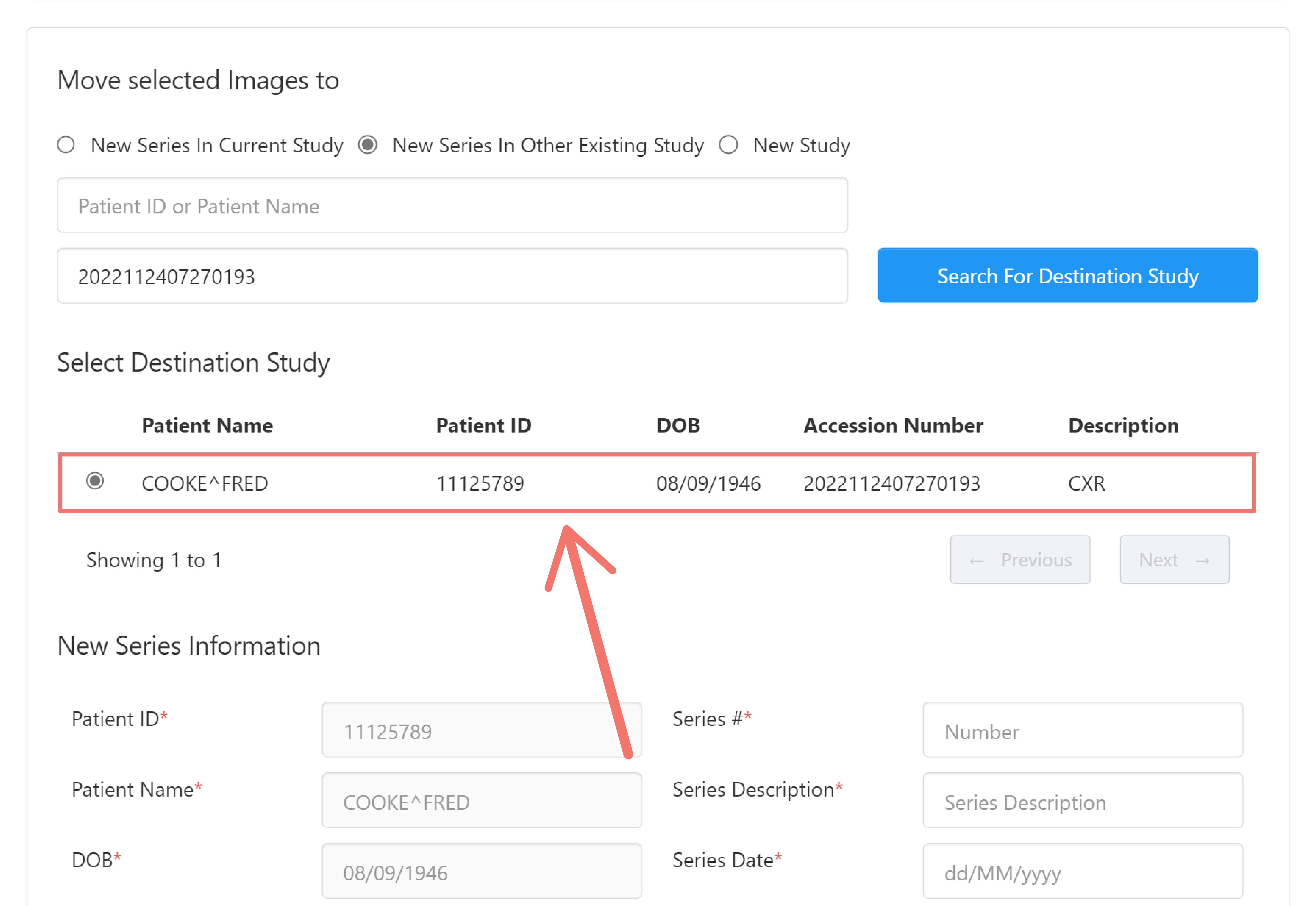
Enter the new series information where the selected instances will be moved:

New study
This option allows you to move the selected instance(s) to a new series and study in an existing patient or a new patient.
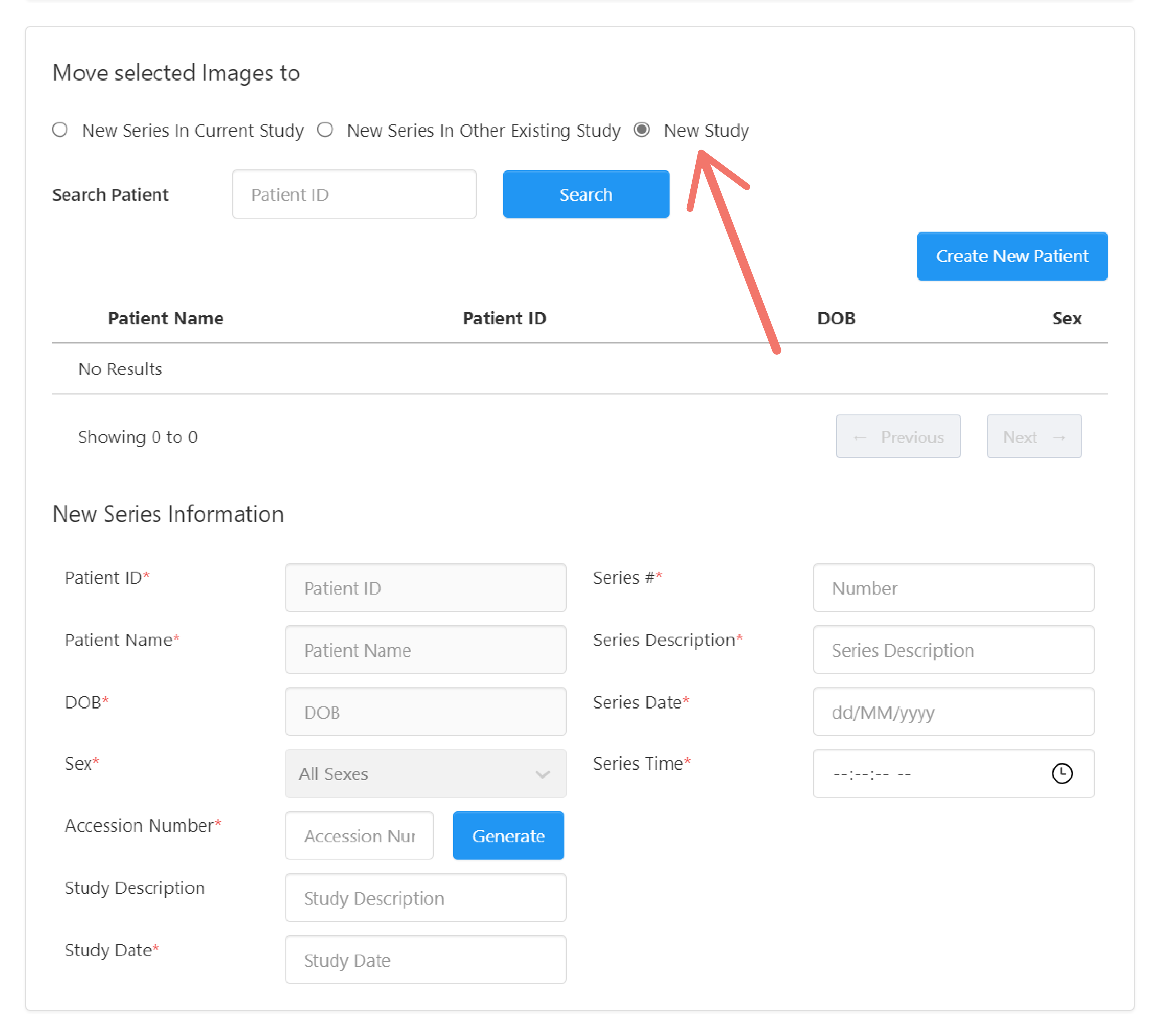
Existing Patient
To move the instance(s) to a new series and study in an existing patient, enter the Patient ID of the existing patient in the search field and click the Search button.
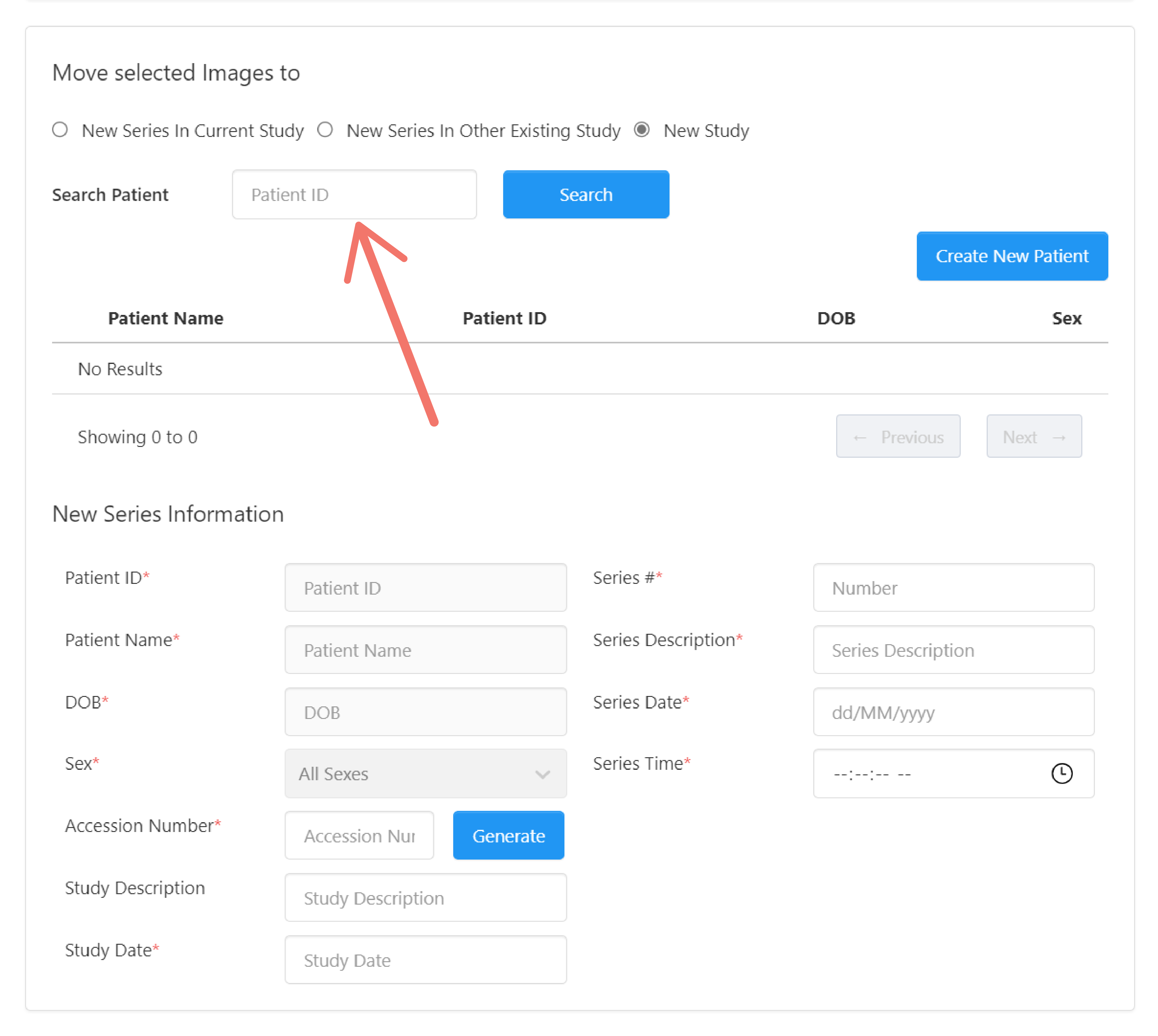
Select the patient where the new series and study will be created.
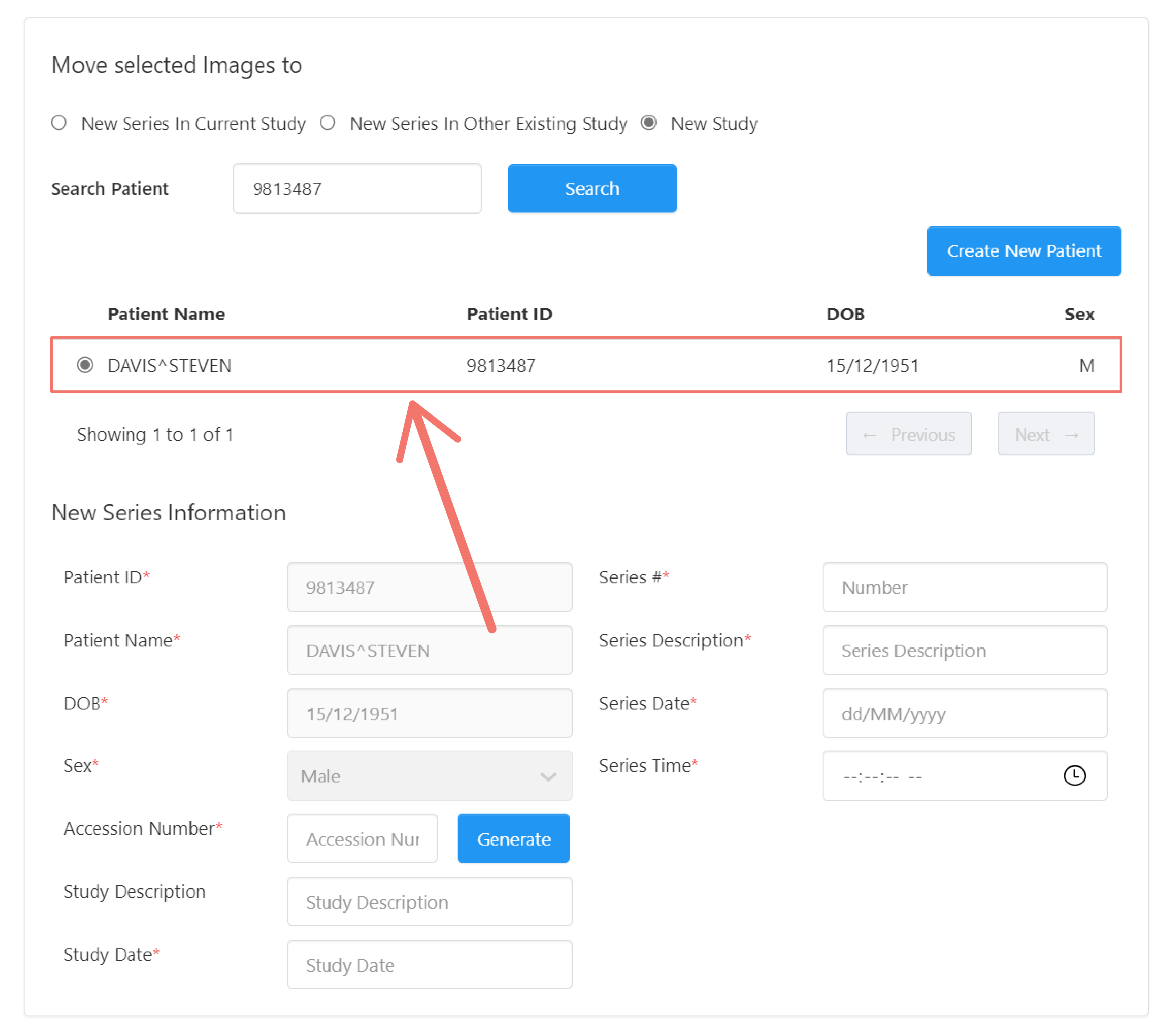
The patient information below are filled in based on the selected patient.
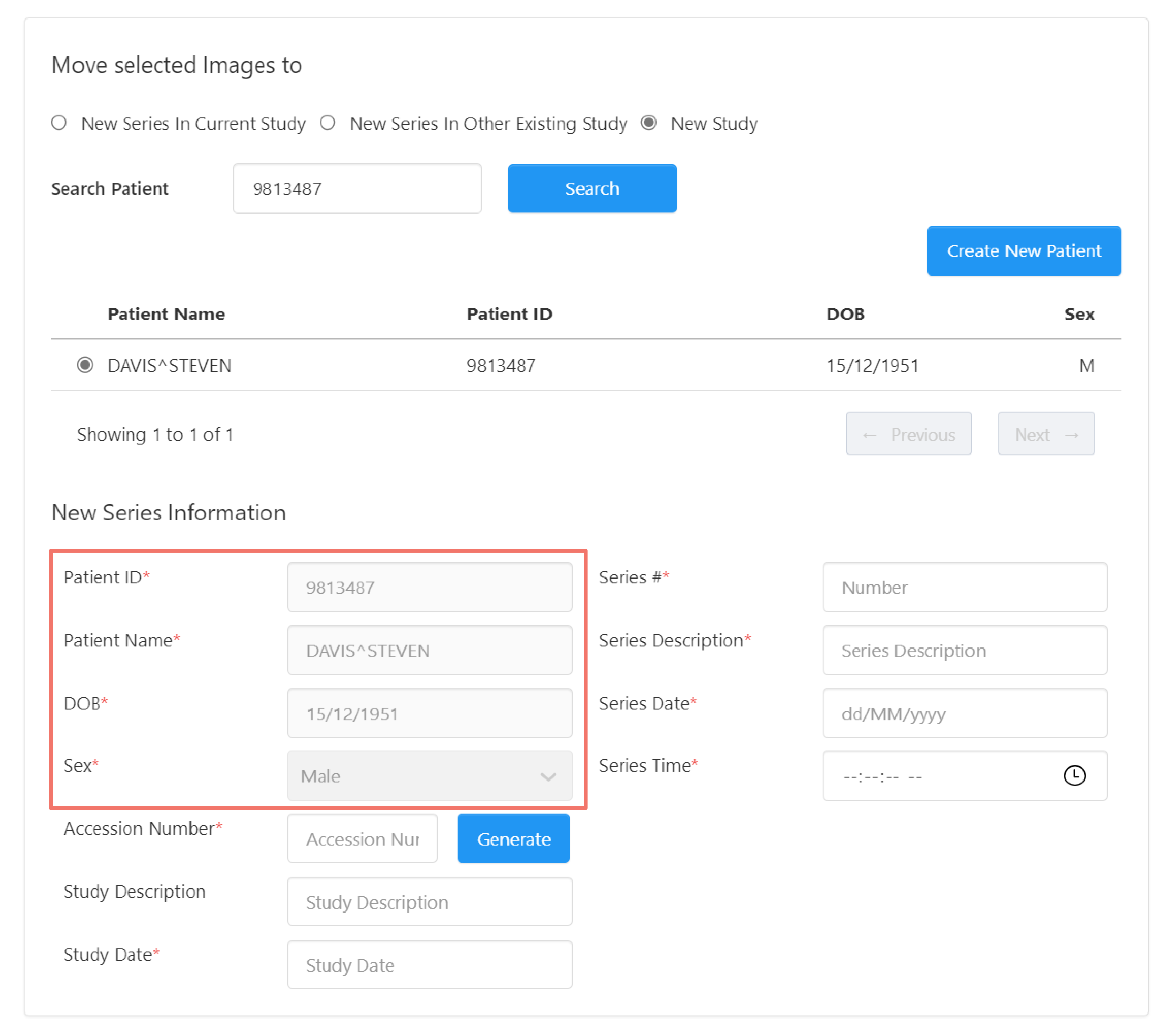
Enter the new study information.
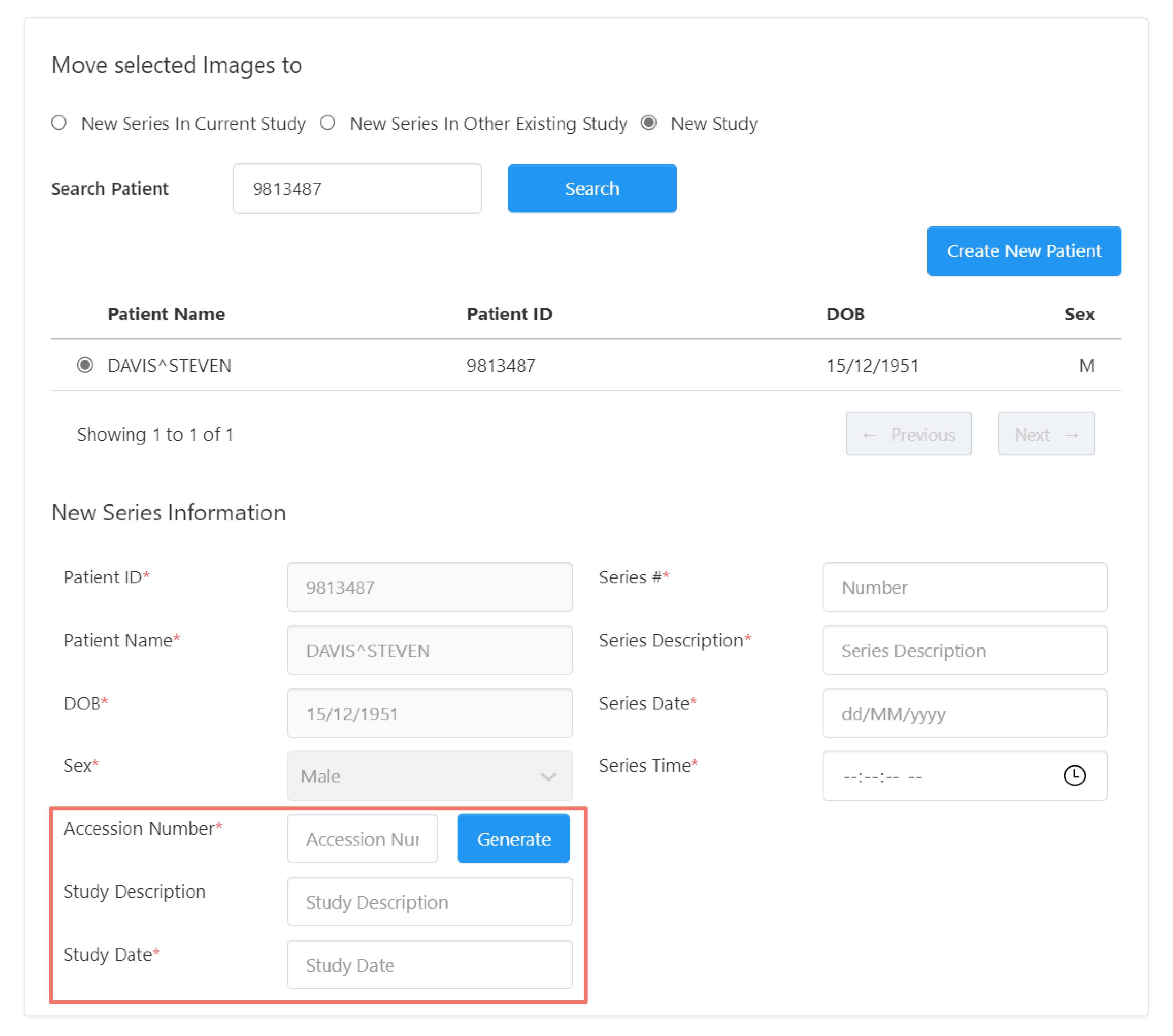
And for the new series.
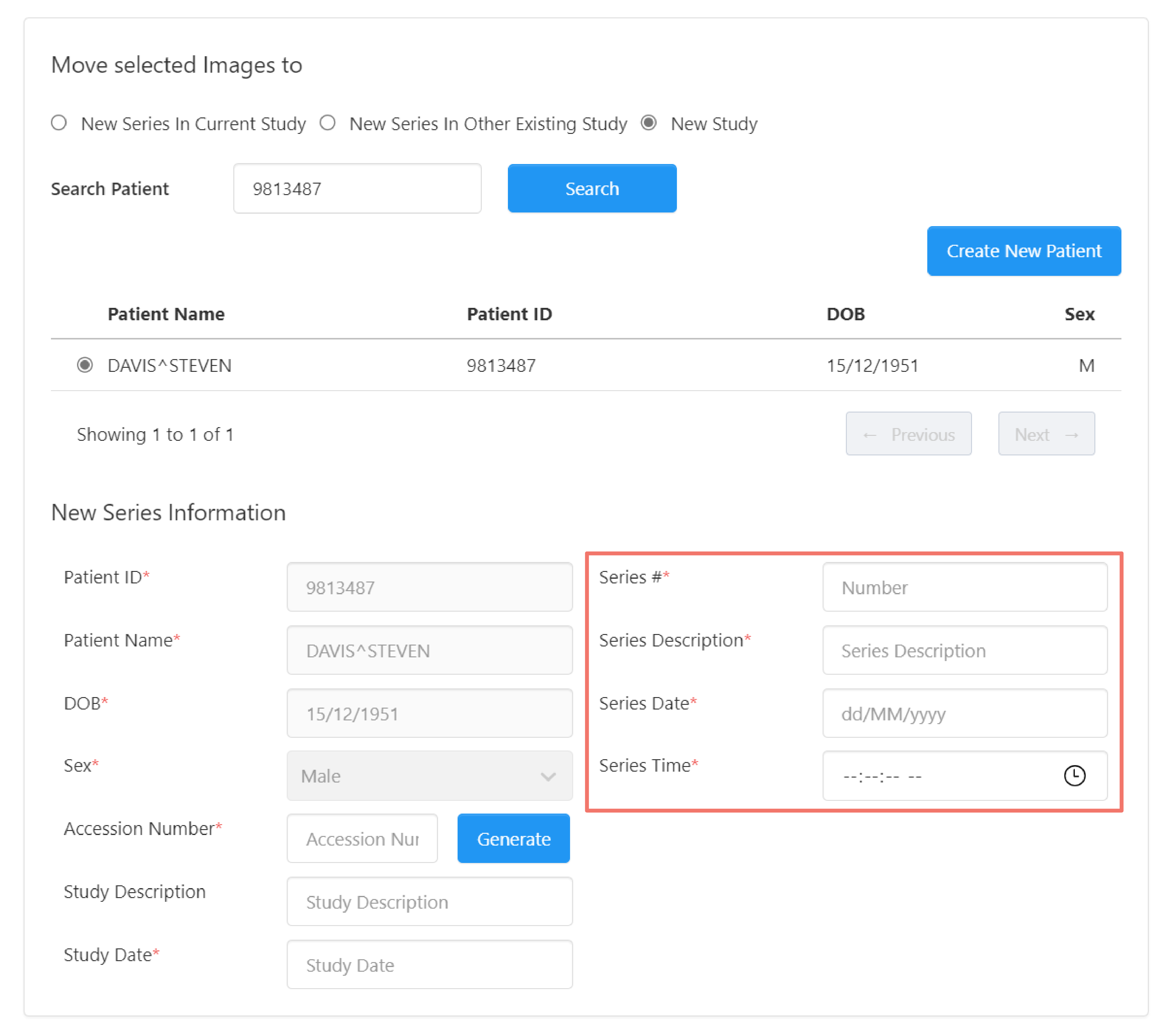
New Patient
To move the instances to a new series and study to a new patient, click Create New Patient.
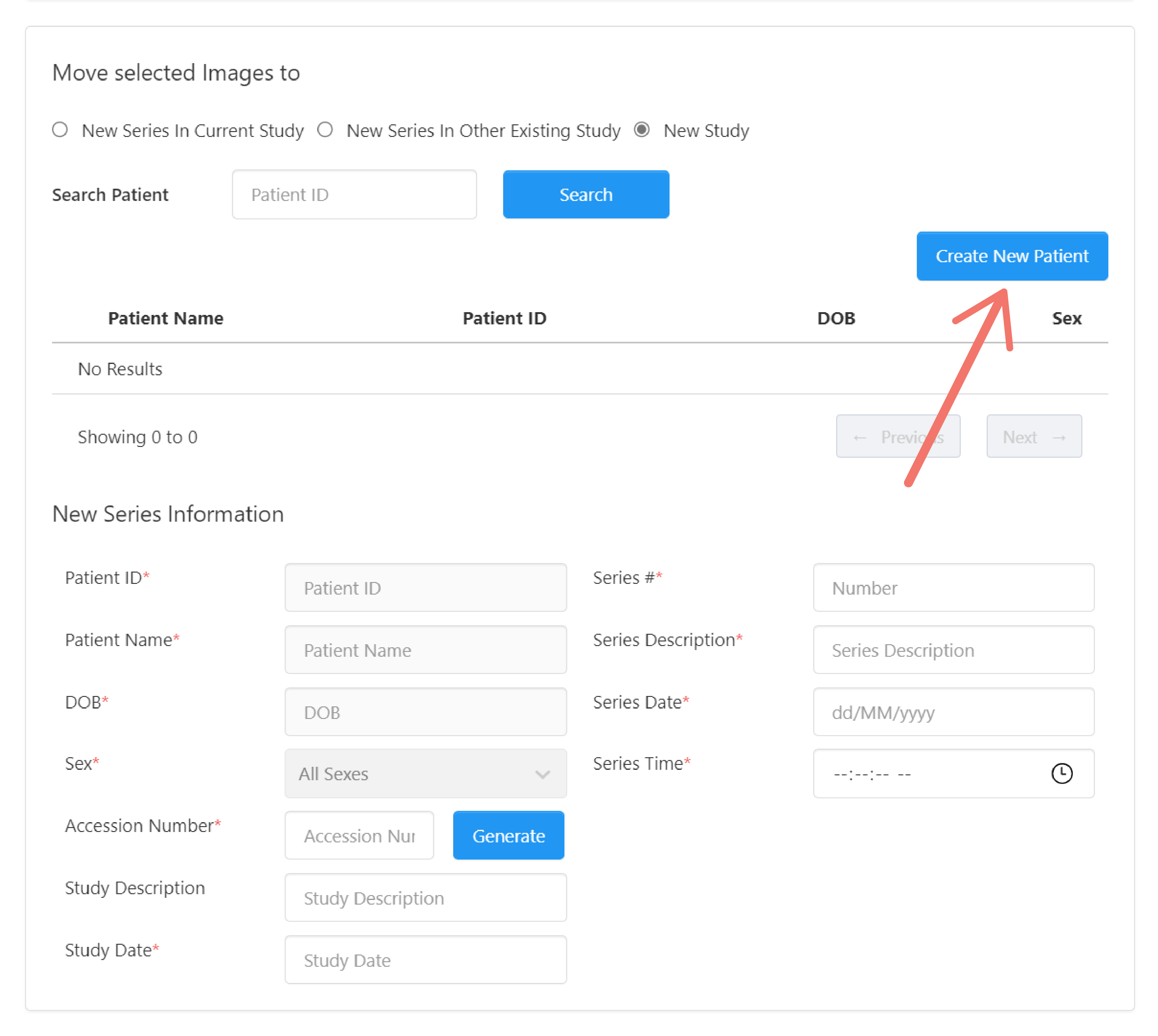
A dialog box appears, allowing you to enter the new patient's information.
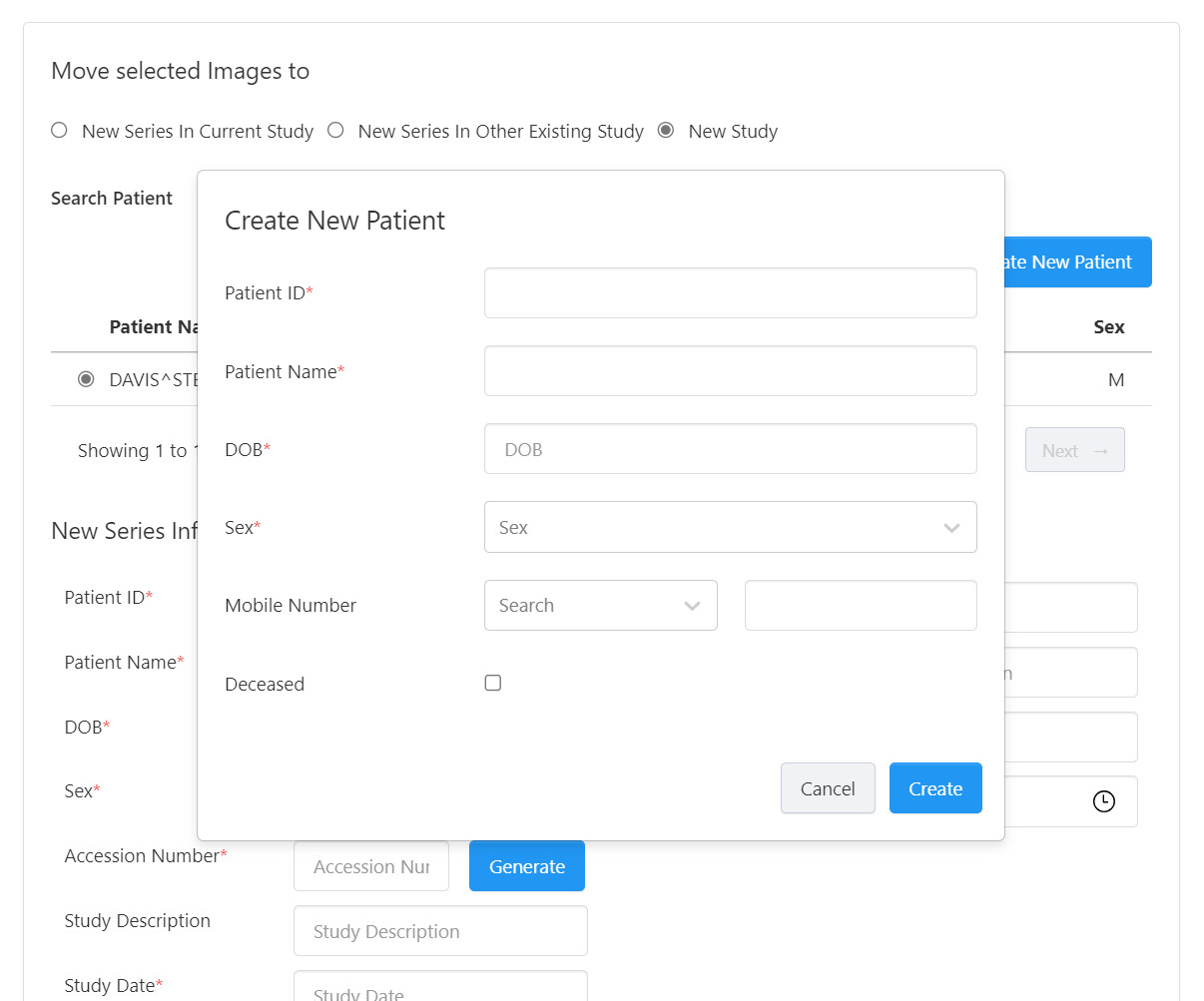
Enter the information for the new patient and click Create.
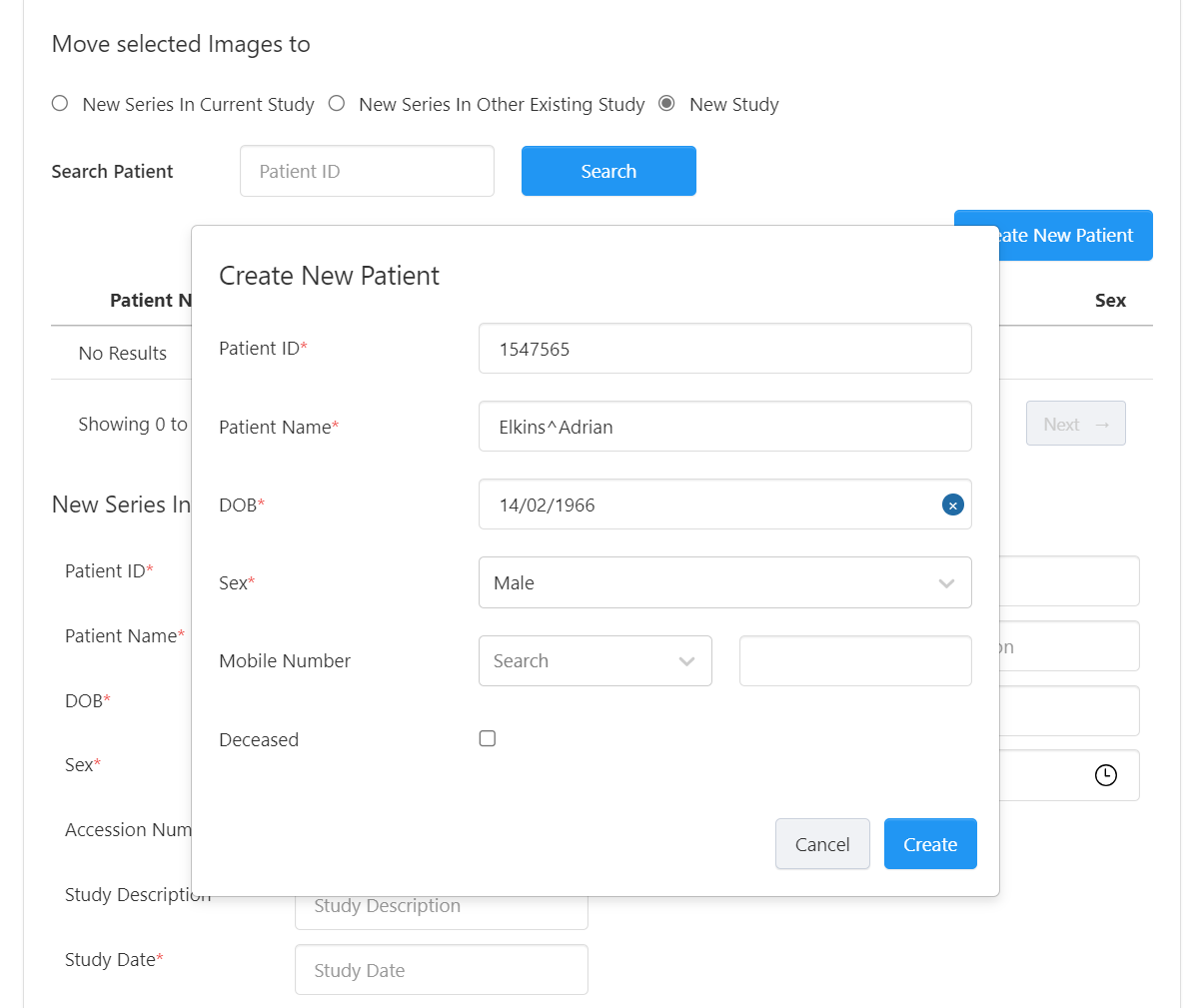
This creates the patient and automatically selects it from the list.
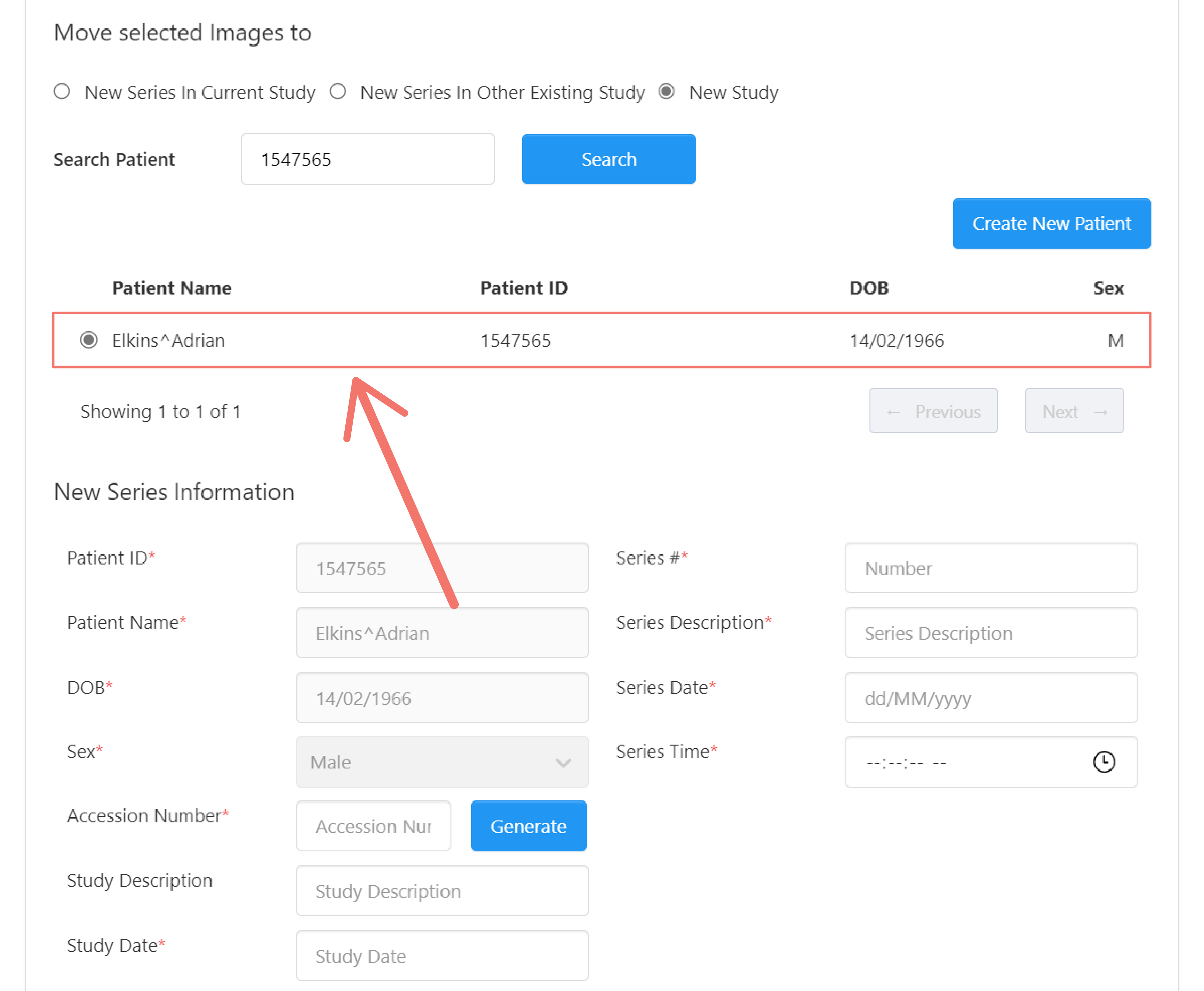
The patient information are filled in based on the selected patient.
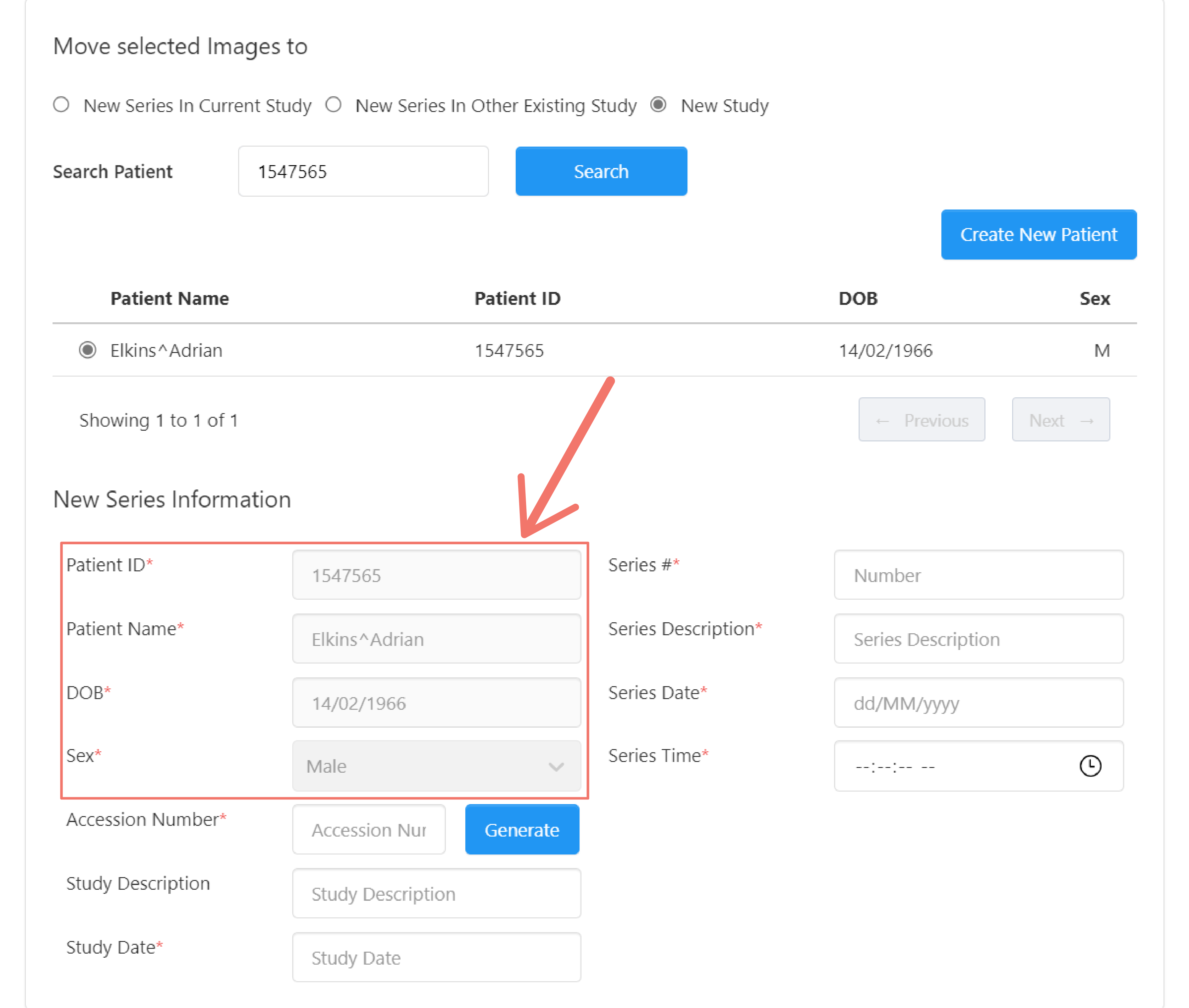
Enter the new study information.
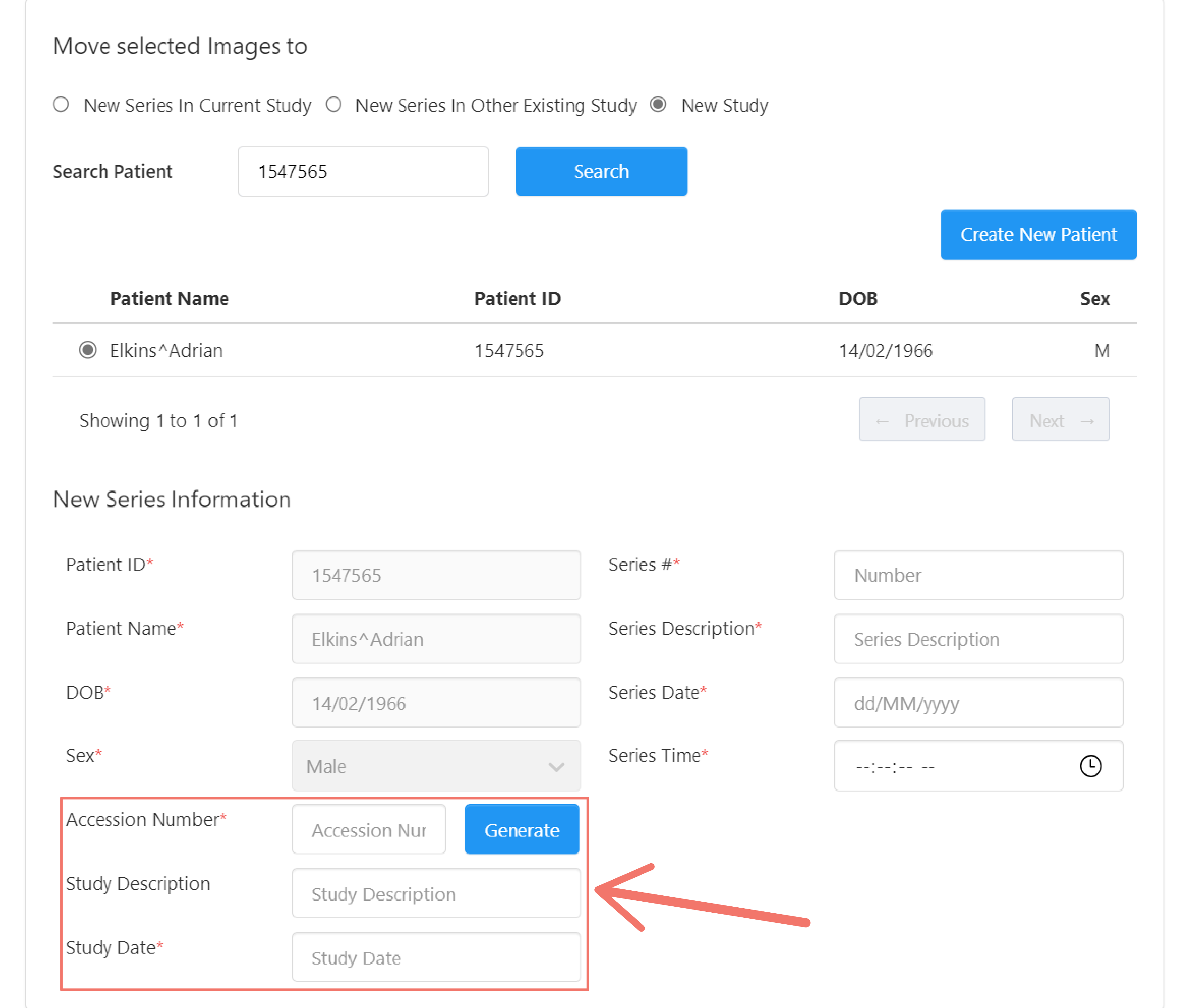
And for the new series.
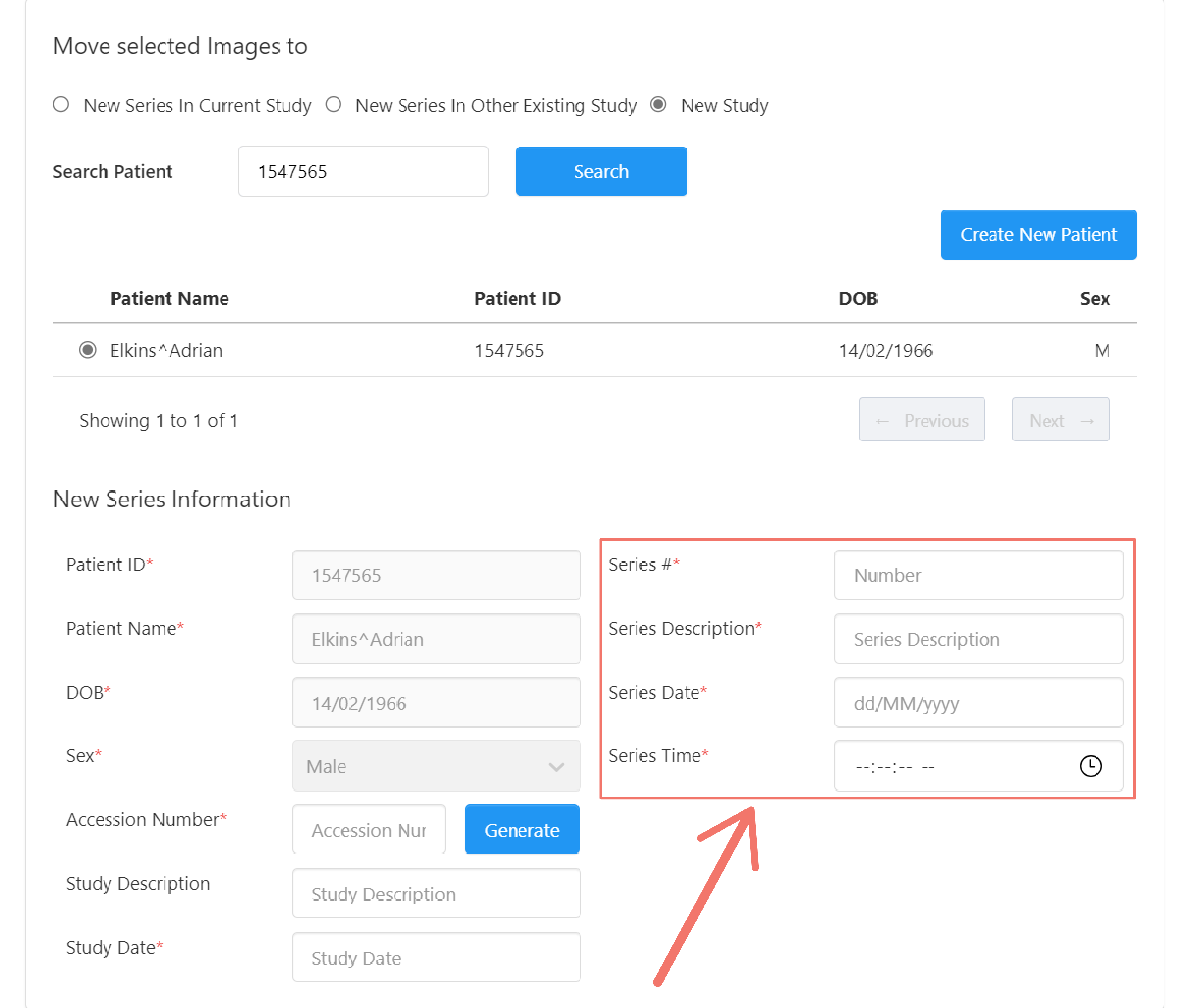
Move Images to Existing Series
Move all or a subset of instances from a series to an existing series within the same study or another study.
Selecting this option displays a dialog box with information about the series and options for selecting which instances in the series to move and where they will be moved. These are arranged in three sections:
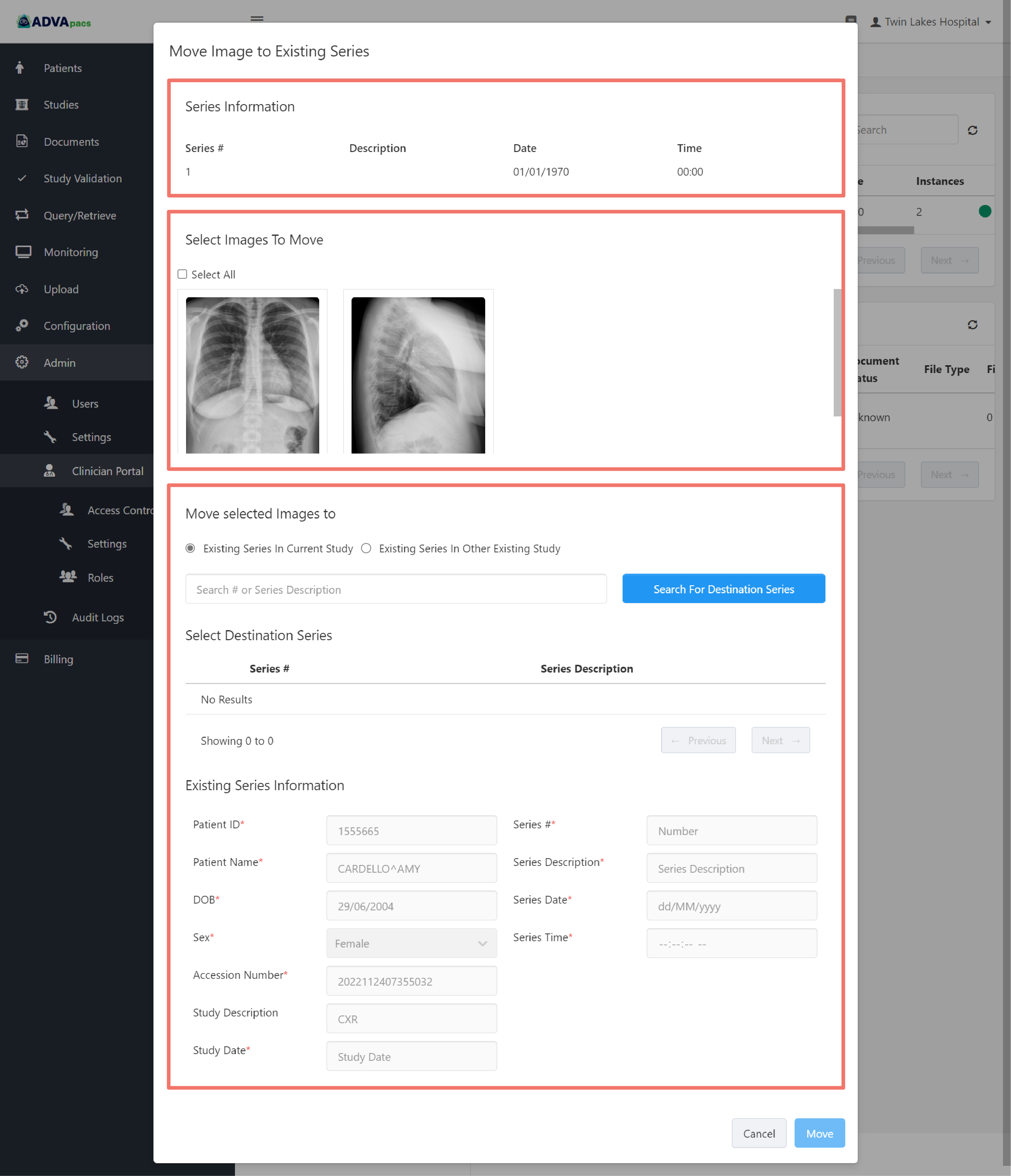
- Series Information
- Select Images To Move
- Move selected Images to - this section contains two options for where to move the selected instance(s):
Existing Series in Current Study
This option allows you to move the selected instance(s) to an existing series in the current study.
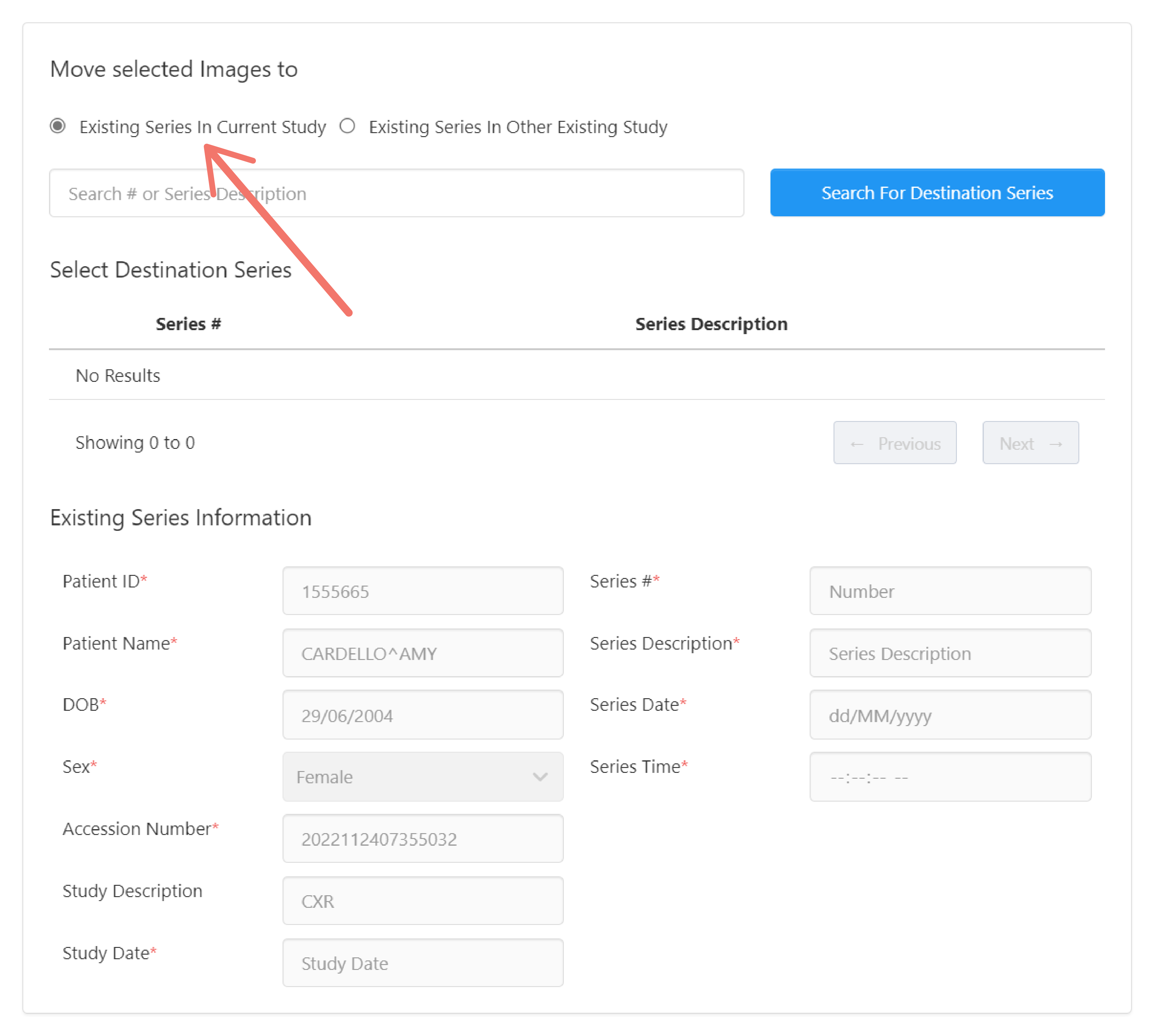
Enter the Series # or Series Description in the input field, and click the Search For Destination Series button to search for the destination series.
You can also click the Search For Destination Series button while leaving the search field blank to display all the series in the current study.
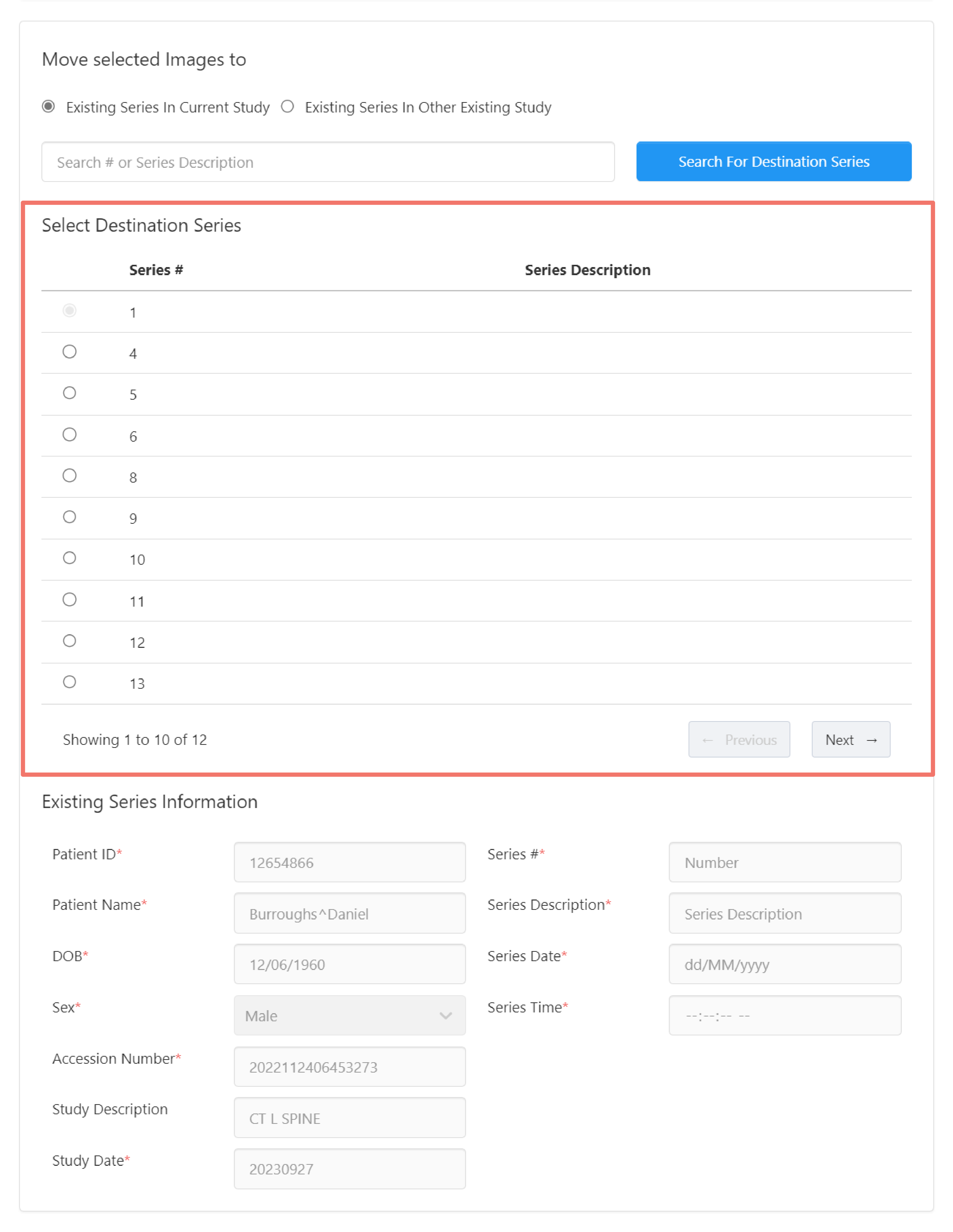
Select the destination series from the search results where the selected instance(s) will be moved.
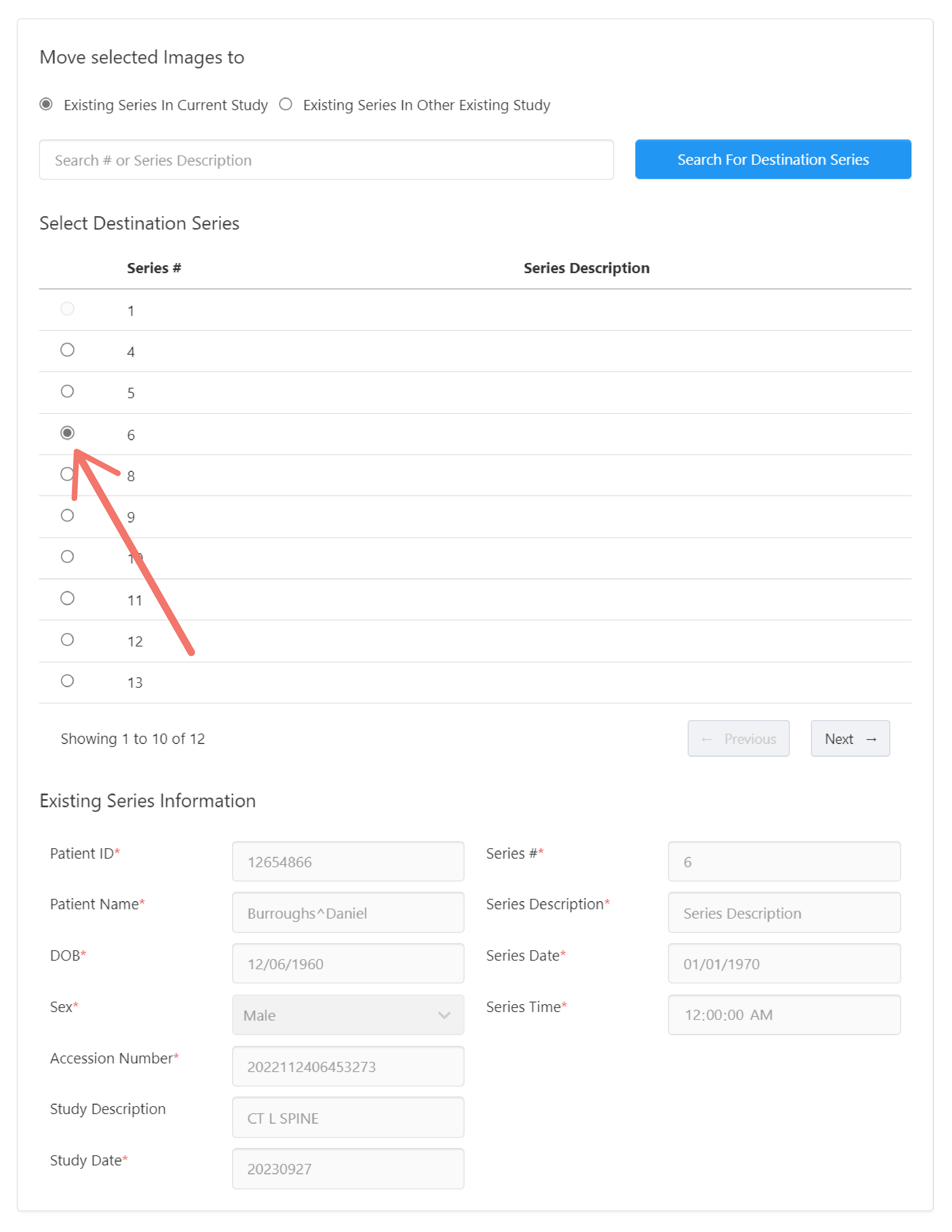
Existing Series in Other Existing Study
This option allows you to move the selected instance(s) to an existing series in another existing study.
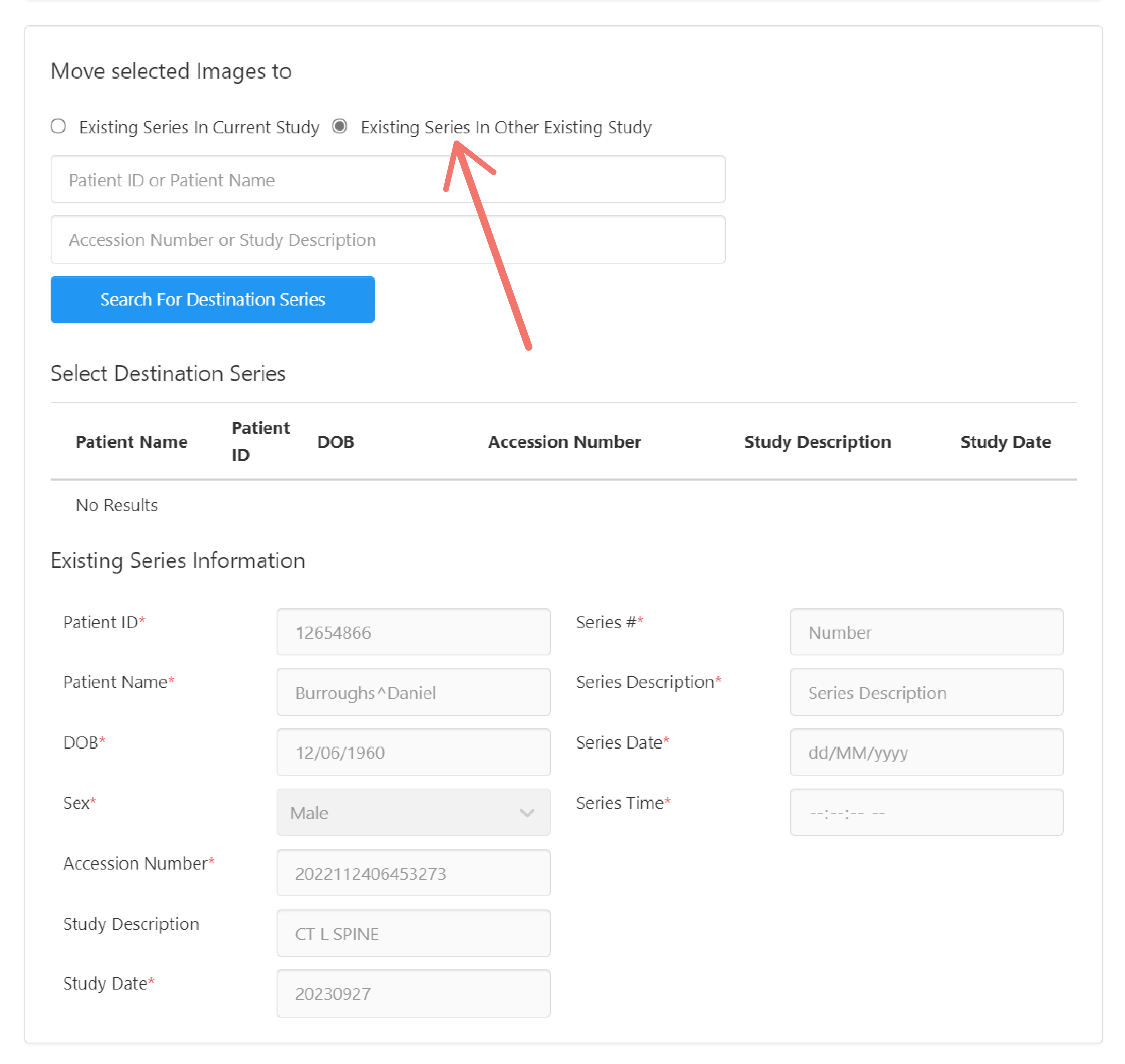
Enter the Patient ID, Patient Name, Accession Number, or Study Description in the input fields and click the Search For Destination Series button to search for the existing study where the destination series is located.
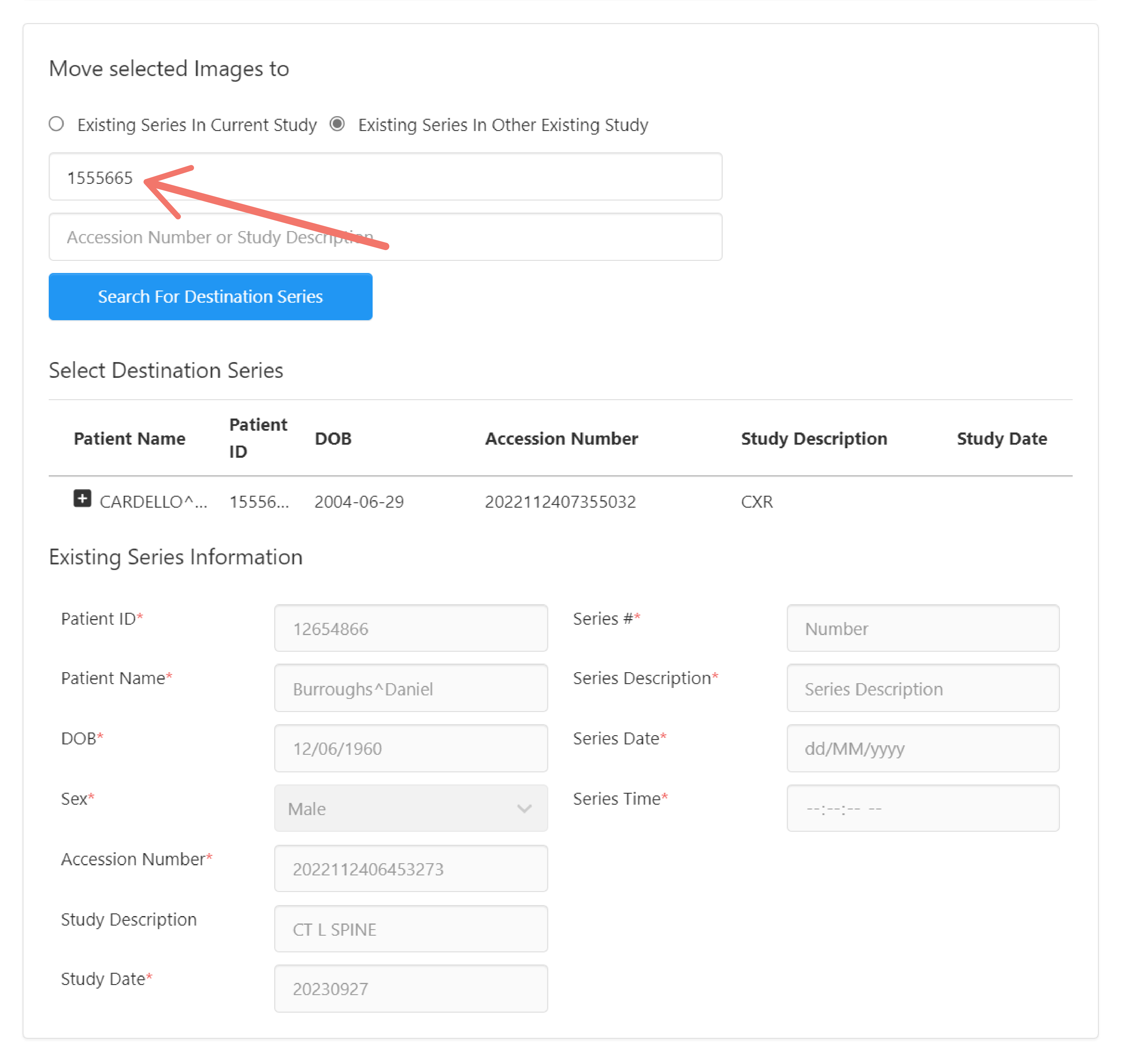
From the search result below, click the "plus" icon to expand the study and select which series in the study the selected instance(s) will be moved into.
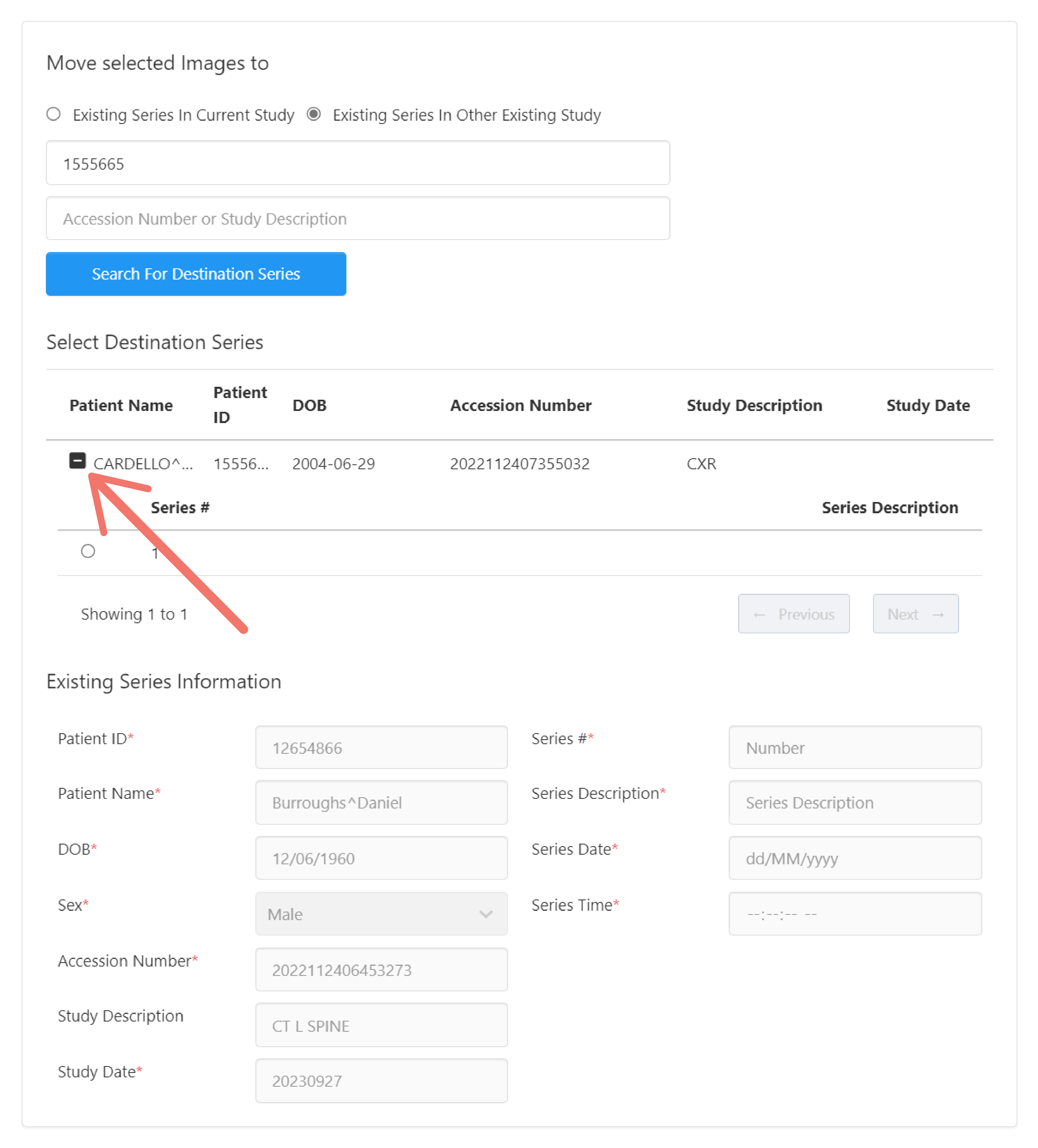
Select the series from the study where the selected instance(s) will be moved.
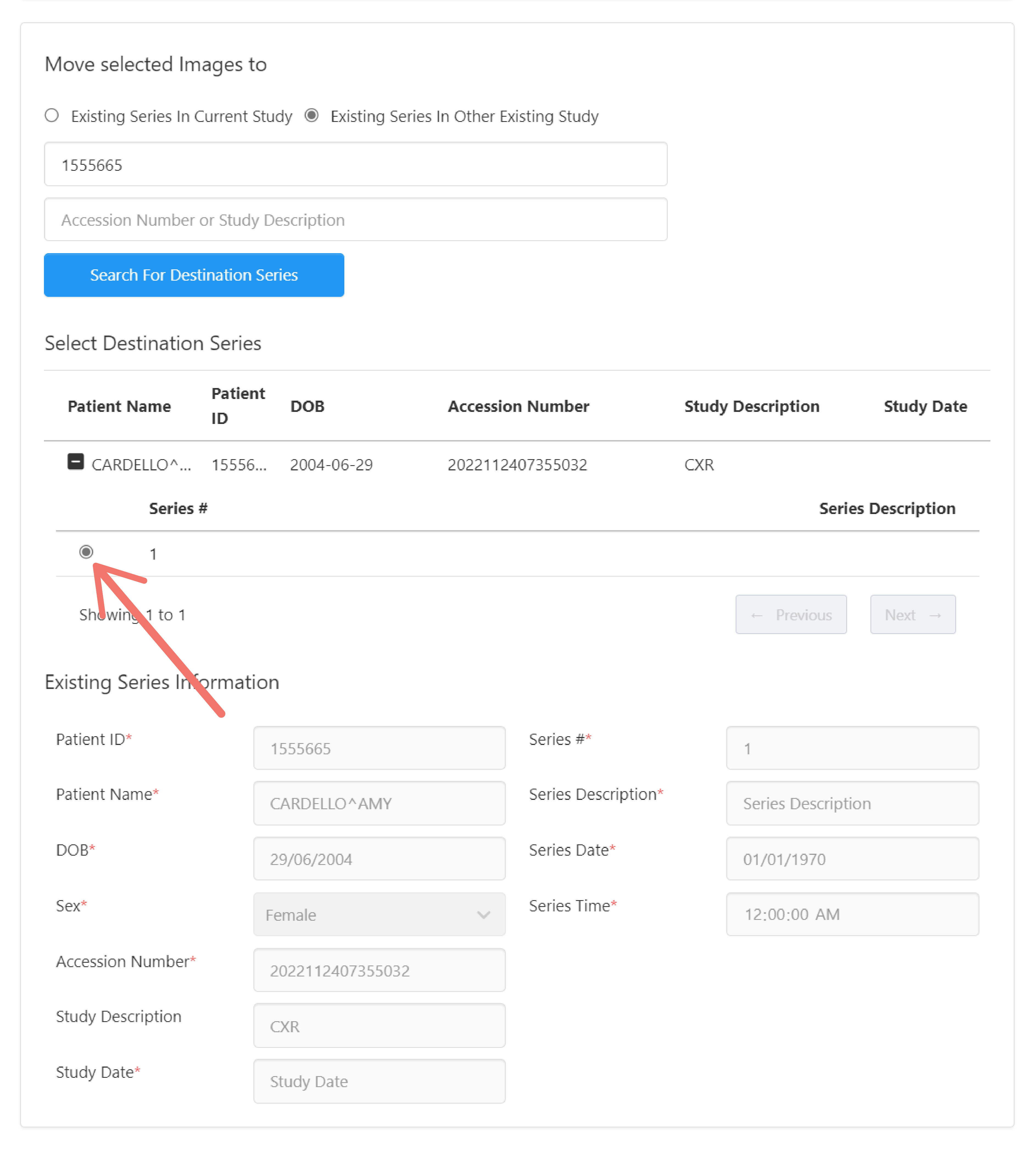
Copy Images to New Series
Copy all or a subset of instances from a series to a new series within the same study, another existing study, or a new study.
Selecting this option displays a dialog box with information about the series and options for selecting which instances in the series to copy and where they will be copied. These are arranged in three sections:
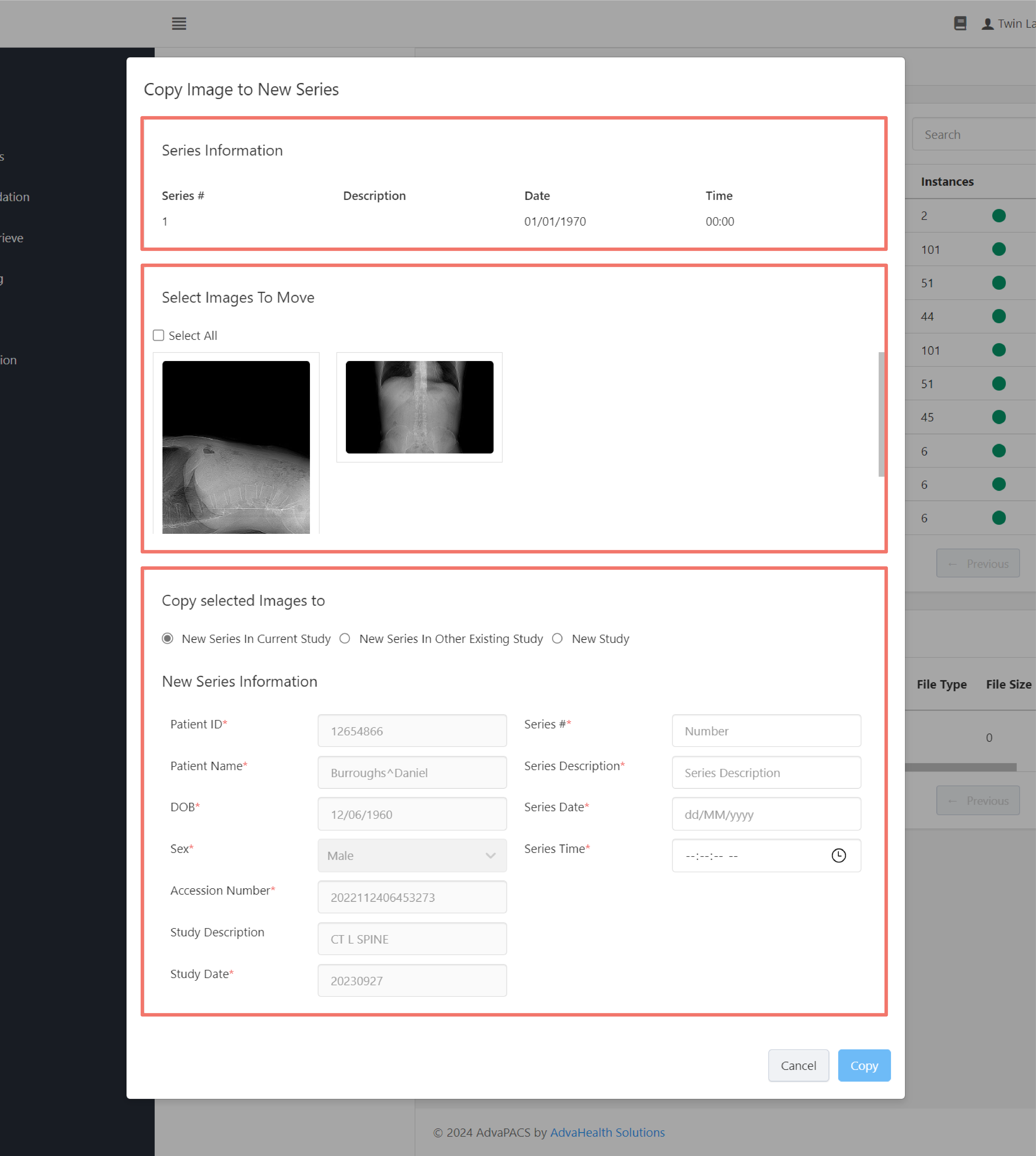
- Series Information
- Select Images To Copy
- Copy selected Images to - this section contains three options for where to copy the selected instance(s):
New series in current study
This option allows you to copy the selected instance(s) to a new series in the current study.
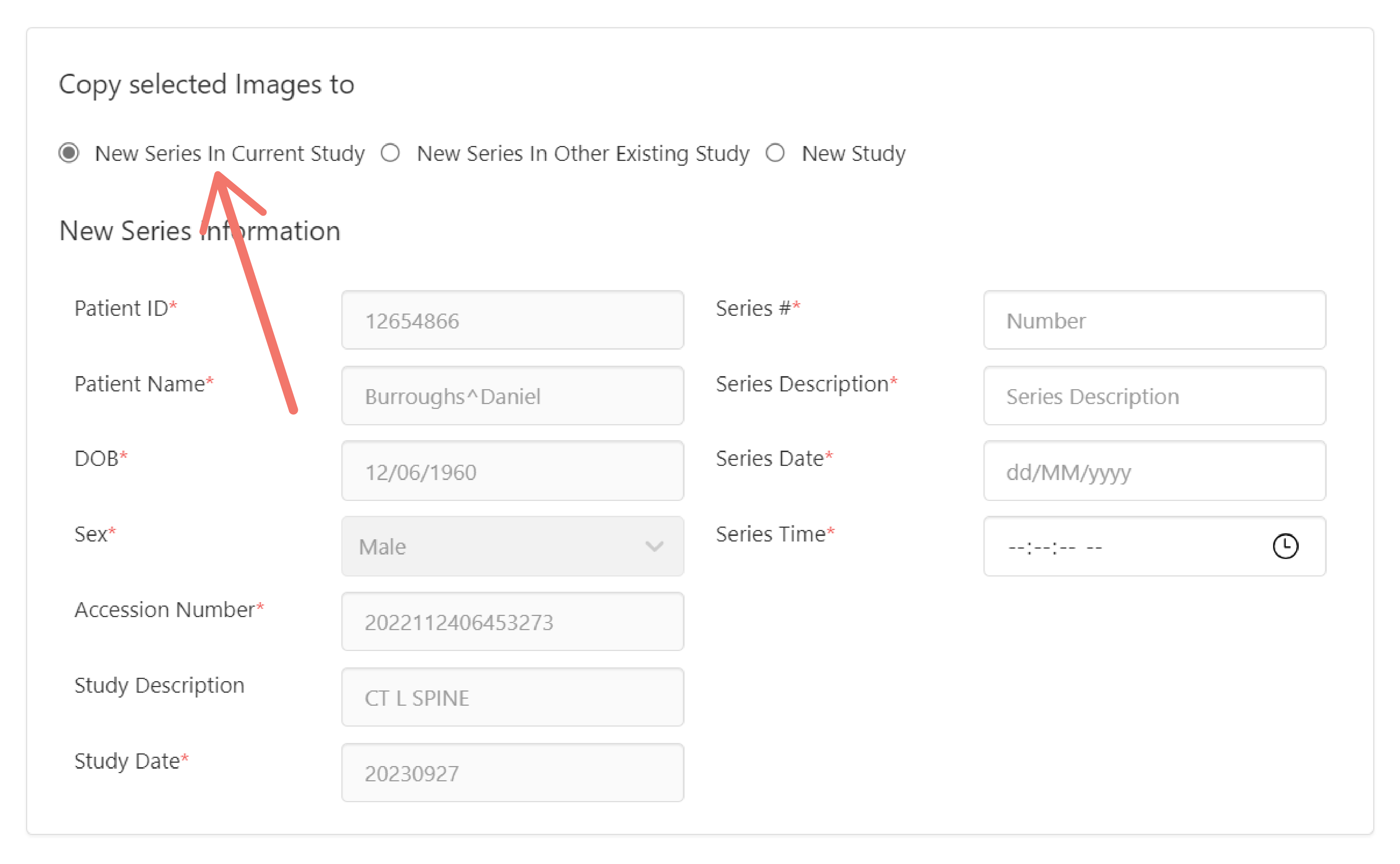
Fill in the following information for the new series where the selected instances will be copied:
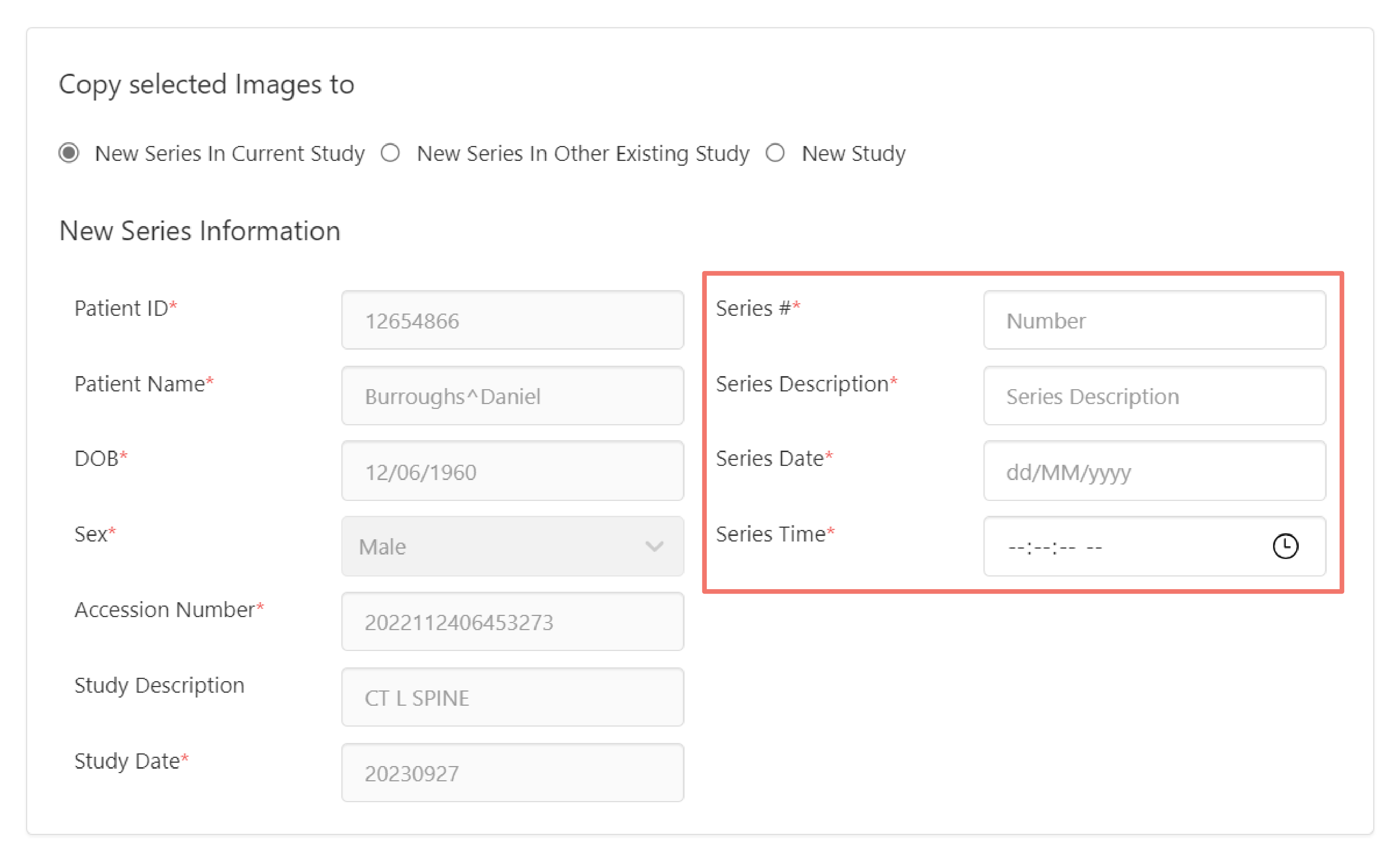
New series in other existing study
This option allows you to copy the selected instance(s) to a new series in an existing study.
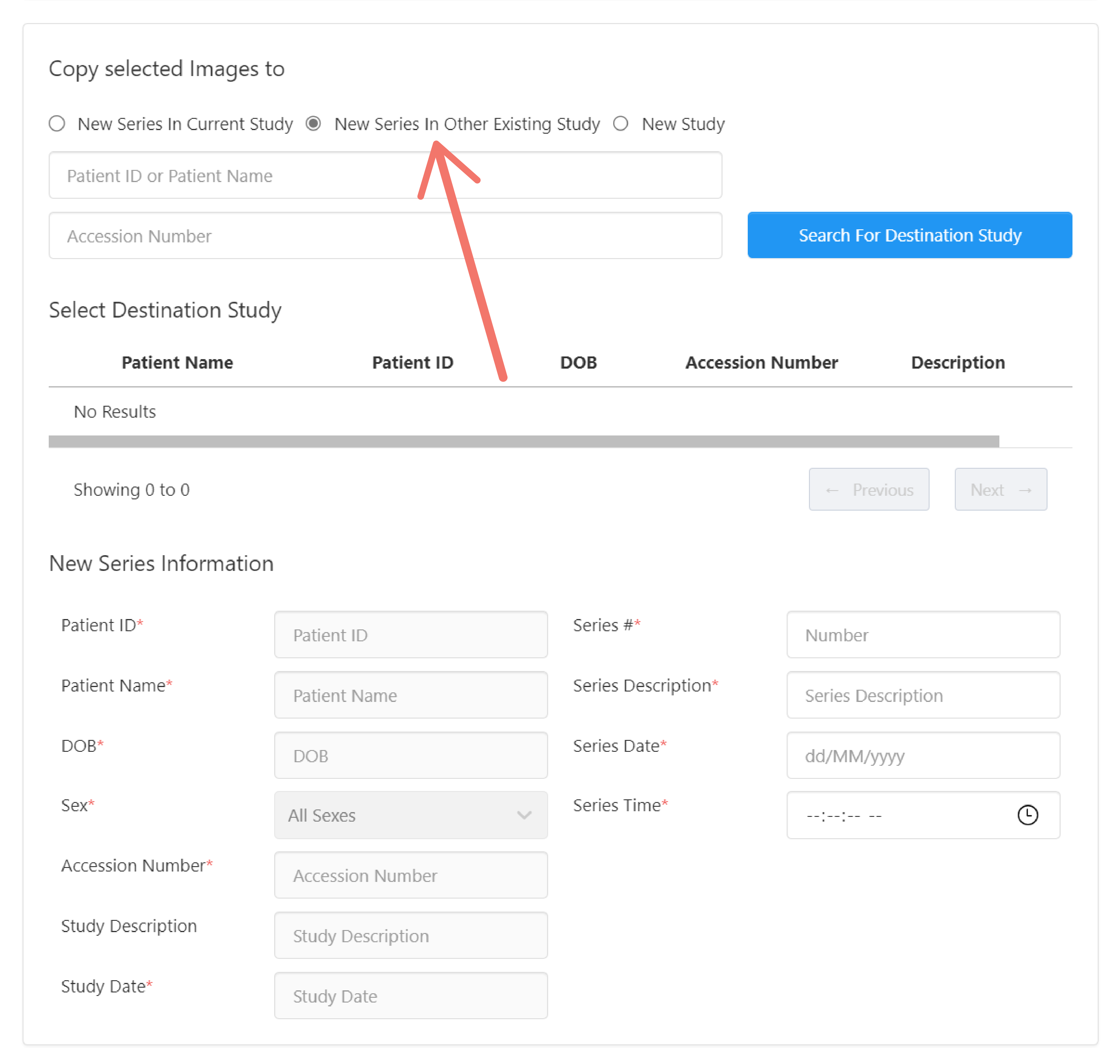
Enter the related Patient ID, Name or Accession Number in the input fields and click the Search For Destination Study button to search for the destination study.
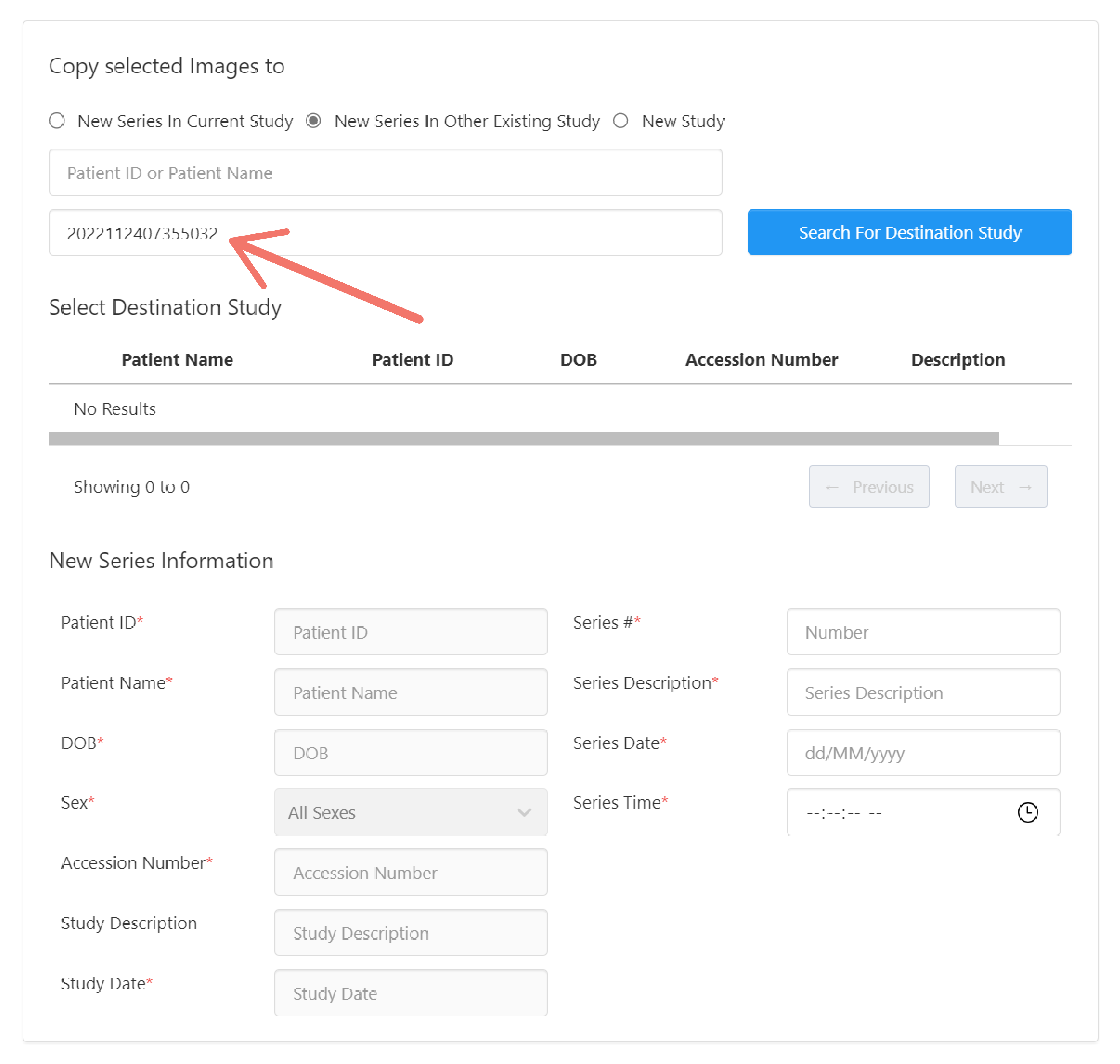
From the search result below, select the destination study where the new series will be created and where the selected instances will be copied into.
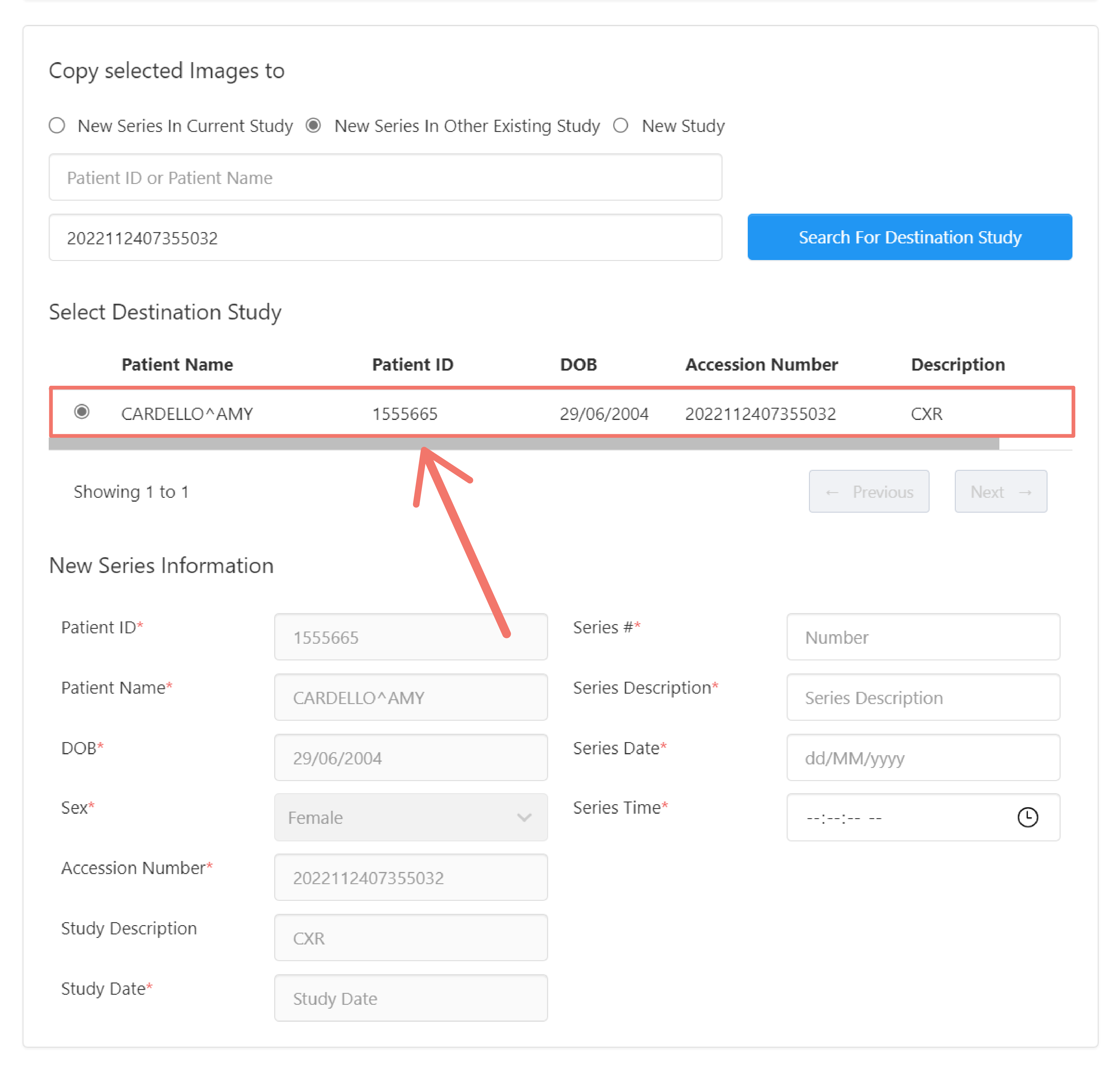
Enter the new series information where the selected instances will be copied:
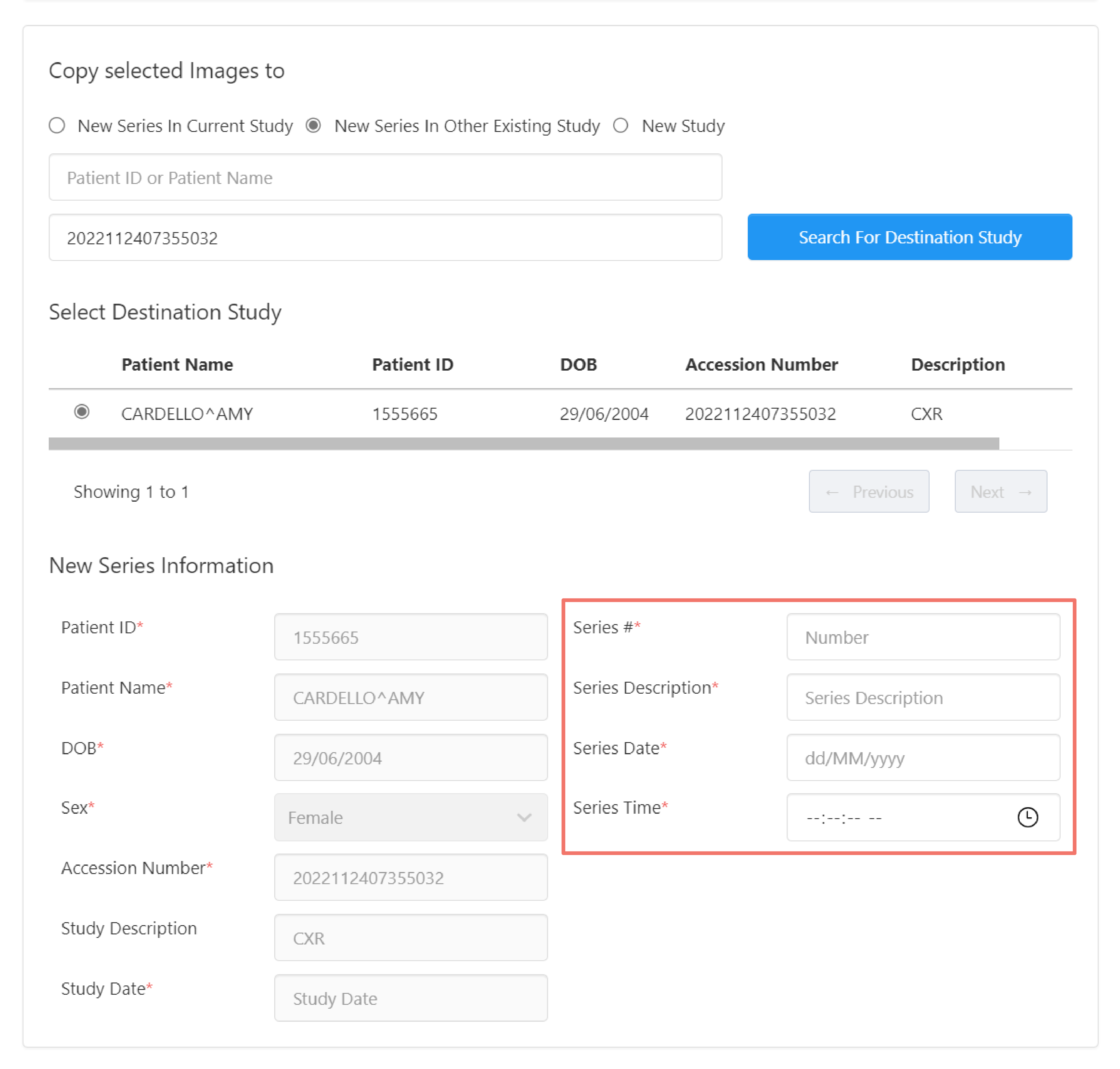
New study
This option allows you to copy the selected instance(s) to a new series and study in an existing patient or a new patient.

Existing Patient
To copy the instance(s) to a new series and study in an existing patient, enter the Patient ID of the existing patient in the search field and click the Search button.
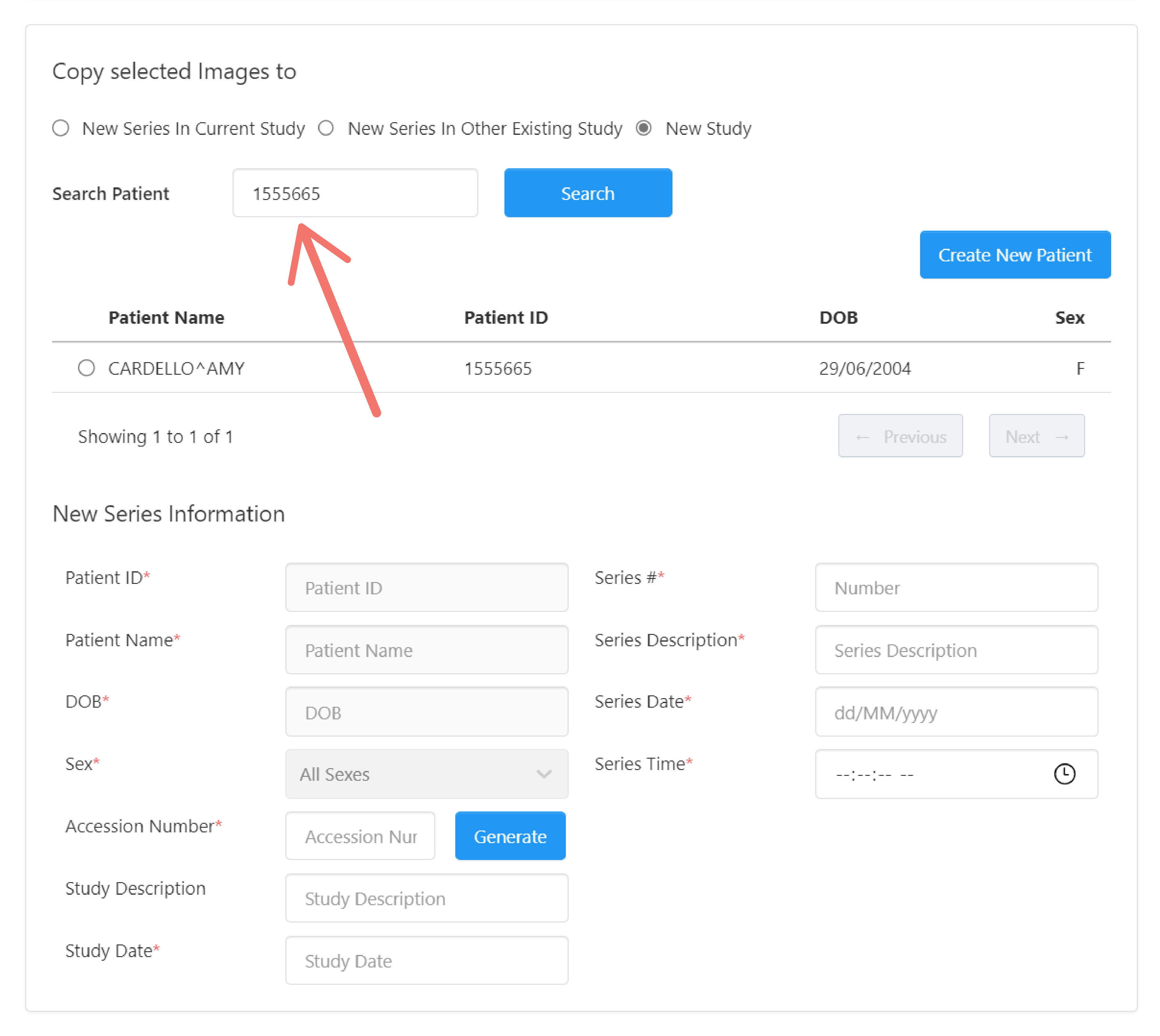
Select the patient where the new series and study will be created.
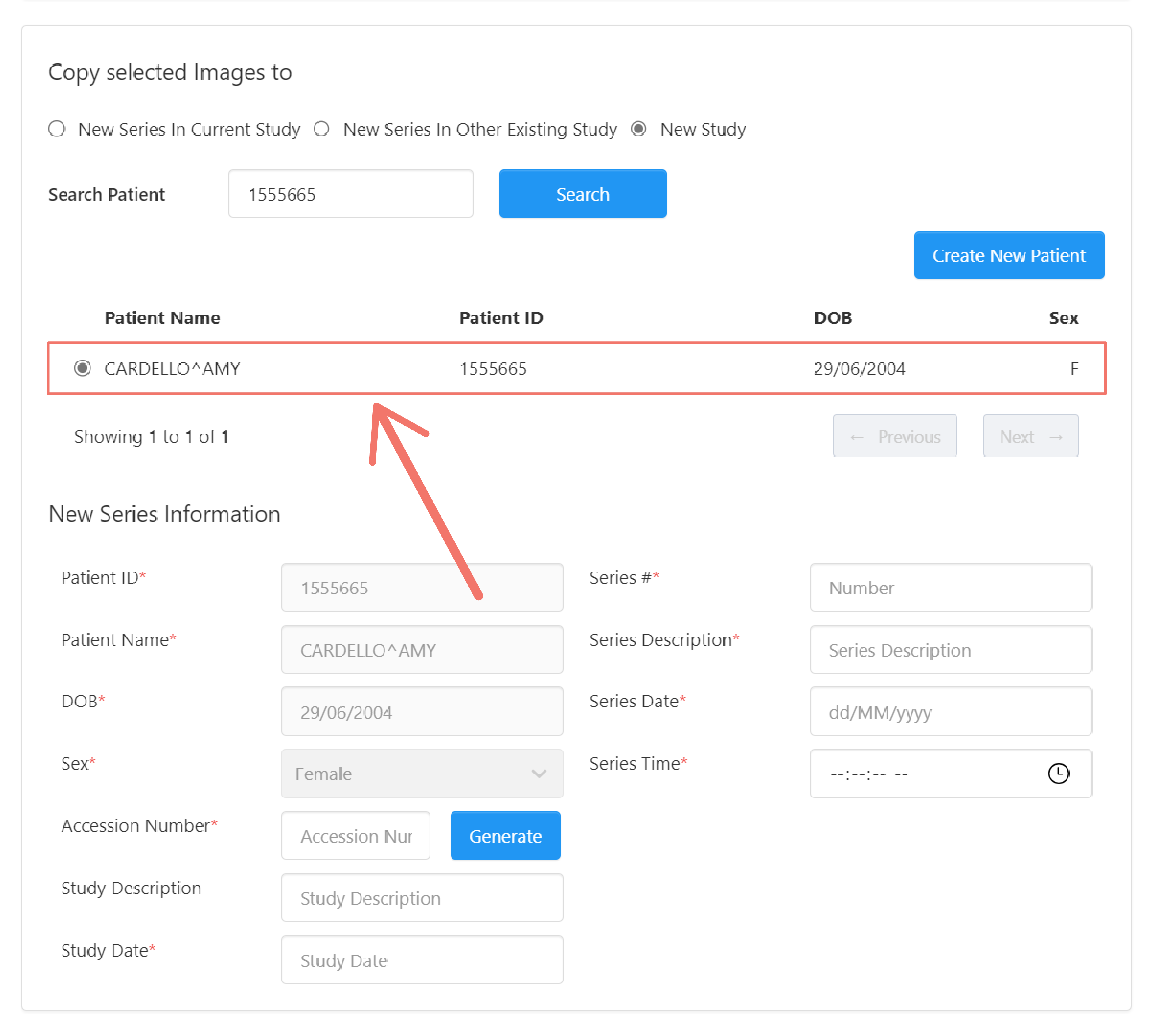
The patient information below are filled in based on the selected patient.
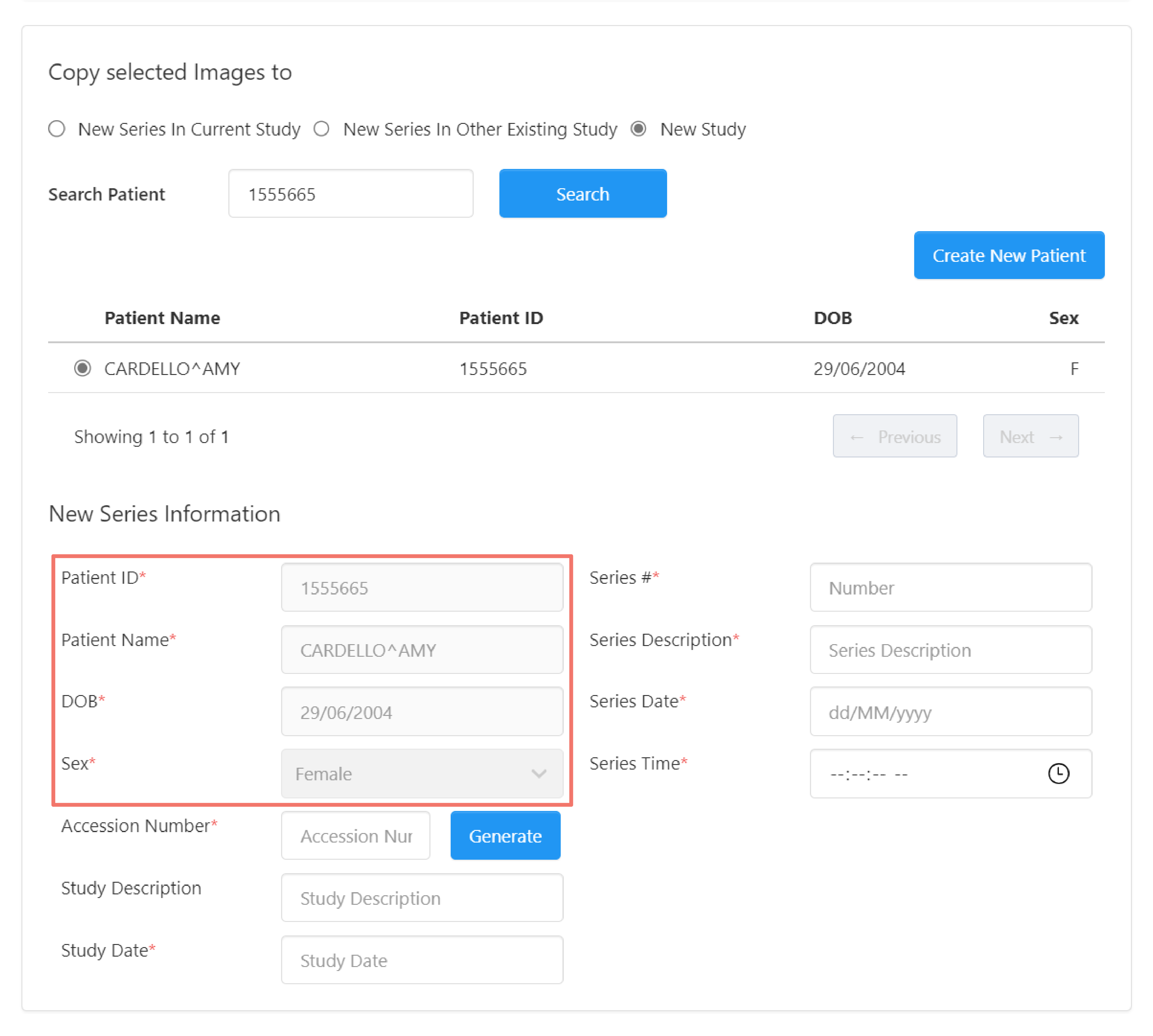
Enter the new study information.
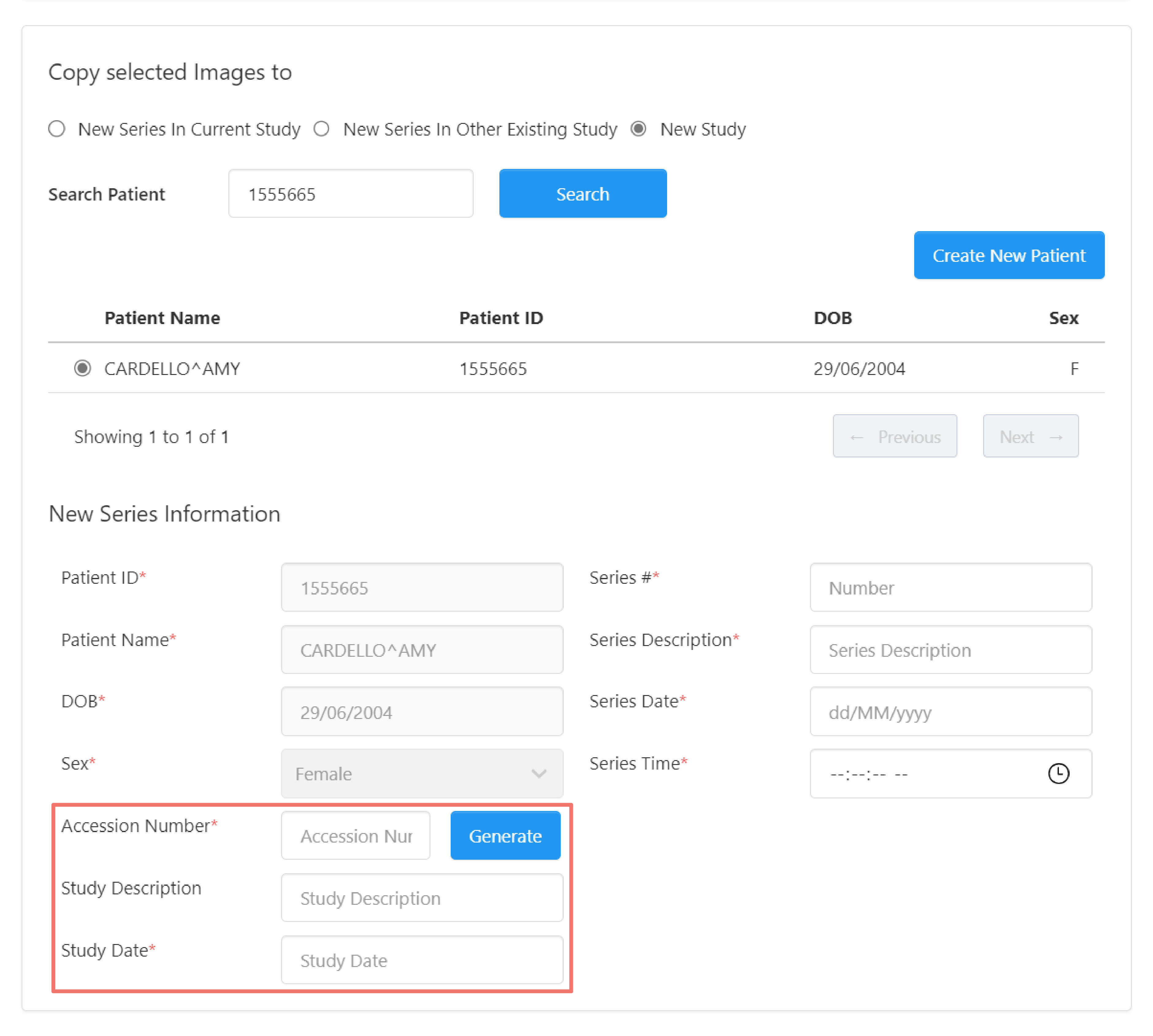
And for the new series.
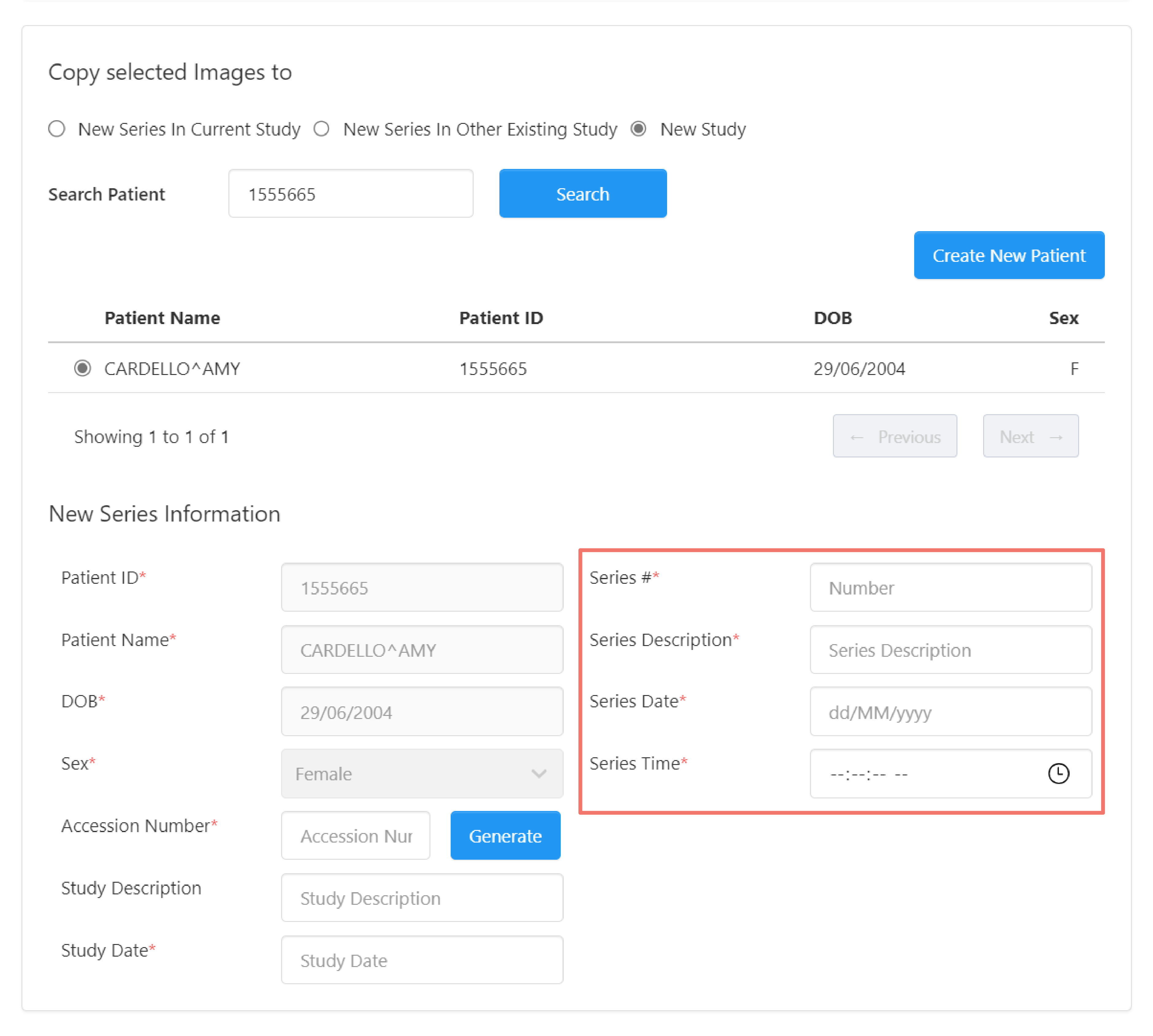
New Patient
To copy the instances to a new series and study to a new patient, click Create New Patient.
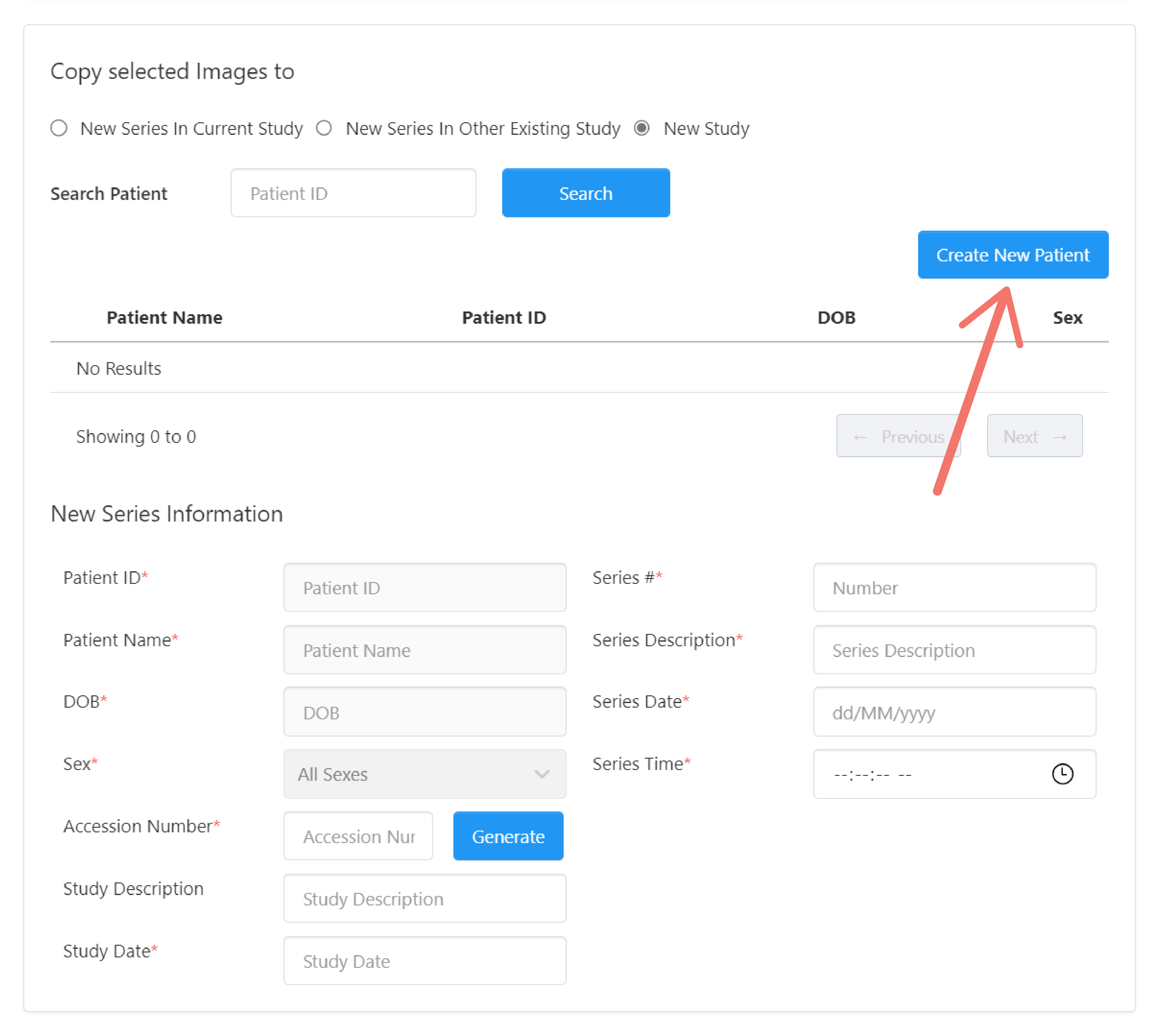
A dialog box appears, allowing you to enter the new patient's information.
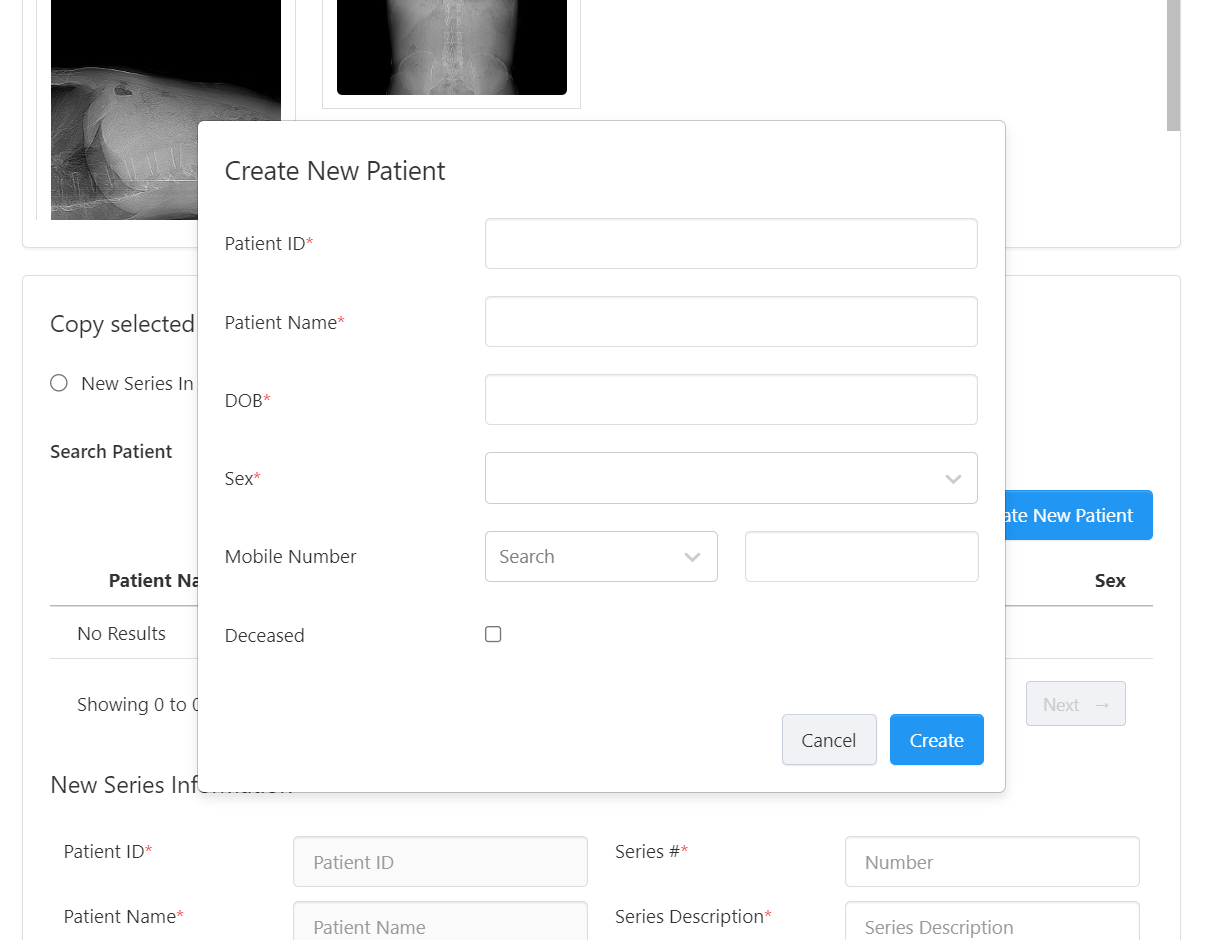
Enter the information for the new patient and click Create.
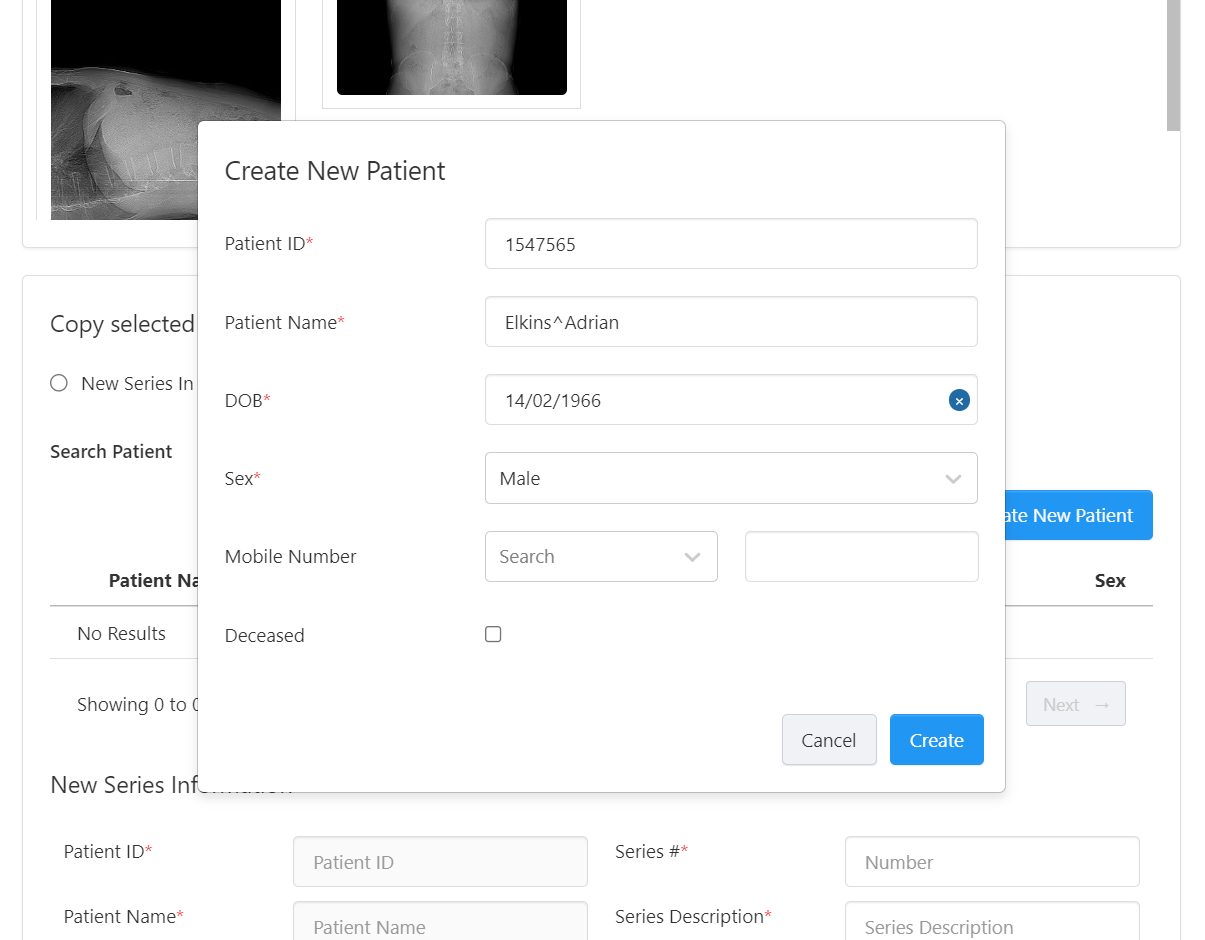
This creates the patient and automatically selects it from the list.
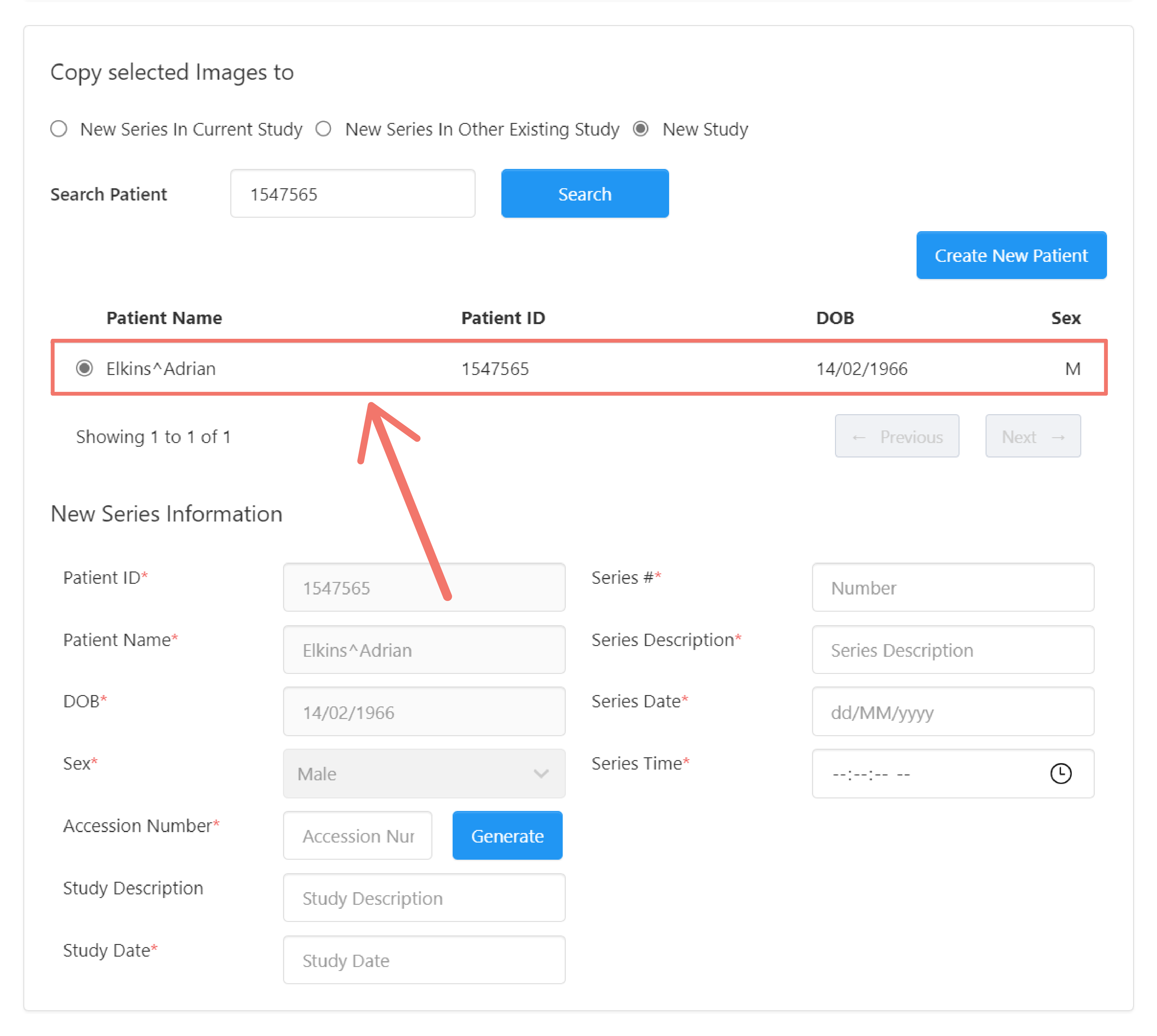
The patient information are filled in based on the selected patient.
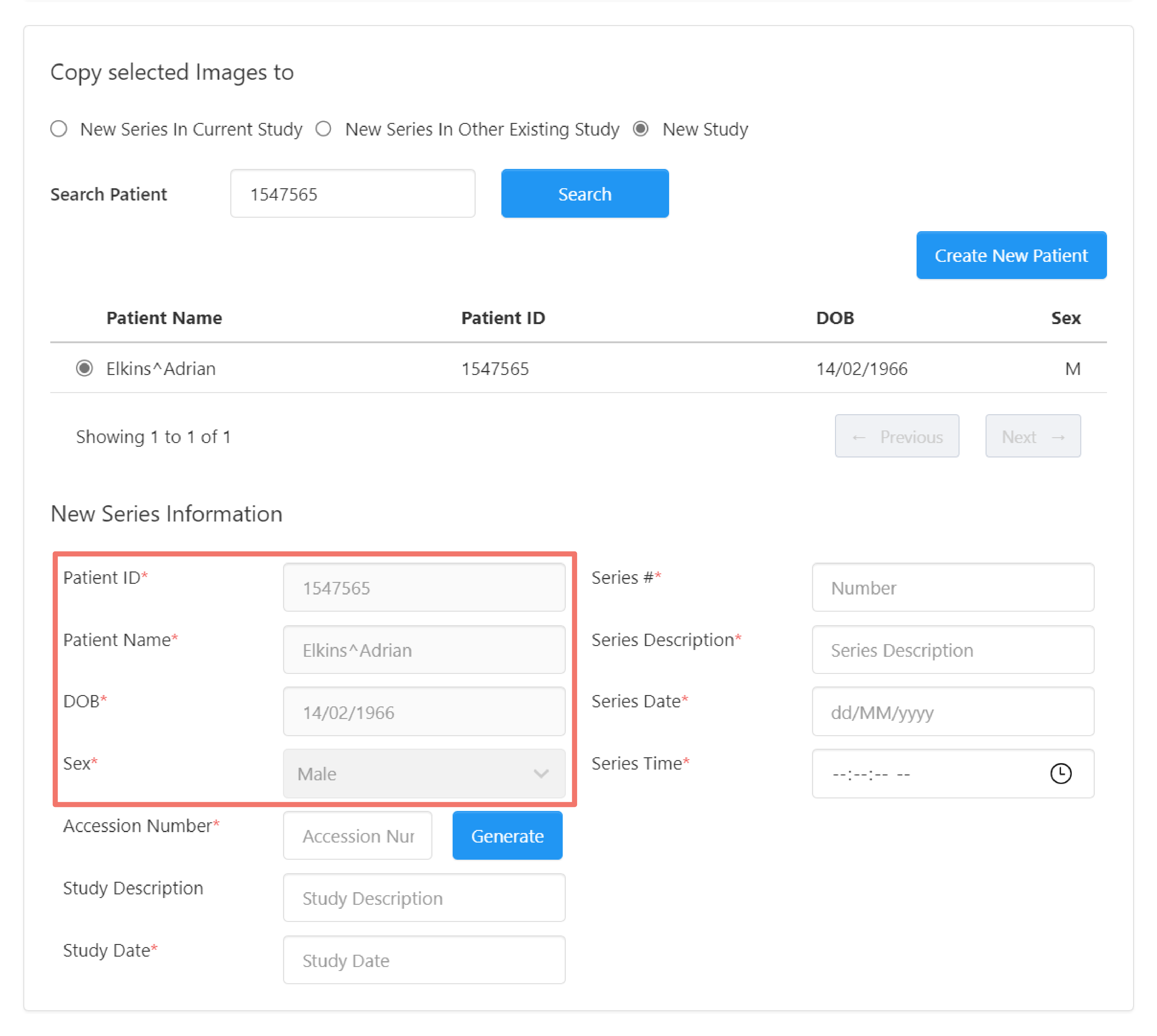
Enter the new study information.
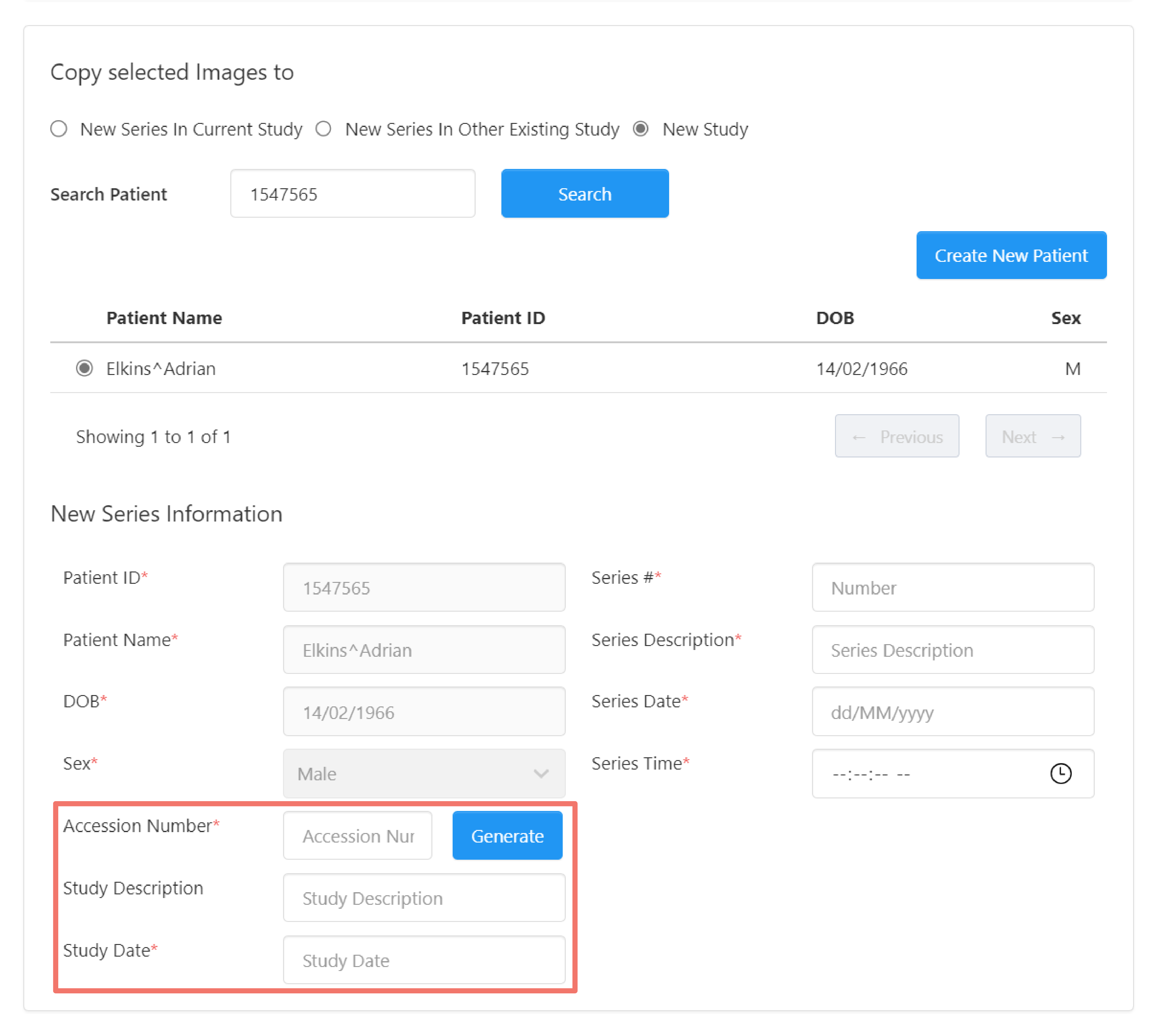
And for the new series.
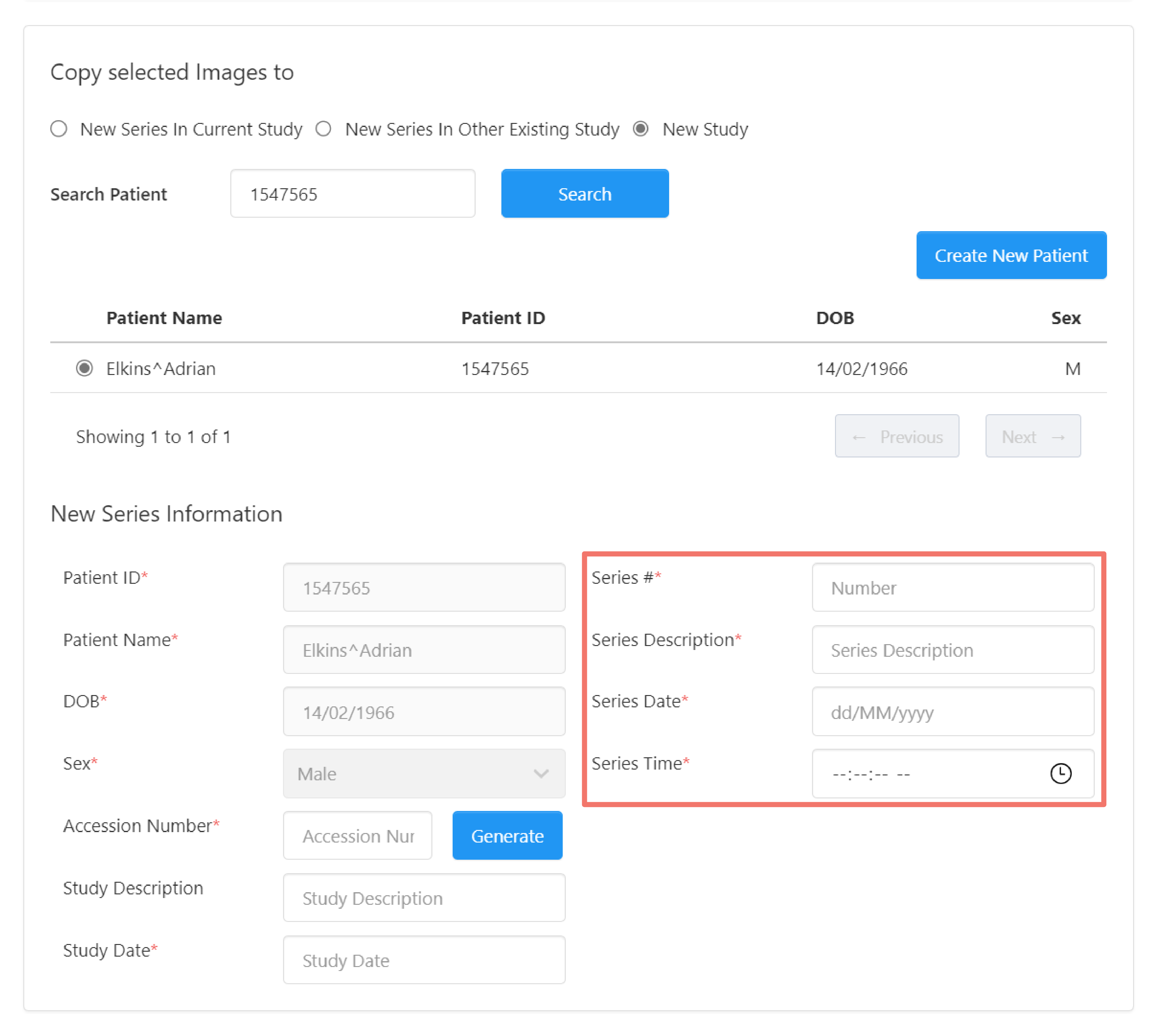
Copy Images Into Existing Series
Copy all or a subset of instances from a series to an existing series within the same study or another study.
Selecting this option displays a dialog box with information about the series and options for selecting which instances in the series to copy and where they will be copied. These are arranged in three sections:
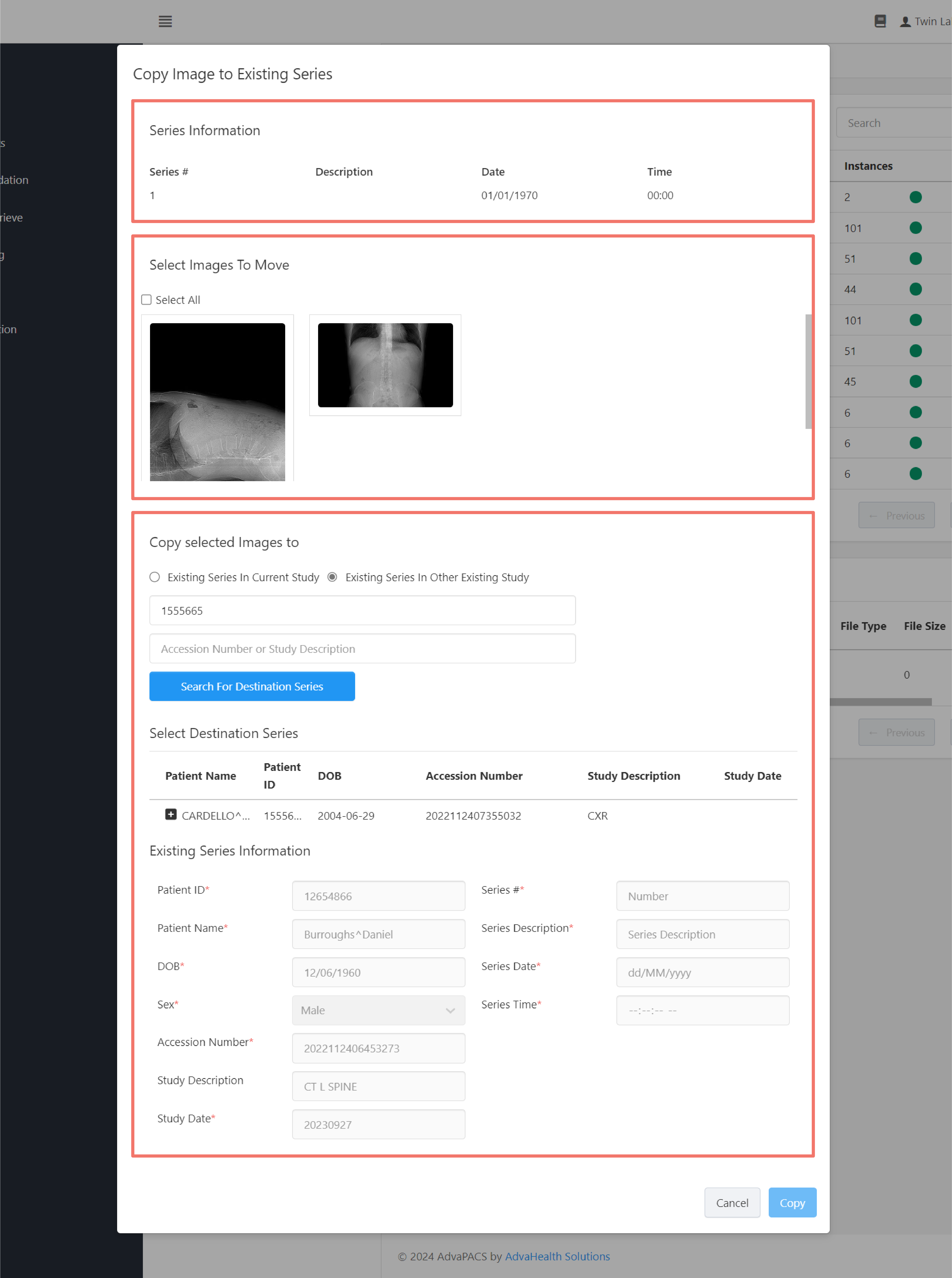
- Series Information
- Select Images To Copy
- Copy selected Images to - this section contains two options for where to copy the selected instance(s):
Existing Series in Current Study
This option allows you to copy the selected instance(s) to an existing series in the current study.
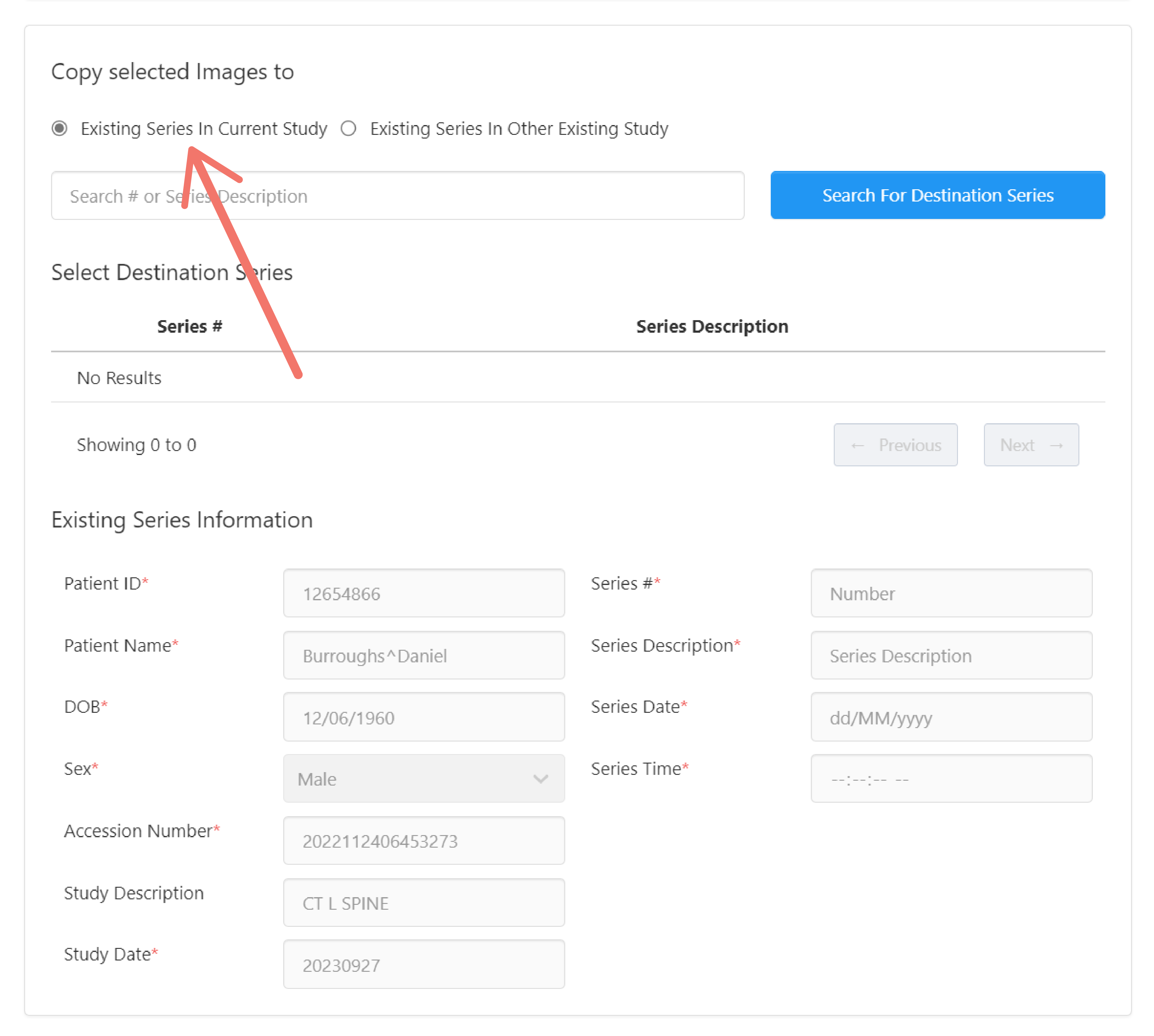
Enter the Series # or Series Description in the input field, and click the Search For Destination Series button to search for the destination series.
You can also click the Search For Destination Series button while leaving the search field blank to display all the series in the current study.
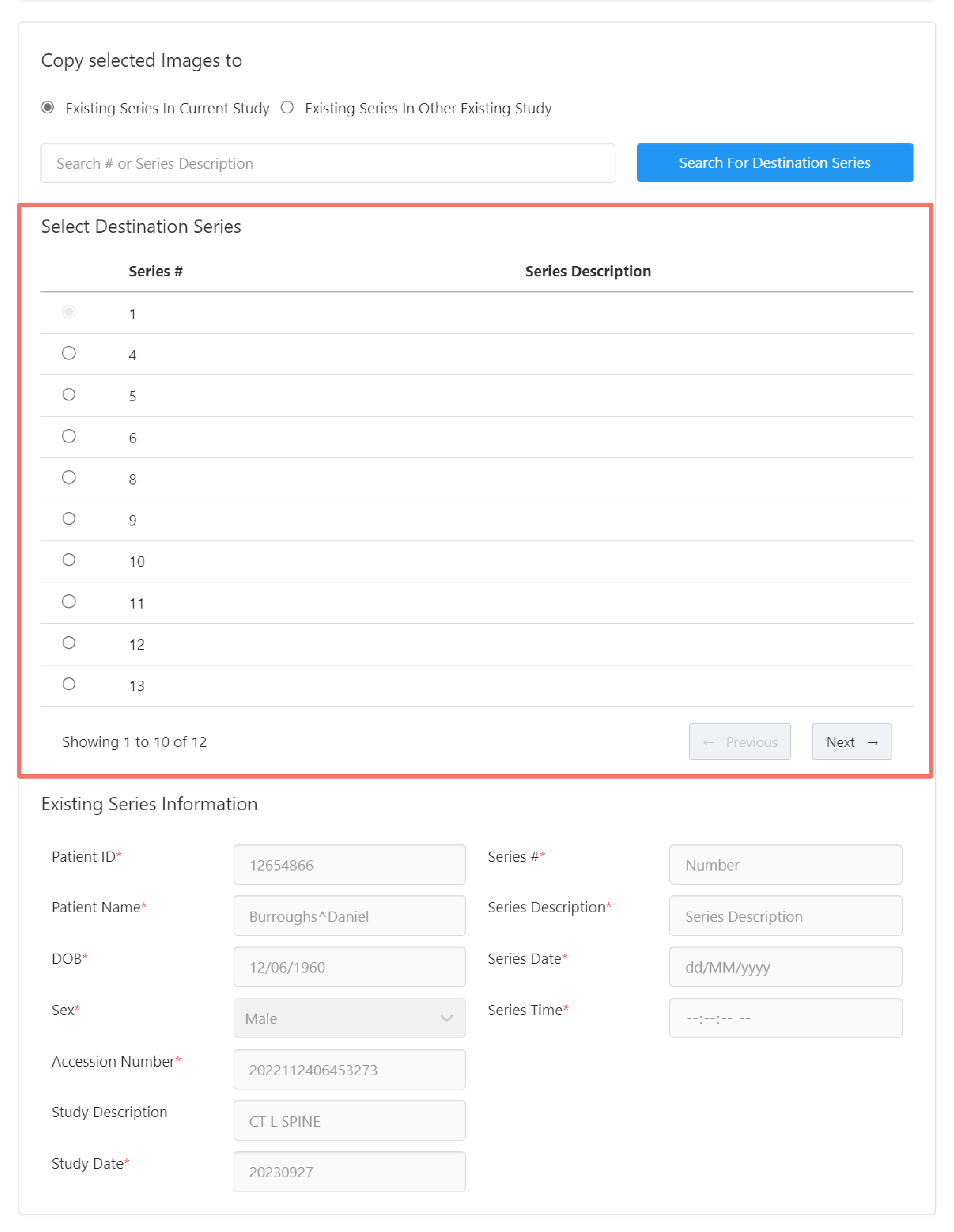
Select the destination series from the search results where the selected instance(s) will be copied.
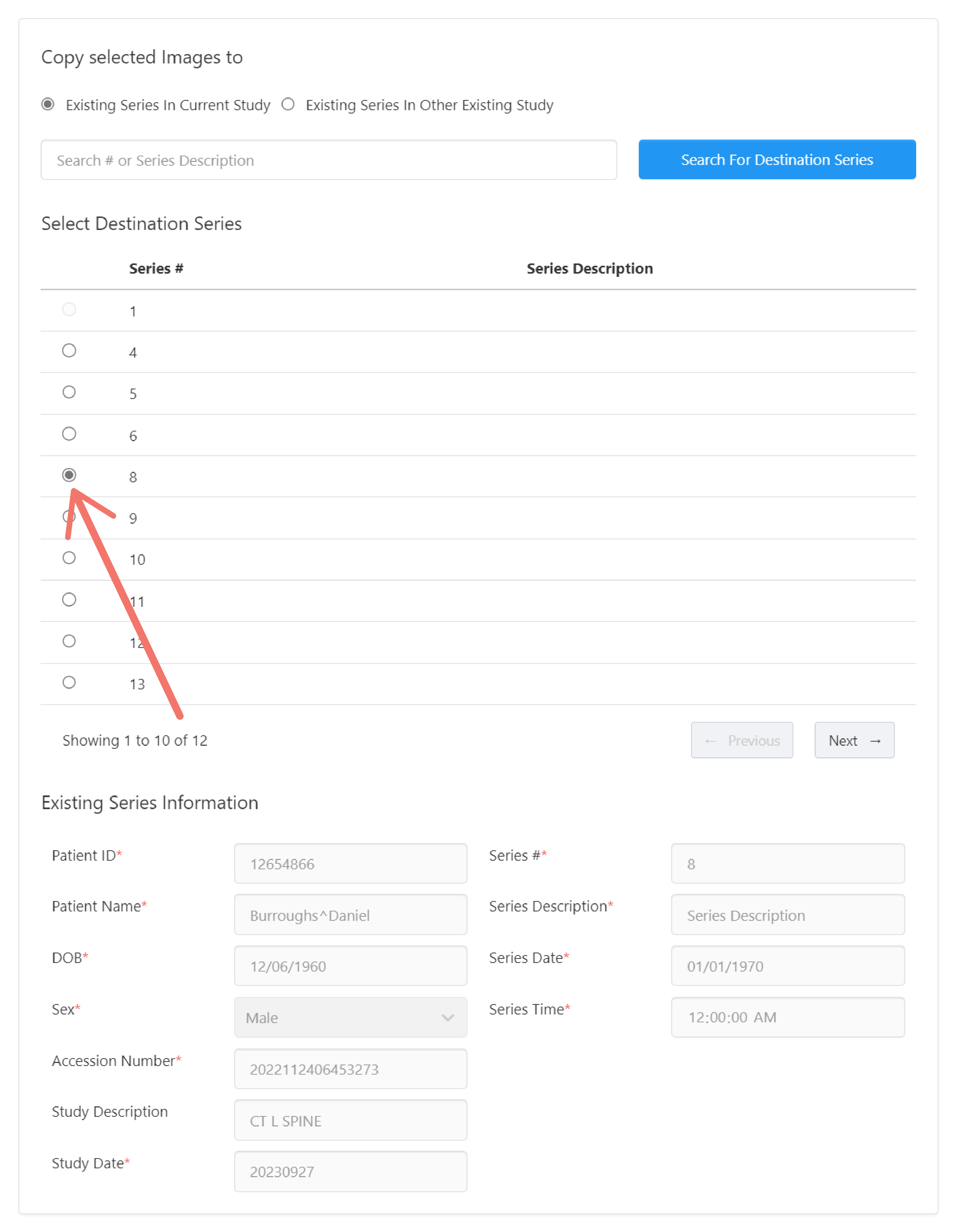
Existing Series in Other Existing Study
This option allows you to copy the selected instance(s) to an existing series in another existing study.
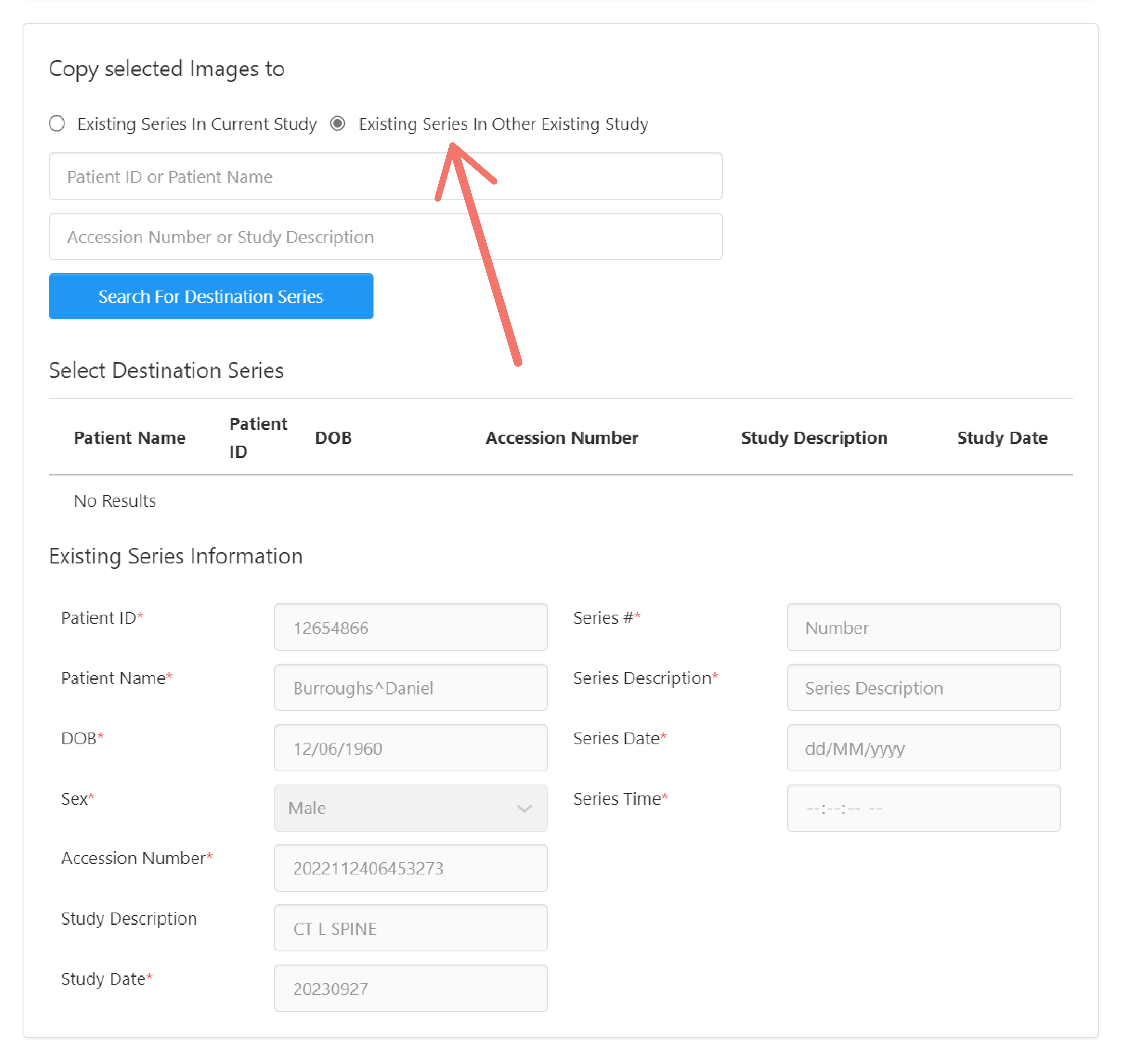
Enter the Patient ID or Patient Name or Accession Number, or Study Description in the input fields and click the Search For Destination Series button to search for the existing study where the destination series is located.
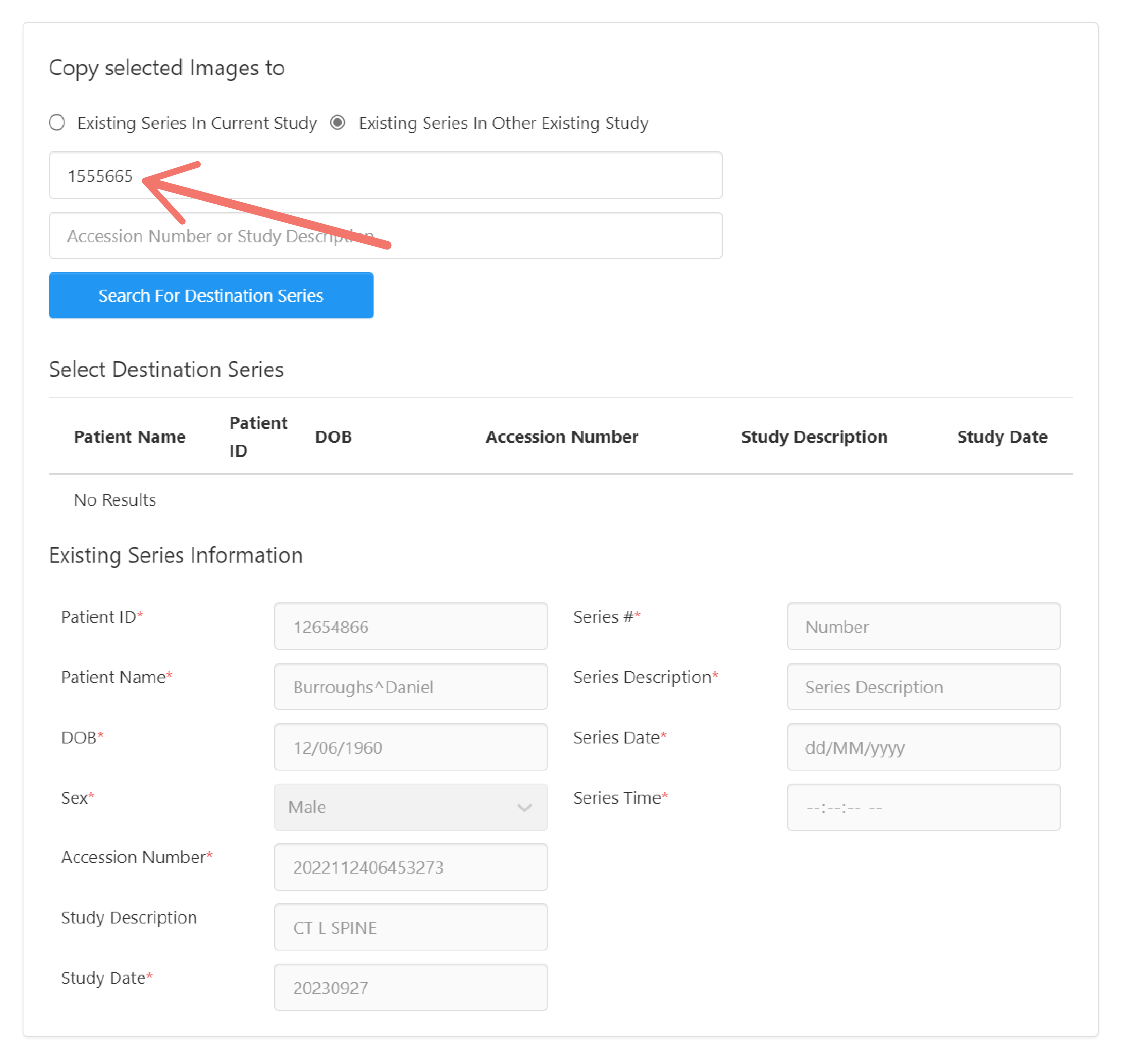
From the search result below, click the "plus" icon to expand the study and select which series in the study the selected instance(s) will be copied into.
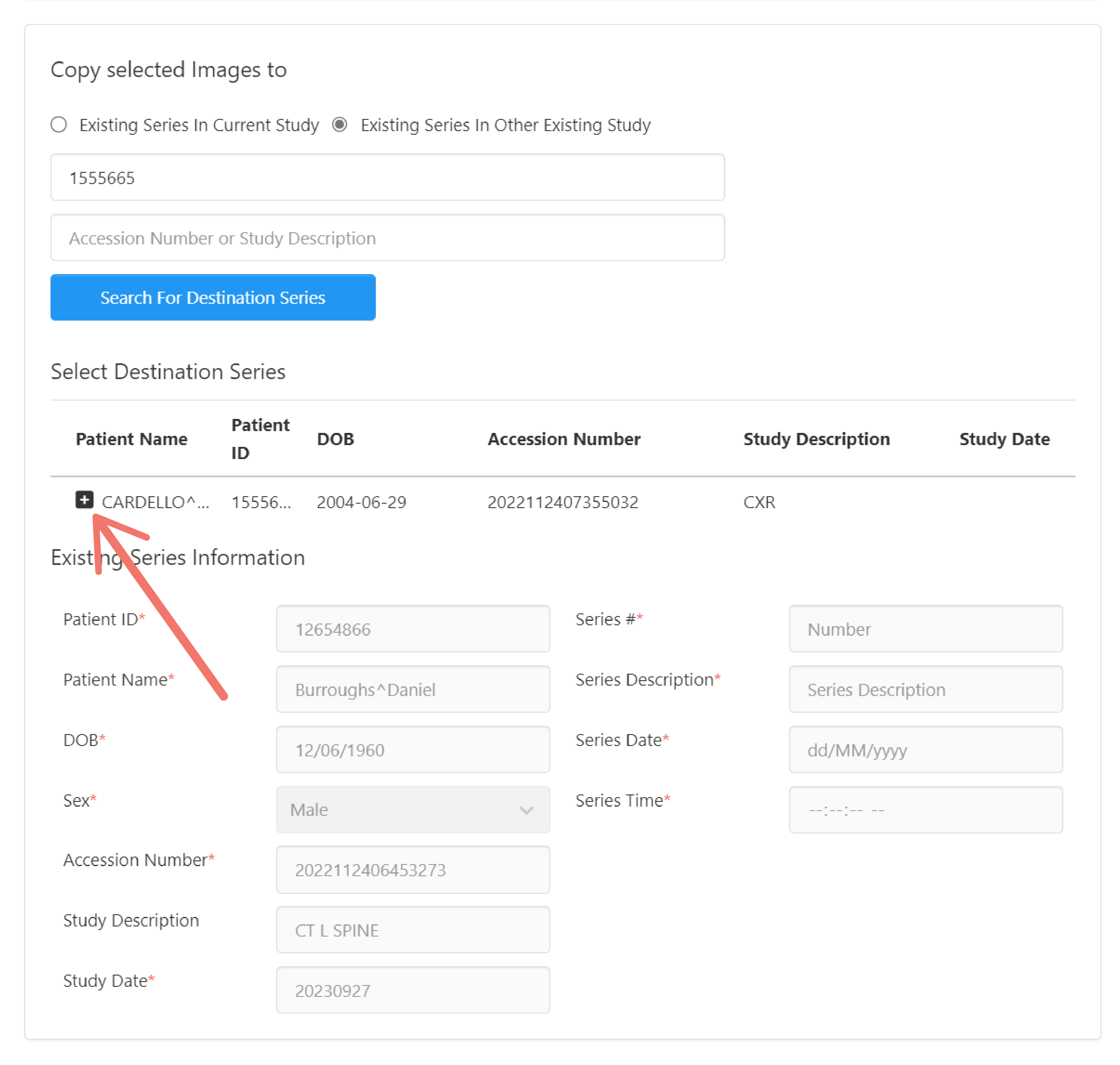
Select the series from the study where the selected instance(s) will be copied.
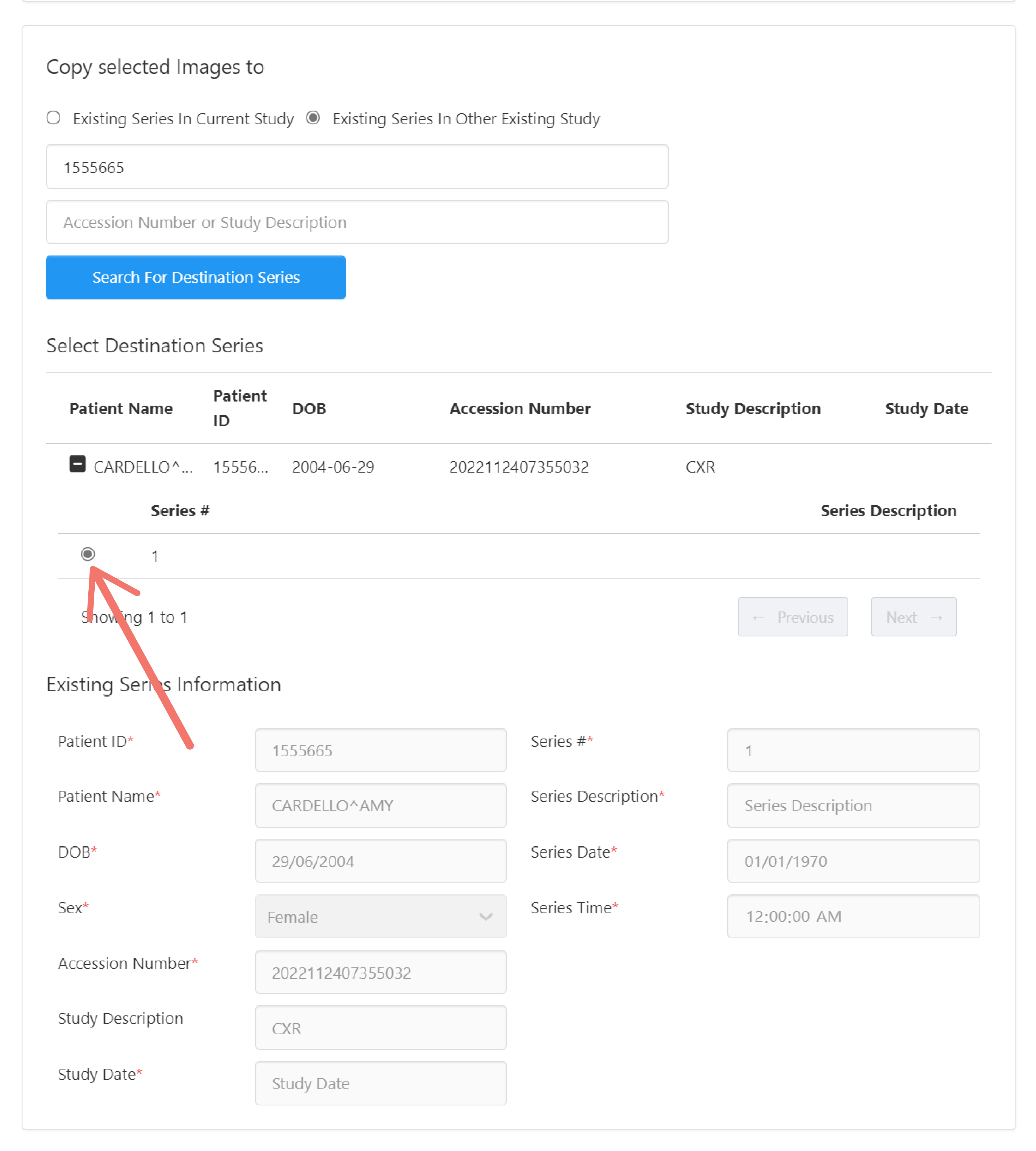
Delete Images in Series
Delete specific instances in the series.
Selecting this option displays a dialog box with information about the series and options for selecting which instances in the series to delete. These are arranged in two sections:
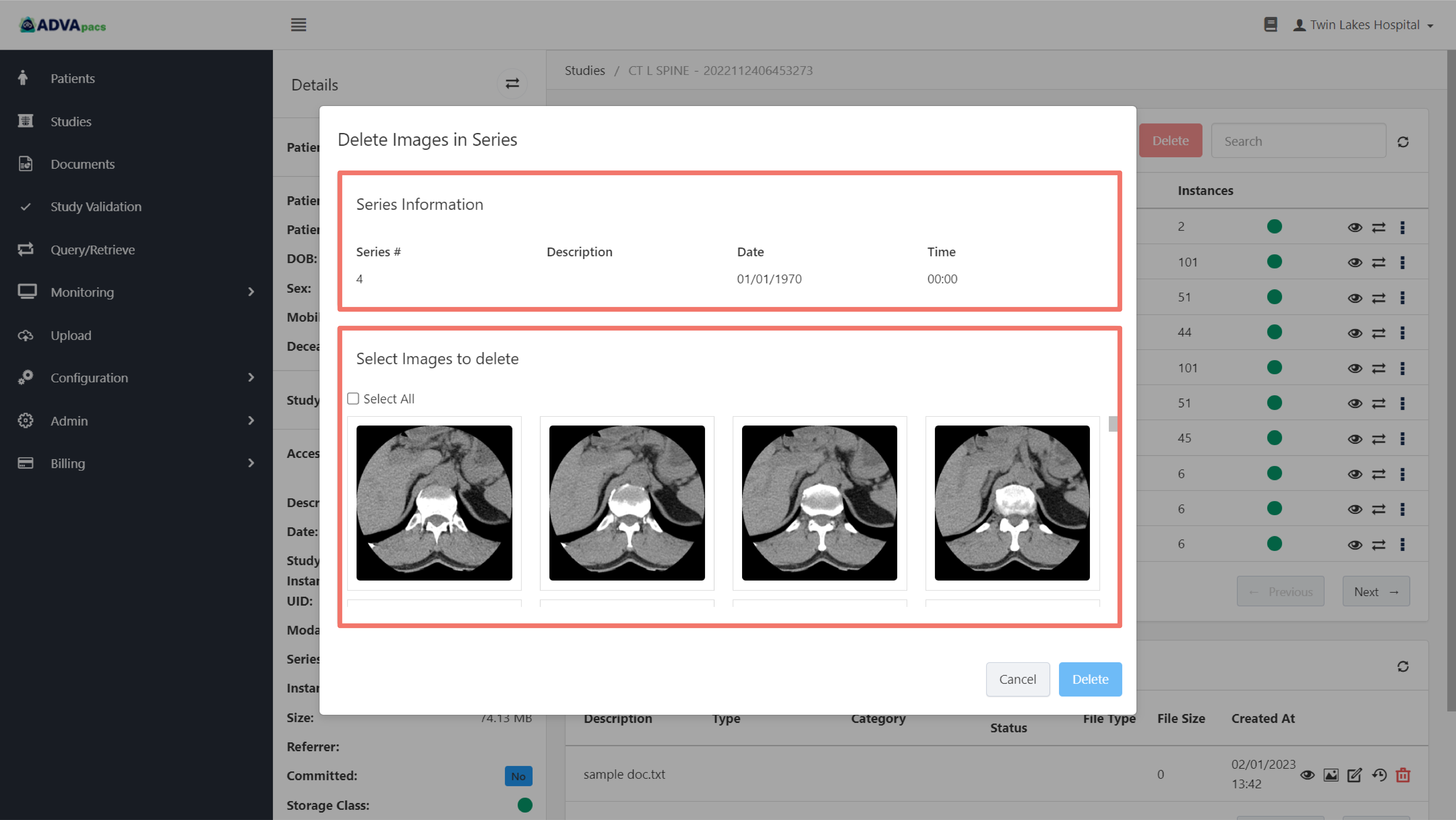
- Series Information
- Select Images To Delete
In the Select Images to Delete section, select images to delete.