Patients
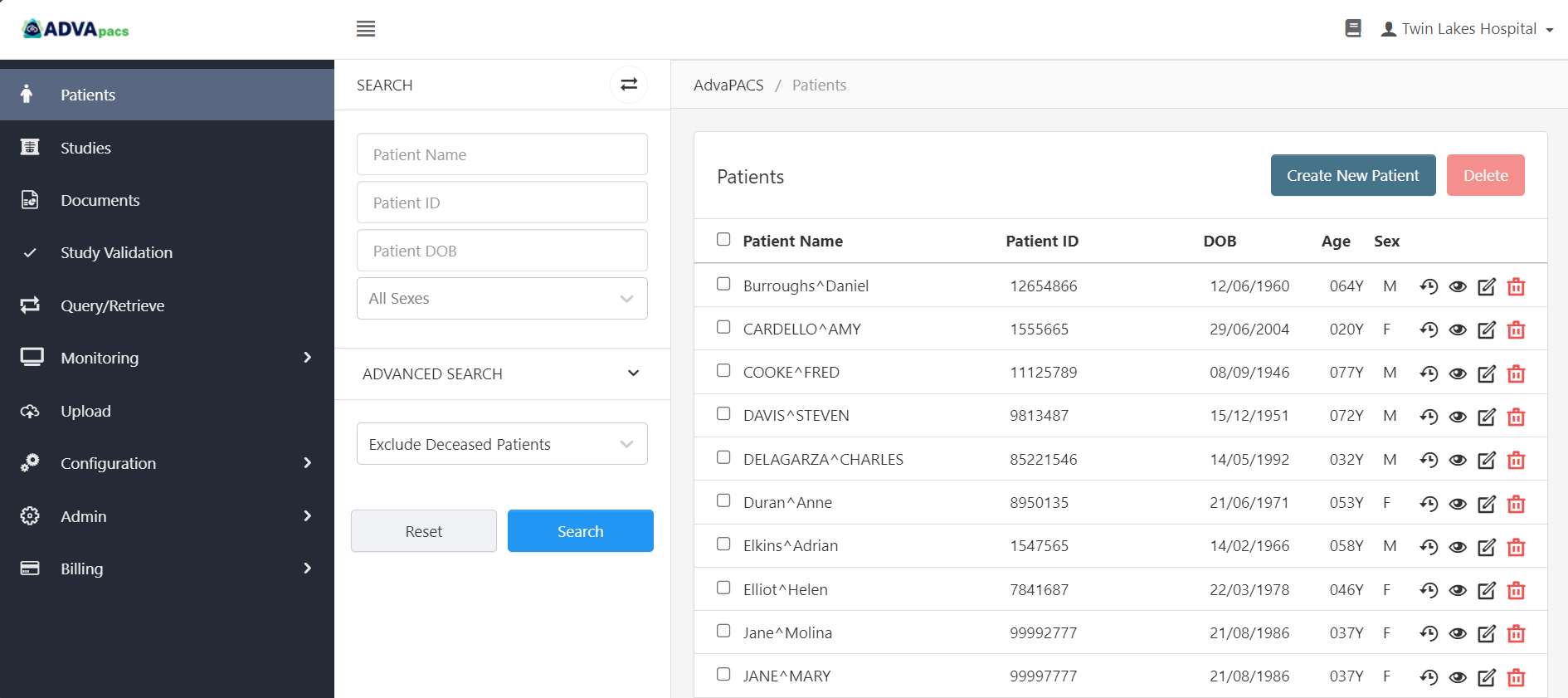
The Patients page allows users to search, view, and manage patients.
Searching Patients
The Search section provides inputs and selections for users to search for a patient. Enter and/or select one or more of the following inputs to search for a patient/s.
If the search section is not visible, click this bar and the Search section should pop back out.
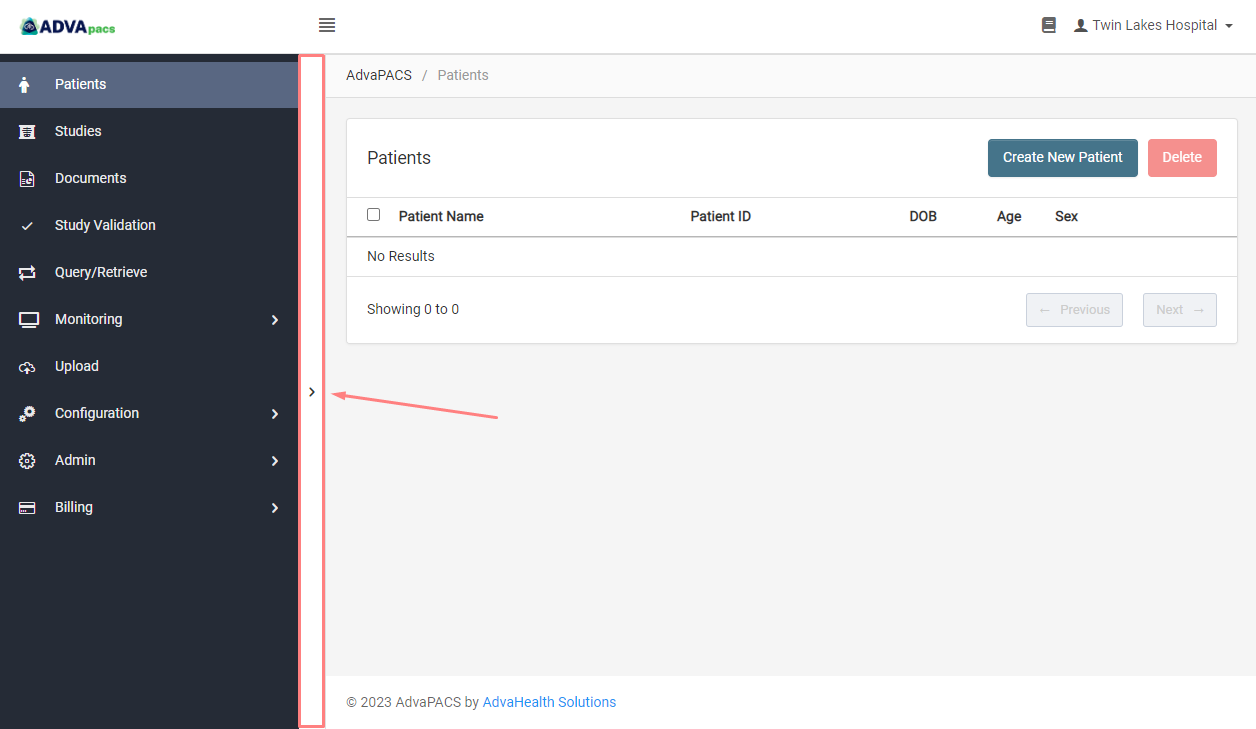
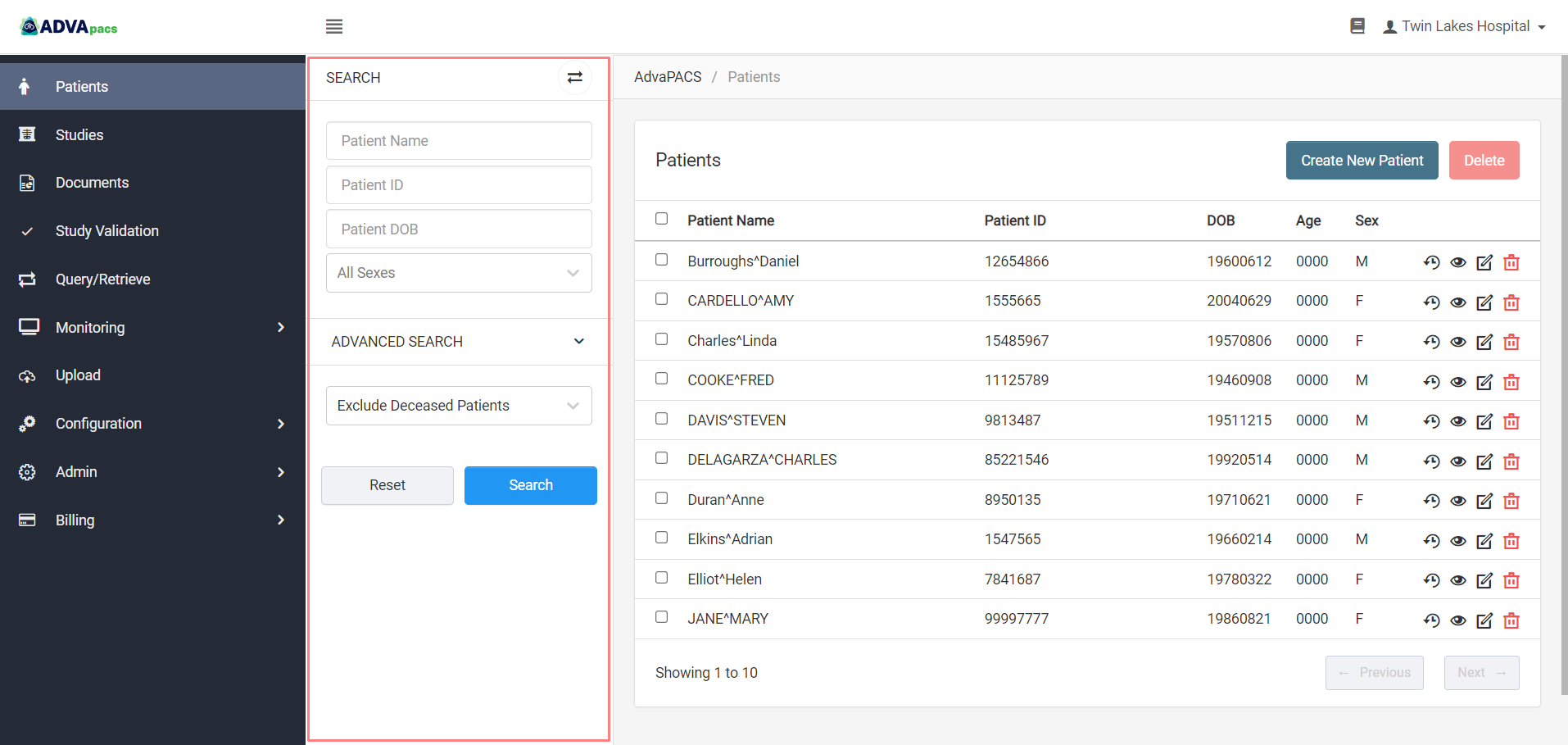
Creating Patients
Each patient contains the following information:
- Patient Name
- Patient ID
- Patient DOB
- Age
- Sex
- Deceased Status
To create a patient, click on the "Create New Patient" button, which will route you to the Create New Patient page.
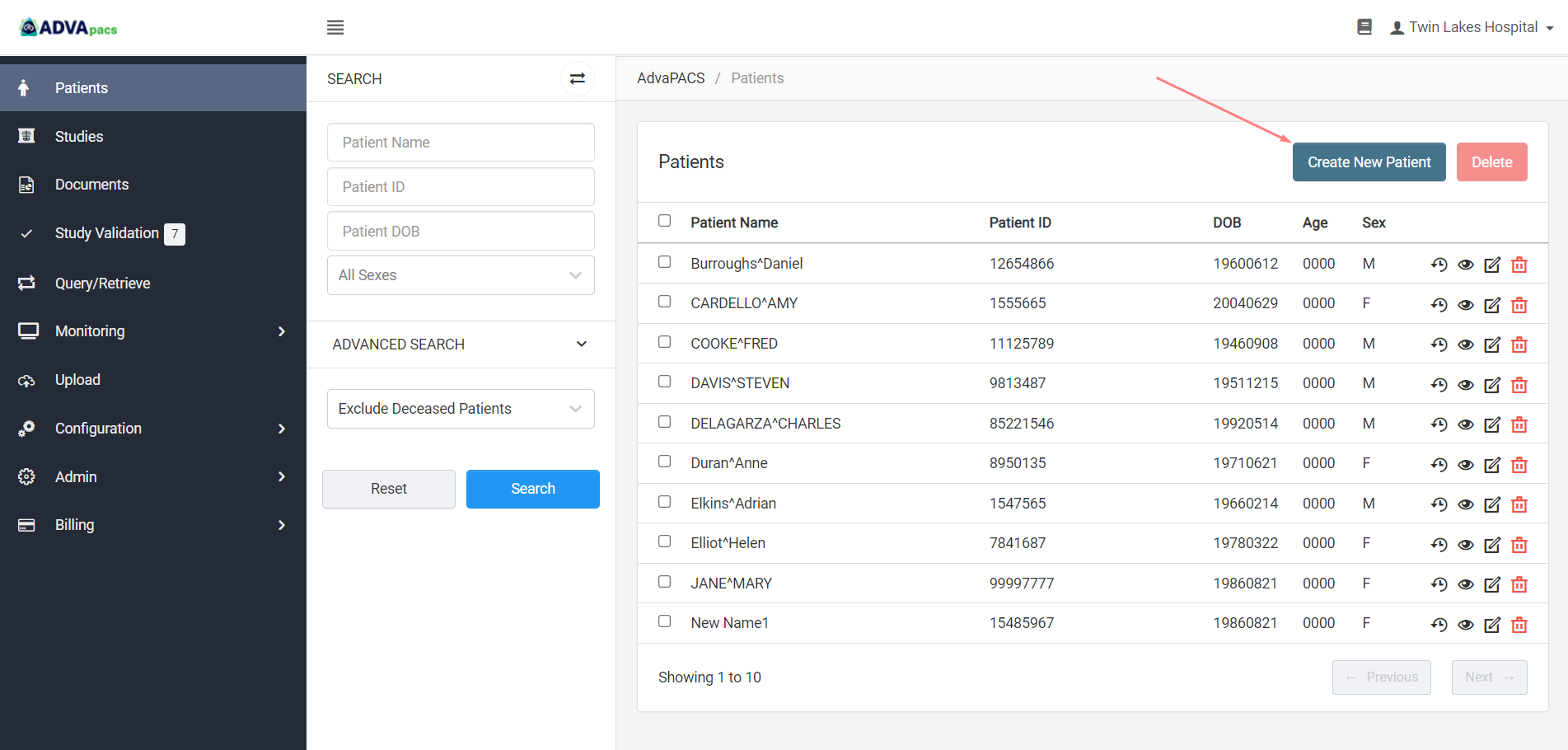
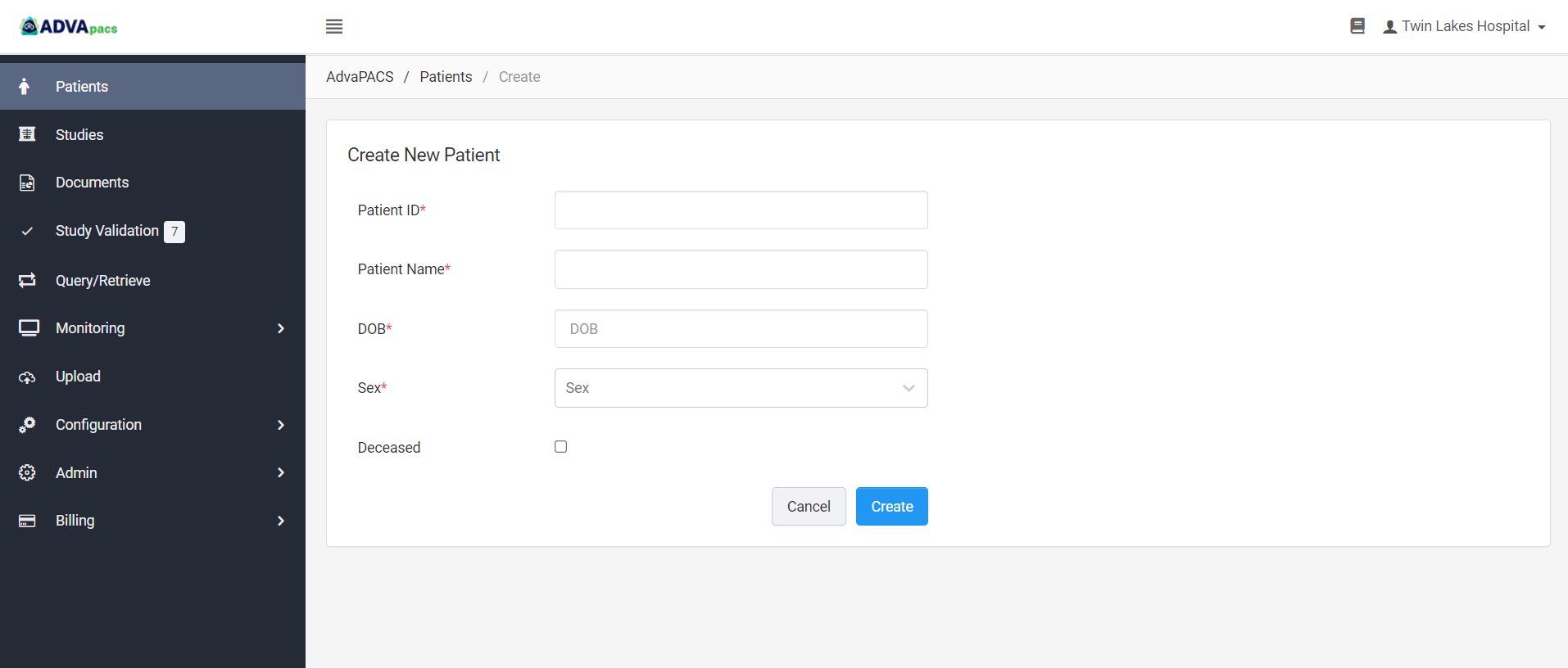
Patient entries and their details are automatically populated when studies are uploaded to AdvaPACS.
Viewing Patient Details
The Patient Details screen provides users an overview of all the patient's data, which consists of the patient's details, studies, and documents.
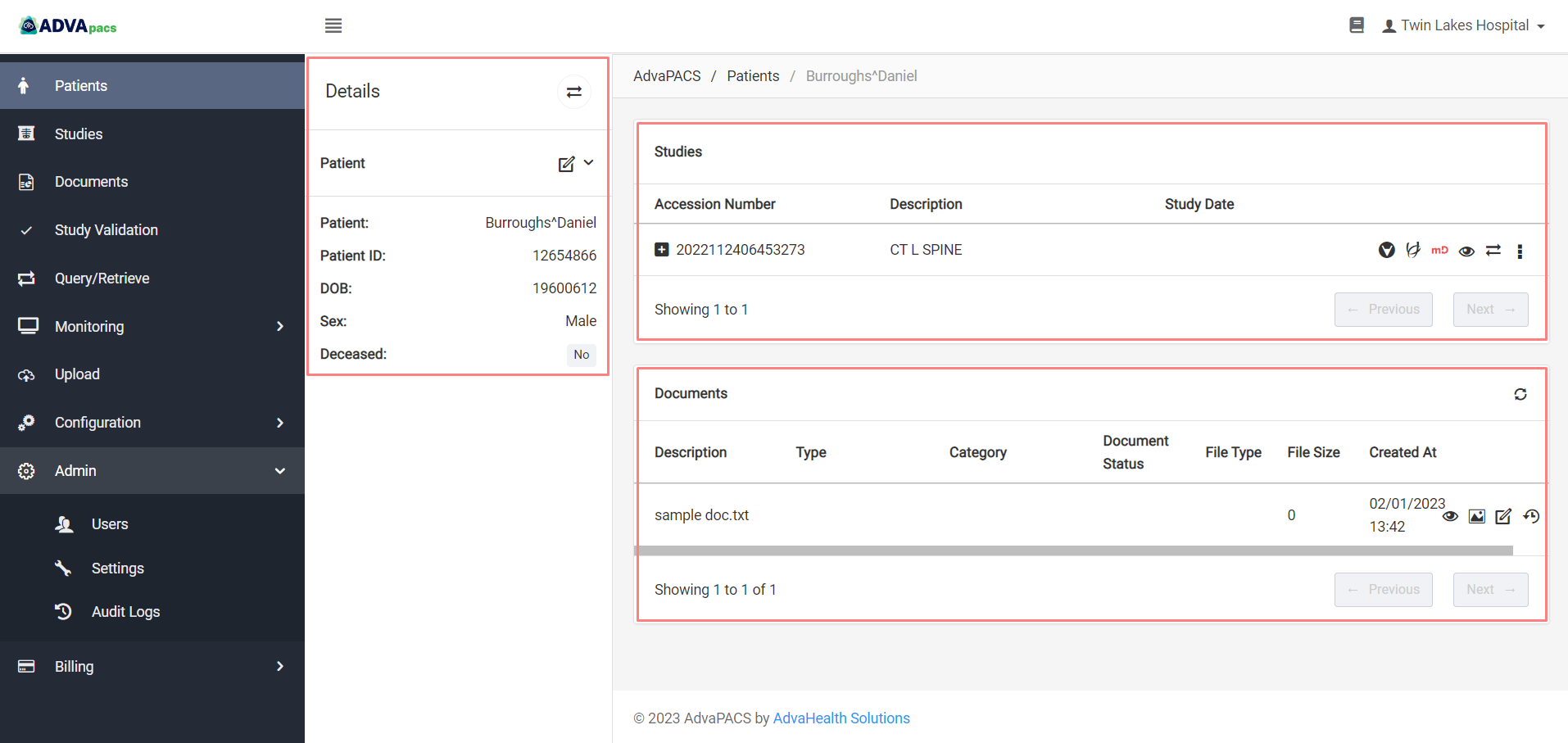
To get to this screen, click on the "eye" icon on any patient in the Patients page.
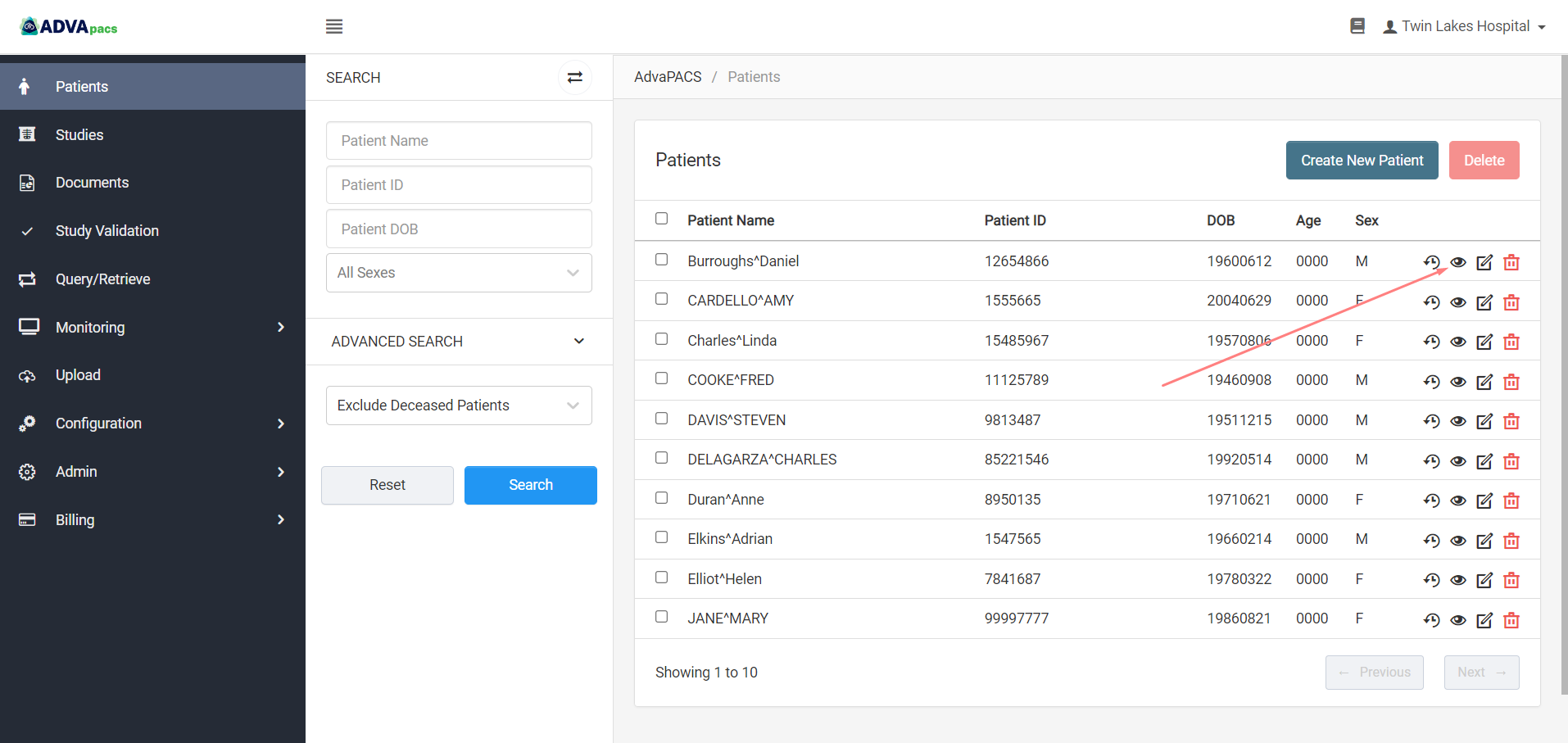
Details Section
This section contains the patient's Name, ID, DOB, Sex, and Deceased status.
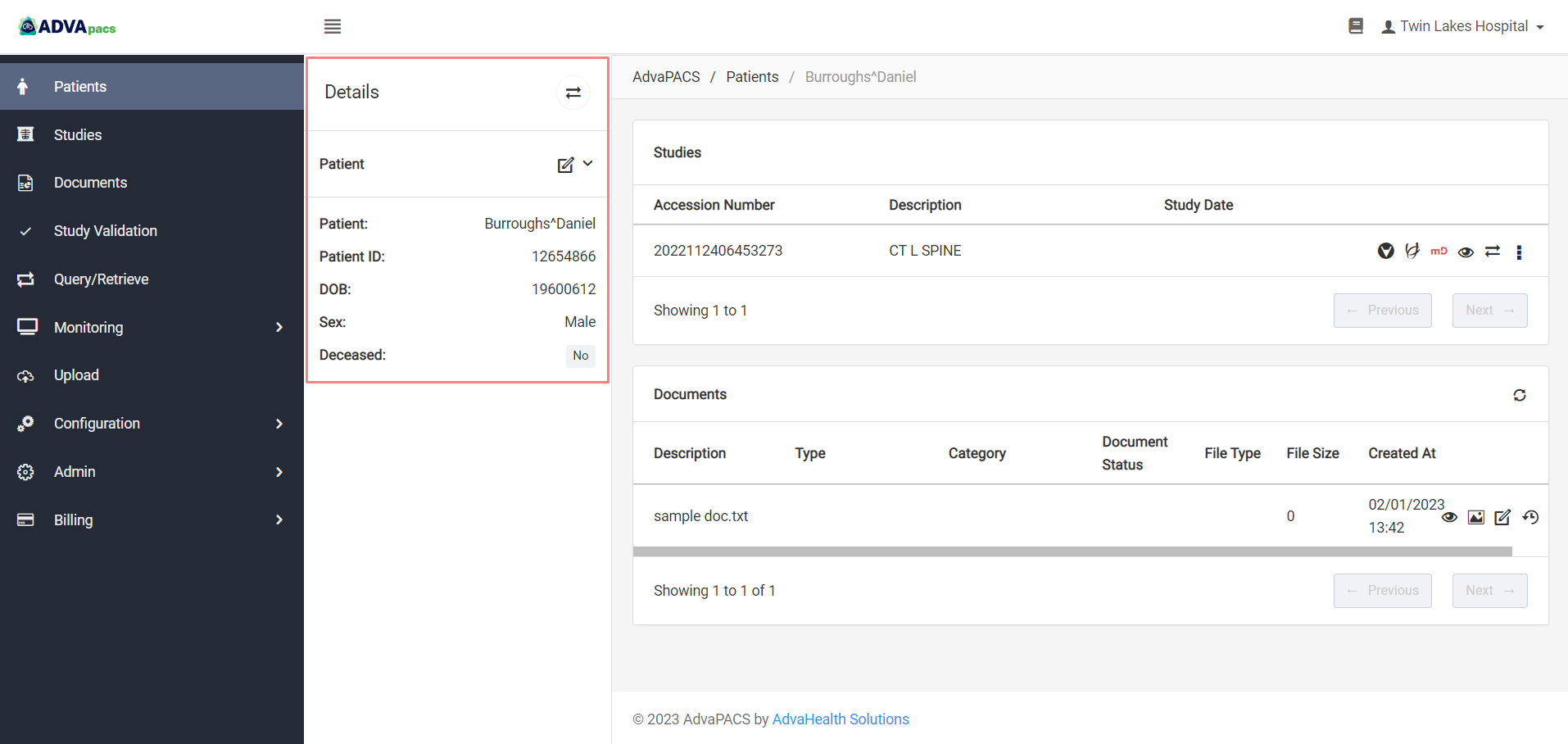
You can edit the patient's details by clicking on the "pencil" icon, which routes you to the Edit Patient screen.
Studies Table
The Studies table displays all the studies associated with a particular patient.
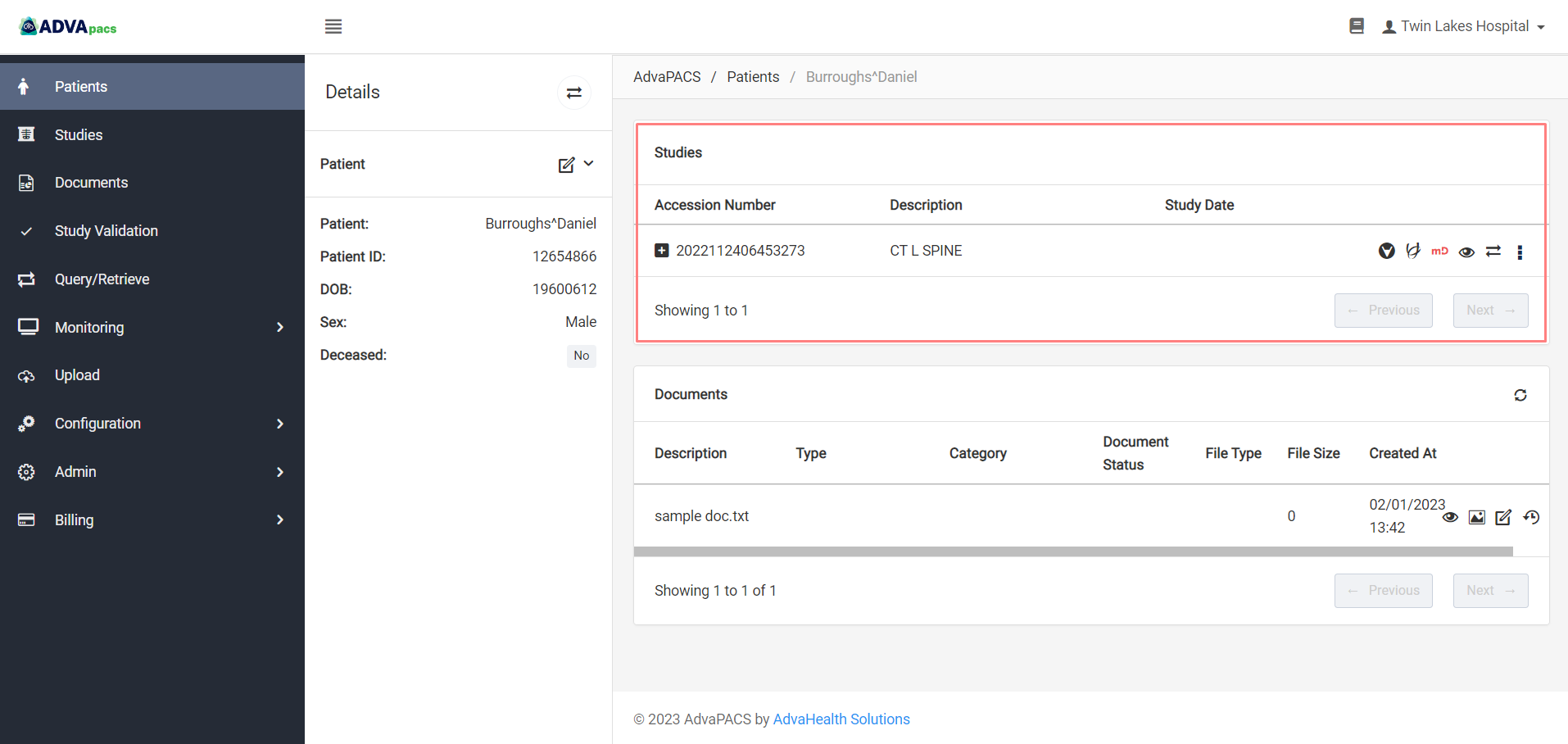
Each document can be linked with a specific study. When you click the "plus" icon next to a study, the documents linked with that study appear below it.
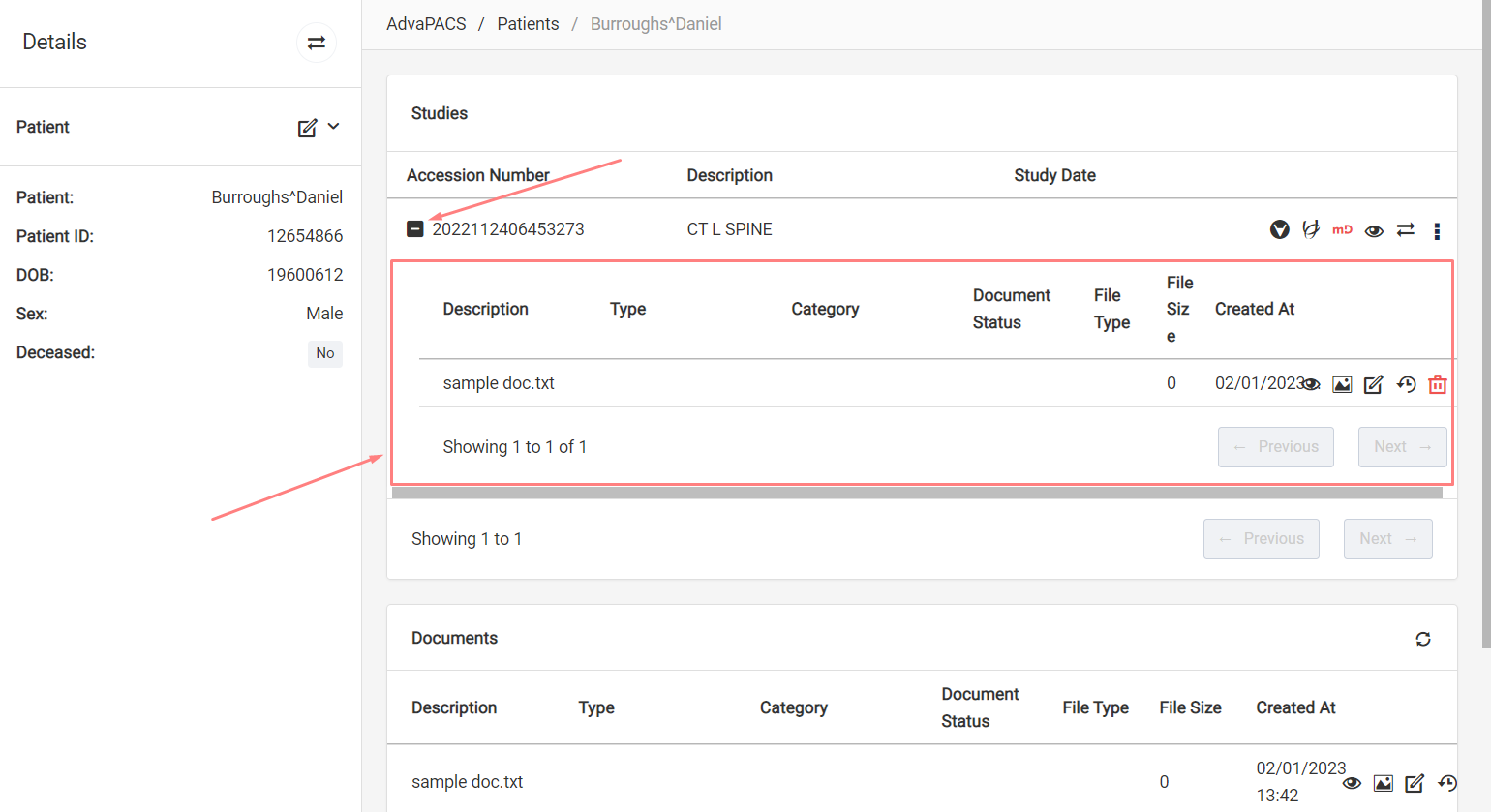
The other options and details found in the Studies table are similar to those on the Studies page.
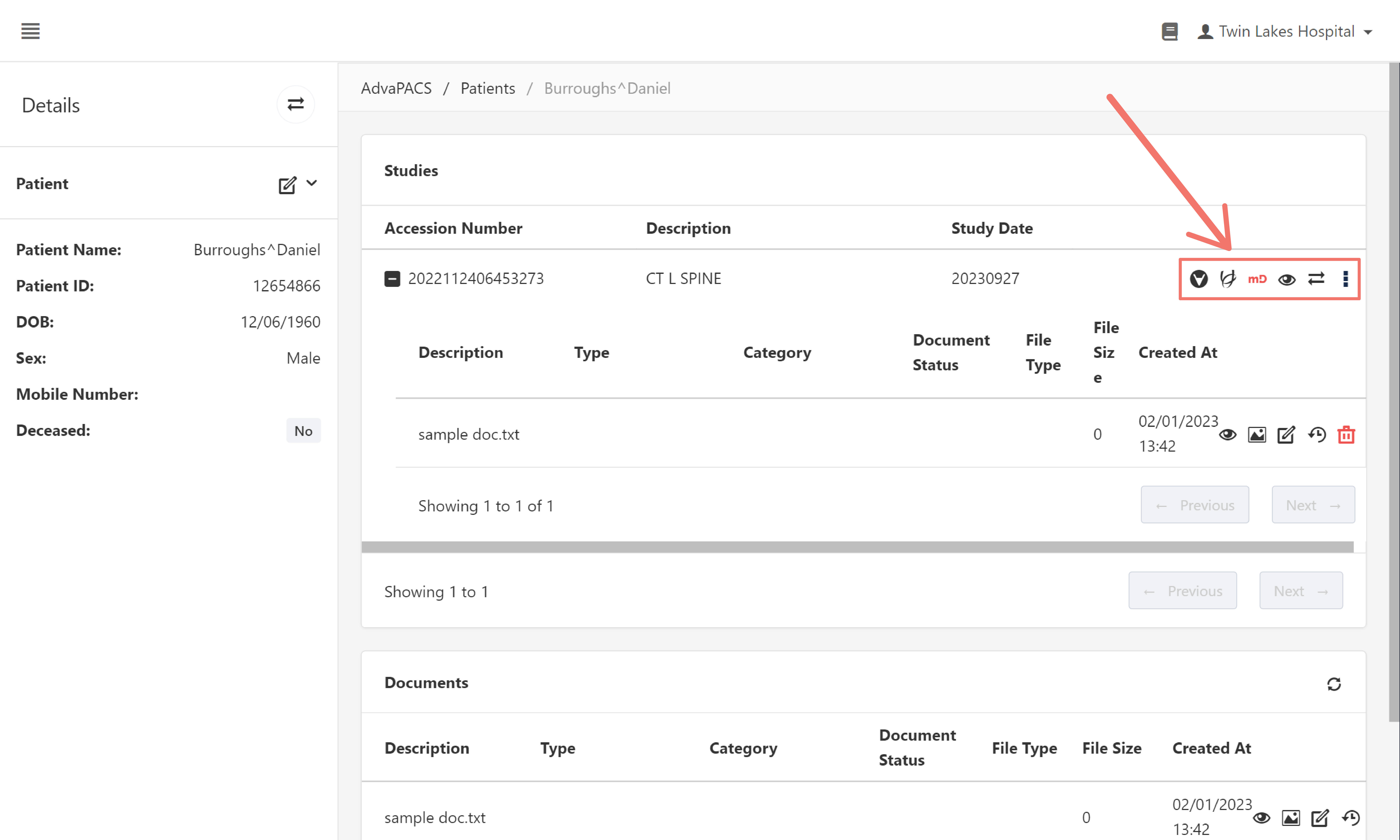
Documents Table
The Documents table displays all the documents associated with a particular patient. The other options and details found in the Documents table are similar to those on the Documents page.
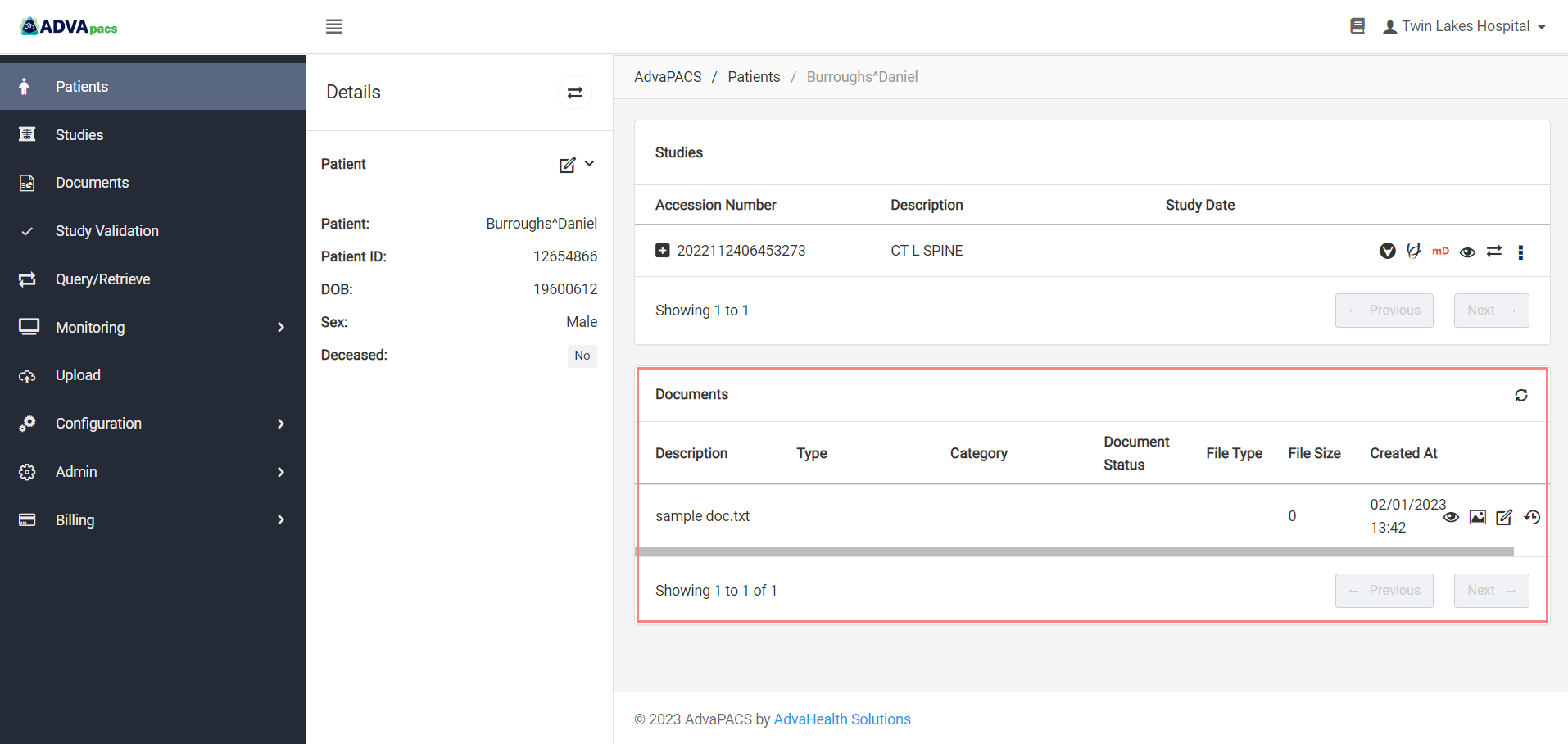
Editing Patients
The Edit Patients screen allows users to edit all patient details.
- Patient ID
- Patient Name
- Patient DOB
- Sex
- Exclude or Include Deceased Patients
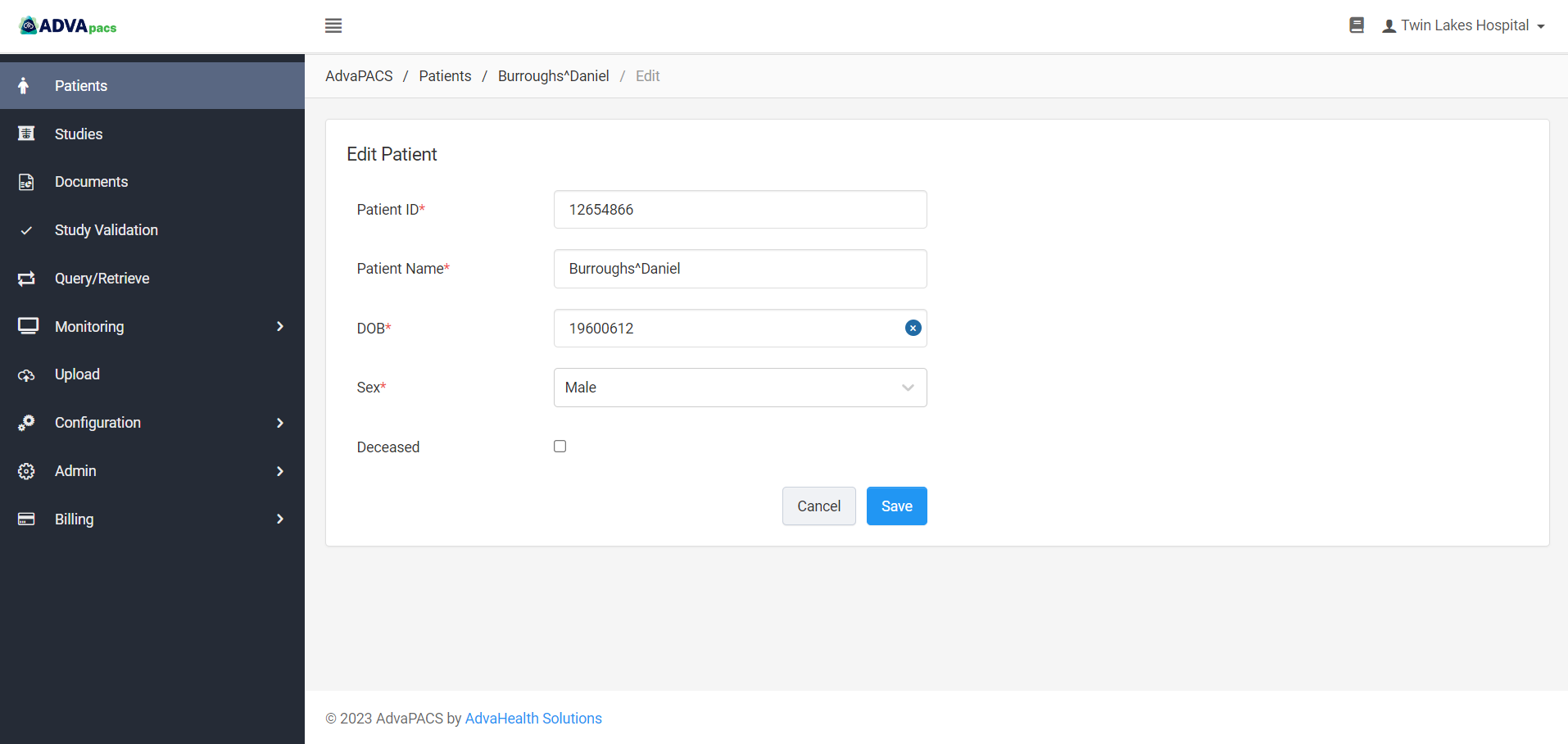
This screen can be accessed from the patient Details Section or the Patients page by clicking on the "pencil" icon (as shown below).
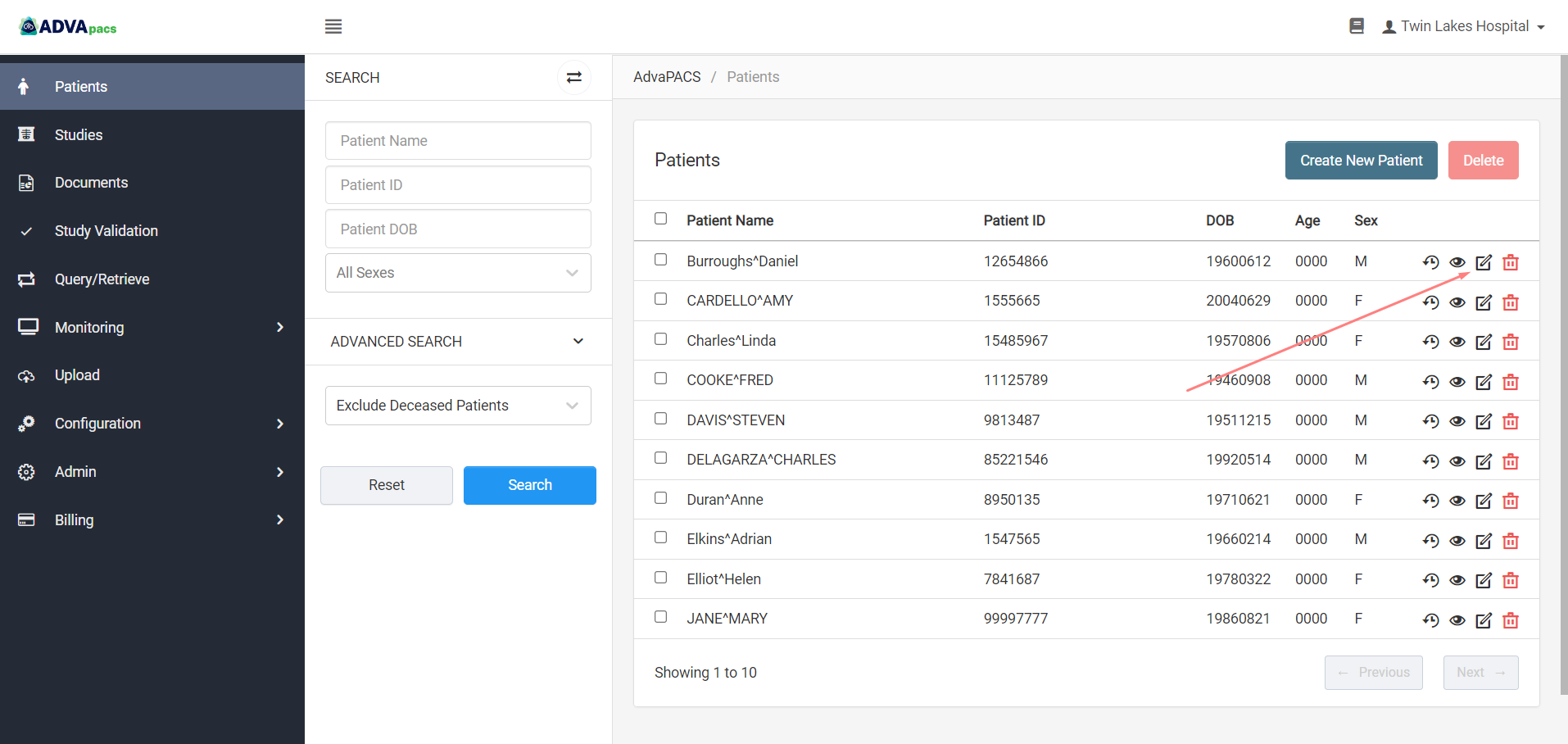
Deleting Patients
Care should be taken when deleting a Patient record, as it will also delete all related data such as Studies and Documents. If the Patient does have linked Studies or Documents, you will be unable to delete it unless you also have the required permissions to delete these also.
To delete patients, select the patients you want to delete by ticking the checkbox beside it and clicking the "Delete" button above.
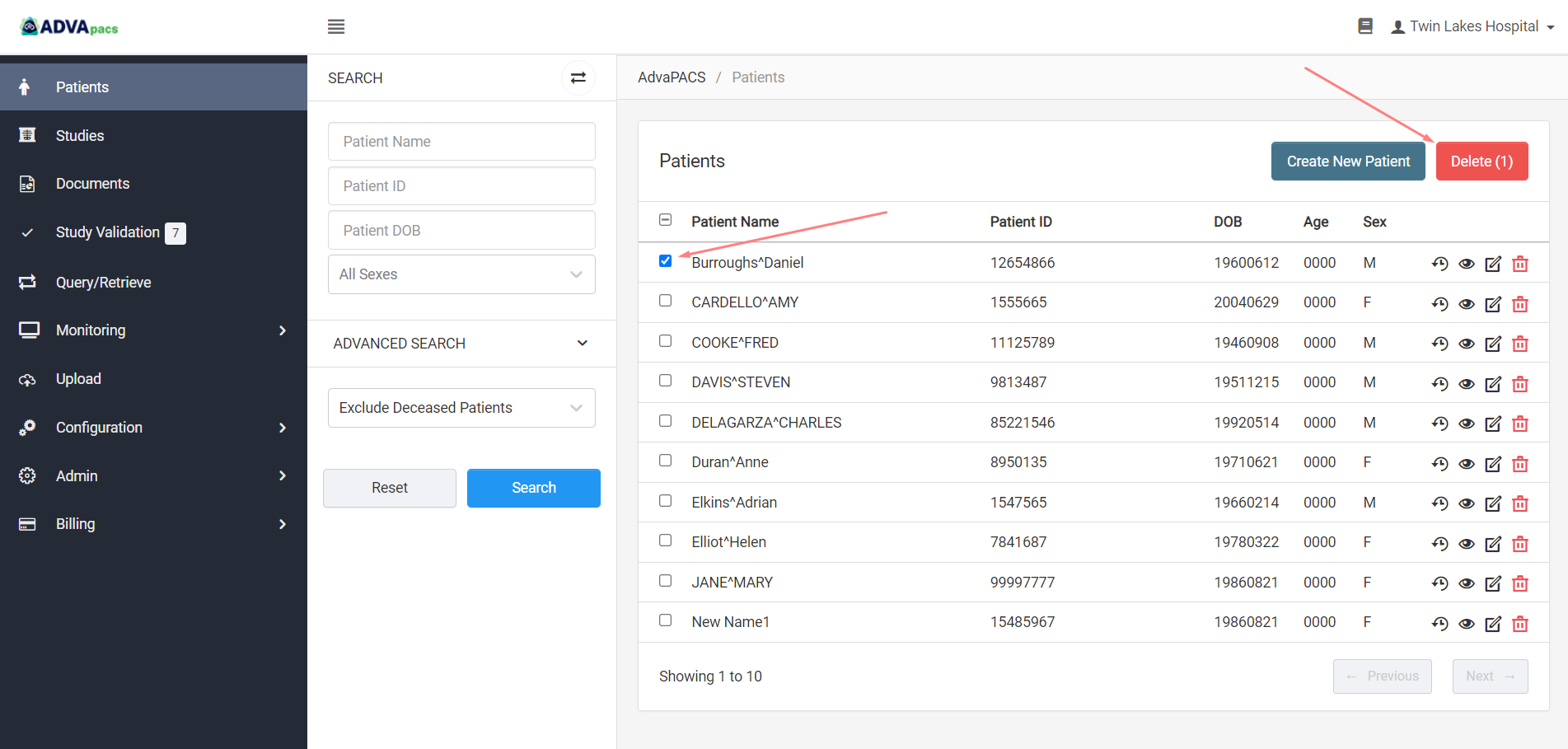
Another way to delete is by simply clicking on the "trash" icon of a specific patient.