Compression Rules
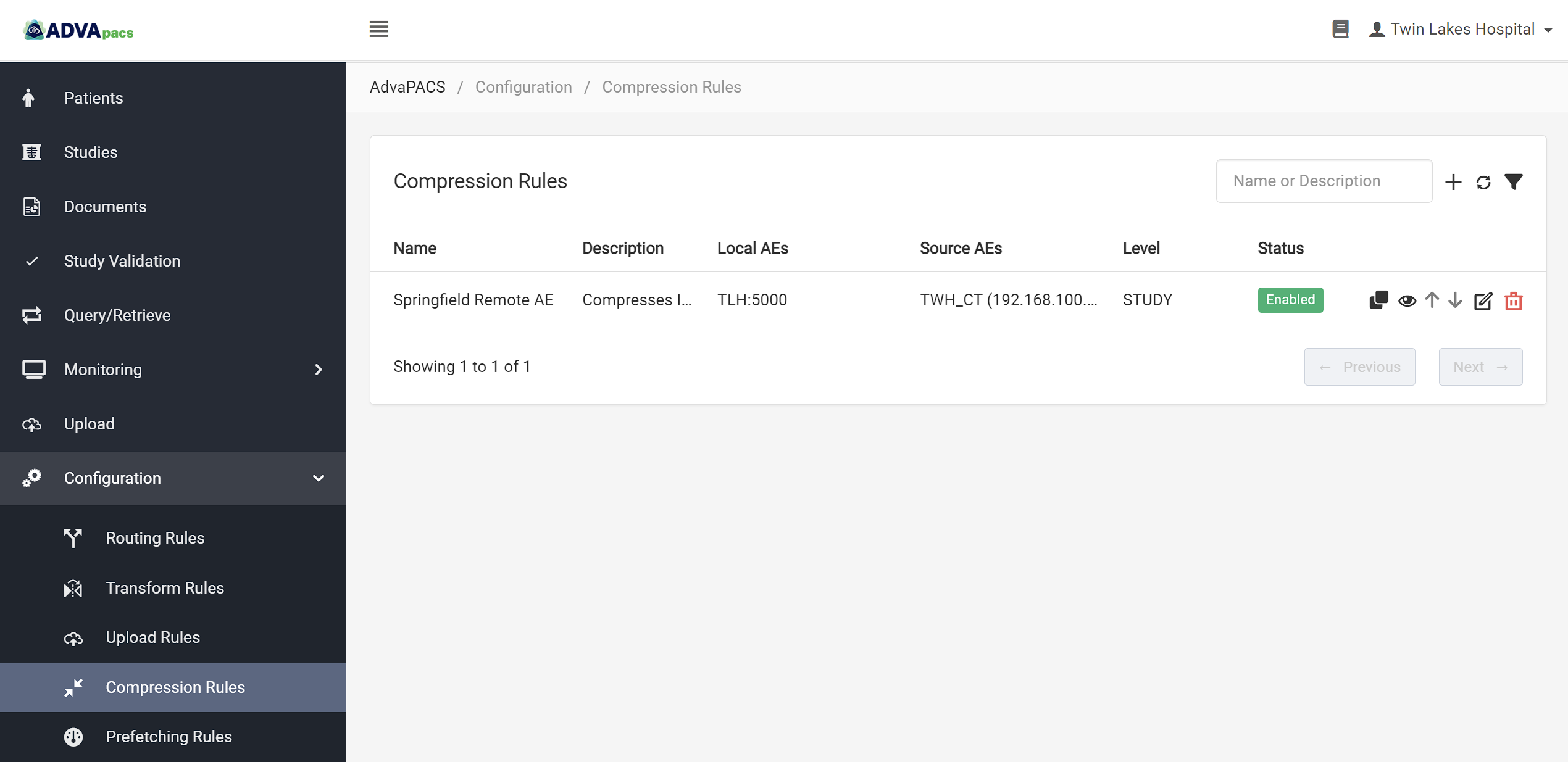
Compression Rules allow you to compress DICOM instances after they are uploaded to AdvaPACS.
By default, all DICOM instances containing Pixel Data uploaded to AdvaPACS are compressed using JPEG 2000 Lossless compression, and Deflated Explicit VR - Little Endian for instances that don't contain Pixel Data.
However, if you want granular control over which instances will not be compressed or compressed but apply different types of compression according to your specific needs, then Compression Rules can help you achieve that.
Introduction
The process of compressing DICOM instances starts after they are uploaded to AdvaPACS. Instances that match a compression rule are compressed according to the specified compression type.
Compression rules, therefore, involves two general mechanisms; filtering instances and compressing them.
Devices
In order to accurately filter instances, it's important that you are familiar with the Devices involved in the process. Particularly, they are used in filtering instances based on their source and intermediary devices:
Compression Process
All instances uploaded to AdvaPACS follow this process:
-
An instance is checked if it contains any pixel data.
- Yes - proceed to step #2.
- No - the instance contains metadata only like structured reports, key-object selection, etc. The instance is compressed with Deflated Explicit VR - Little Endian syntax.
-
The image data is checked to see if it is Lossy compressed already.
- Yes - the instance is stored as it is.
- No - it is compressed with the default Lossless JPEG 2000 Lossless. But if a compression rule is present, then it overrides the default compression type and uses the specified Compression Type in the rule.
Only the first matched compression rule will be executed for an instance.
Compression Rules Page
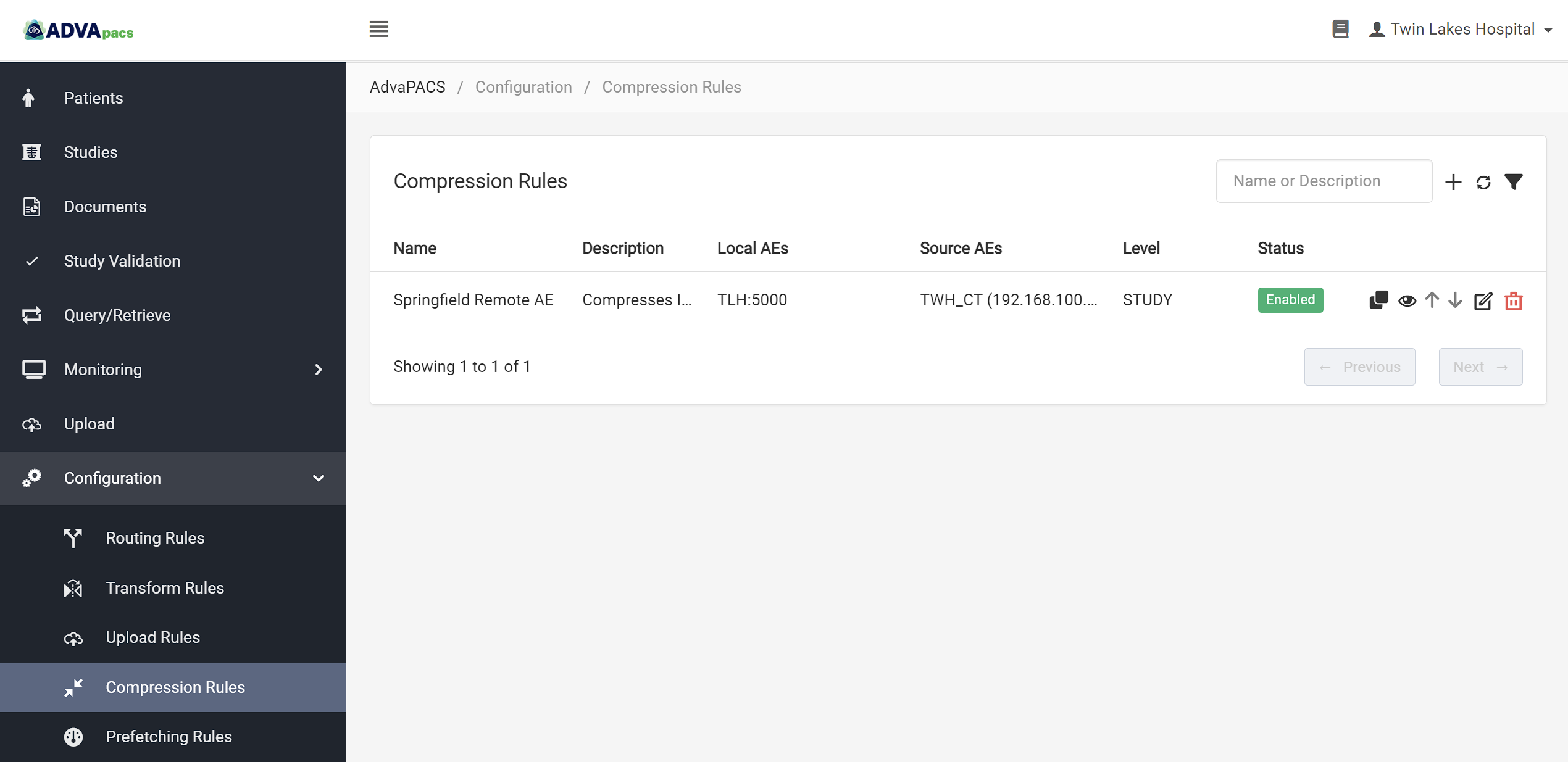
The Compression Rules page displays existing compression rules and contains options that allow you to search, filter, view, edit, organize, and create new rules. It is located under Configuration.
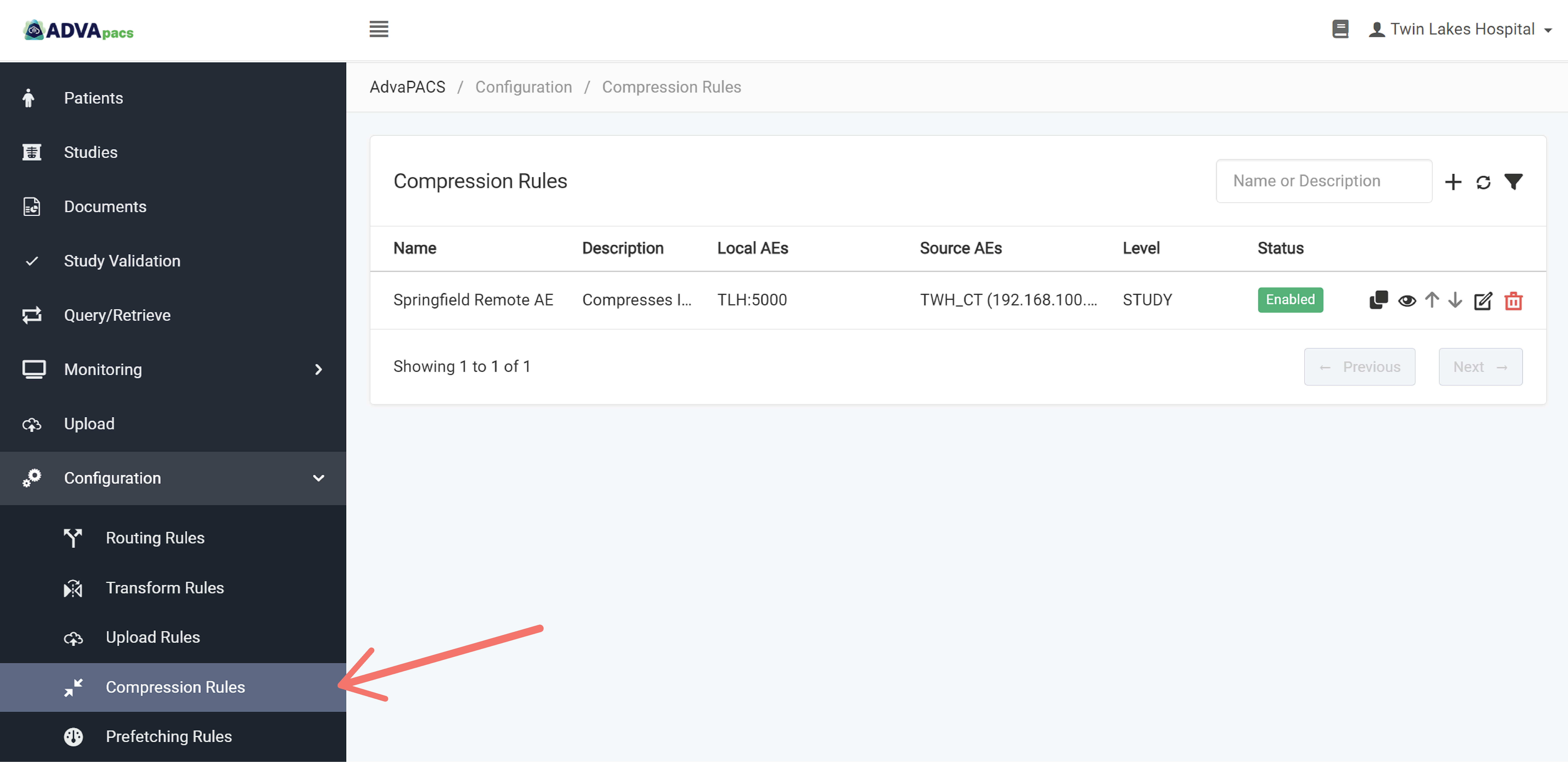
Searching Compression Rules
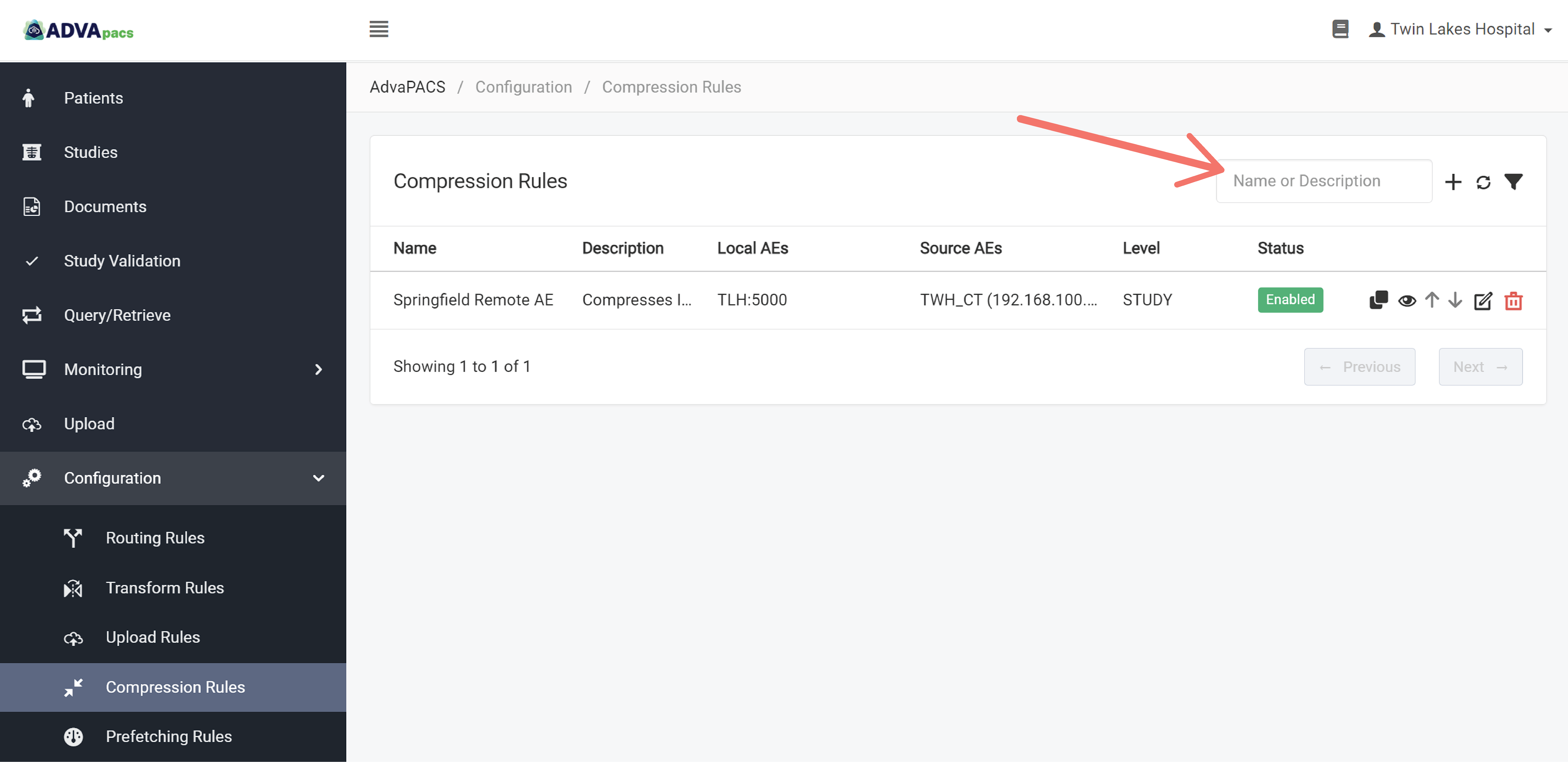
Use the search bar to search for existing compression rules. Take note that it only searches the rule name and description.
Filtering Compression Rules
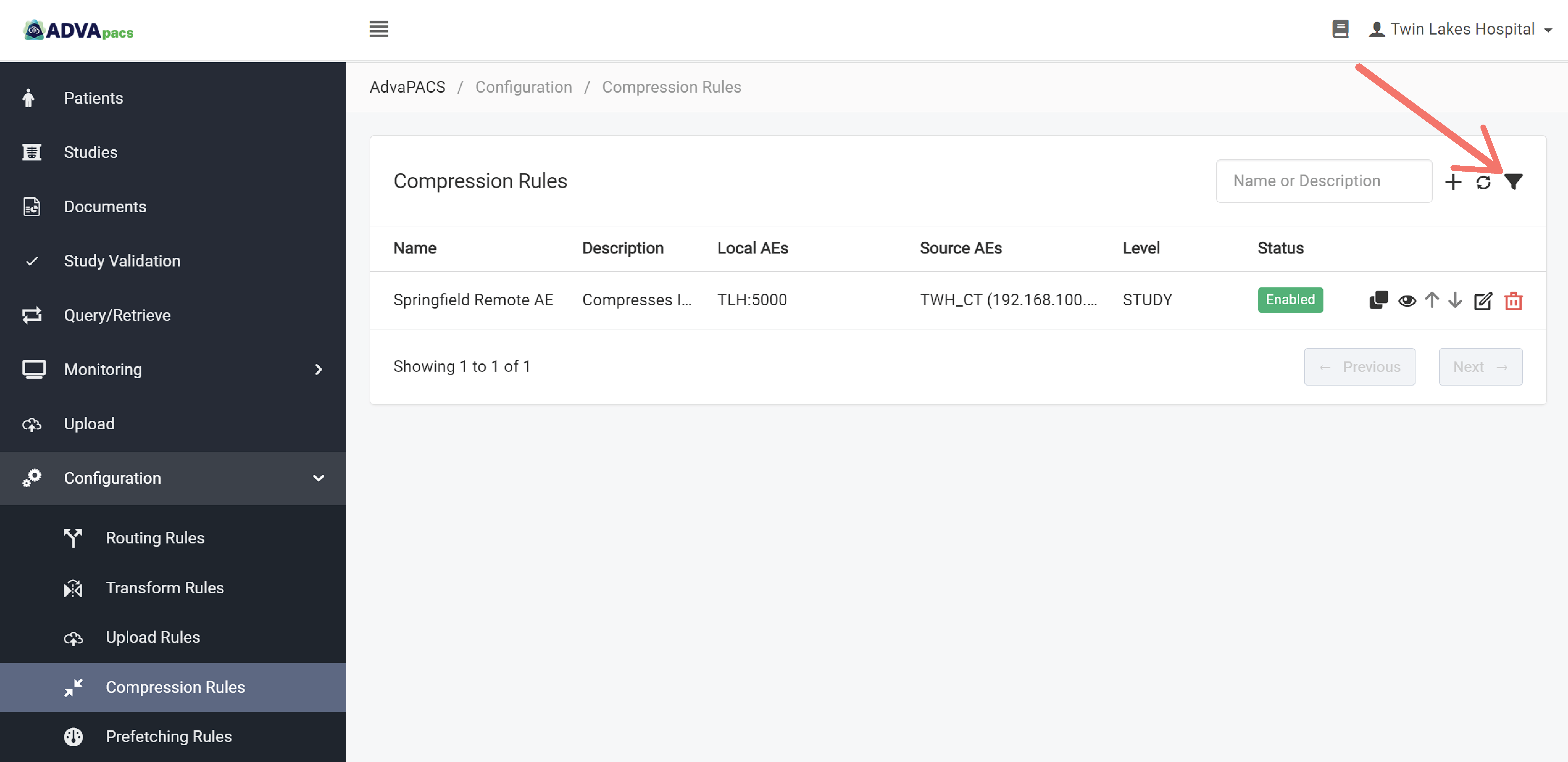
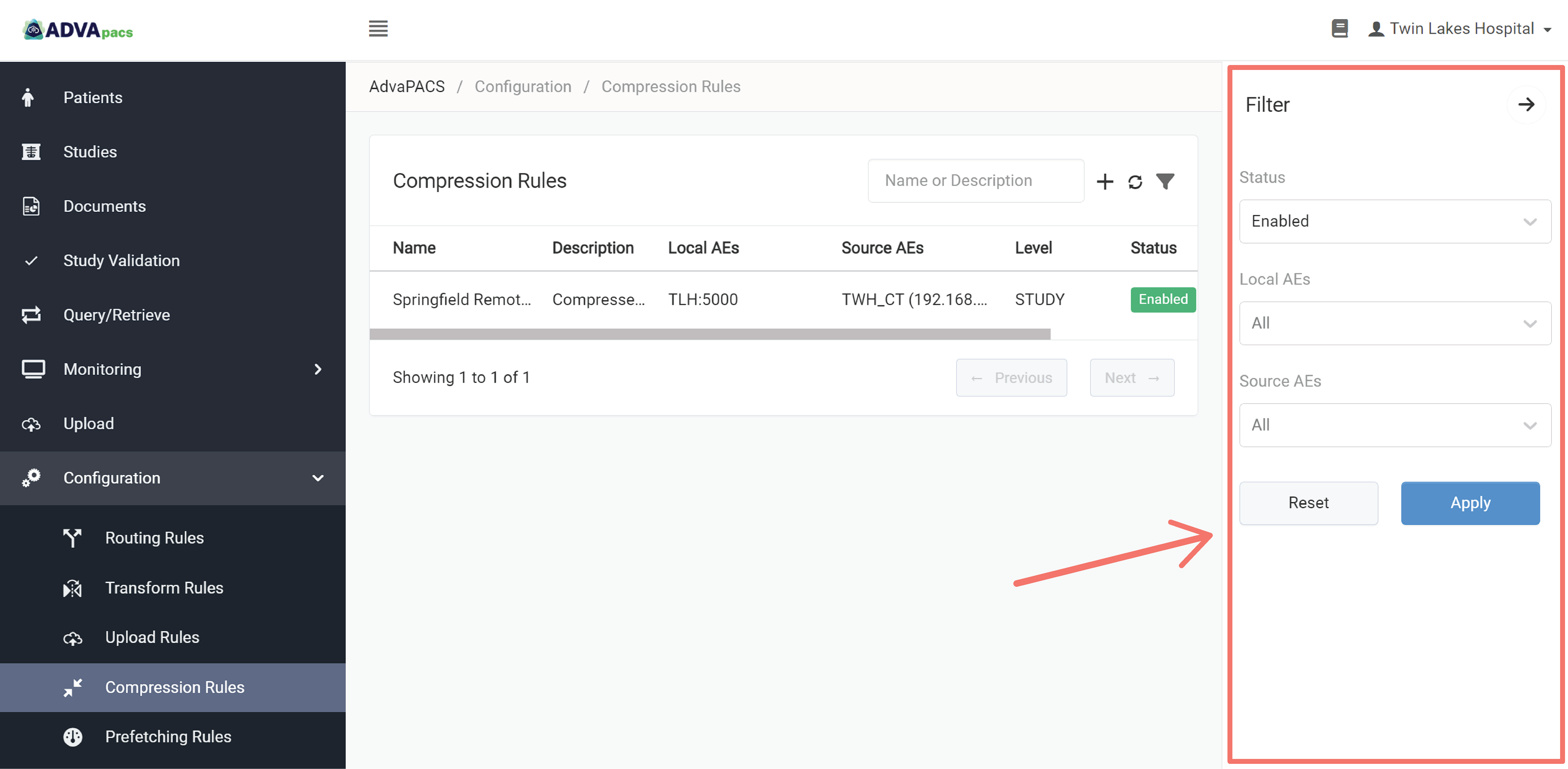
You can filter existing compression rules using the "Filter" button. It filters the rules based on the following:
You can combine these filters to narrow down your result.
Status
Filters existing compression rules based on their status.
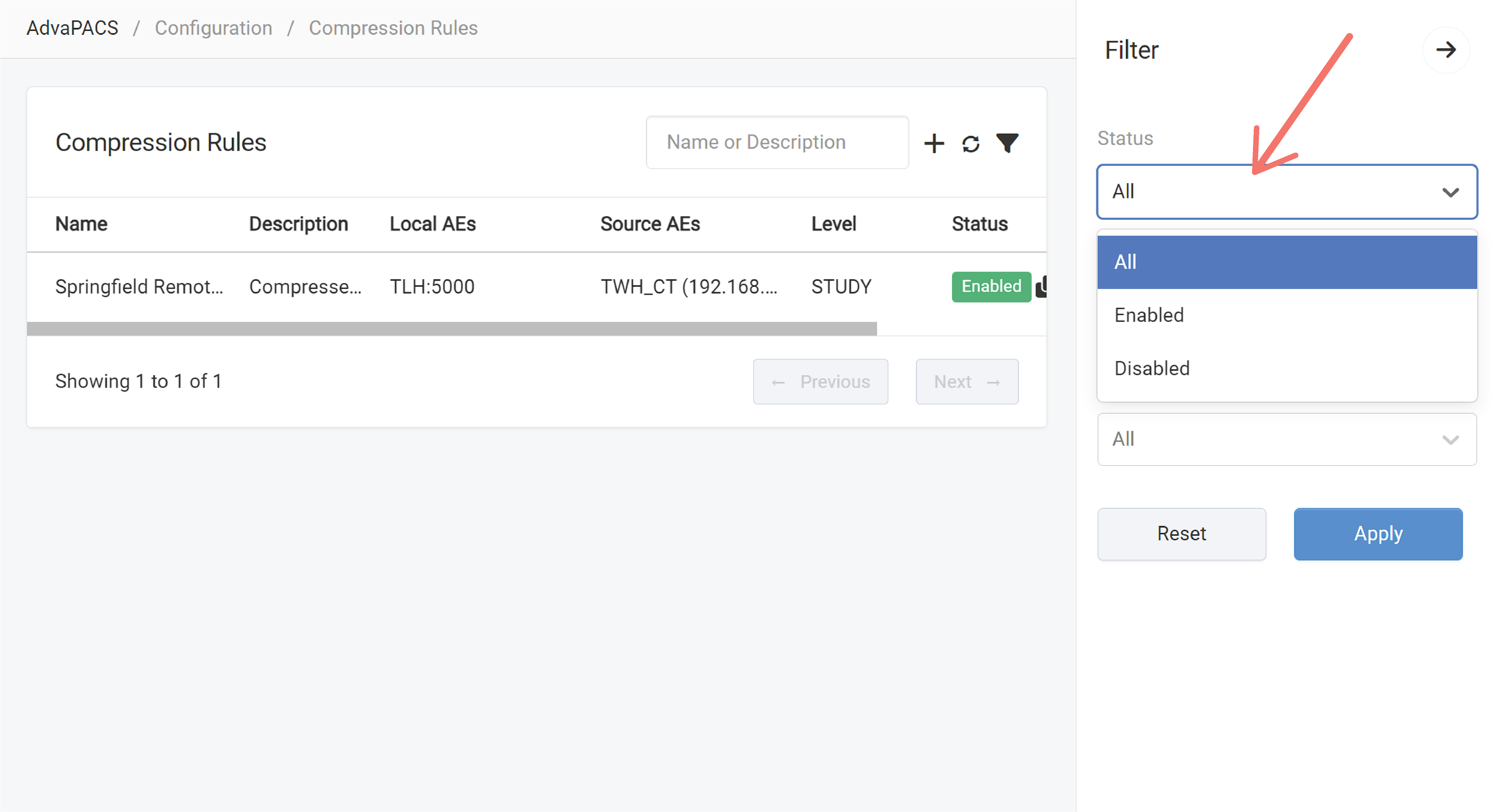
Local AE
Filters existing compression rules based on the Local AE. You can select multiple Local AEs.
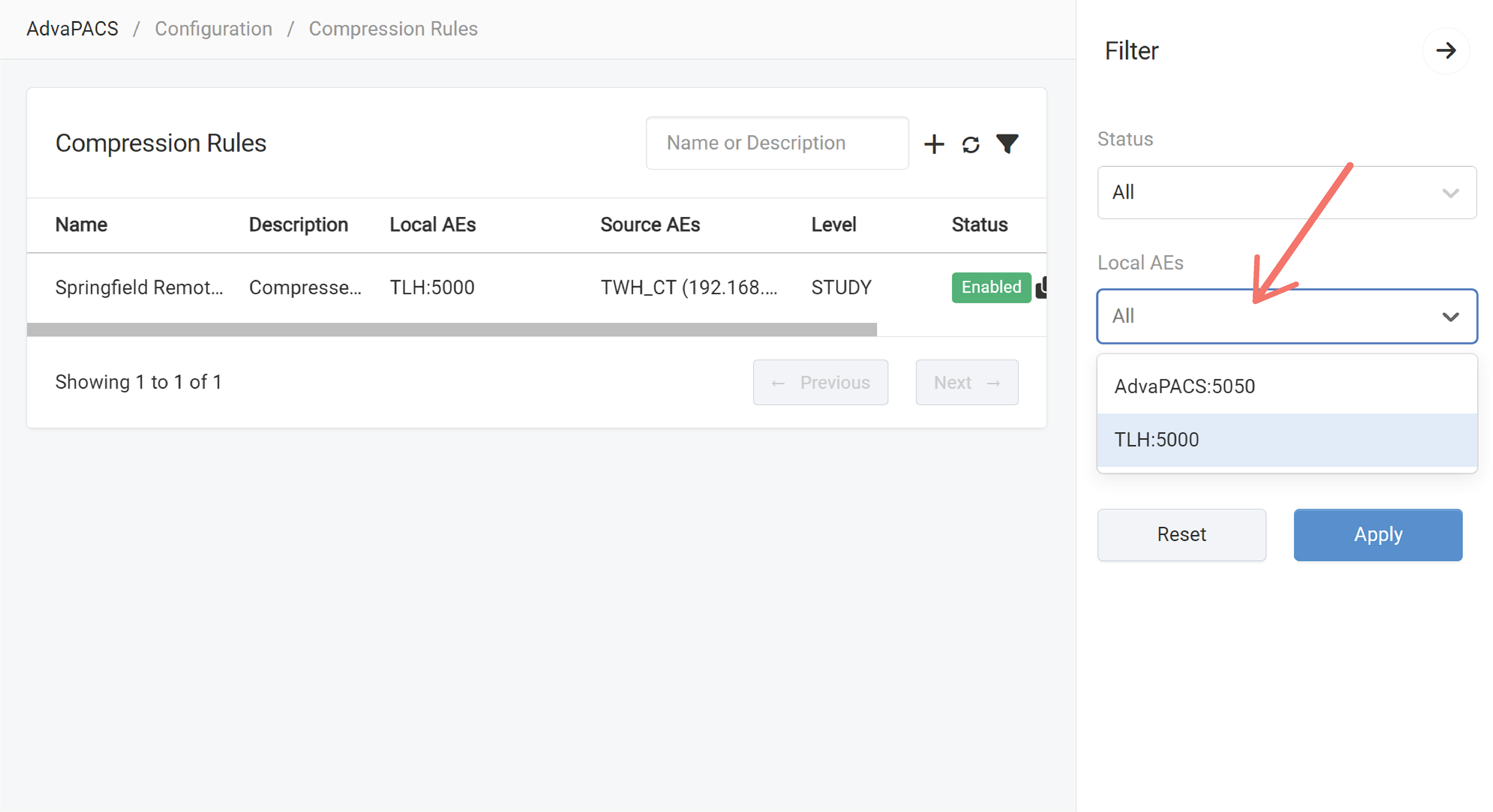
Source AE
Filters existing compression rules based on the Source AE. You can select multiple Source AEs.
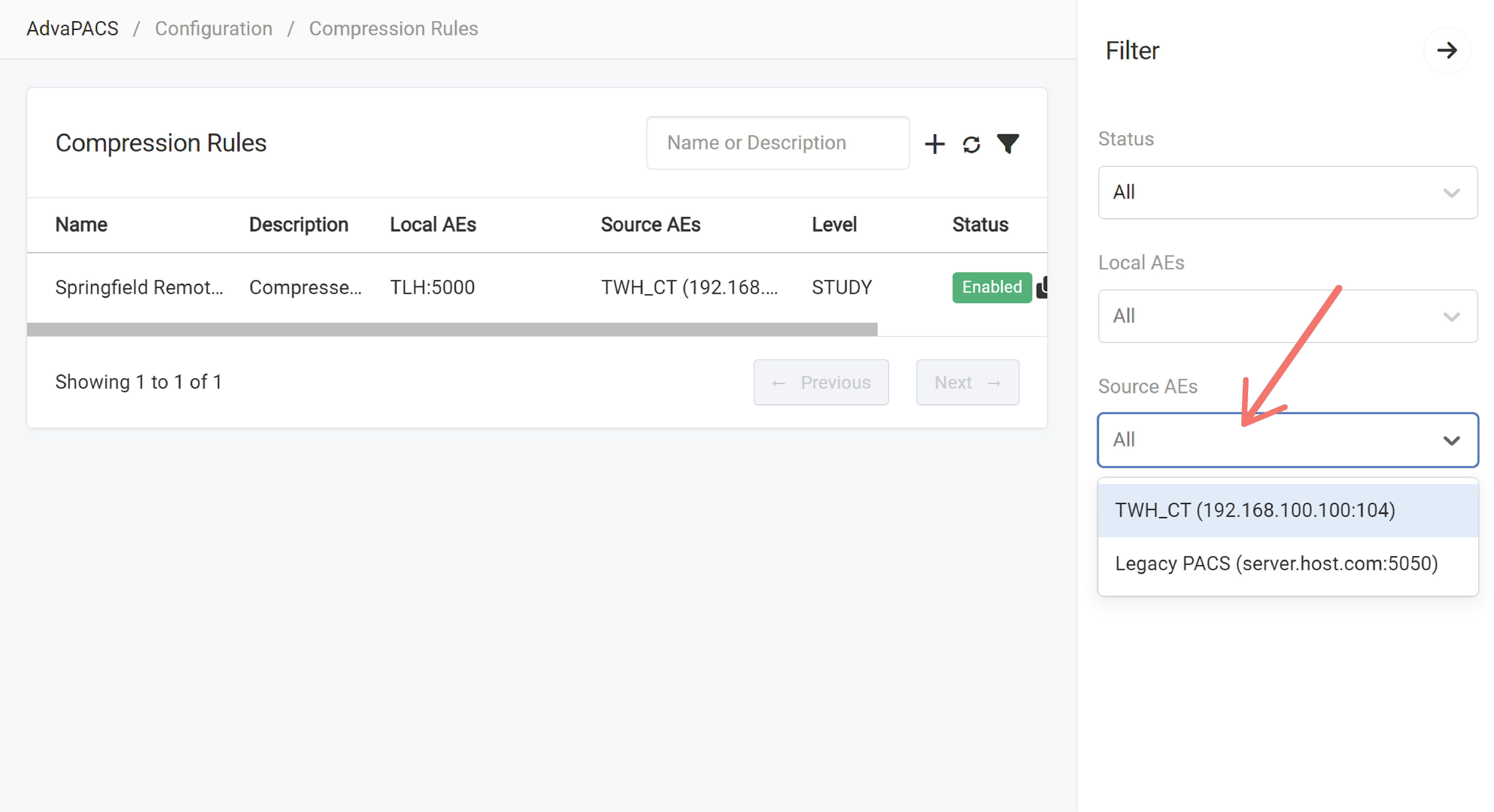
Cloning Compression Rules
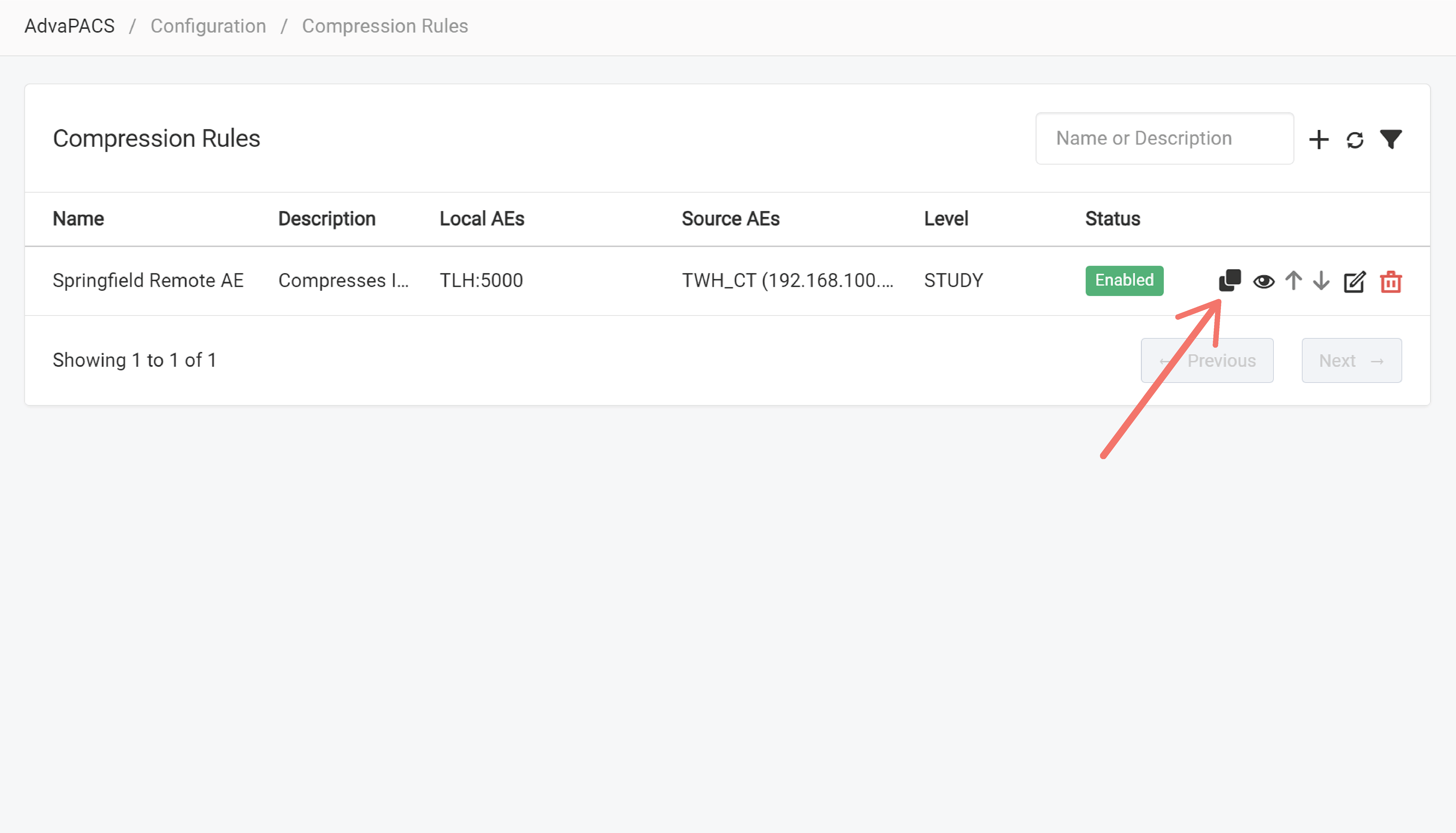
Existing compression rules can be cloned to save time when creating new compression rules or for other purposes.
Click on a rule's corresponding "clone" icon to clone it.
Viewing Compression Rules
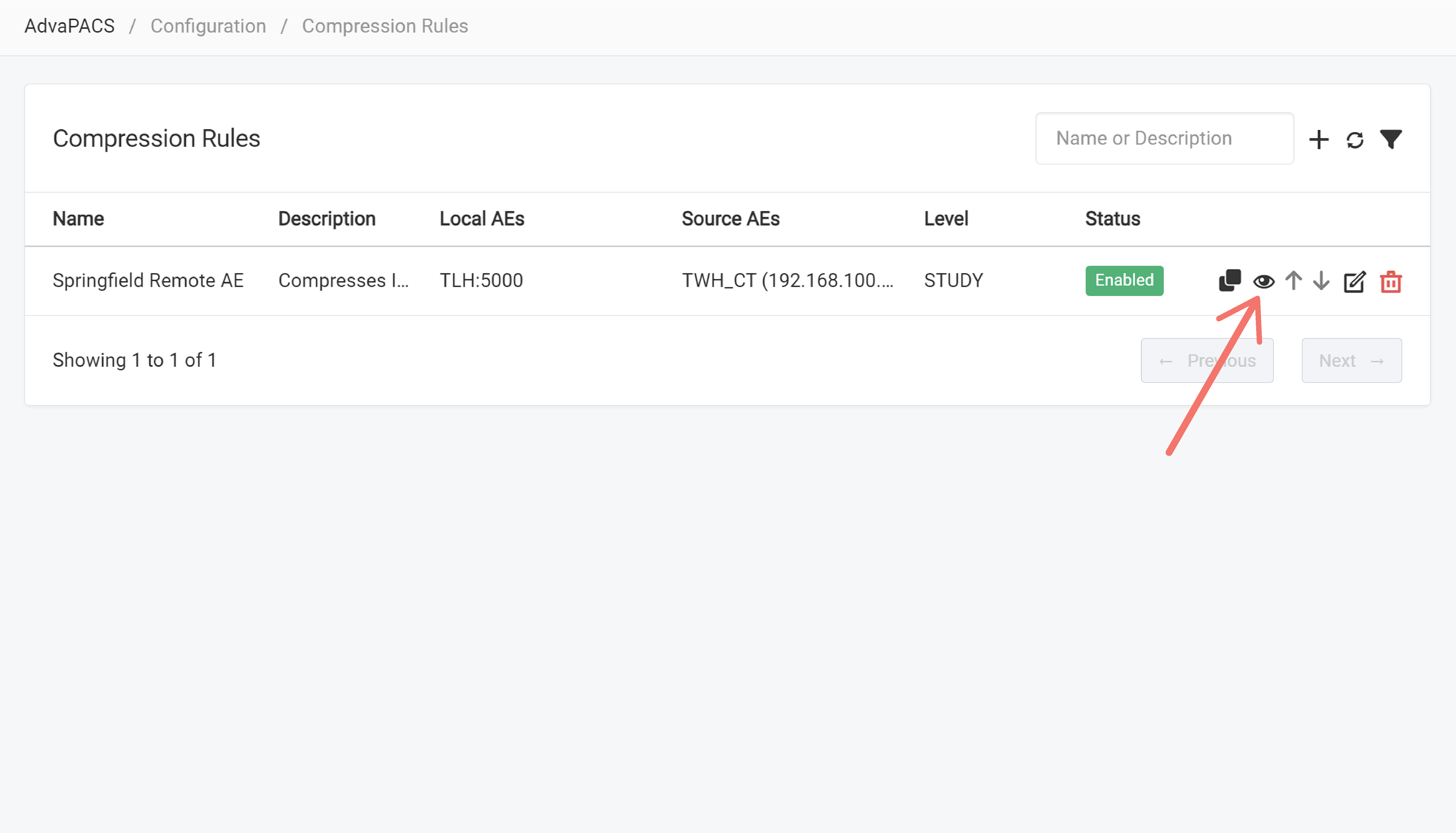
View an existing rule's configuration by clicking on the rule's corresponding "eye" icon.
This opens up the View Compression Rule page.
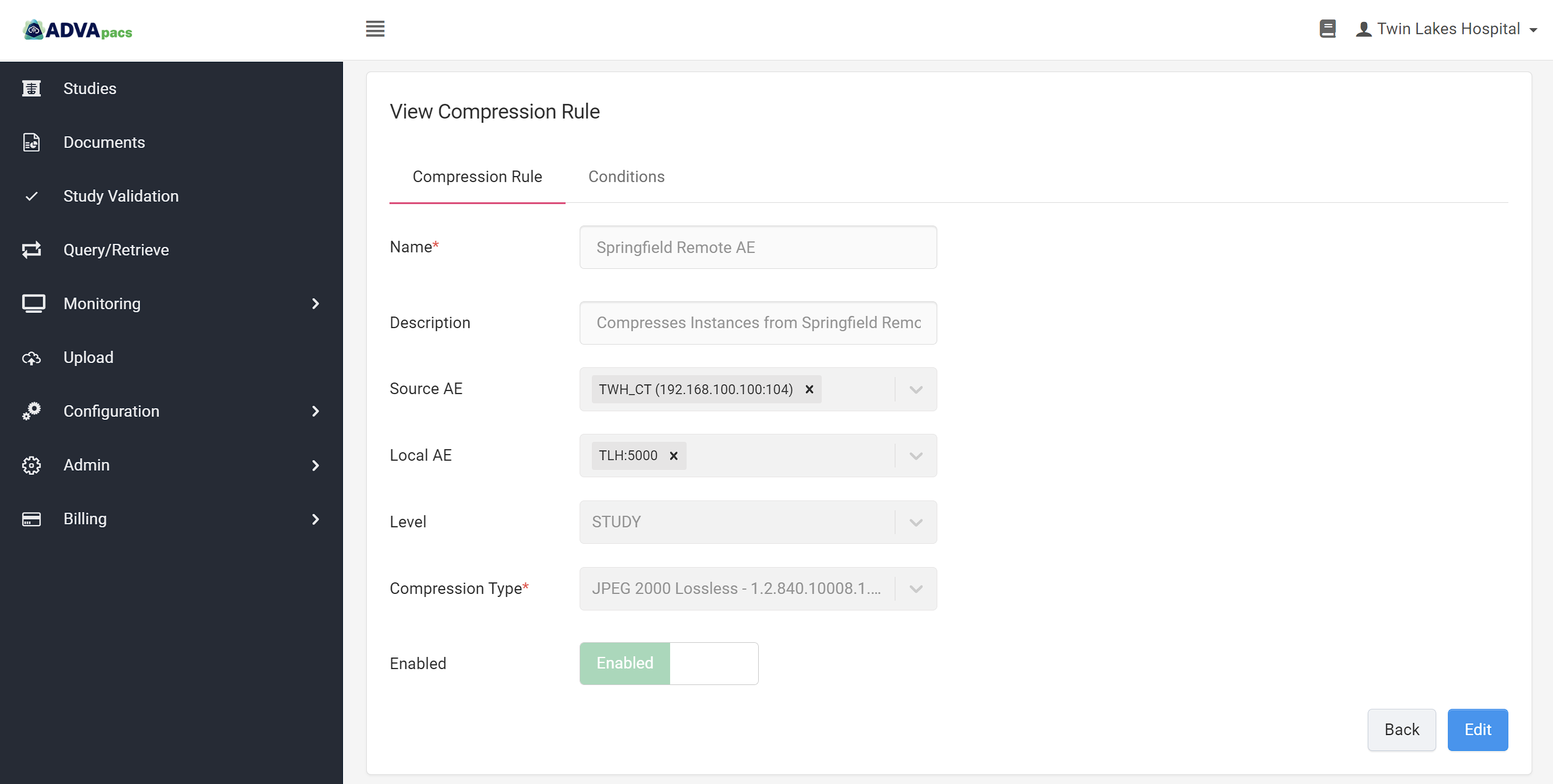
Moving Compression Rules
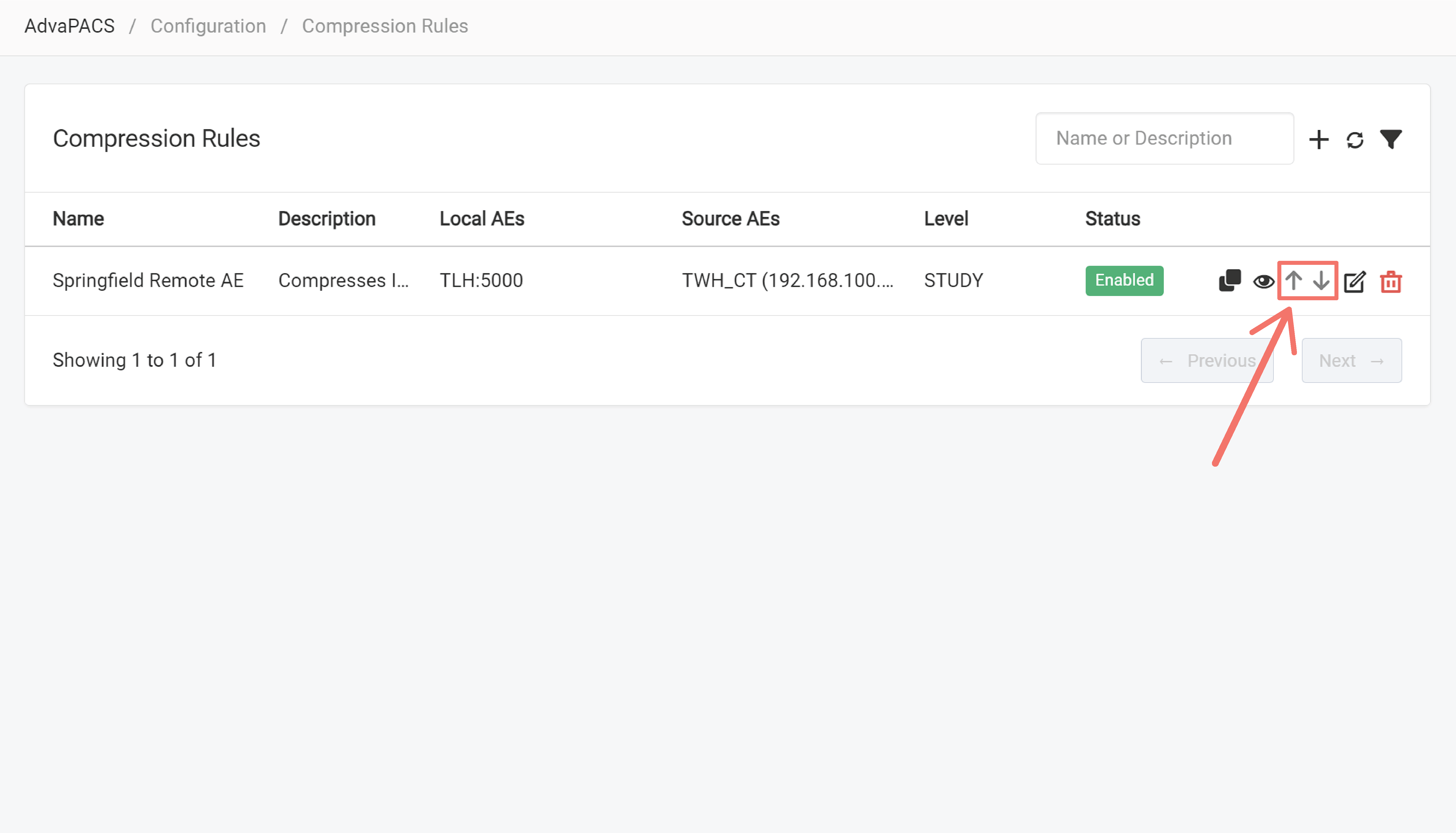
The order in which compression rules are executed is determined by how they are organized on the Compression Rules Page.
Use the arrows to change the order of the compression rules.
Editing Compression Rules
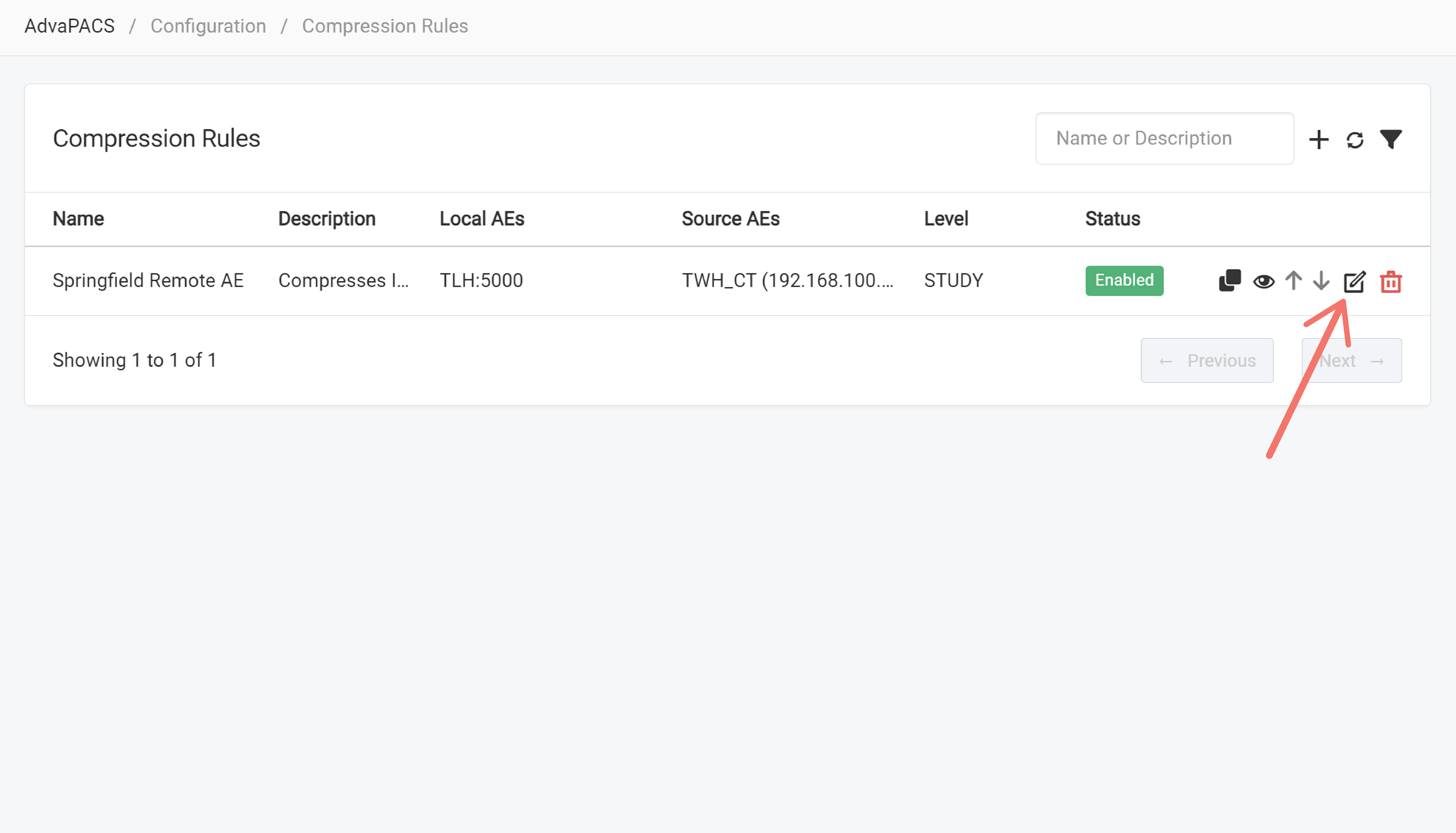
Edit an existing rule by clicking on the rule's corresponding "pencil" icon.
You can also edit the rule directly when viewing the rule, by clicking on the "Edit" button.
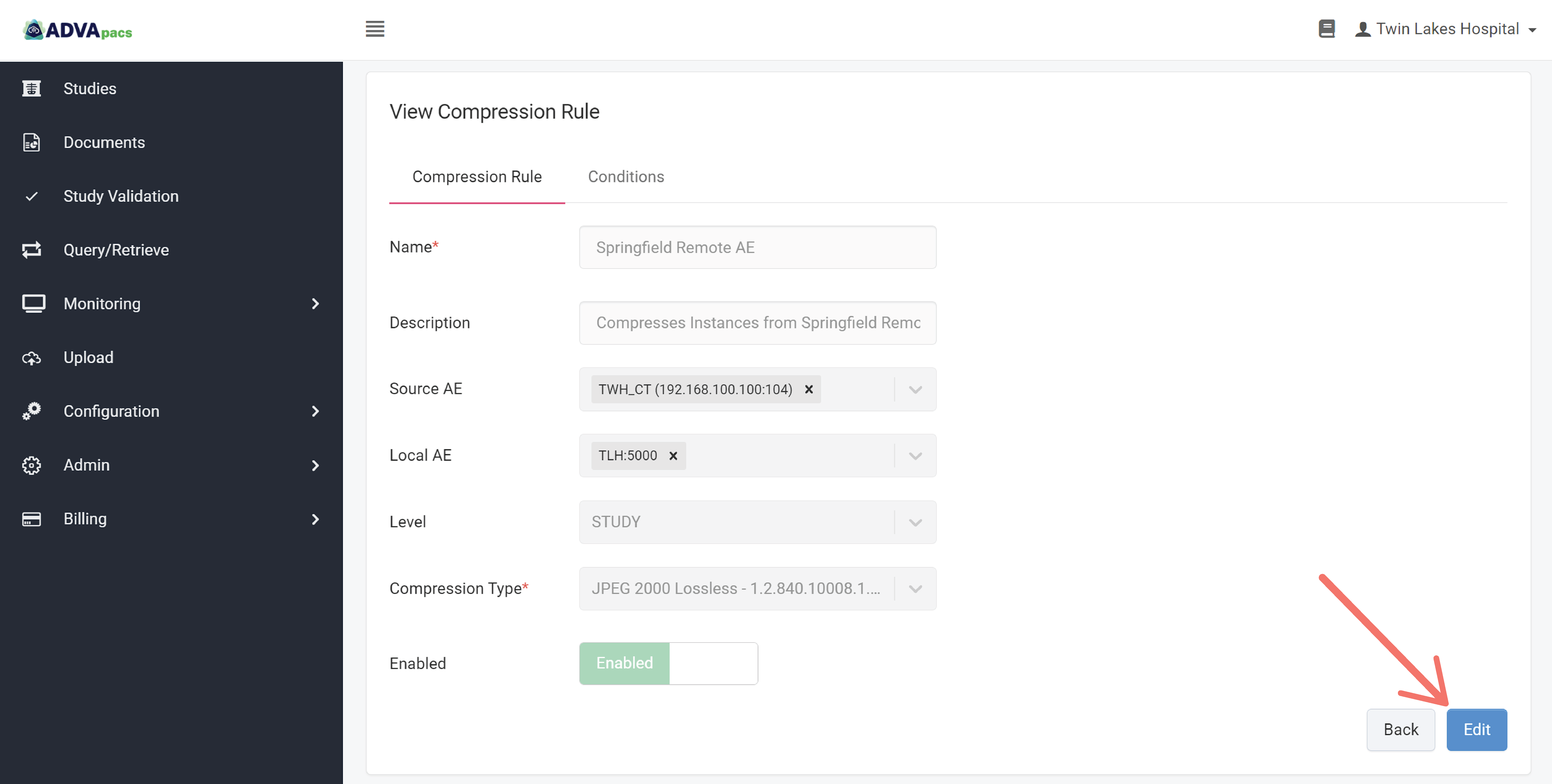
Creating Compression Rules
This section discusses the configuration options in creating compression rules.
A compression rule is created by clicking on the "+" icon in the Compression Rules Page.
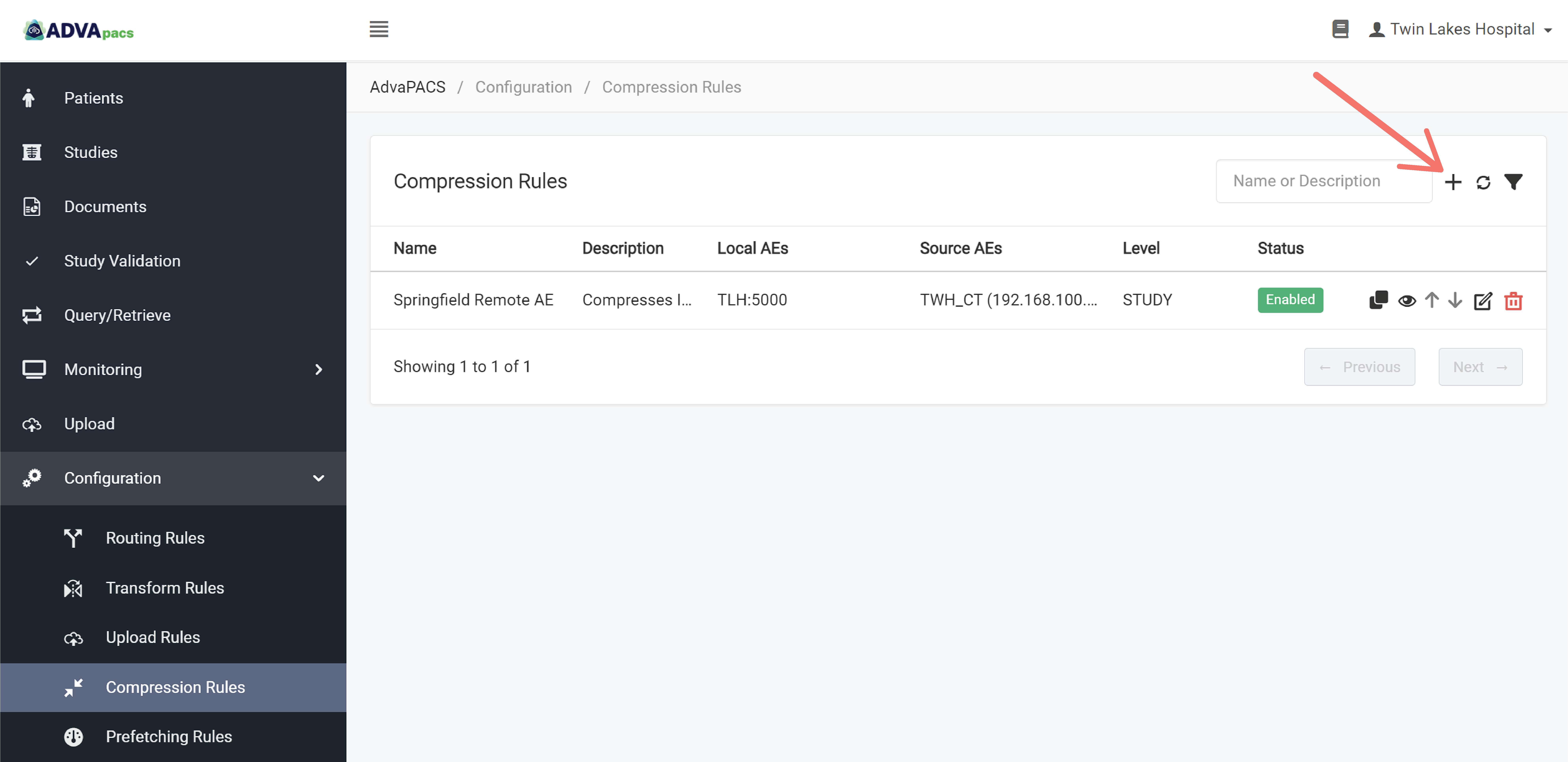
This routes you to the Create Compression Rule page where you can configure the rule.
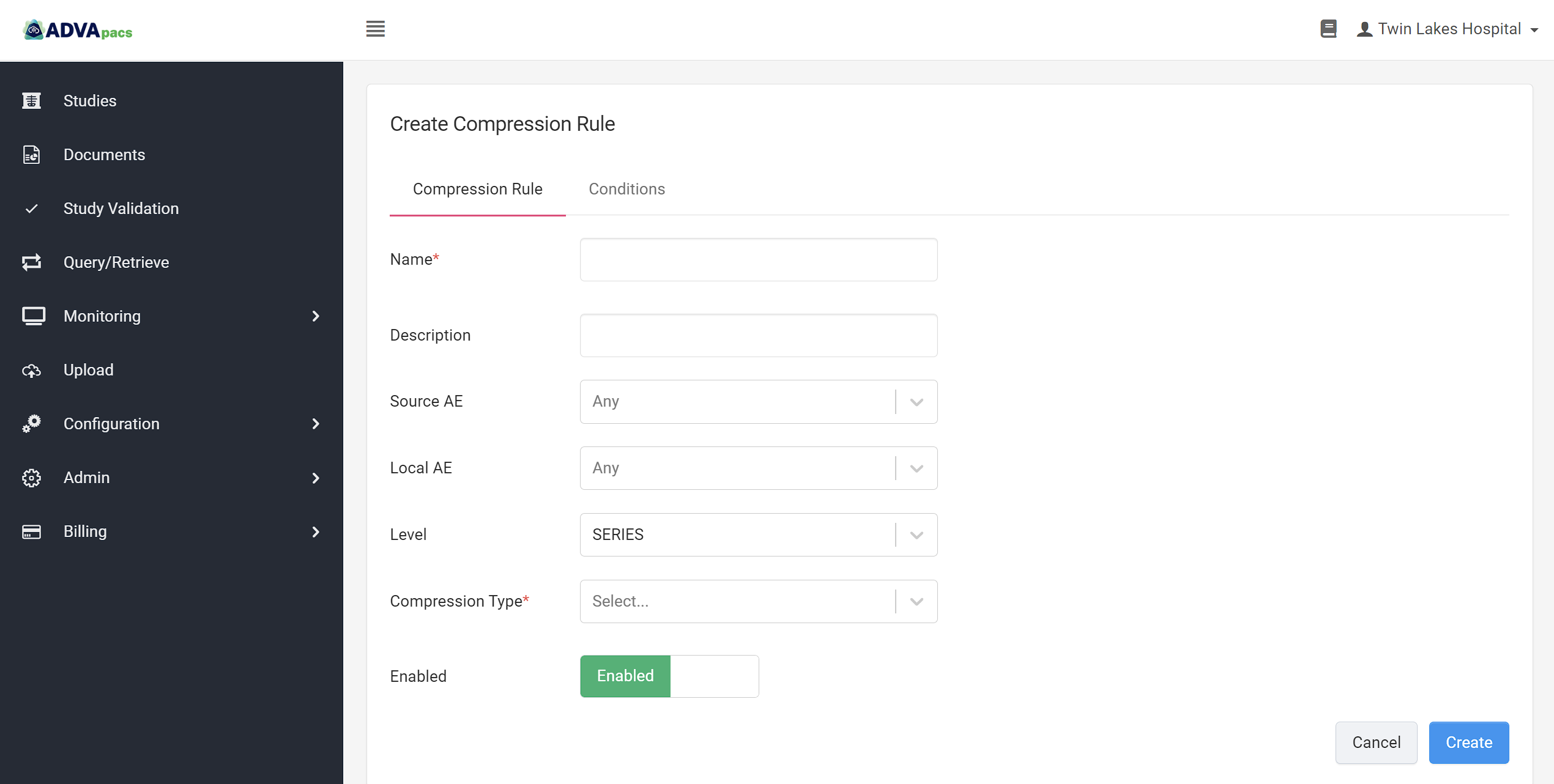
The interface has two sections:
Compression Rule
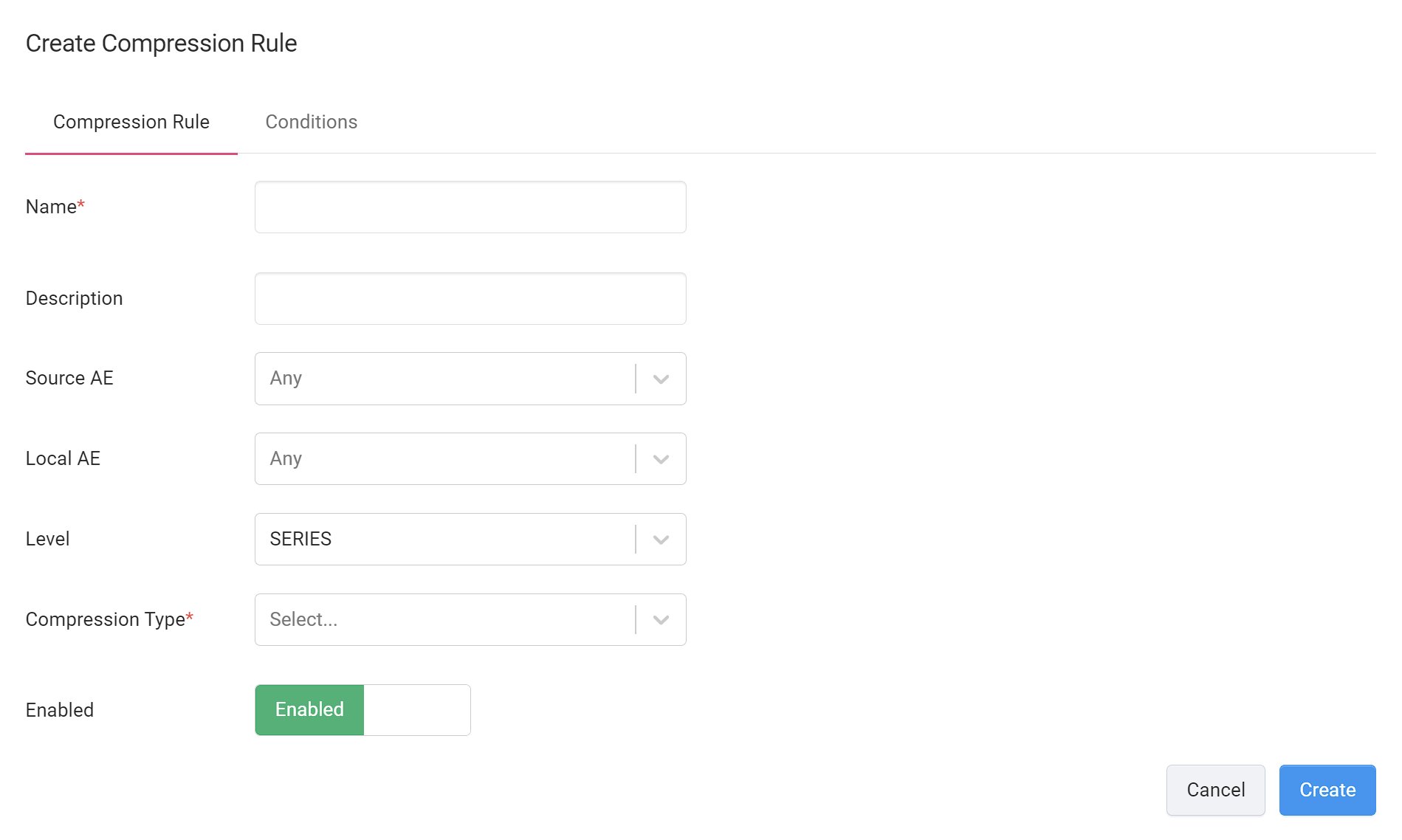
The Compression Rule section allows you to configure basic information about the rule, filters, and the compression types.
Name and Description
This allows you to add a name and description for your rule.
Source AE
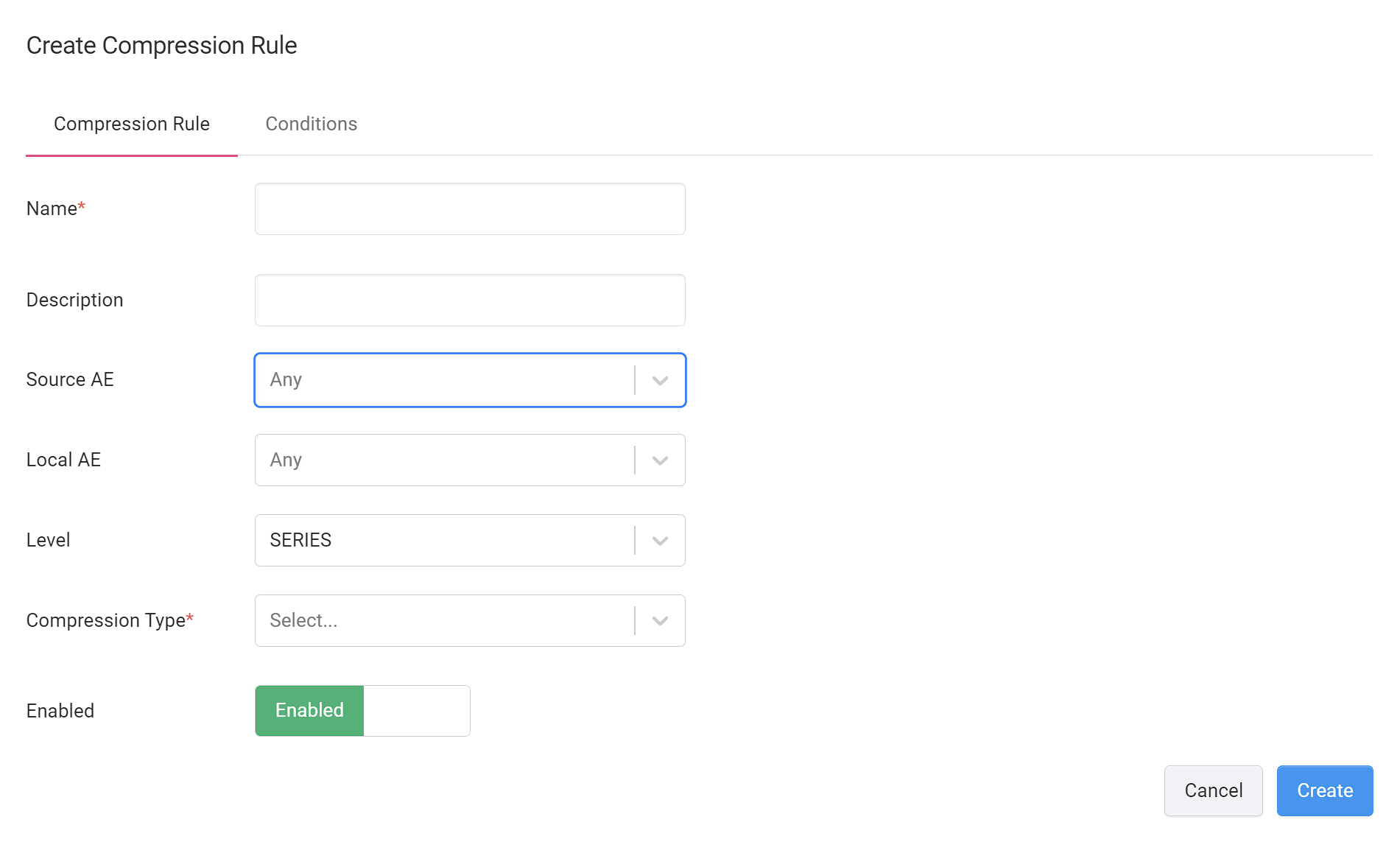
The Source AE is the Remote AE from which the instances uploaded to AdvaPACS originate.
Selecting a Source AE filters instances to compress based on their Remote AE of origin.
You can select multiple Source AEs.
Local AE
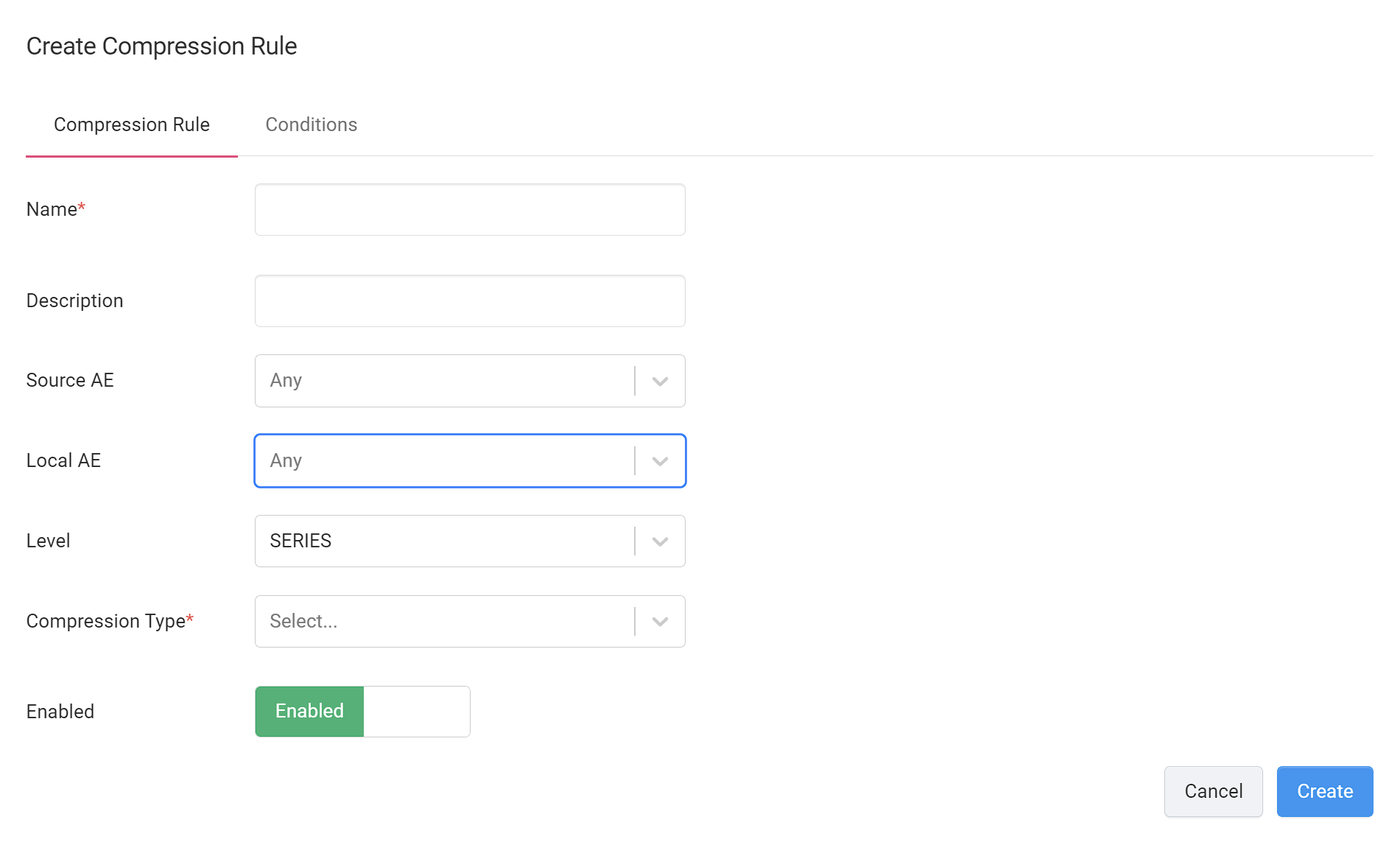
The Local AE is the intermediary device that the instances pass through as they are uploaded from the Source AE to the Cloud.
Selecting a Local AE filters instances to compress based on the Local AE they pass through.
Because a Gateway may contain two or more Local AEs, selecting a Local AE serves as an additional filter to instances filtered by the Source AE.
You can select multiple Local AEs.
Level
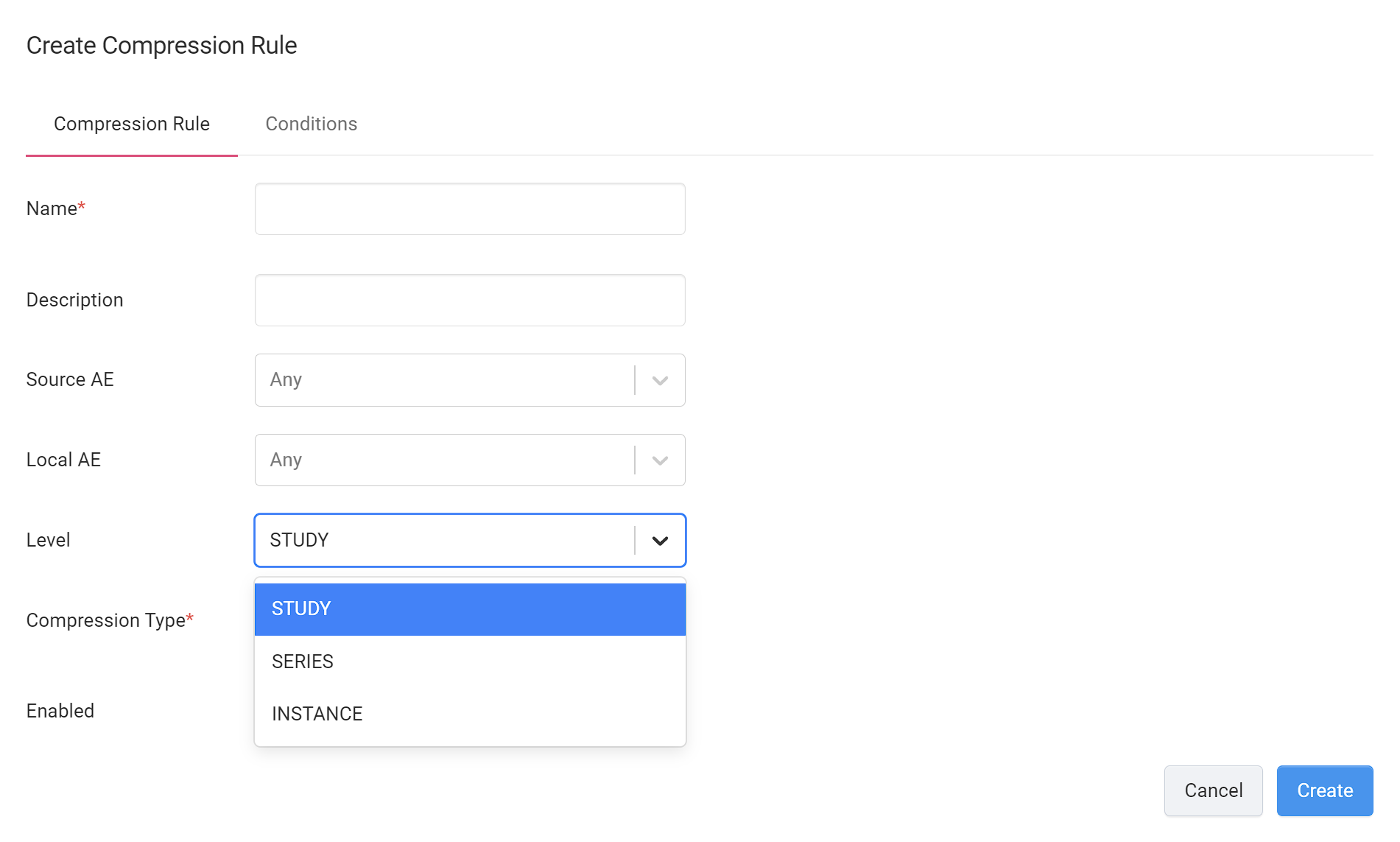
A compression rule evaluates the Conditions and compresses instances based on the level you choose. It has three options:
-
Study - if this is selected, the Conditions are only evaluated on the DICOM tag values of the first instance of the first series of a study. If the condition evaluates to true, all of the instances of the study are compressed according to the specified compression type. If the condition evaluates to false, it will move on to evaluate the conditions on the next study.
-
Series - if this is selected, the Conditions are only evaluated on the DICOM tag values of the first instance of each series in a study. If the condition evaluates to true, all instances of the series are compressed according to the specified compression type. If the condition evaluates to false, it will move on to evaluate the conditions on the next series in the study.
-
Instance - if this is selected, the Conditions are only evaluated on the DICOM tag values of each instance in a study. If the condition evaluates to true, the instance is compressed according to the specified compression type. If the condition evaluates to false, it will move on to evaluate the conditions on the next instance in the study.
Compression Type

Compression Rules has the following available compression types.
Lossless
These are compression formats that are reversible. Images can be compressed using these formats and the original uncompressed image can be obtained later.
Uncompressed
These are uncompressed formats. These will use the most storage space.
Lossy
These are compression formats that are irreversible. Once compressed using a lossy format, data is lost and the original image can not be obtained in its previous full detail.
Enable
Turns the rule on or off.
Conditions
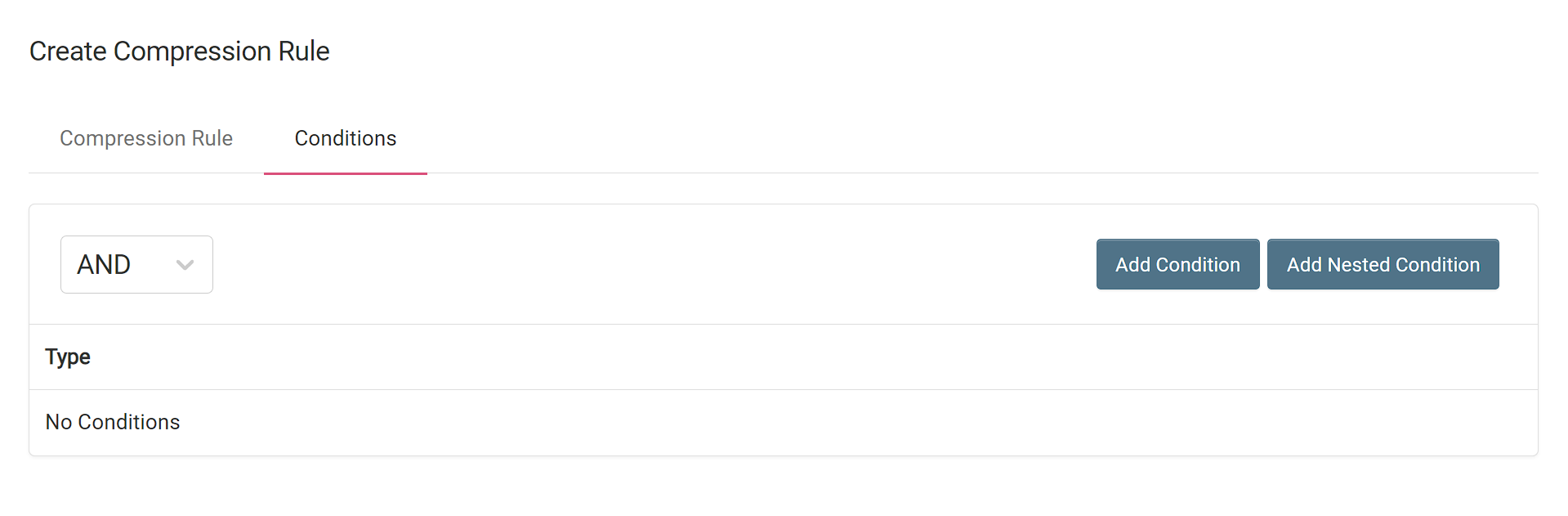
The Conditions section allows you to use conditional statements to specify when to run the rule and/or further filter out instances to compress.
For more information, see Conditions.