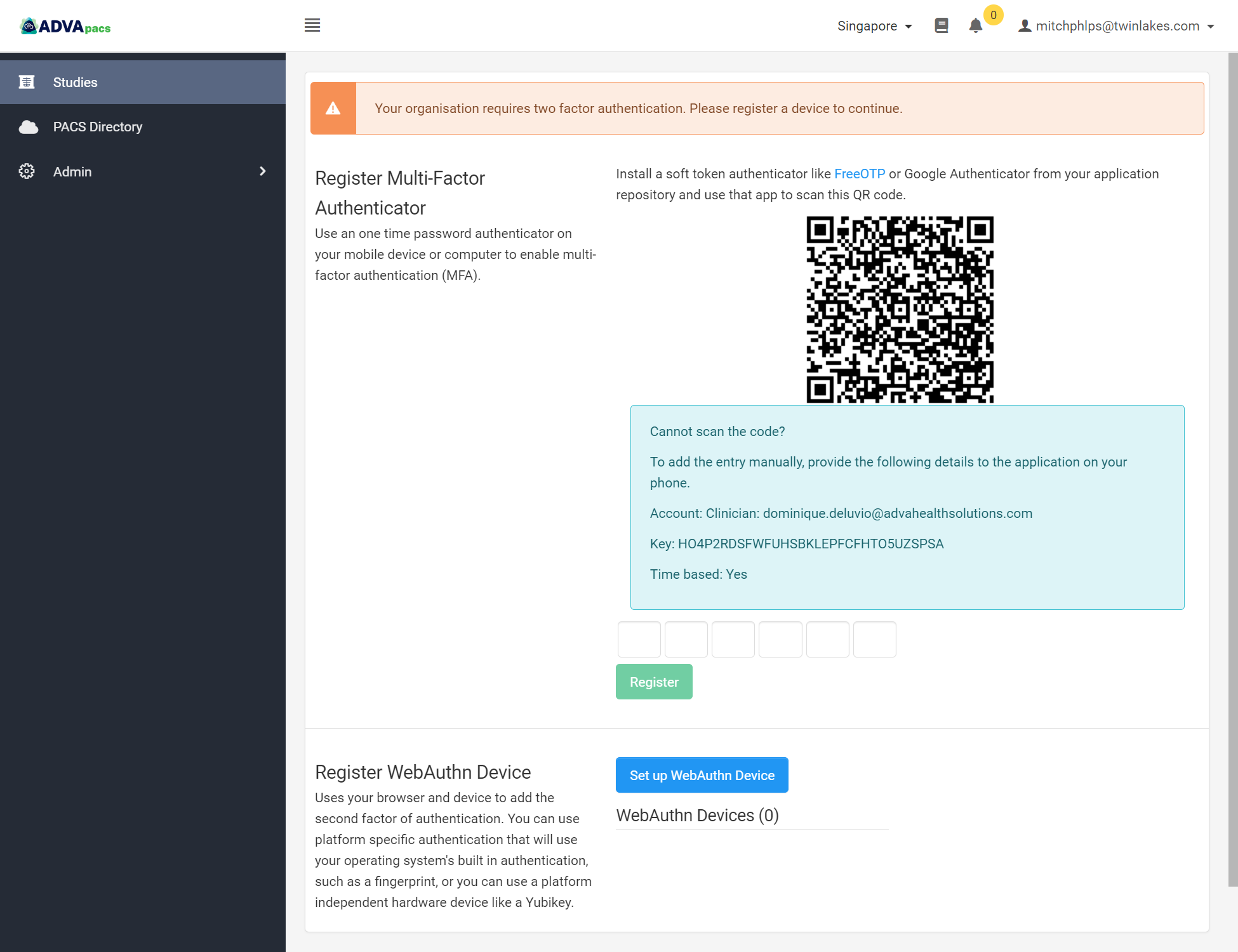Settings
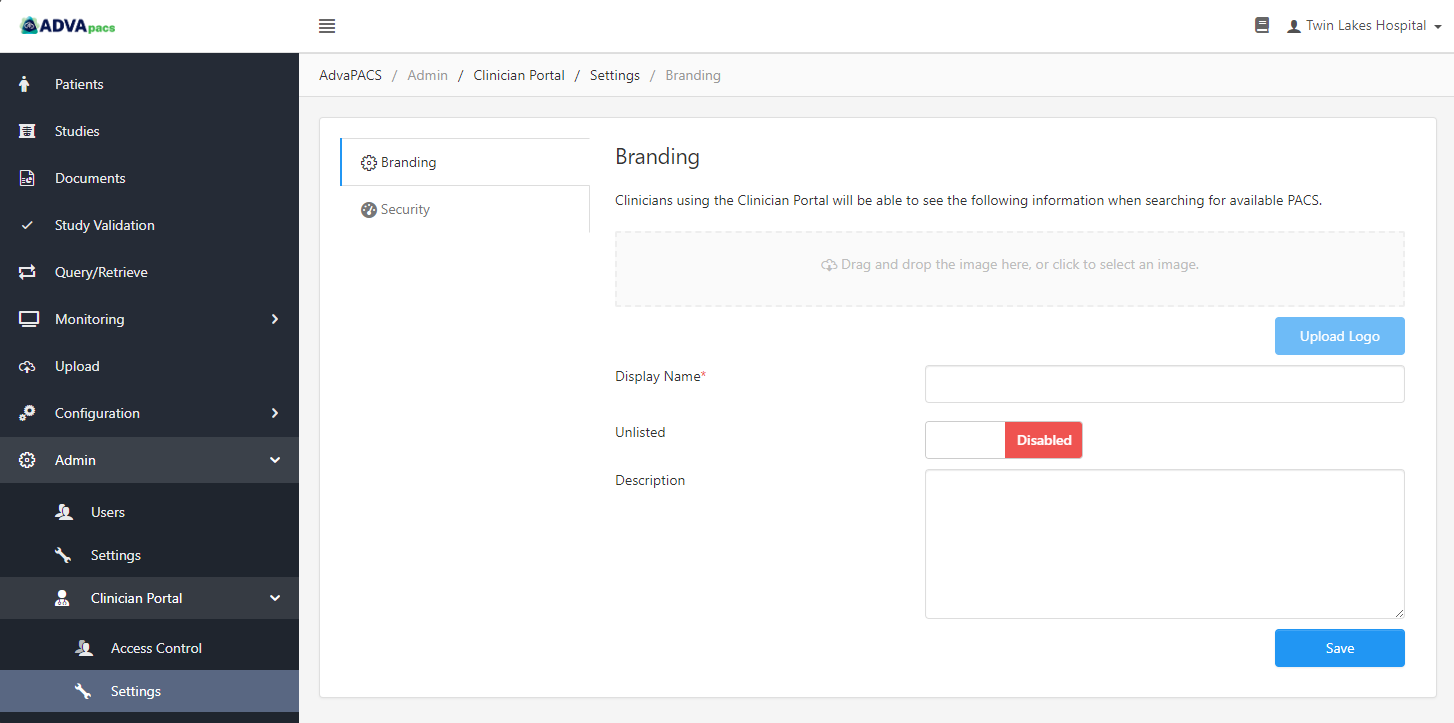
Branding
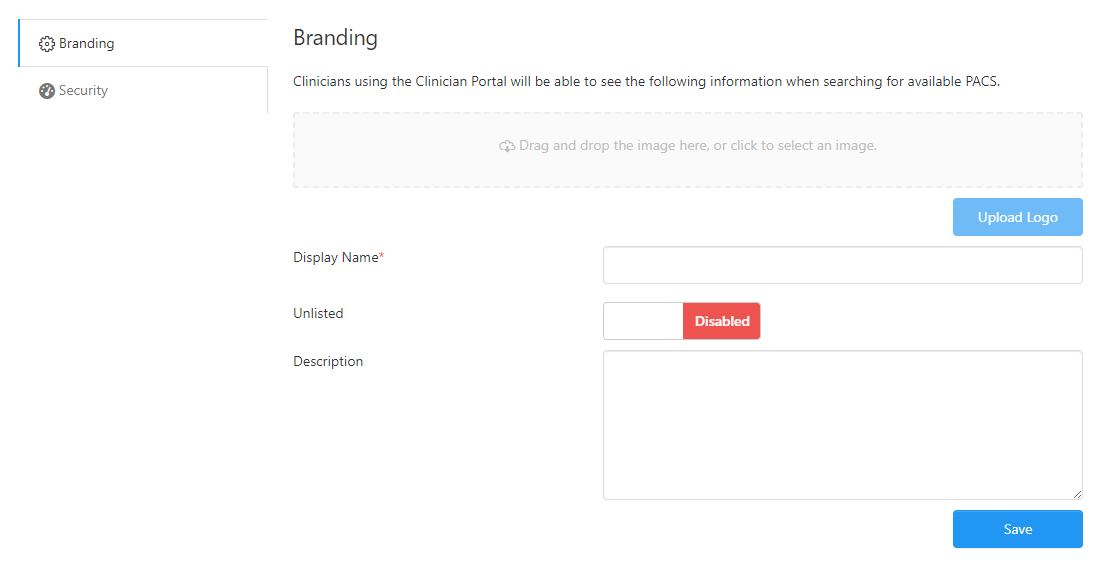
This setting allows you to manage how your AdvaPACS account is displayed in the Clinician Portal's PACS Directory. You can upload a photo, manage your account's visibility, and specify your Display Name and Description.
-
Upload Logo - Upload an image to associate with your account when displayed in the PACS Directory.
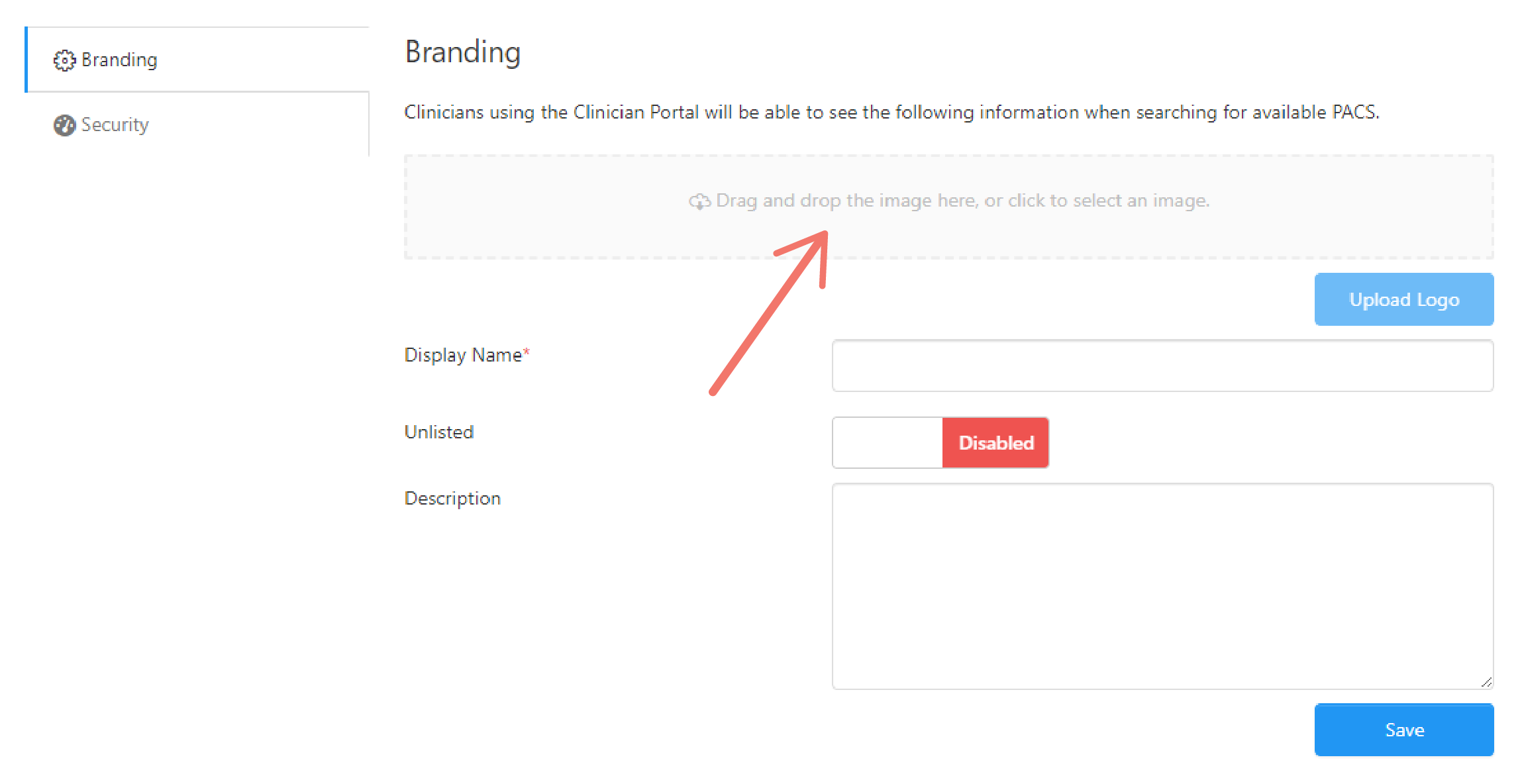
Click the box or drag and drop an image onto it, then, click Upload Logo to upload the image.
-
Display Name - Enter a name for your account.
-
Unlisted - Toggle this option to control the visibility of your account in the PACS Directory.
-
Description - Enter a description for your account.
Here's an example Branding setting filled in.
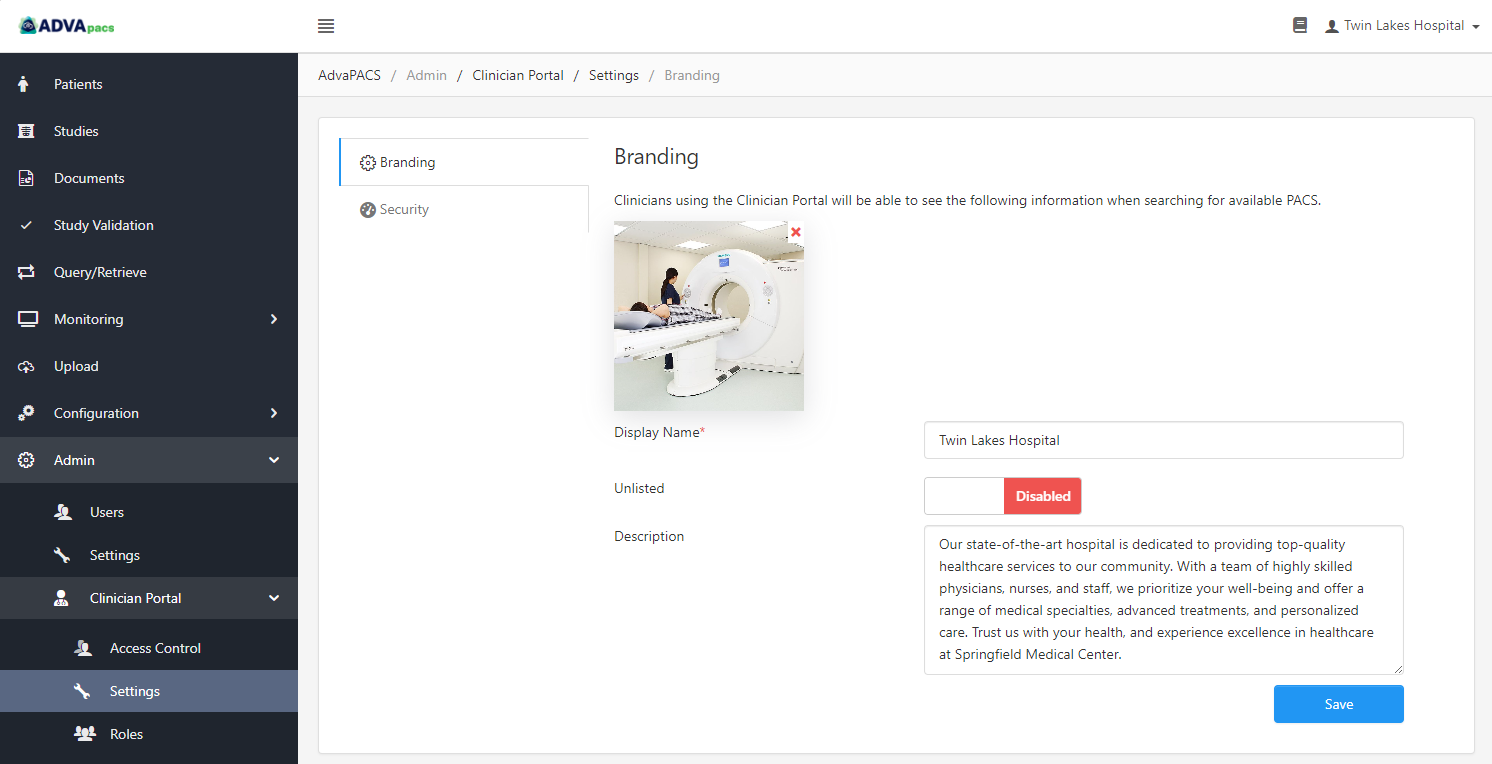
And this is how it's displayed in the PACS Directory in the Clinician Portal.
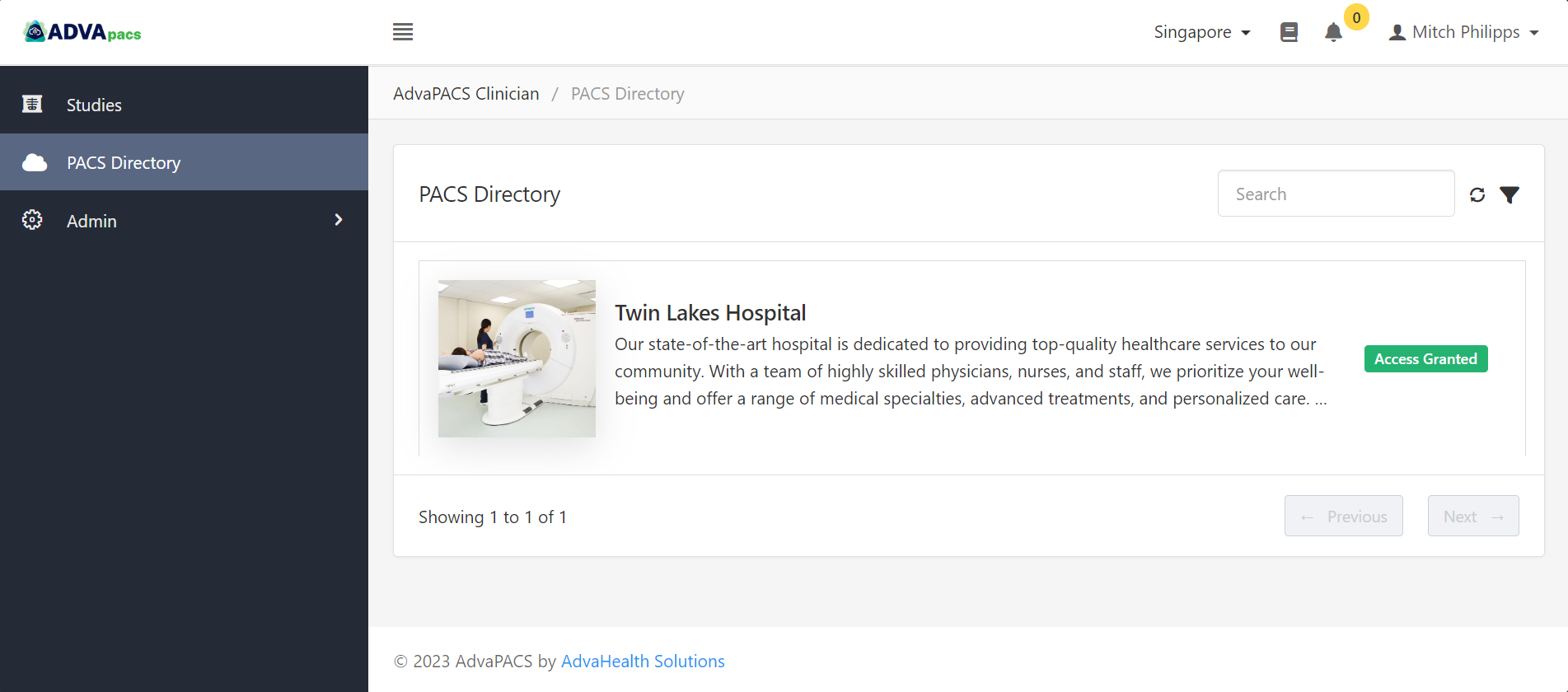
Security
This setting allows you to enable or disable MFA (Multi-factor Authentication).
When enabled, Clinician Portal users who has existing access or who request access to your account will be routed to a page requiring them to set-up MFA when logging in to their account.