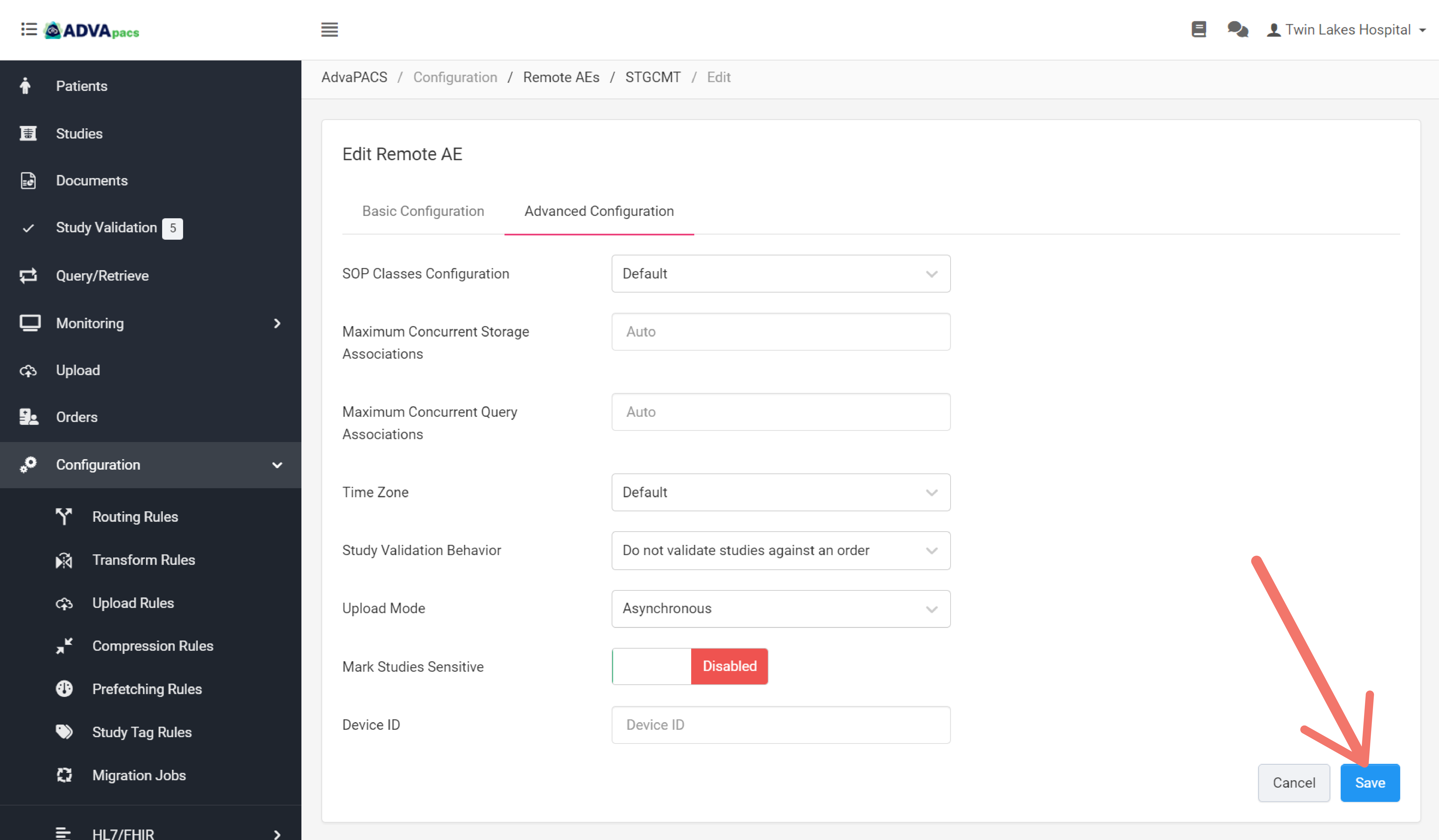How to Configure Study Validation Behaviors
This article guides you on how to select the Order and Demographic Information validation behaviors which influence how studies are validated. Before you follow these steps, we recommend that you have a basic understanding of them.
The Order Validation Behavior can be modified both in the Admin Settings or in a Remote AE, while the Demographic Mismatch Behavior can only be modified in the Admin Settings. Refer to each section accordingly:
Configure Validation Behavior in the Admin Settings
Follow these steps to modify the Order Validation Behavior and Demographic Mismatch Behavior from the Admin Settings.
Steps
-
Navigate to Settings.
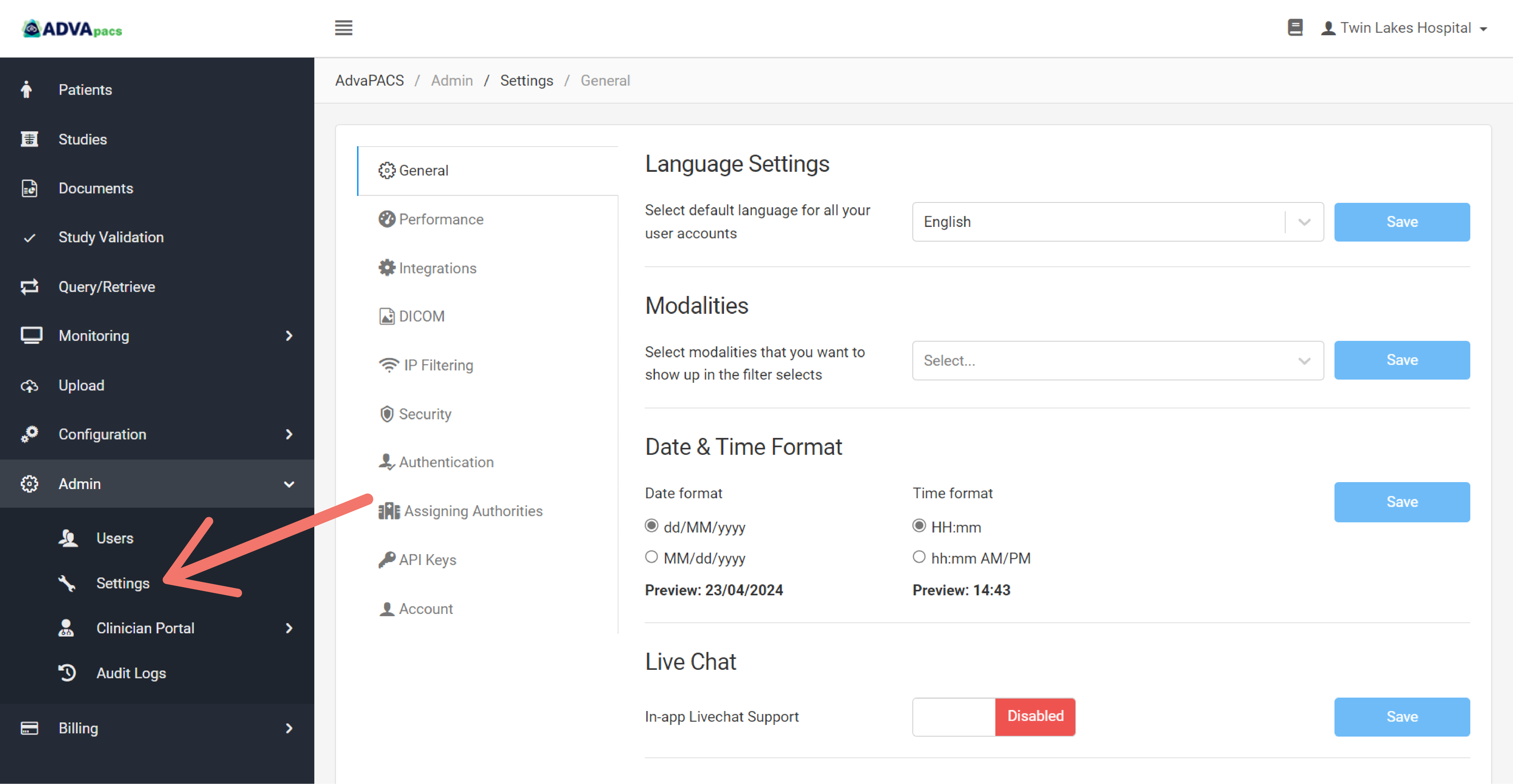
-
Click DICOM.
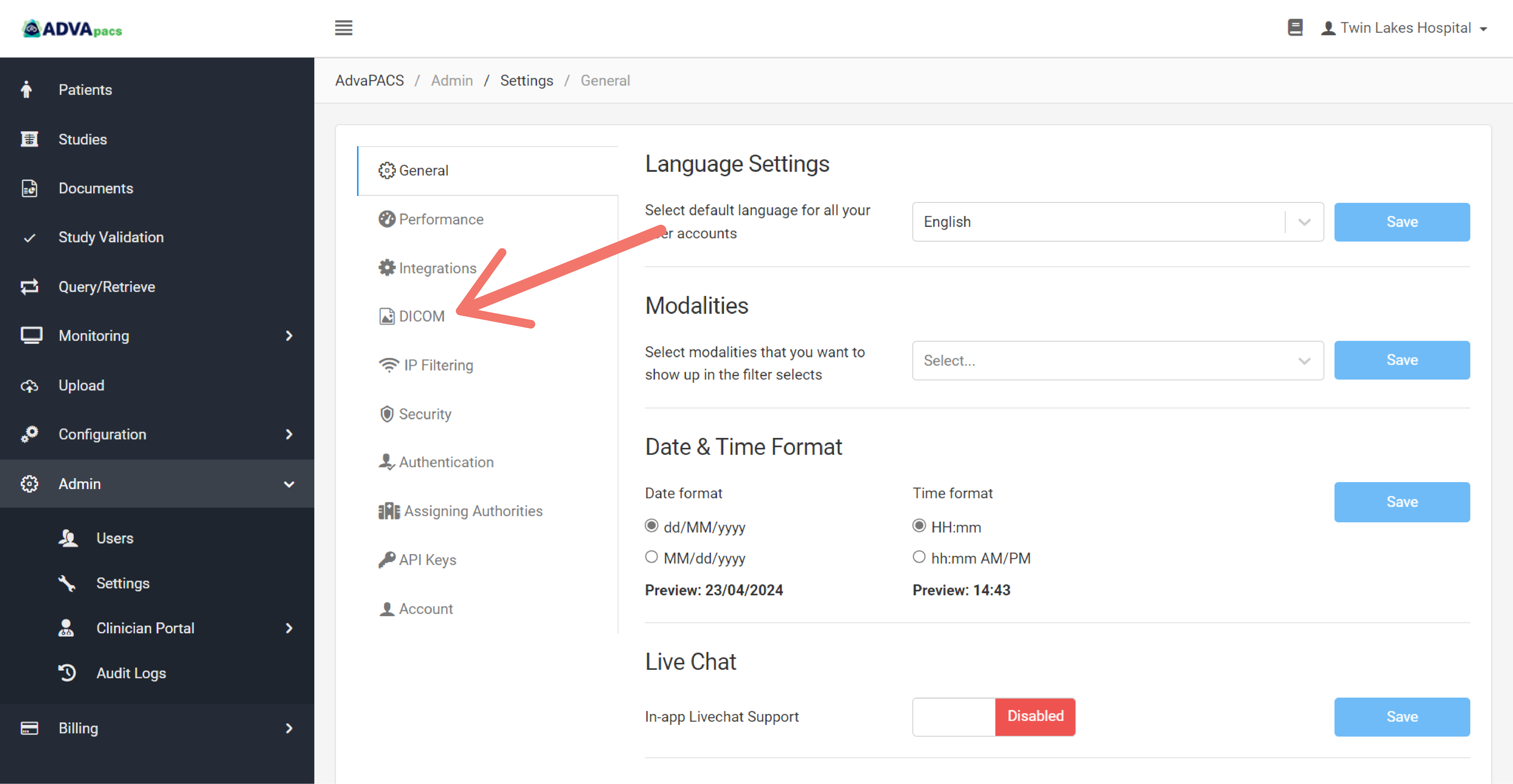
-
Under the Study Validation section, click the drop-down menu for Order Validation Behavior and/or Demographic Mismatch Behavior to select your preferred Order and Demographic Information study validation behaviors.
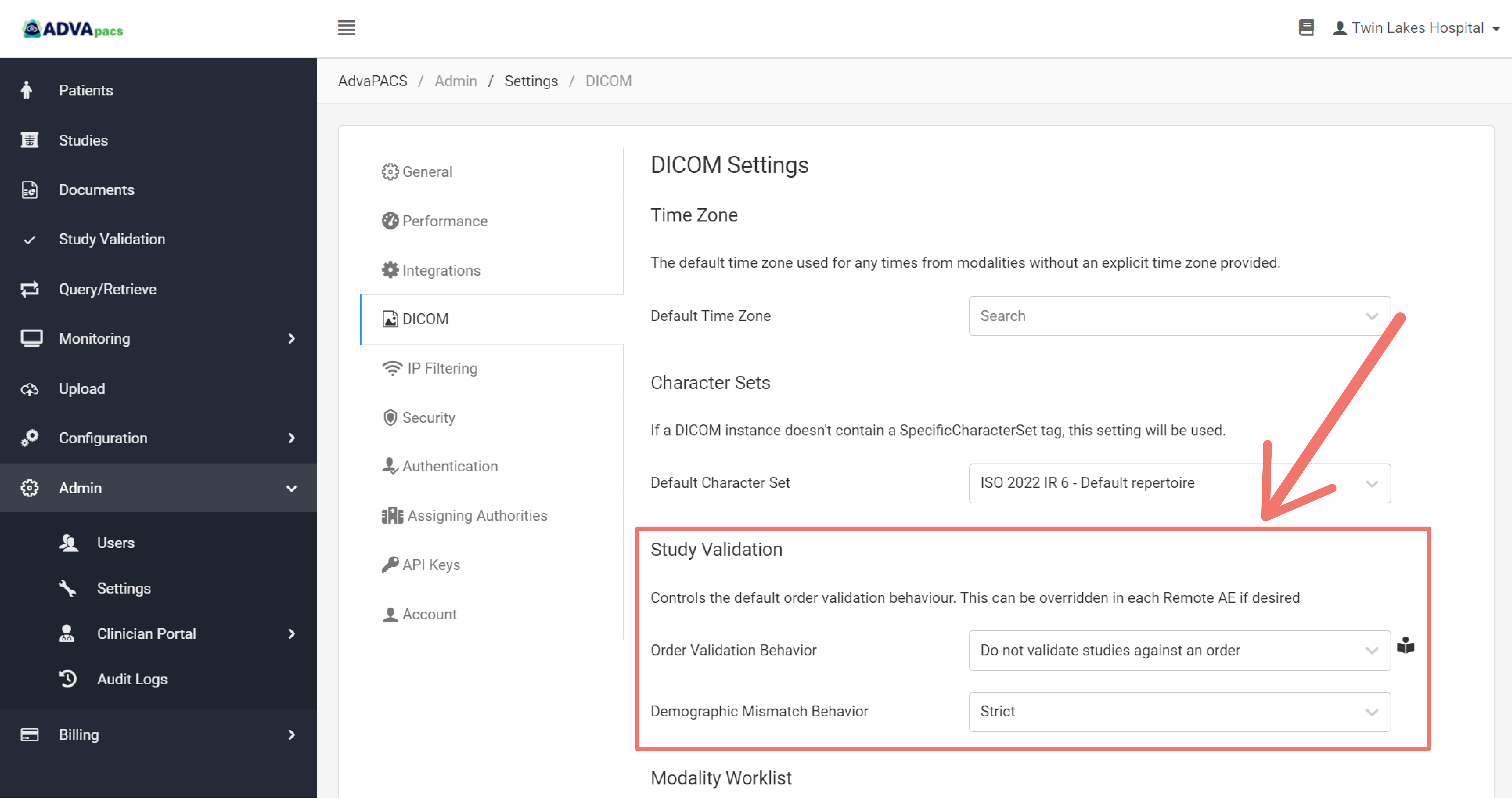
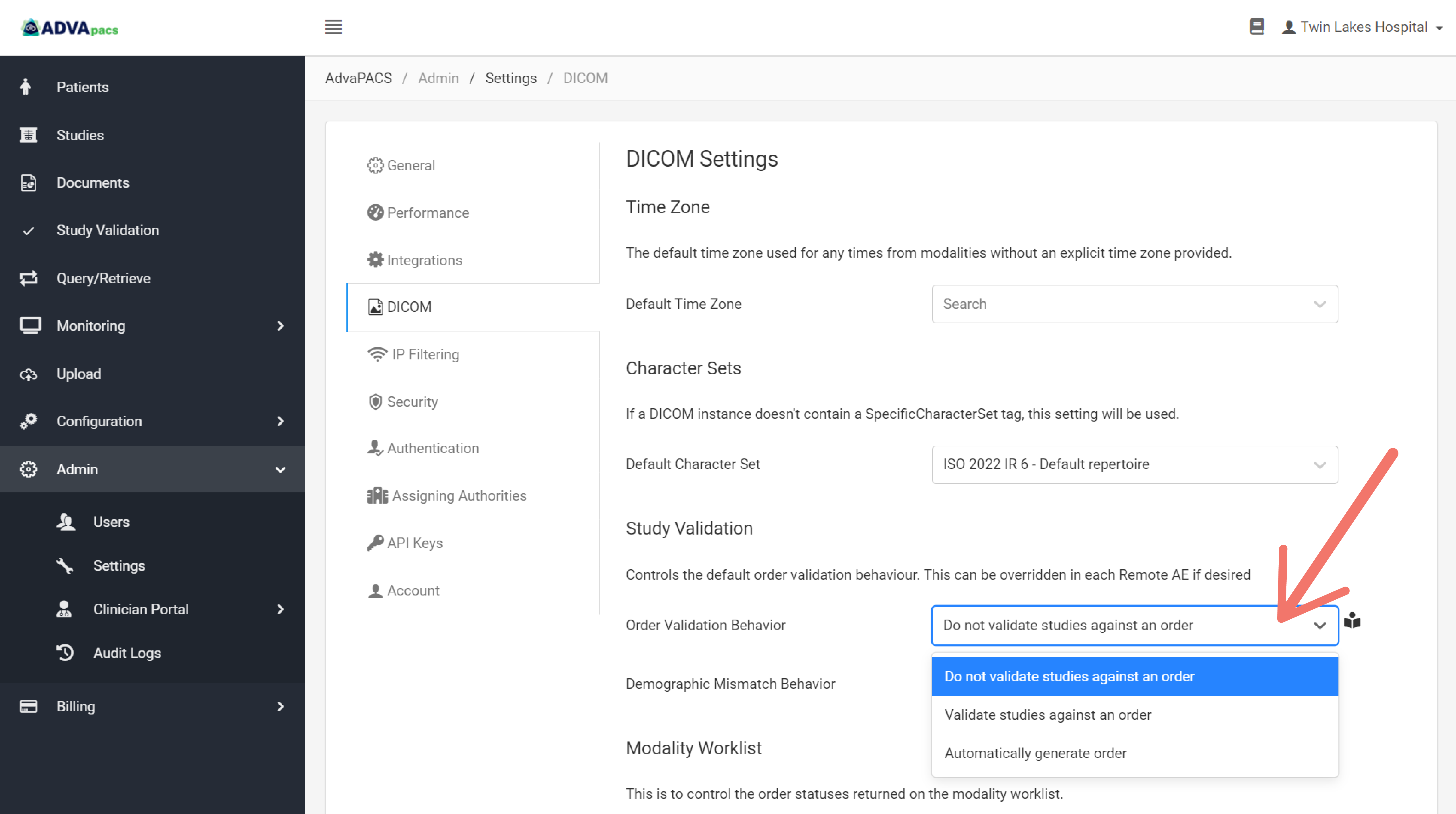

-
Click Save to apply the changes.
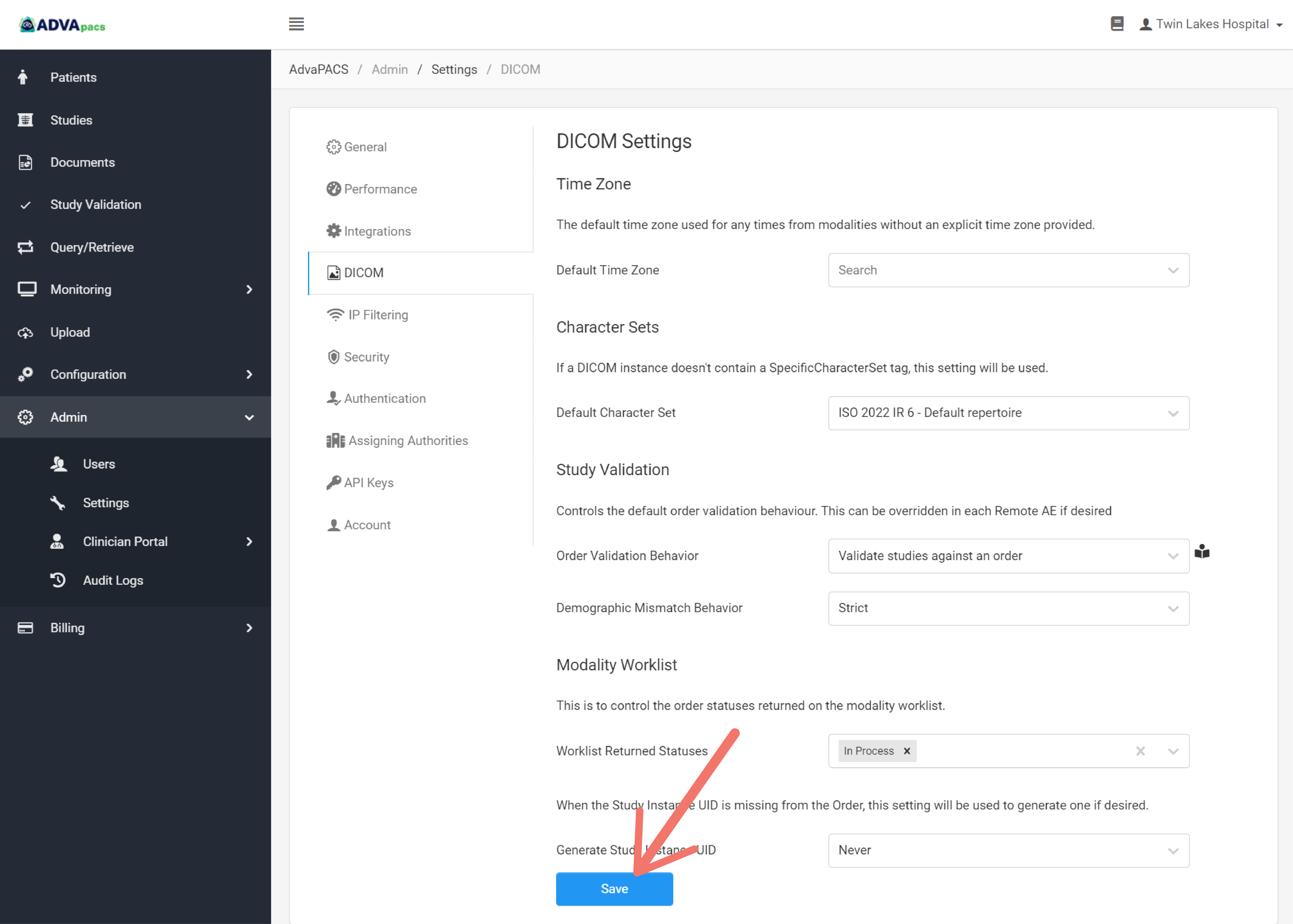
Configure Validation Behavior in a Remote AE
The Order Validation Behavior set in a Remote AE takes precedence over the one set in the Admin Settings. Studies imported into AdvaPACS that originate from a Remote AE are validated according to the Order Validation Behavior set on it.
Follow these steps to modify the Order Validation Behavior in a Remote AE.
Steps
-
Navigate to the Remote AEs page. Click the Configuration drop-down menu, then click Remote AE.
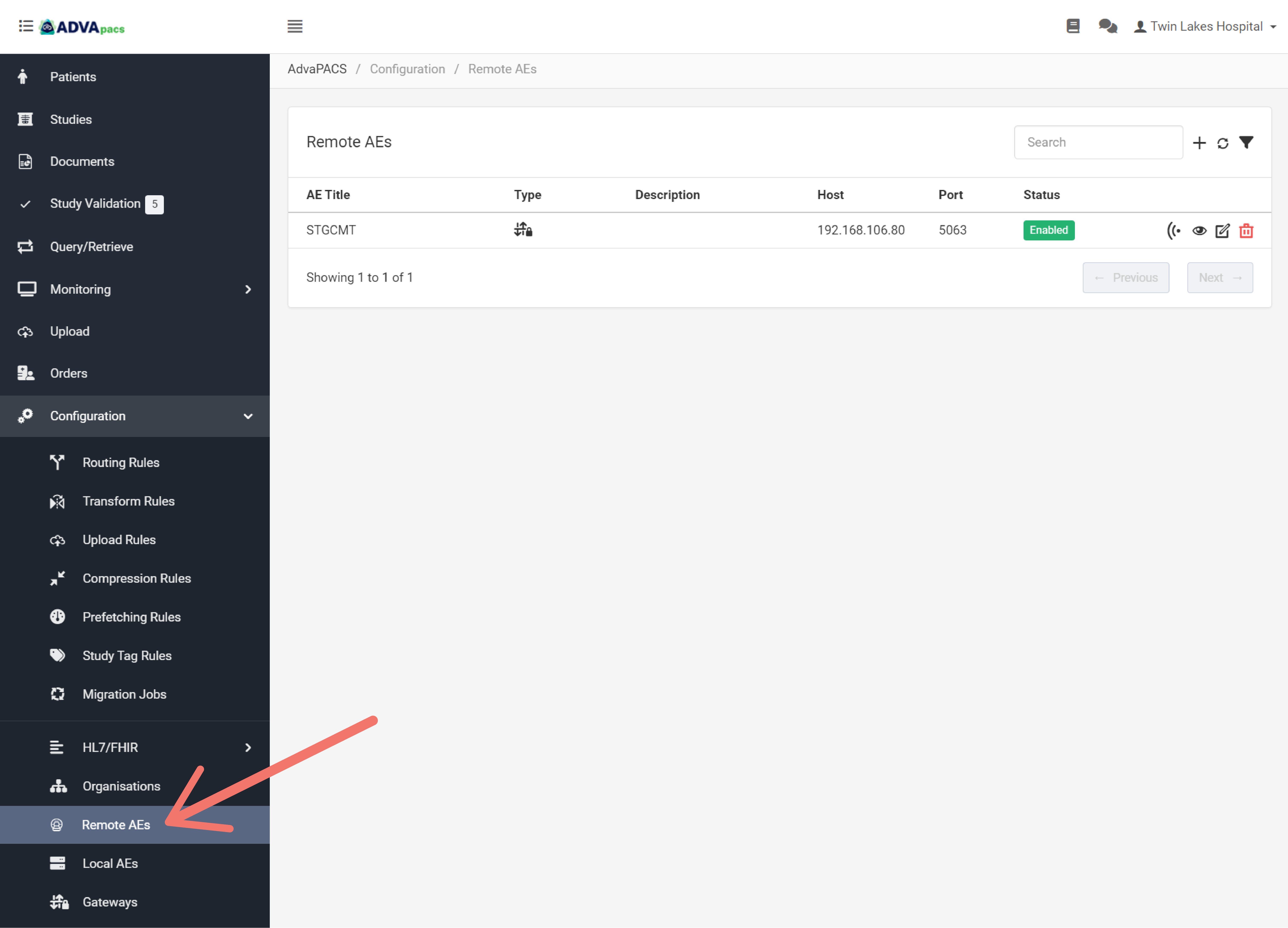
-
Click on the "edit" button of your selected Remote AE.
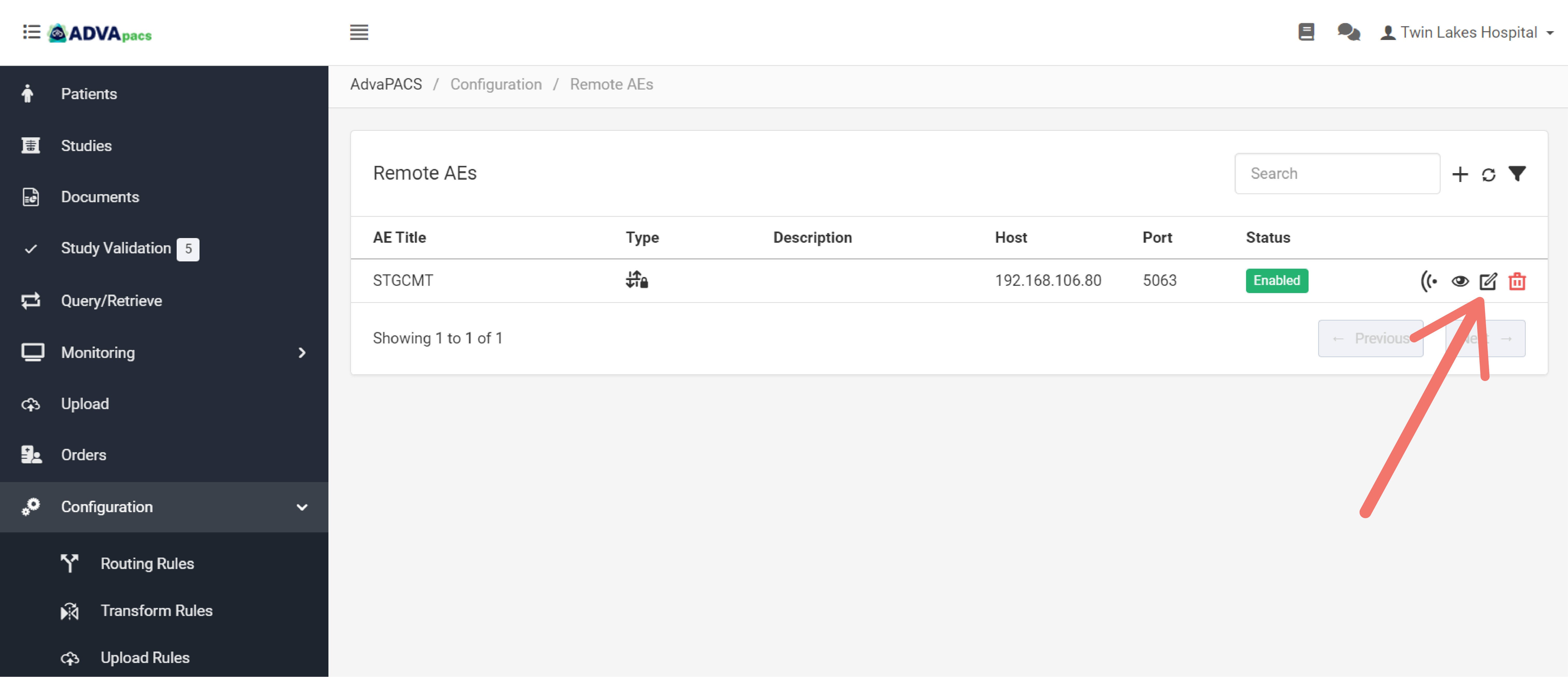
-
Click the Advanced Configuration tab.
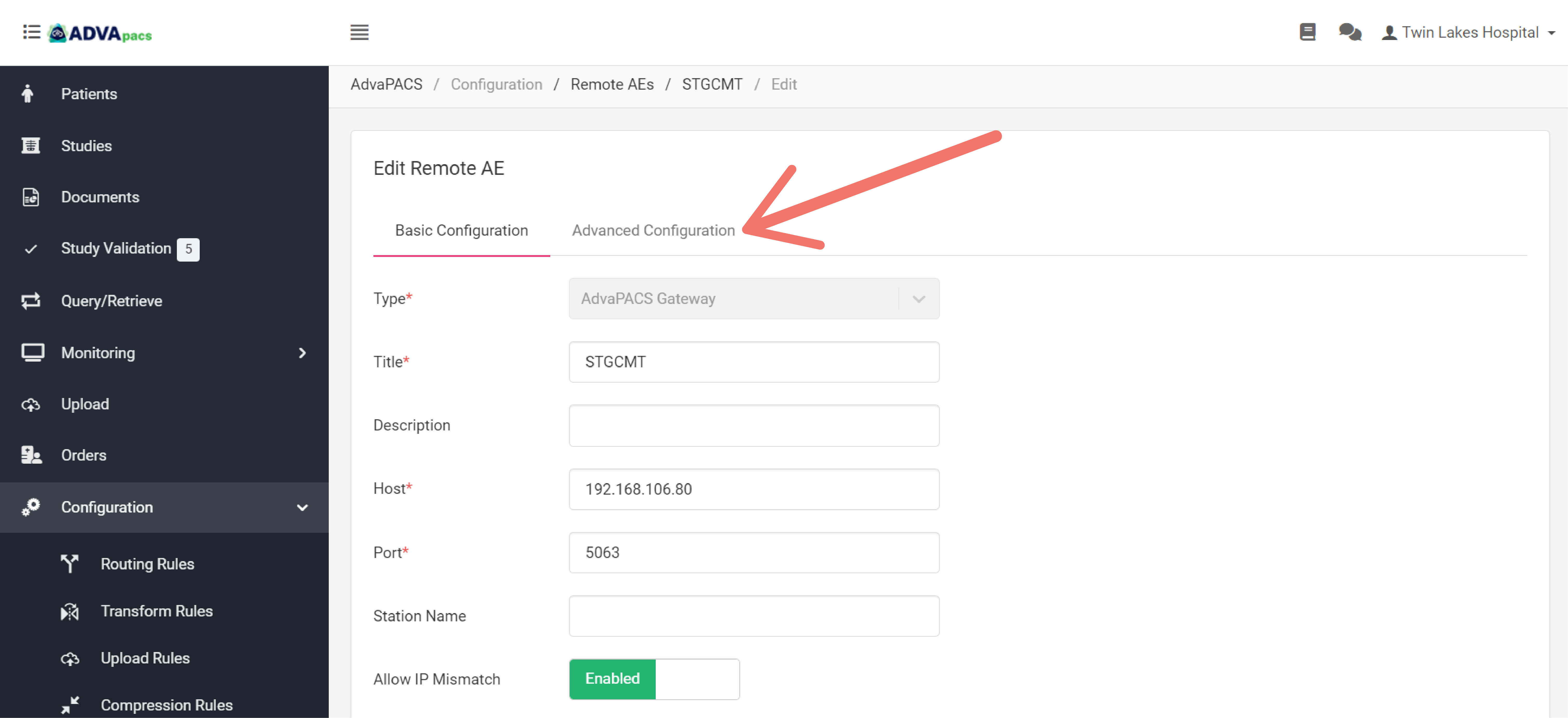
-
Click the Study Validation Behavior drop-down menu to select an Order Validation Behavior.
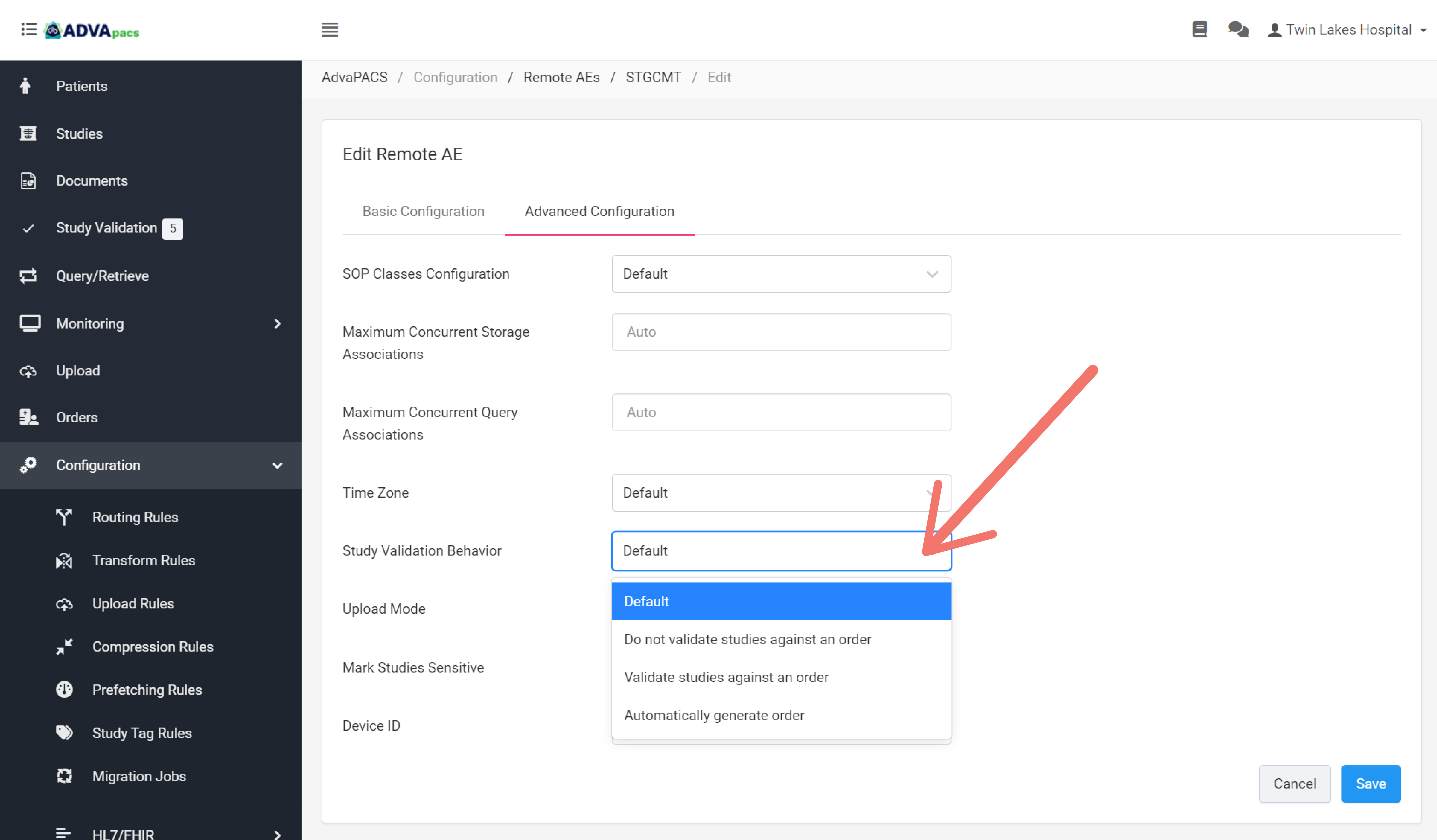
The Default option sets the Order Validation Behavior to the one specified in the
Admin > Settings. -
Click Save to apply the changes.