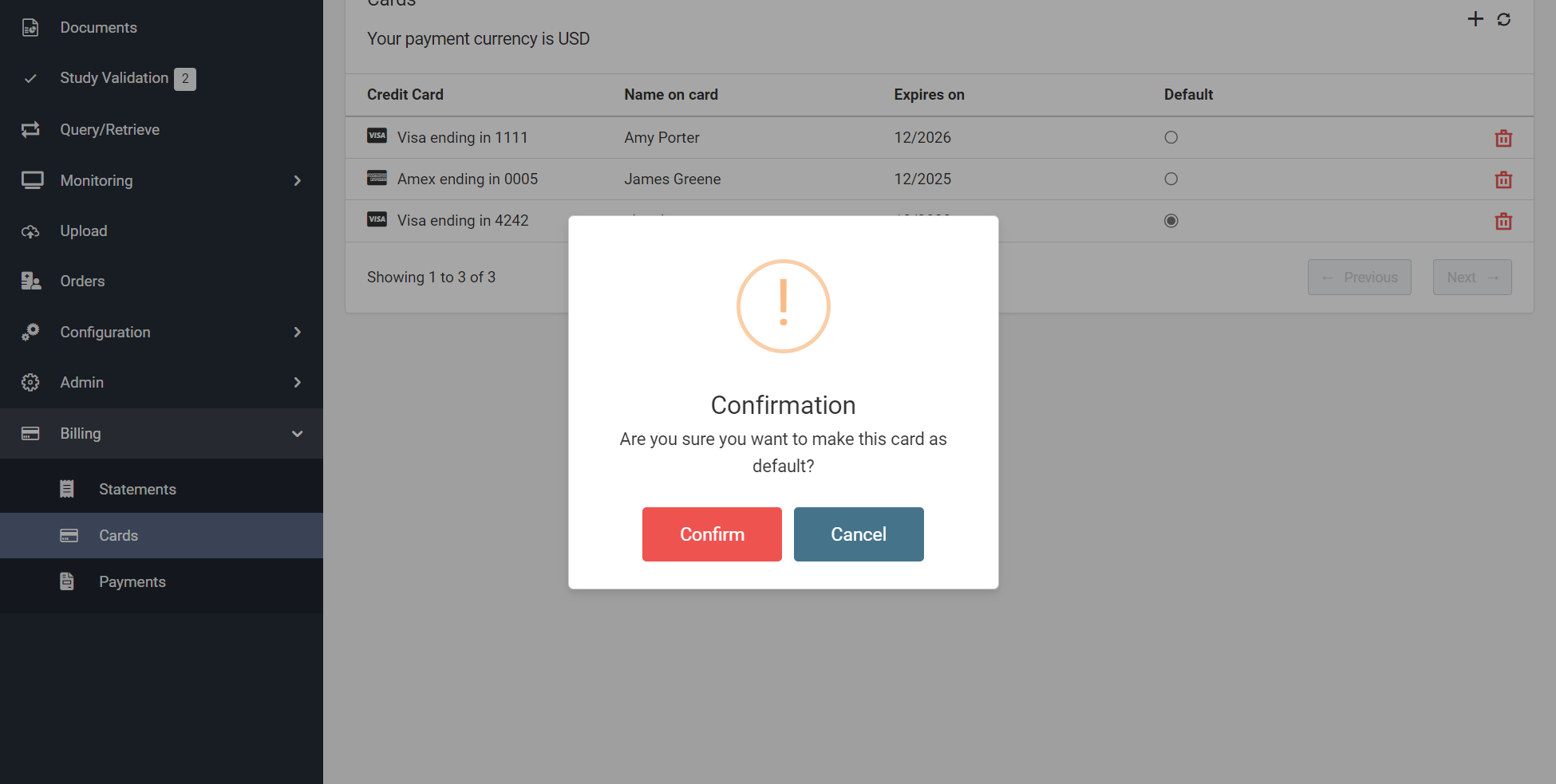Cards
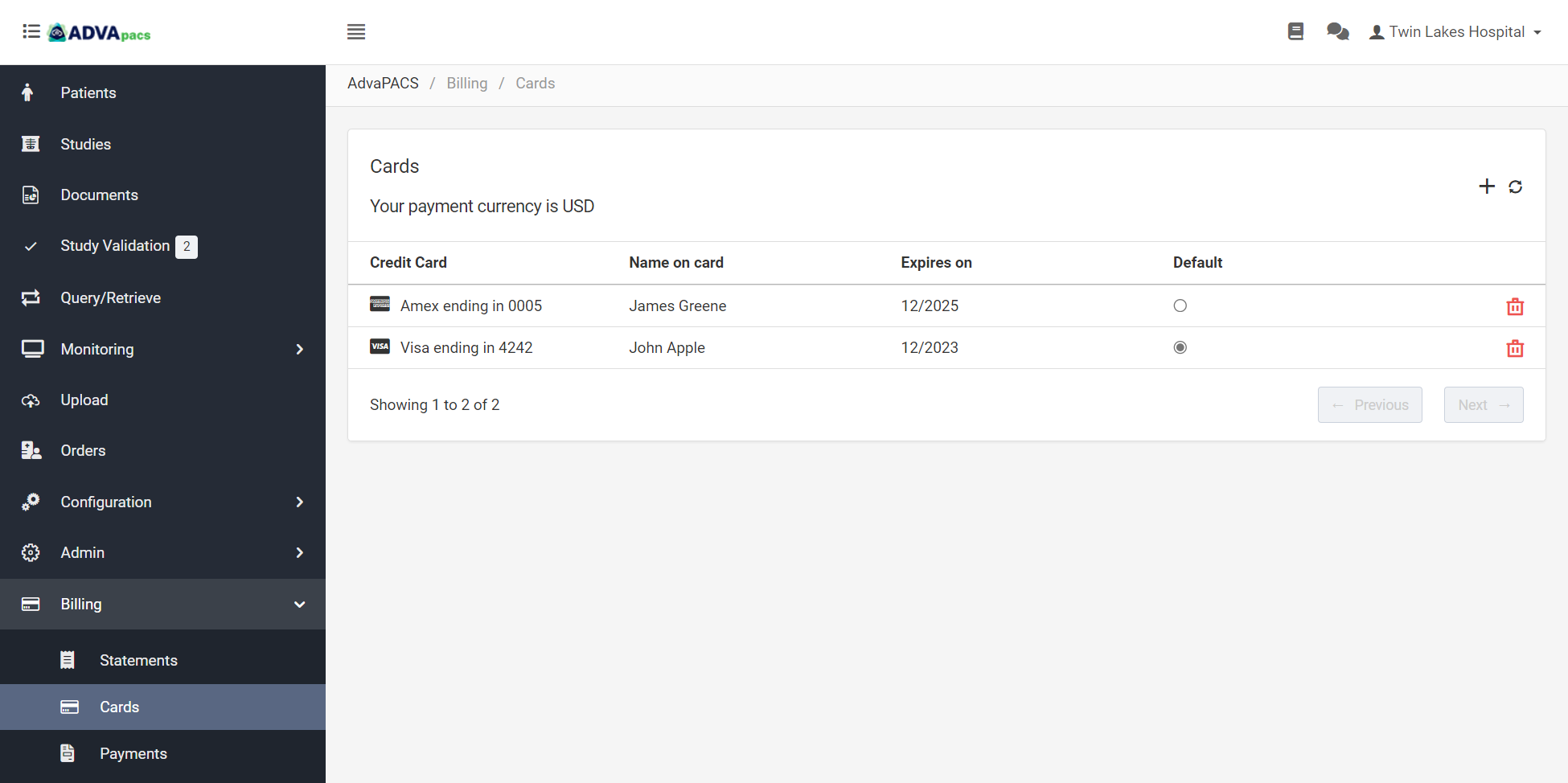
Manage your AdvaPACS tenant's card payment information: Add new cards, delete existing ones, and set a default card for payments.
- Adding Cards
- Deleting Cards
- Setting Default Cards
Adding Cards
To add a new card, click on the "plus" icon.
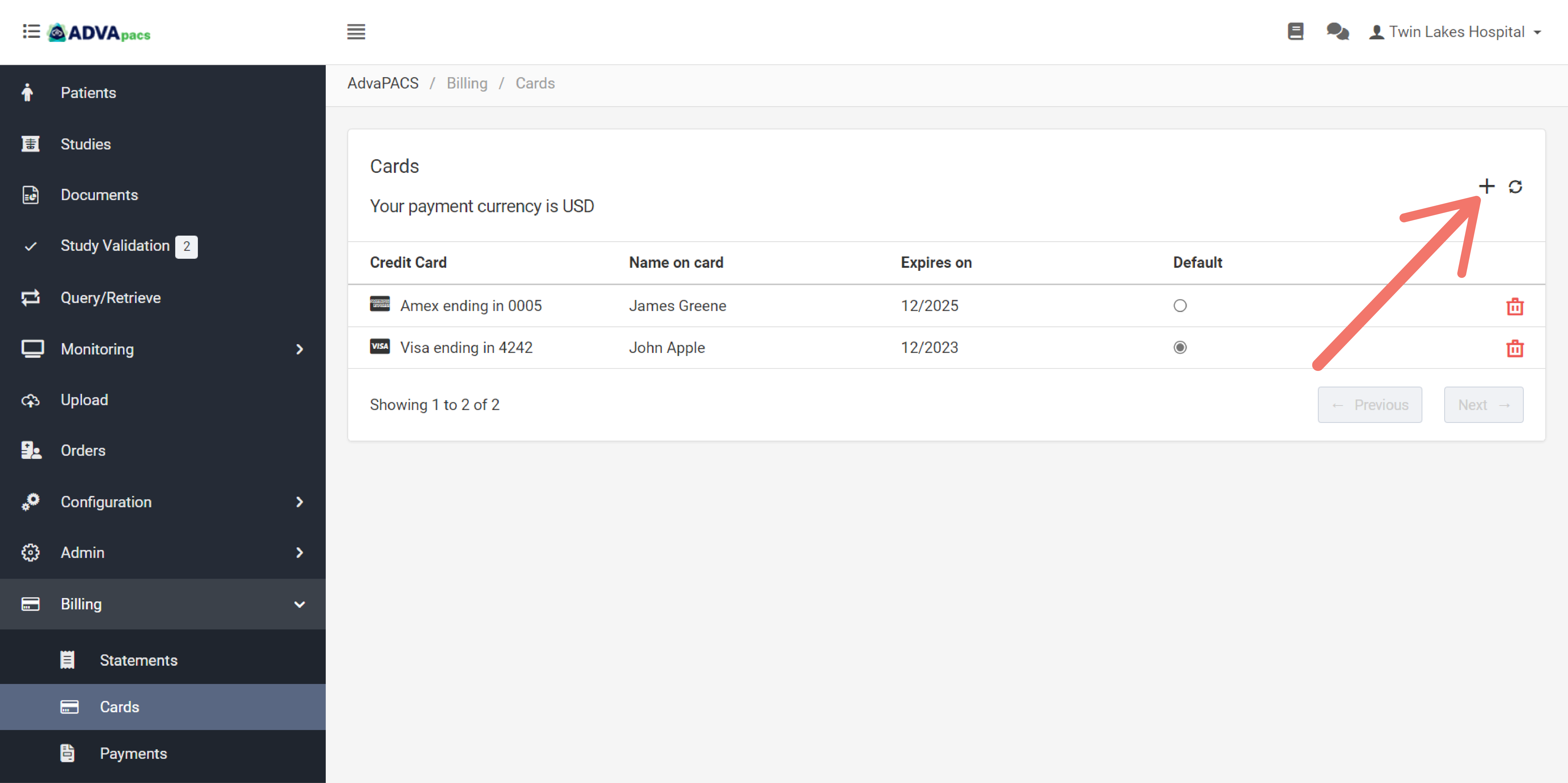
Enter your card information on the fields.
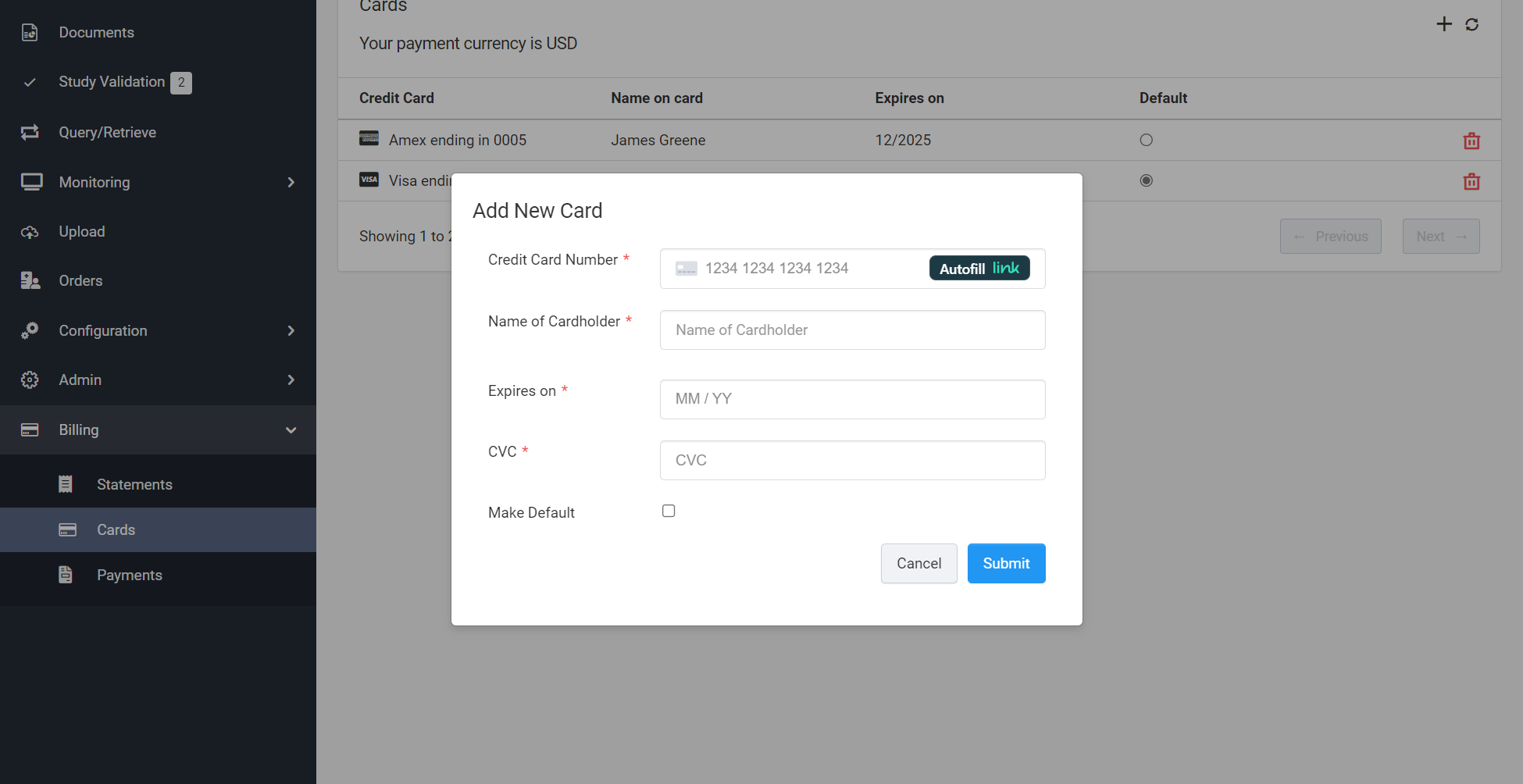
Click Submit.
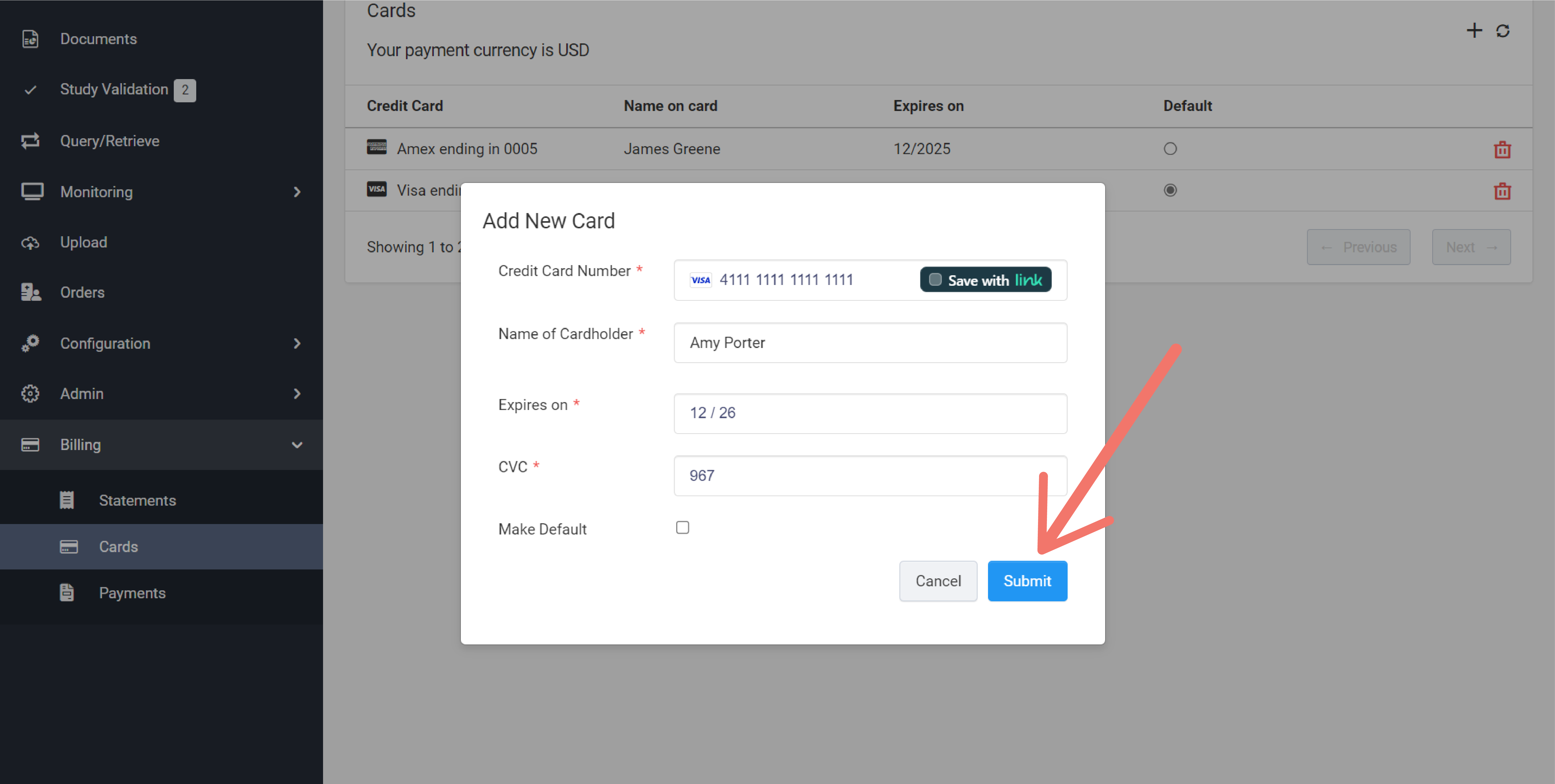
Deleting Cards
To delete a card, click on the Trash icon.
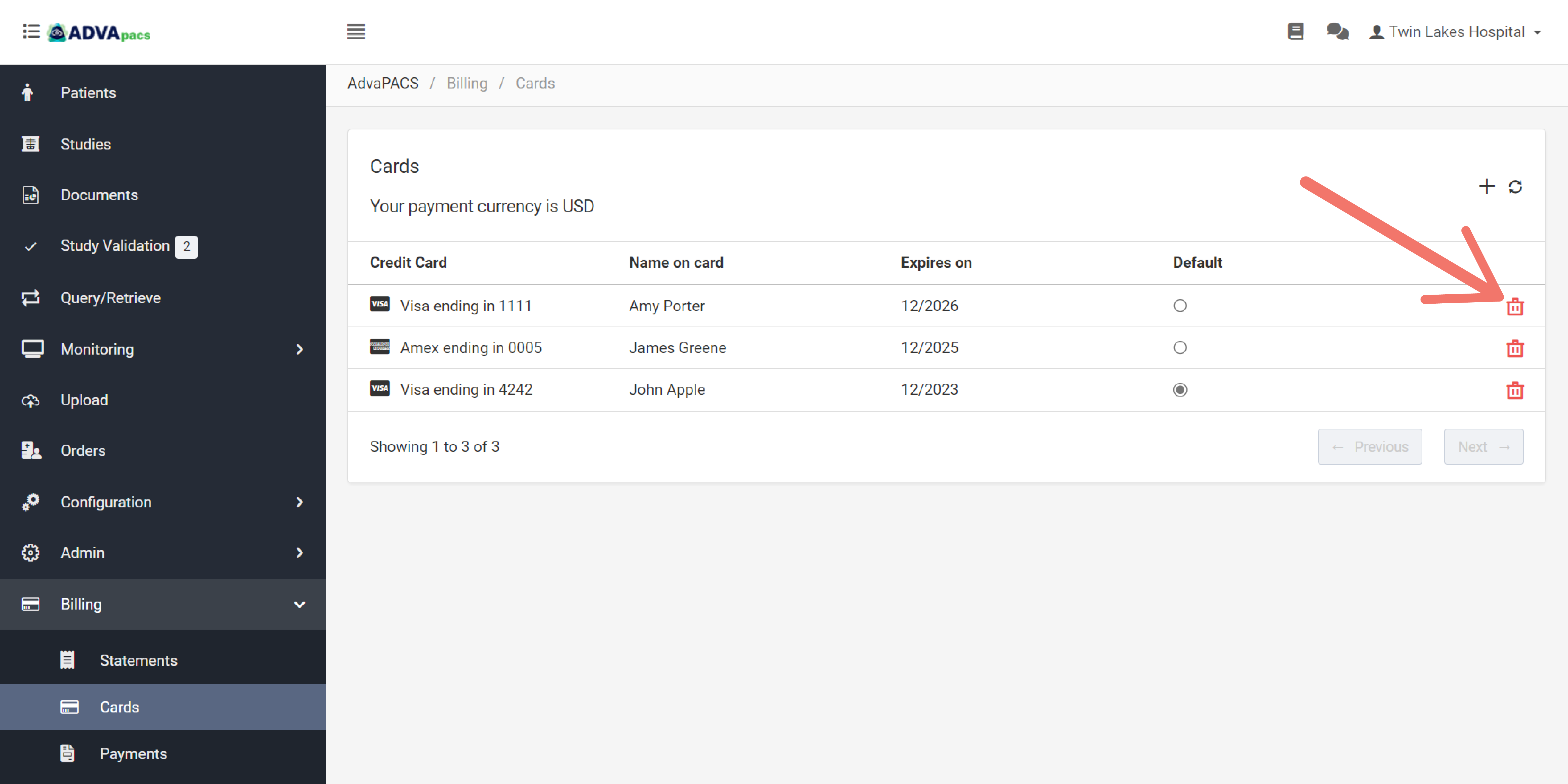
Click Confirm to confirm deletion.
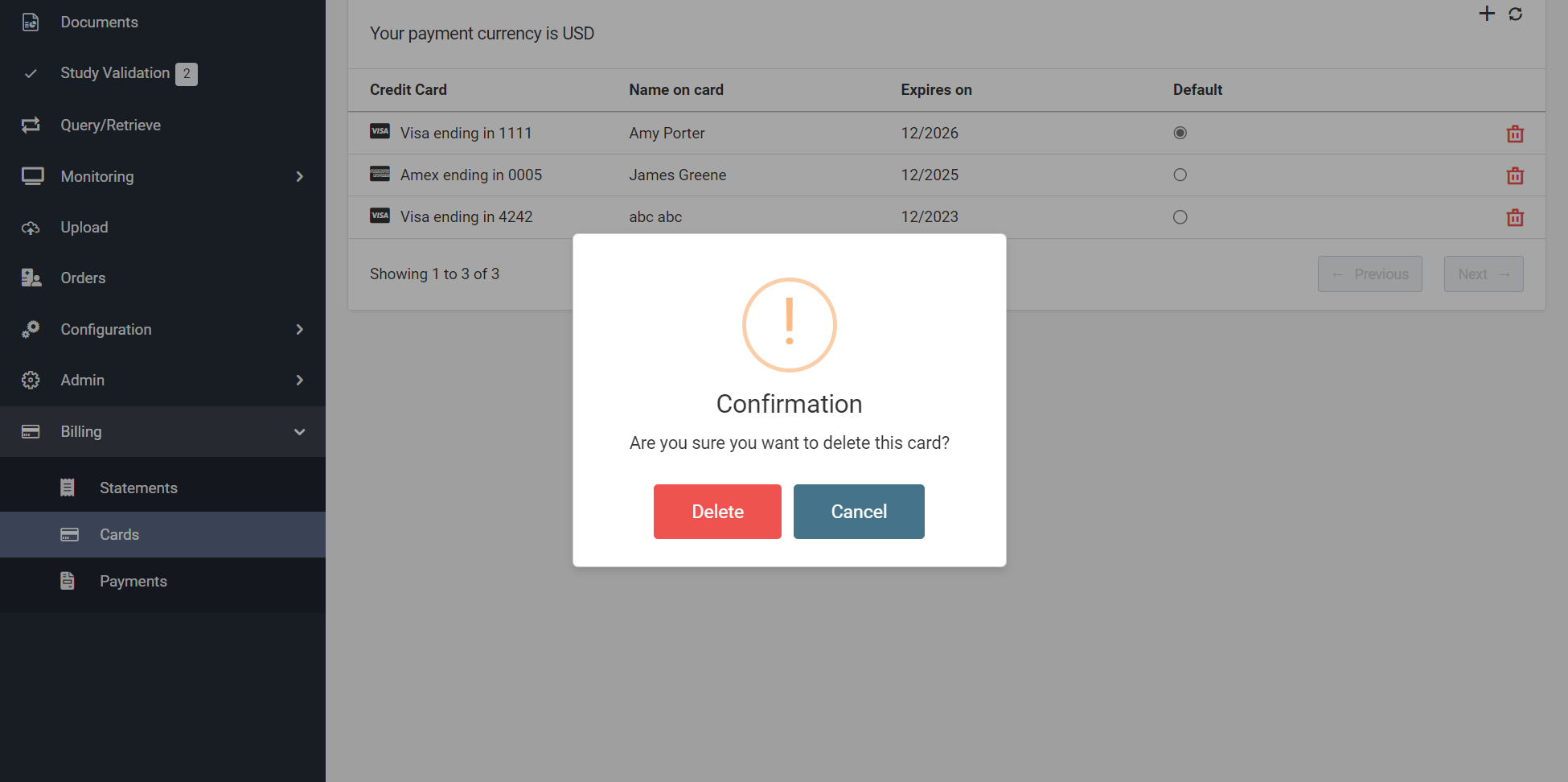
Setting Default Cards
To set a default card for payments, click the "radio button" on the card.
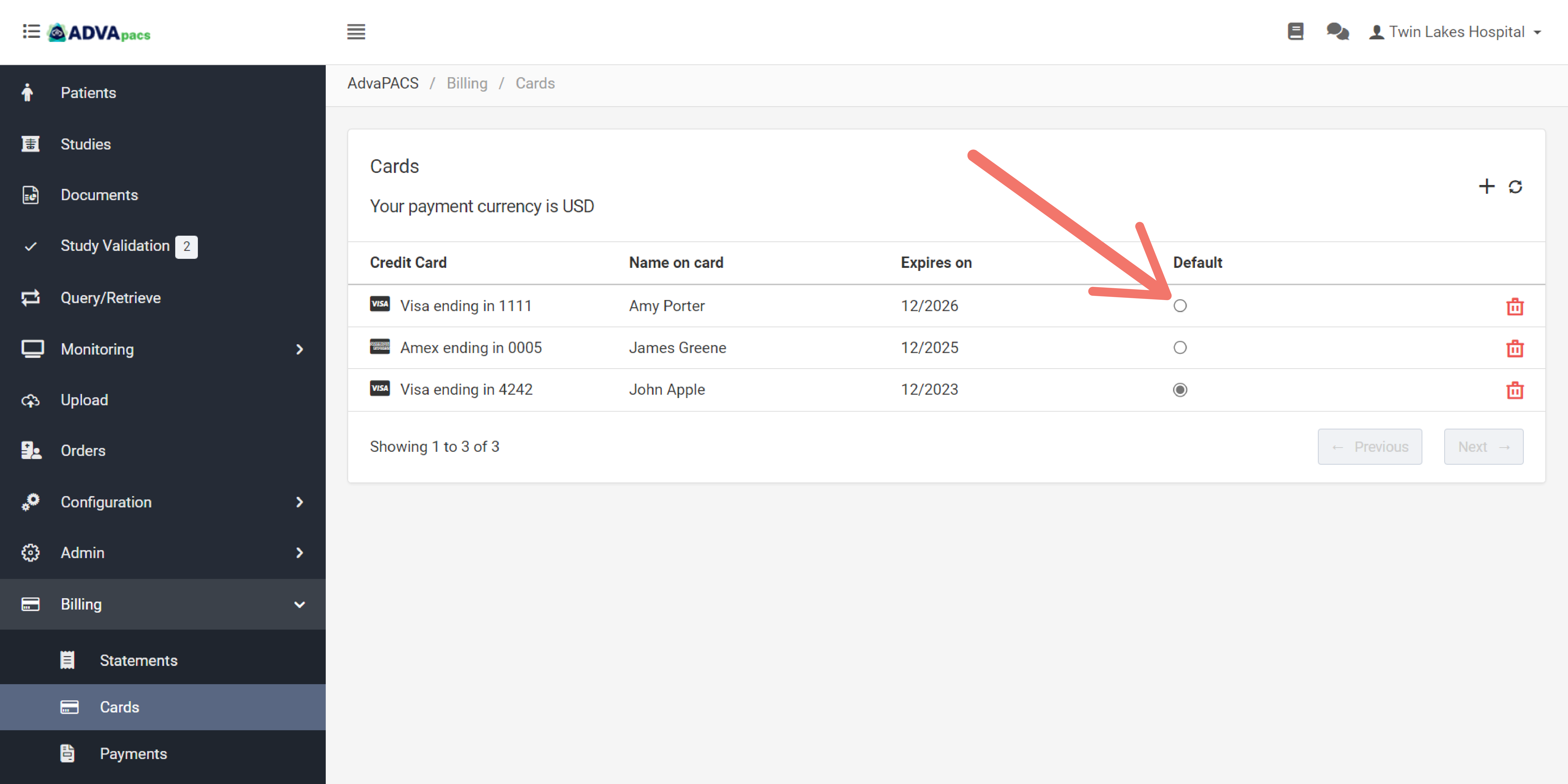
Click Confirm to confirm the update.