Managing Patient Notification Settings
The notification channel and the ability to send access links can be managed at the patient level. If a patient prefers to receive notifications via SMS instead of email, or if they do not wish to receive automatic notifications, these preferences can be configured in their individual patient details.
Once the Patient Portal is enabled, a new section will appear in the Patient Detail page, allowing you to modify the following settings:
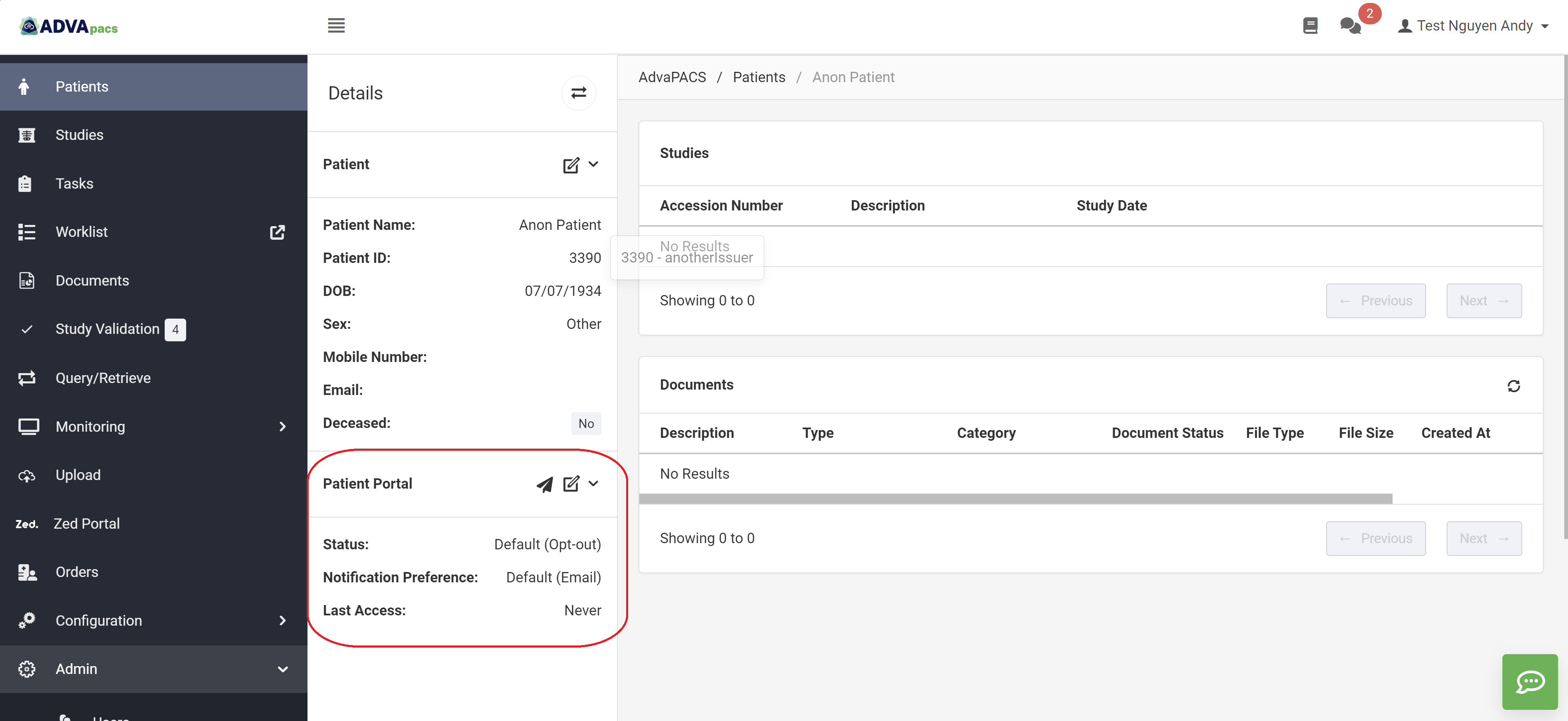
Status
- Default: The patient's status will follow the system's default setting.
- Opt-in: The patient will receive automatic notifications when a predefined event occurs (e.g., new study, new report).
- Opt-out: The patient will not receive automatic notifications, even when an event is triggered.
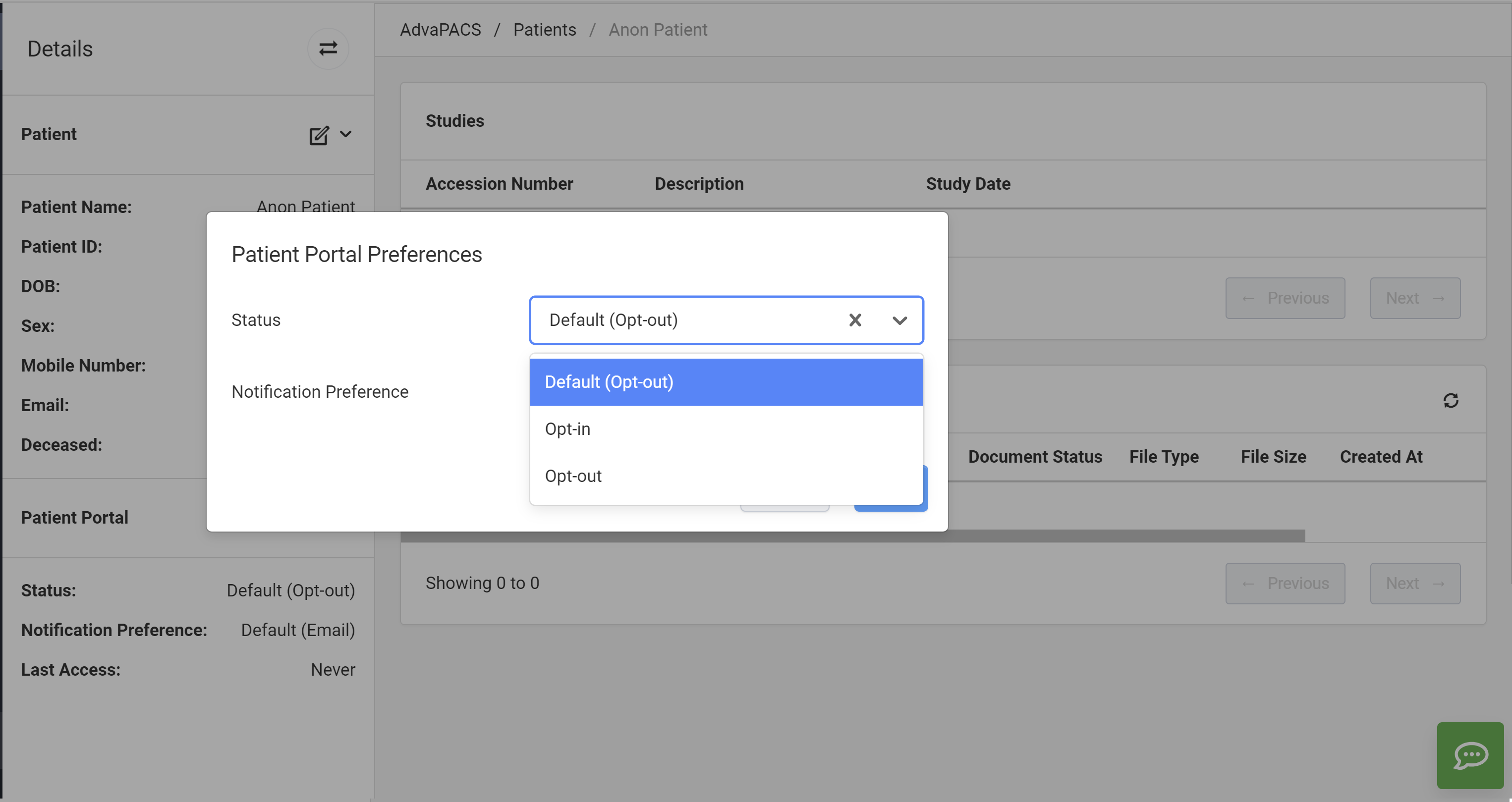
Notification Preference
You can customize the notification channel for each patient based on their preferences:
- Default: Notifications will be sent via the communication channel as configured in the system settings.
- SMS: The patient will always receive notifications via SMS.
- Email: The patient will always receive notifications via email.

Last Access
This field shows the last time the patient logged into the portal.
Manual Send Access Link
You can manually send an access link to the patient by clicking the Send Access Link icon. The notification will be sent through the channel specified in the patient's notification preference.
The Send Access Link feature will only work if the patient has contact details available for the notification preference.
For example: If the notification preference is SMS, the patient must have a phone number. When the user clicks the Send Access Link icon, the system will send an SMS to the recorded phone number. If no phone number is available, the system will display an error message.