How to Create an HL7 Service (AdvaPACS Cloud)
This article guides you through the process of creating an HL7 Service of type AdvaPACS Cloud.
This type of HL7 service allows devices to directly send HL7 messages to AdvaPACS over a mutual TLS (mTLS) connection. A peer certificate must be used to utilize this feature. We will learn how to generate a peer certificate bundle later in the tutorial.
Steps
-
Navigate to the HL7 Services page. Click Configuration and HL7/FHIR drop-down menus, then click HL7 Services.

-
Click on the "+" icon to create a new HL7 Service.
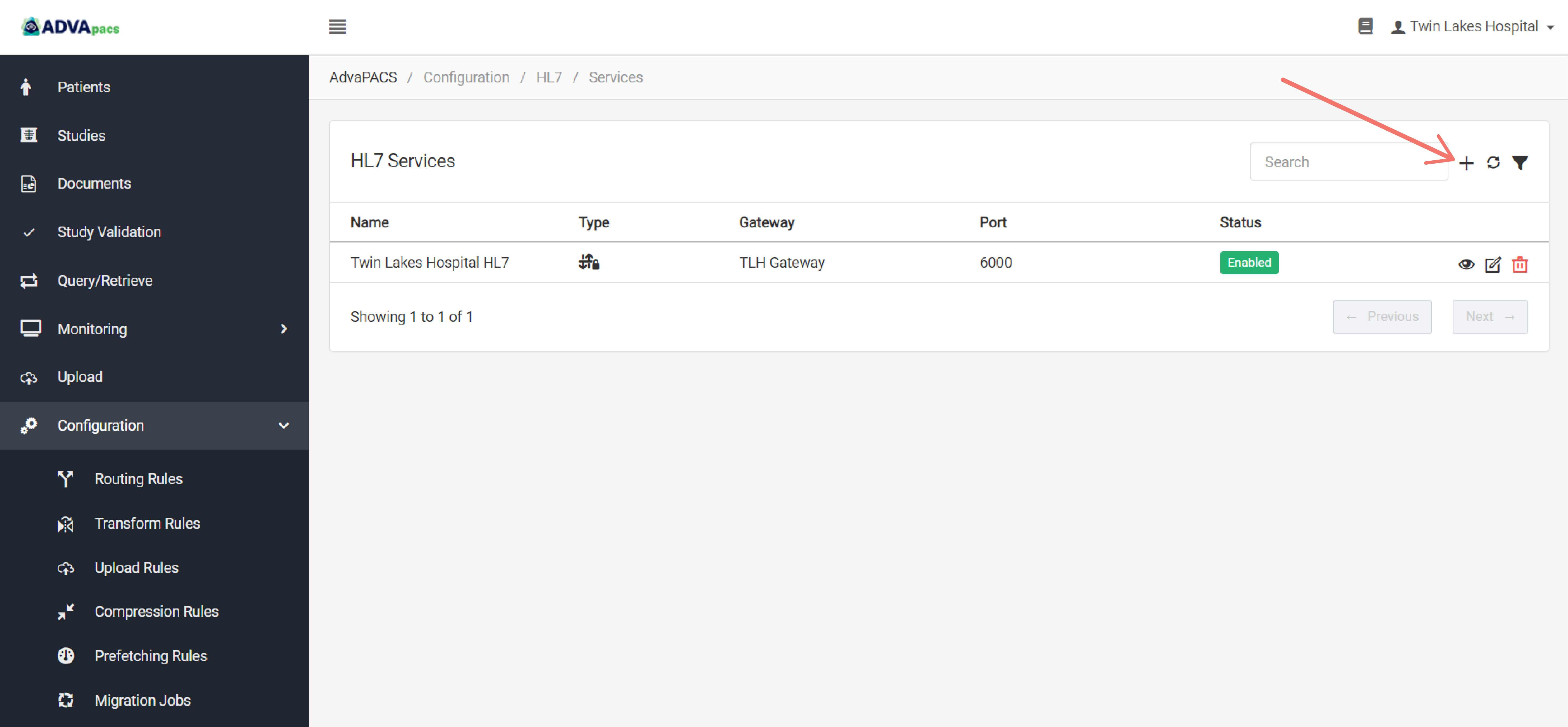
Configuring the service
An HL7 service is composed of three configurations separated into different sections.
This step is divided into these sections. Follow the steps for each section to configure the service:
HL7 Service
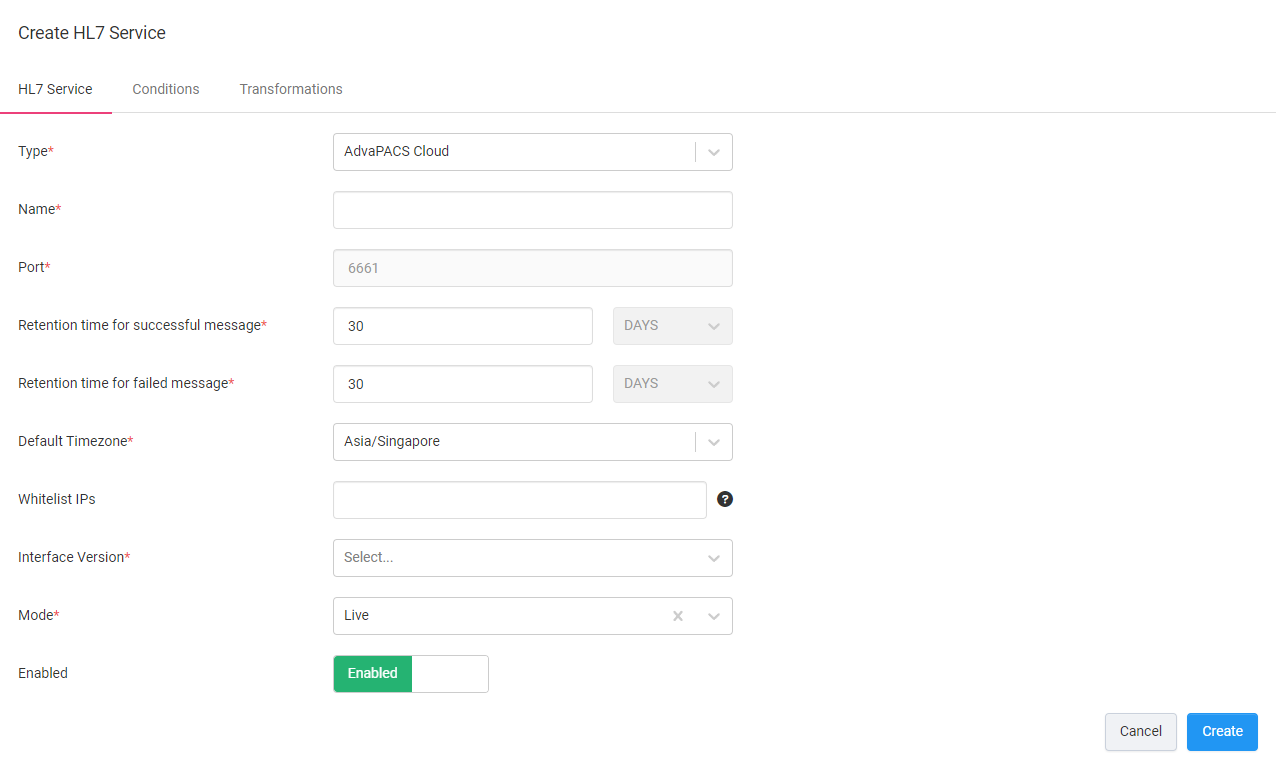
-
Type. Select the AdvaPACS Cloud Type.
-
Name. Create a name for your service.
-
Port. The port is automatically assigned.
-
Retention time for successful and failed message. Enter how long to keep successful and failed HL7 Message Logs. You can retain logs for a maximum of 180 days.
-
Default Timezone. Select a default timezone to use if an offset is not provided.
-
Whitelist IPs. Enter one or more private IP addresses to allow to communicate with the service.
-
Interface Version. Select the latest interface version.
-
Mode. Choose how messages will be processed once they are received by AdvaPACS.
- Live - the messages are processed synchronously.
- Migration - the messages are sent to a queue and are processed asynchronously.
Conditions
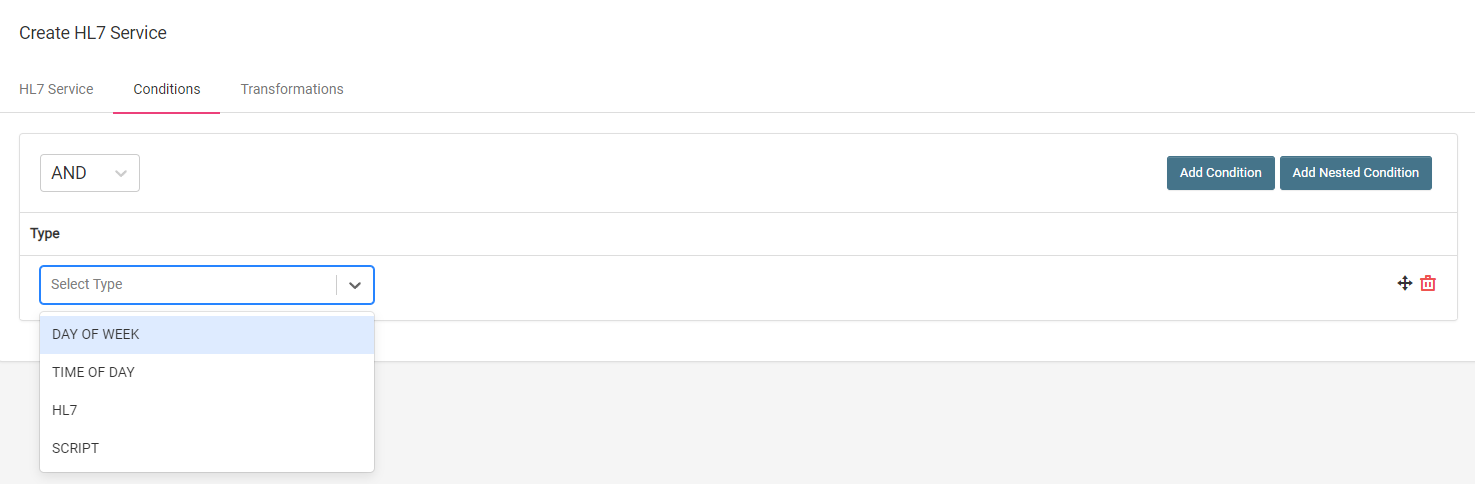
Conditions allow you to filter incoming HL7 messages using conditional statements.
Conditions are created and applied in the same manner across different features in AdvaPACS. To create a condition, follow the steps outlined in Conditions.
The operands available for AdvaPACS Gateway HL7 Service are the following:
Transformations
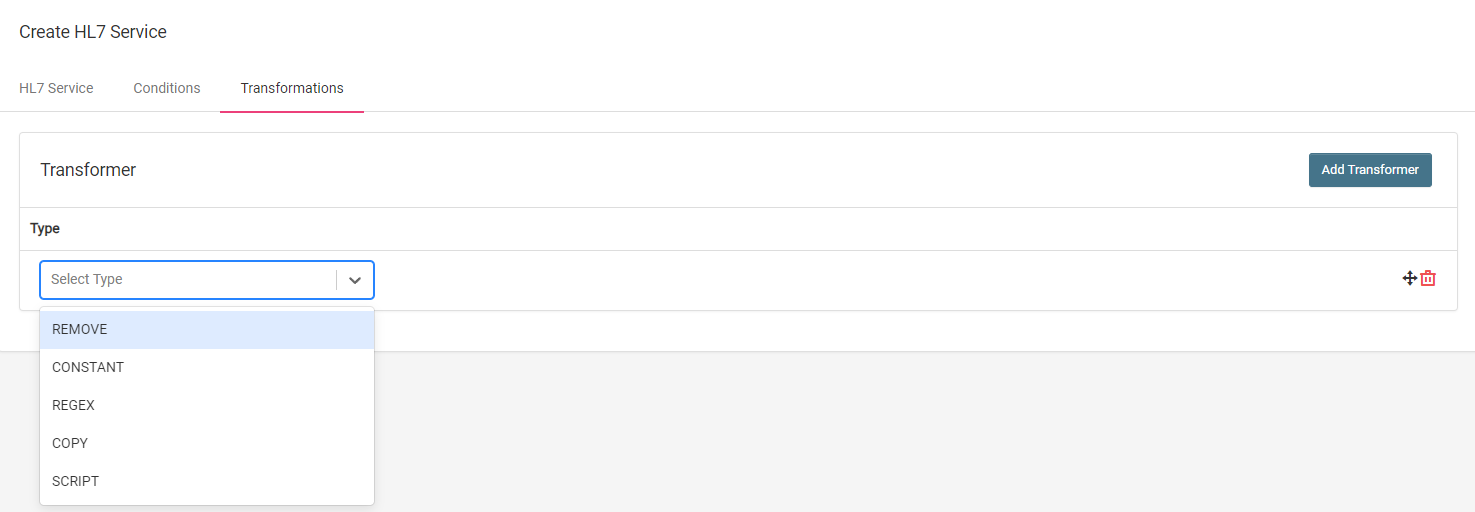
Transformations allow you to modify fields in HL7 messages as they are received in AdvaPACS.
Follow these steps to create a transformer:
-
Click Add Transformer to add a transformer. You can add more than one.
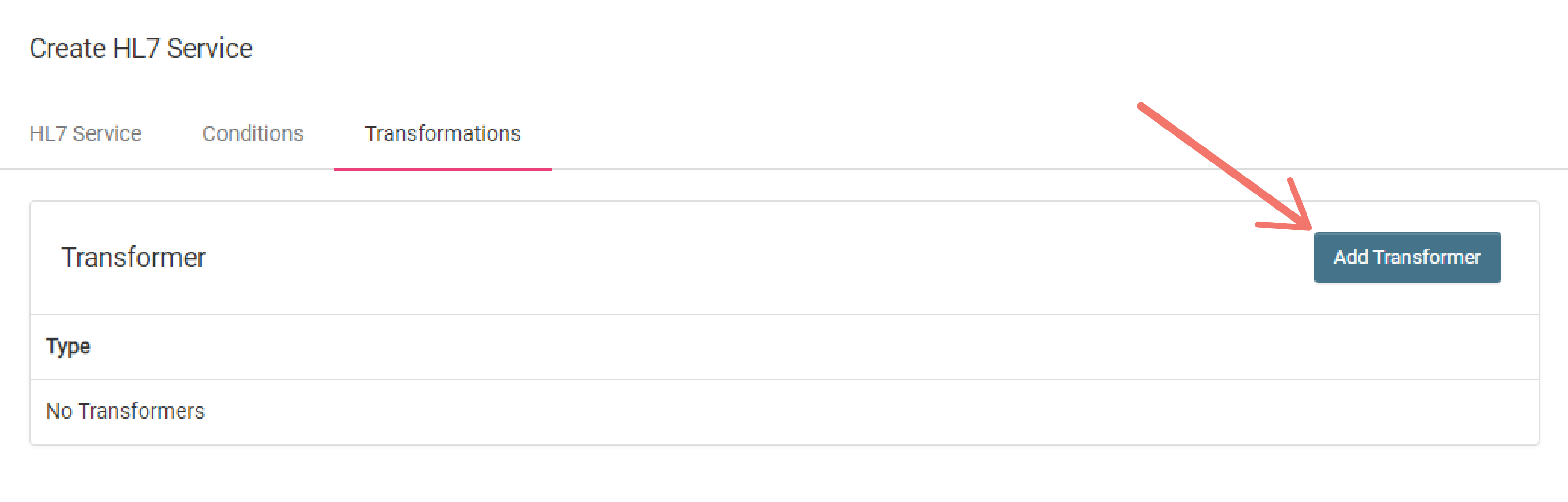
-
How do you want to modify the HL7 field values of the messages received in AdvaPACS?
Your answer helps you choose the appropriate transformer type to select.
Click the dropdown menu and select one.
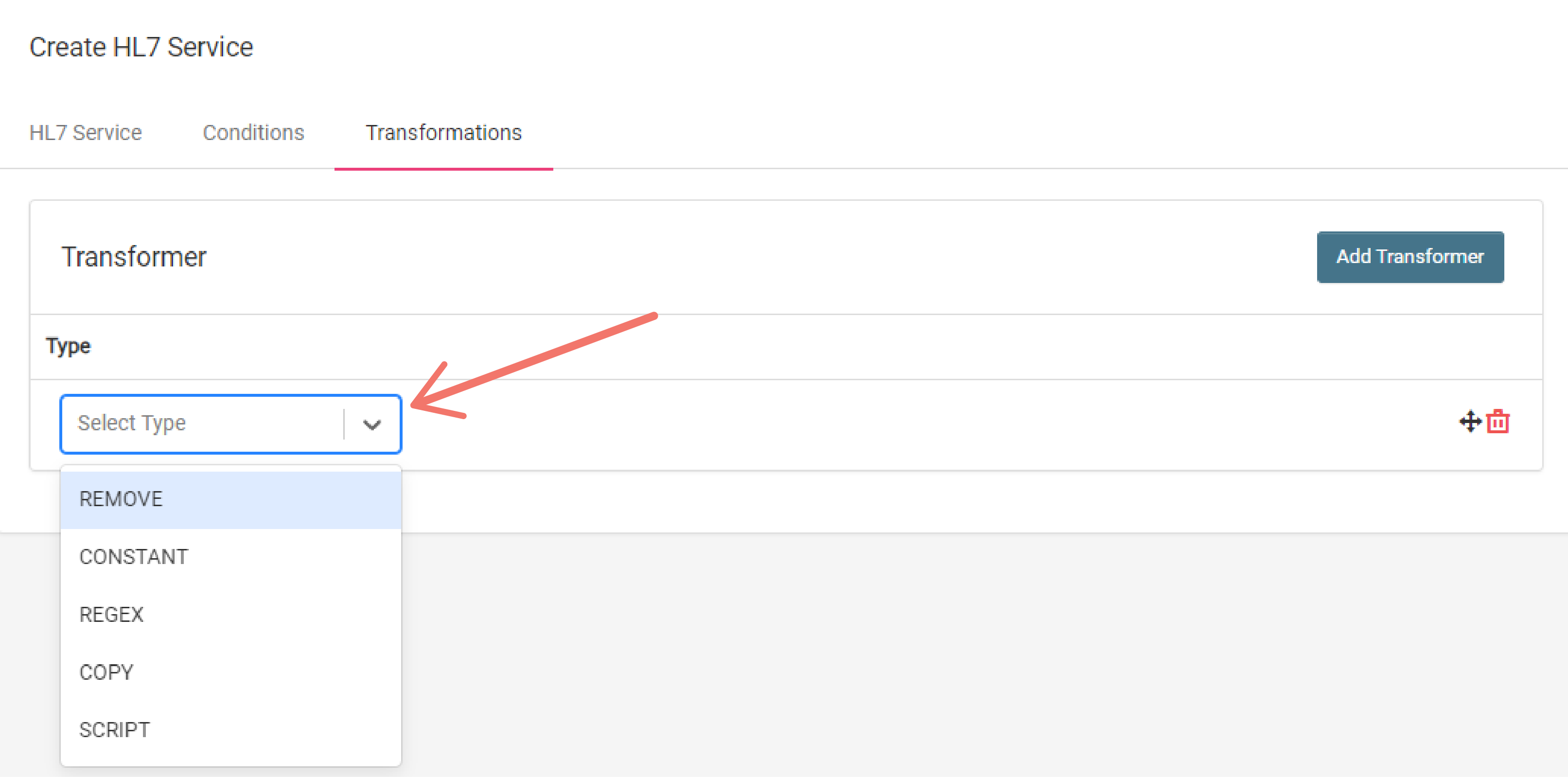
-
Fill in the required fields based on the type selected.
Here the the definitions for each type:
Use this format to select an HL7 field to modify: <segment>-<field#>-<component#>-<subcomponent#> (e.g. PID-5-3-1)
Remove
Remove an HL7 field value in a message by entering the HL7 field that you wish to remove in HL7 Field input.
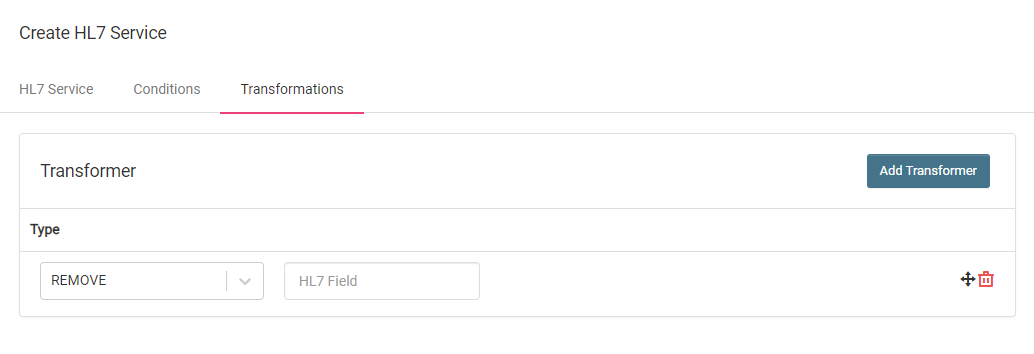
Constant
Add or replace an HL7 field value in a message by entering the HL7 field that you want to add a value to in the HL7 Field input and entering the value that you want to add to the selcted HL7 field in the Value input.
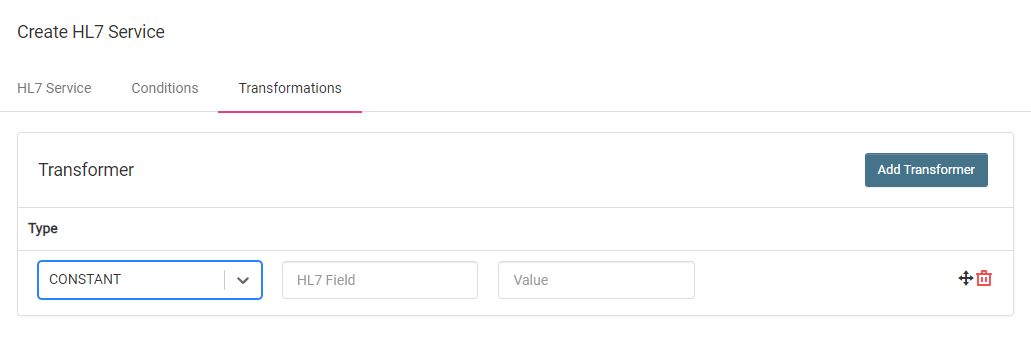
Regex
Modify HL7 field values in messages using regex by entering the HL7 field that you want to modify in the HL7 Field input, entering a regex to select the specific characters that you want to modify in the Expression input, and entering the value you want to replace the selected characters with in the Value input.
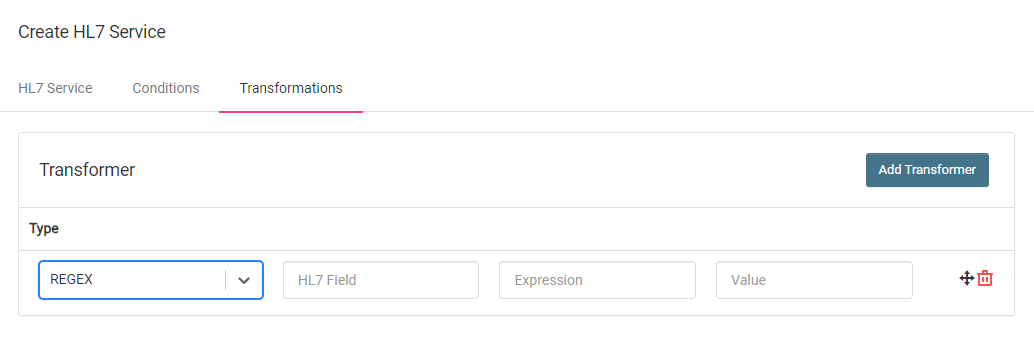
Copy
Copy an HL7 field value of a message to another HL7 field of the same message by entering the HL7 field whose value you want to copy in the Source HL7 Field and where you want to paste the copied value in the Destination HL7 Field input.
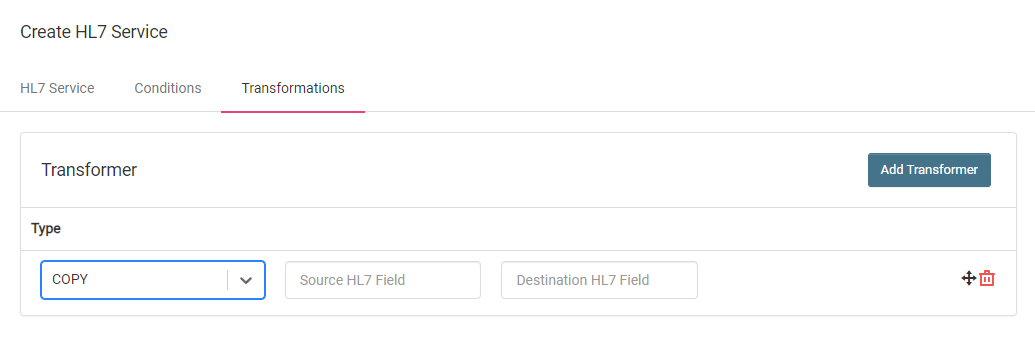
Creating the service
Navigate back to the HL7 Service section, and click Create to create the service.
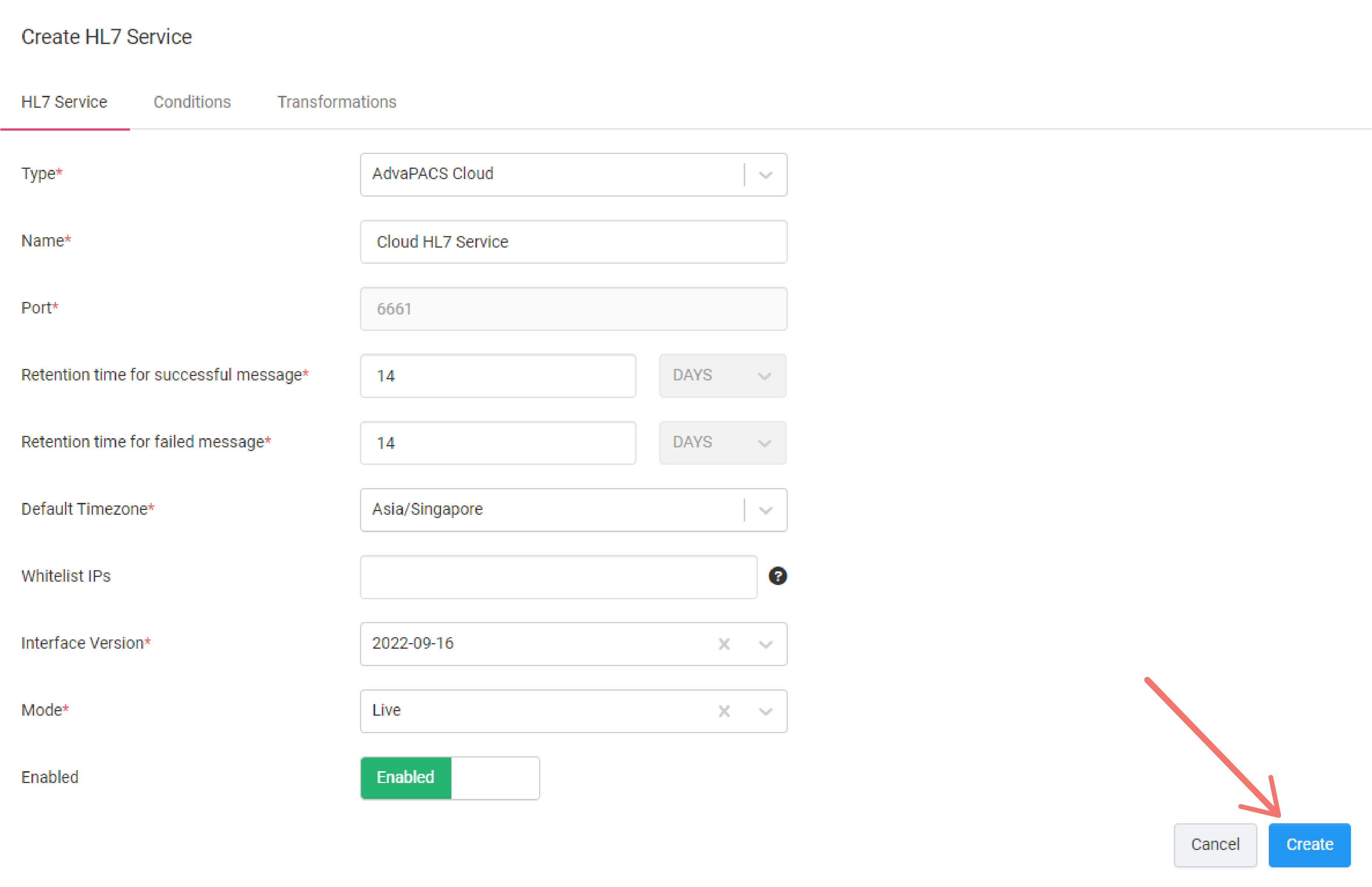
Connecting to the service
To connect to the service, you need the service URL and a certificate to connect, otherwise, without one, it will fail.
Obtain the Service URL
-
View the newly created HL7 service
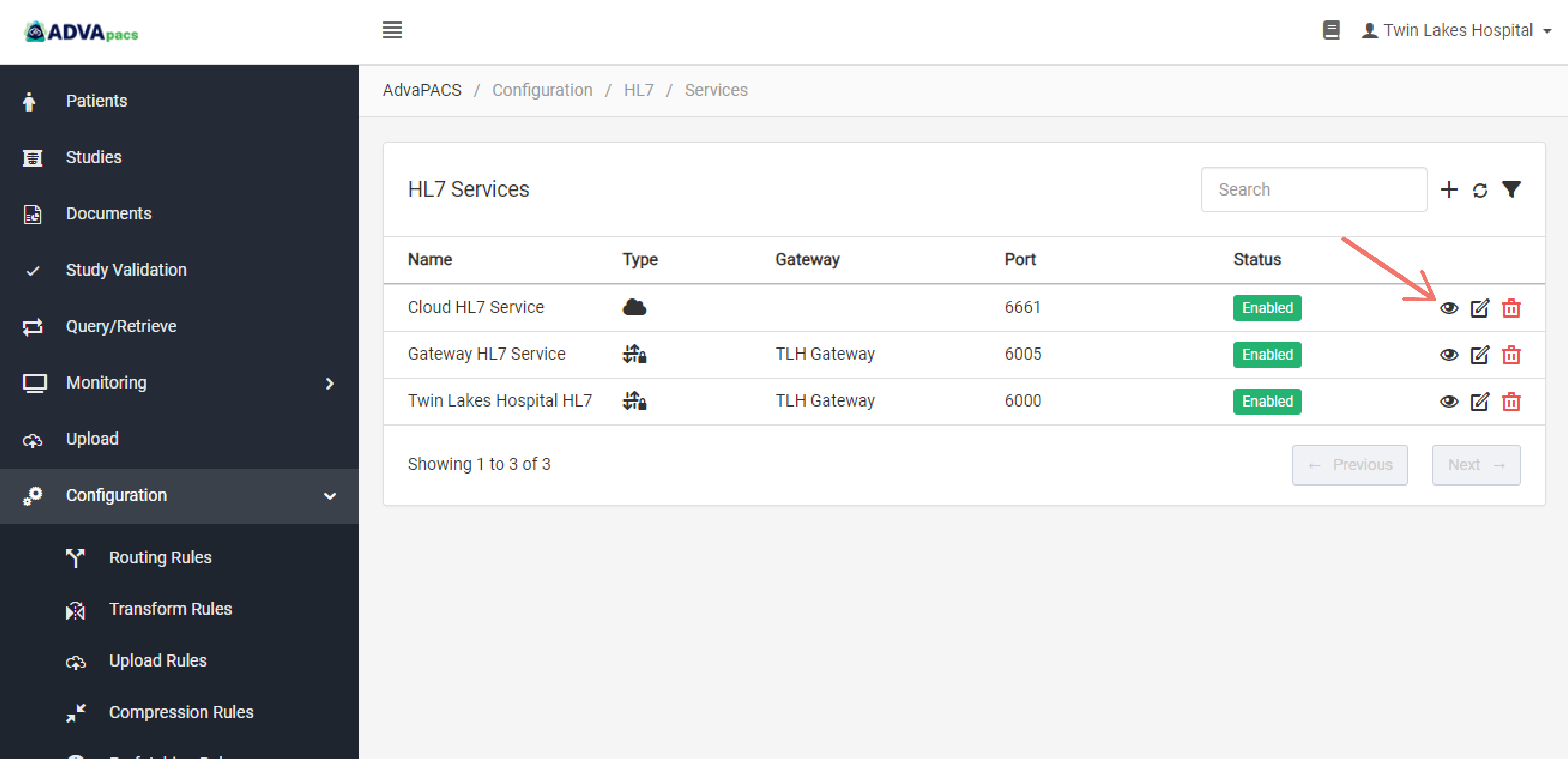
-
Copy and save the Service URL.
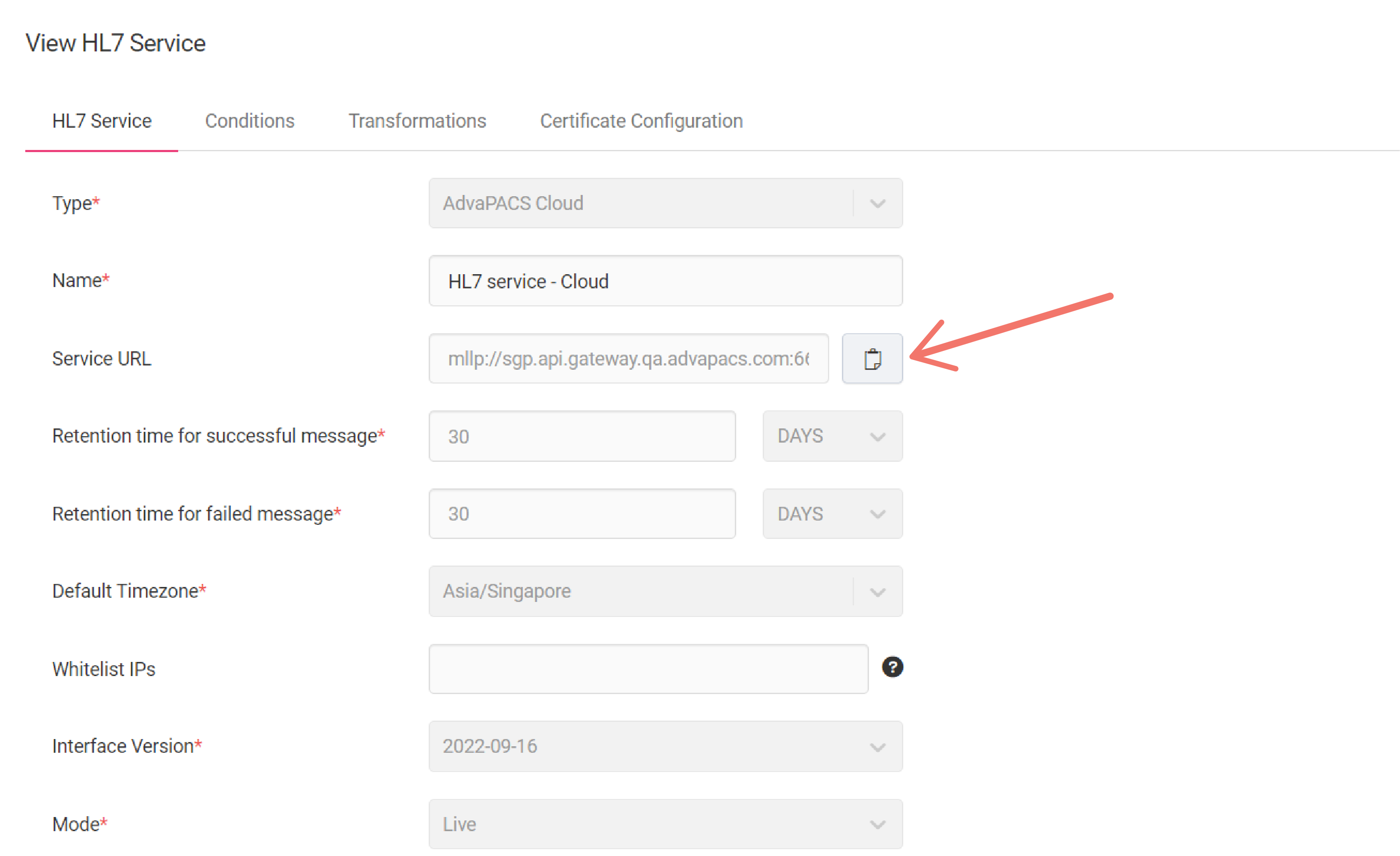
Generate a Certificate
Generate, download, and configure a certificate to allow your device to securely communicate with the HL7 service through an MLLP connection.
-
Go to the Certificate Configuration section.
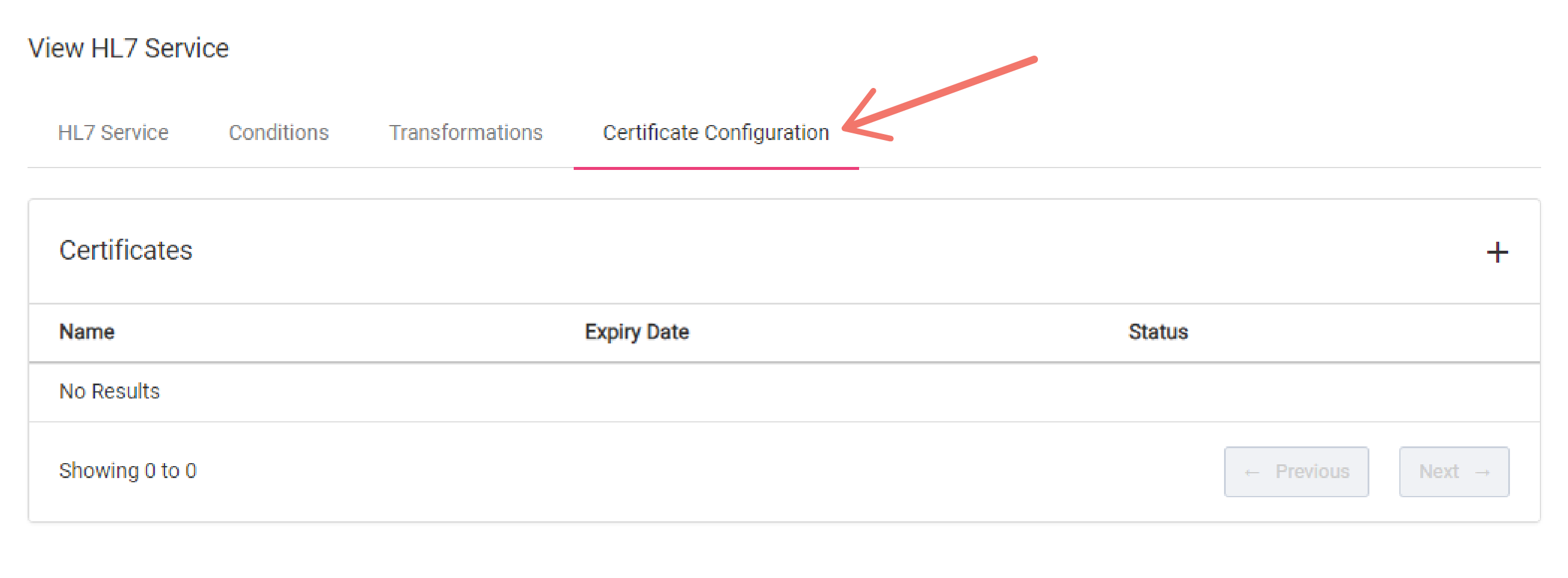
-
Click the "plus" icon to create a new certificate.
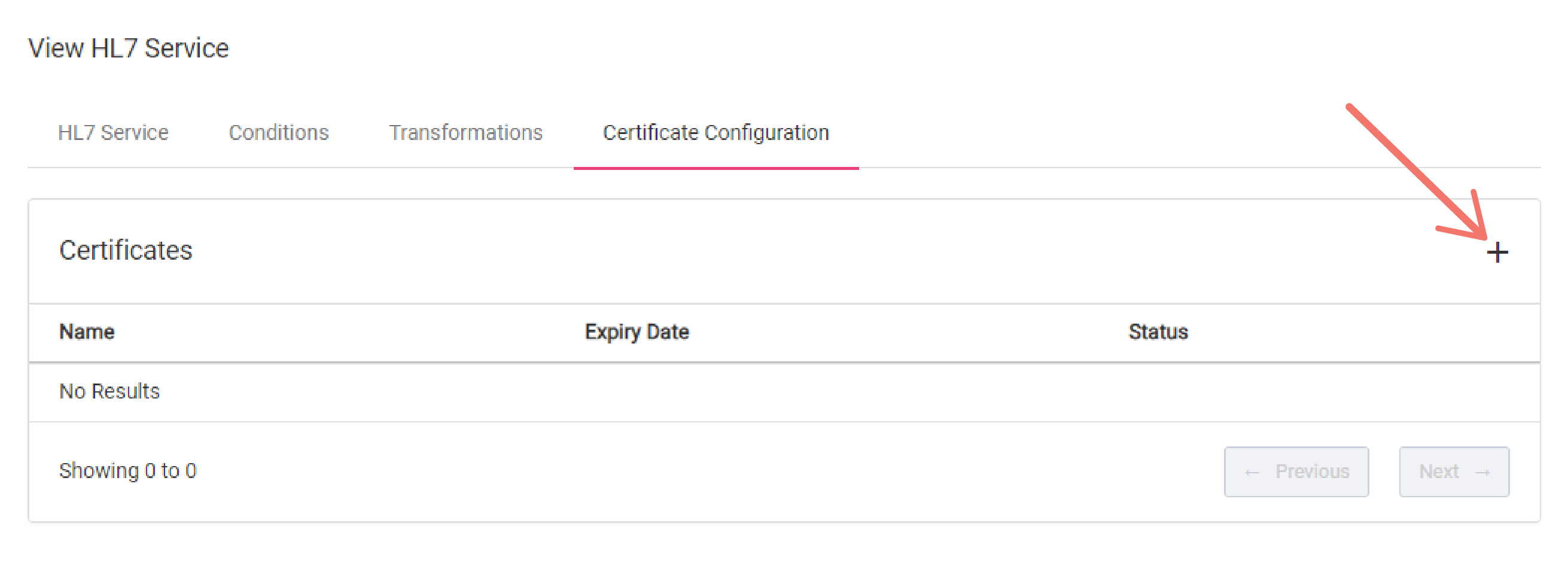
-
Add a name for the certificate.
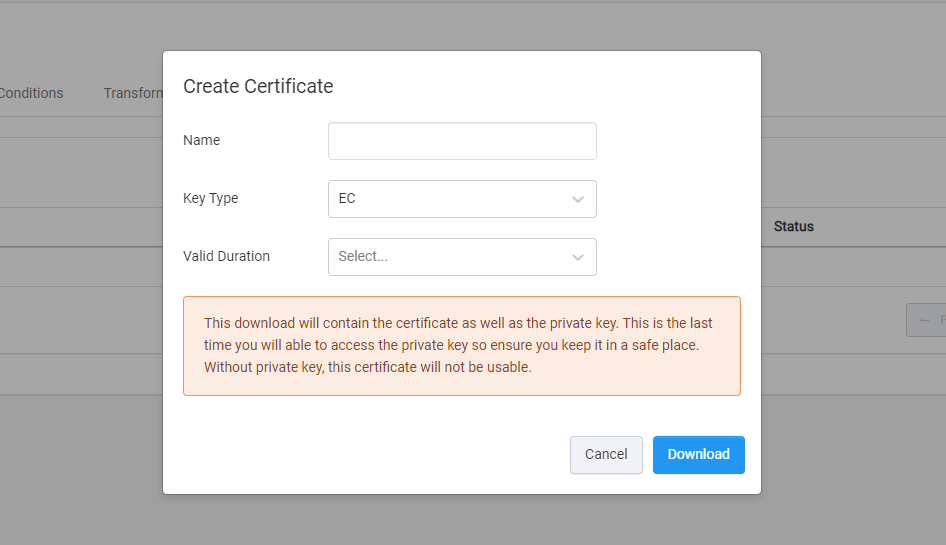
-
Select a key type.
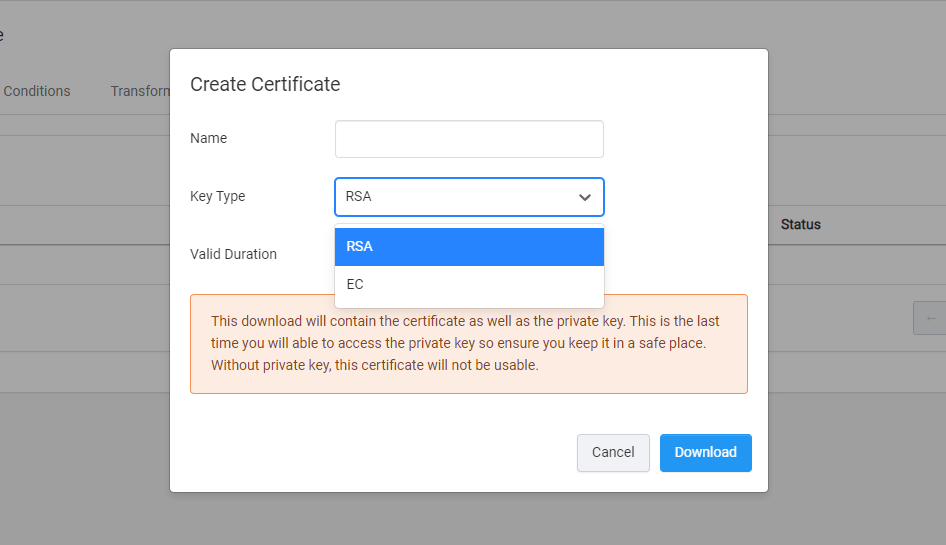
-
Specify the validity duration of the certificate.
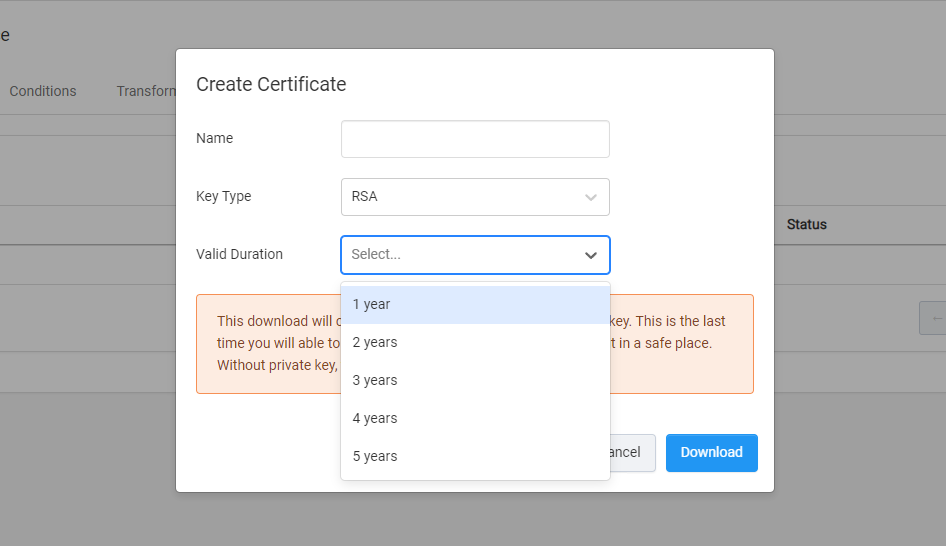
-
Download the certificate bundle. This will contain certificates and keys needed to establish a mutual TLS connection with AdvaPACS.
Configure the device
The final step is to provide the service URL and certificate to the device you wish to communicate with the service.
If you are unsure on how to set it up in your device please contact your IT department or your HL7 software vendor's technical support.
Summary
To connect to an HL7 service with type AdvaPACS Cloud you need:
- An HL7 service with type AdvaPACS Cloud
- The HL7 service's URL
- The HL7 certificate