How to Create an HL7 Service (HL7 Over HTTPS)
This article guides you through the process of creating an HL7 Service of type HL7 Over HTTPS.
This type of HL7 service allows devices to communicate with AdvaPACS through an API.
Steps
-
Navigate to the HL7 Services page. Click Configuration and HL7/FHIR drop-down menus, then click HL7 Services.

-
Click on the "+" icon to create a new HL7 Service.
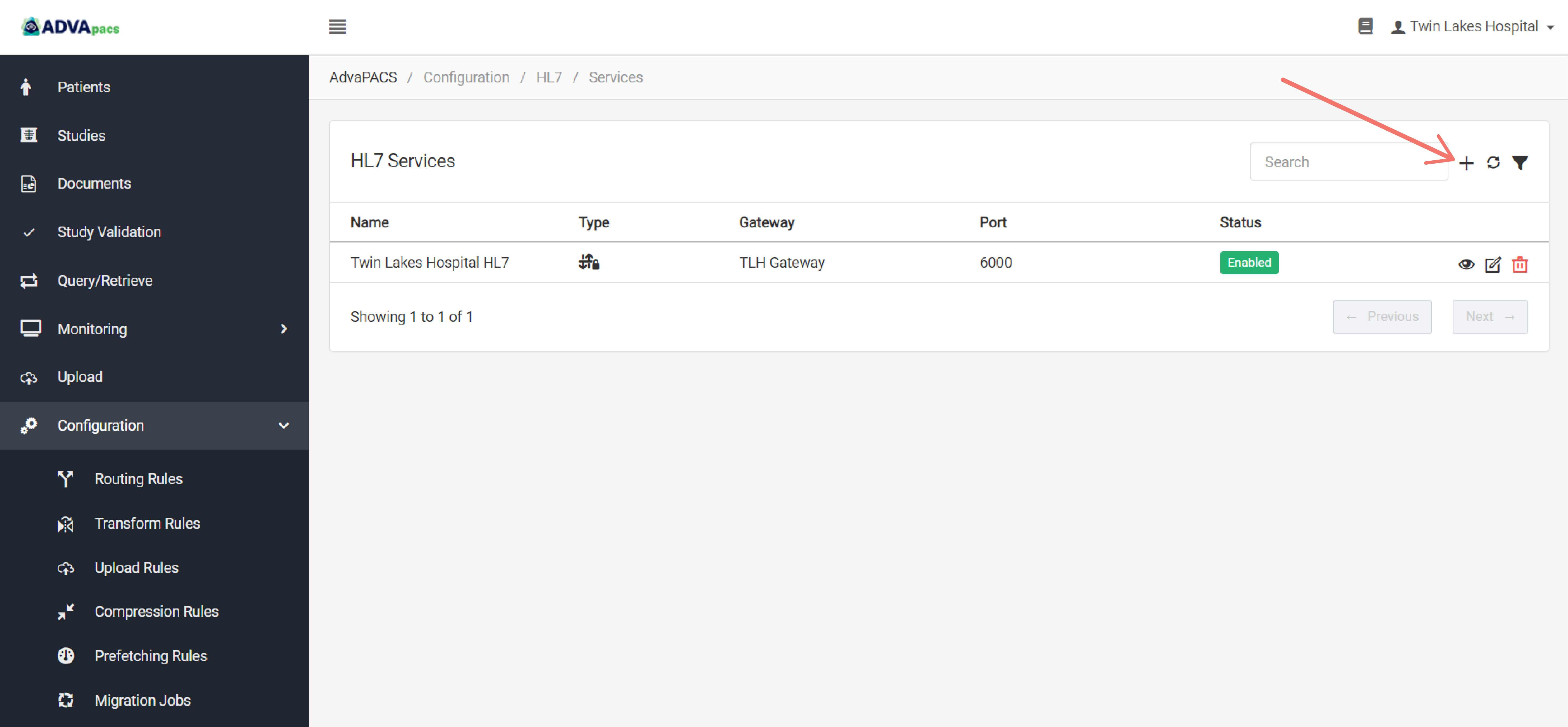
Configuring the service
An HL7 service is composed of three configurations separated into different sections.
This step is divided into these sections. Follow the steps for each section to configure the service:
HL7 Service
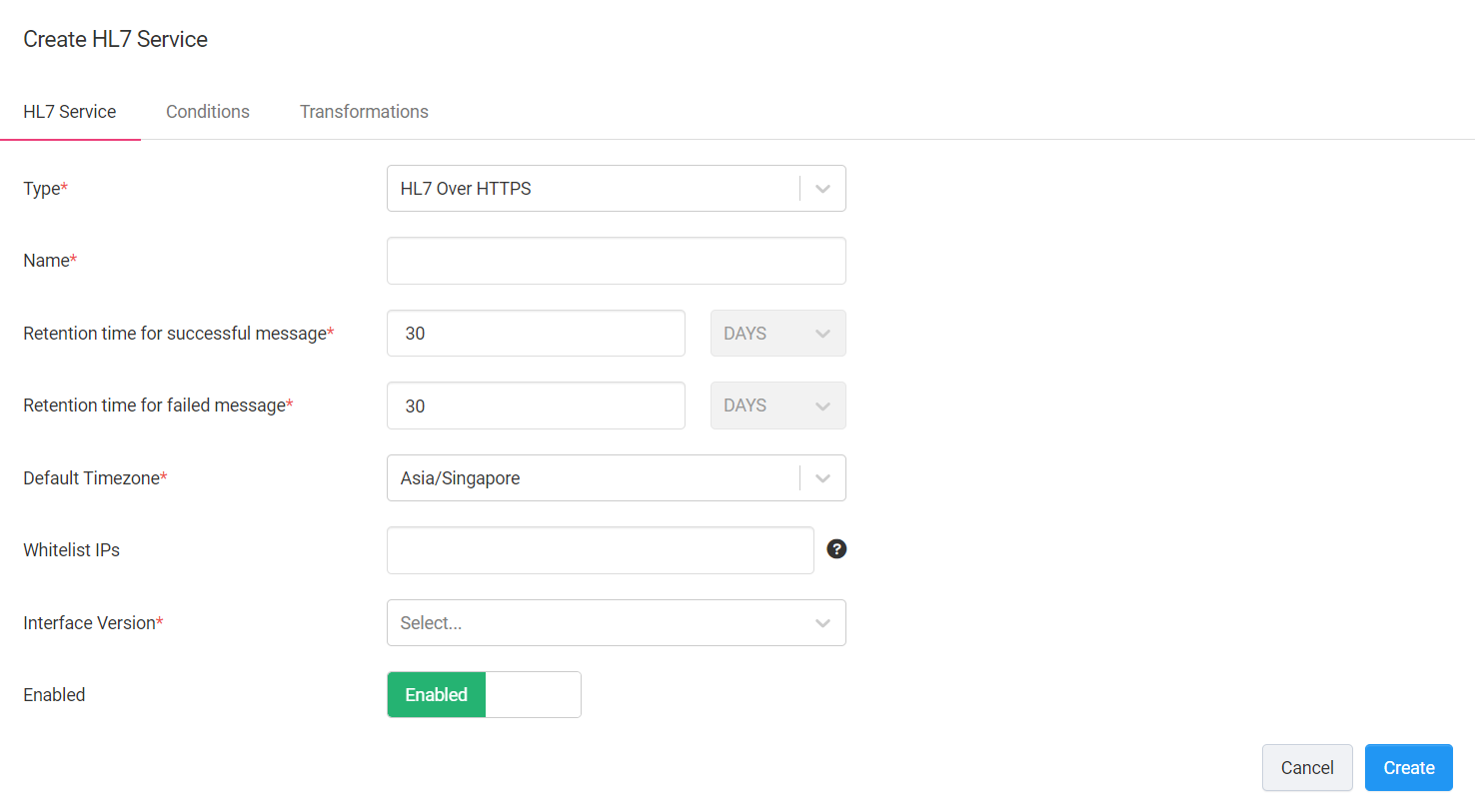
-
Type. Select the HL7 Over HTTPS Type.
-
Name. Create a Name for your service.
-
Retention time for successful and failed message. Enter how long to keep successful and failed HL7 Message Logs. You can retain logs for a maximum of 180 days.
-
Default Timezone. Select a default timezone to use if an offset is not provided.
-
Whitelist IPs. Enter one or more private IP addresses to allow to communicate with the service.
-
Interface Version. Select the latest interface version.
Conditions
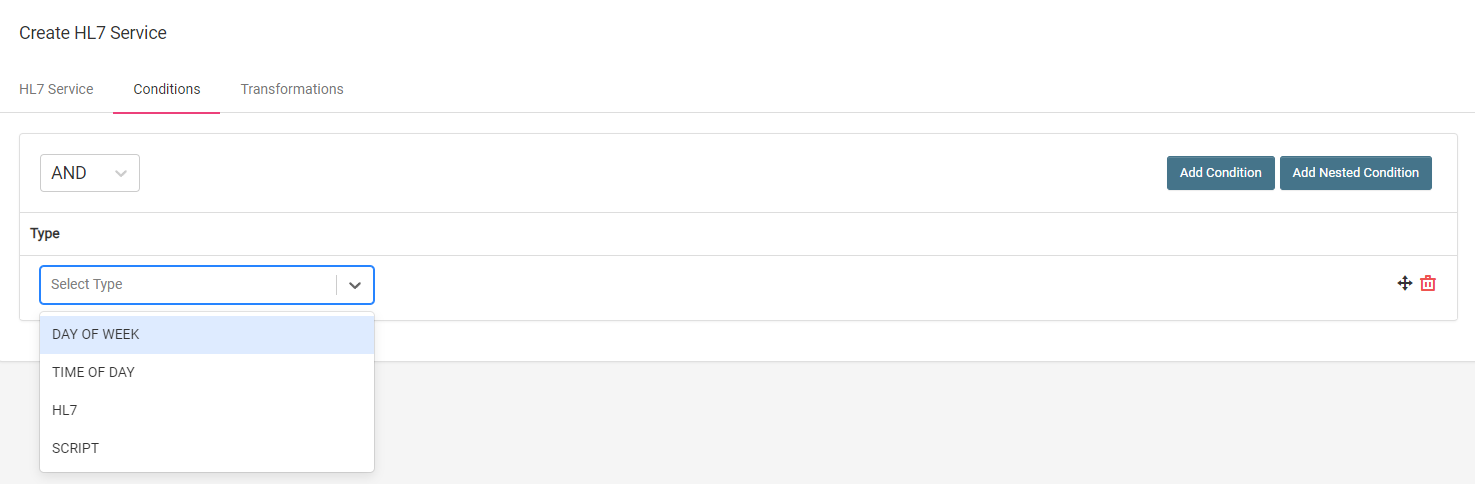
This configuration is optional.
Conditions allow you to filter incoming HL7 messages using conditional statements.
Conditions are created and applied in the same manner across different features in AdvaPACS. To create a condition, follow the steps outlined in Conditions.
The operands available for AdvaPACS Gateway HL7 Service are the following:
Transformations
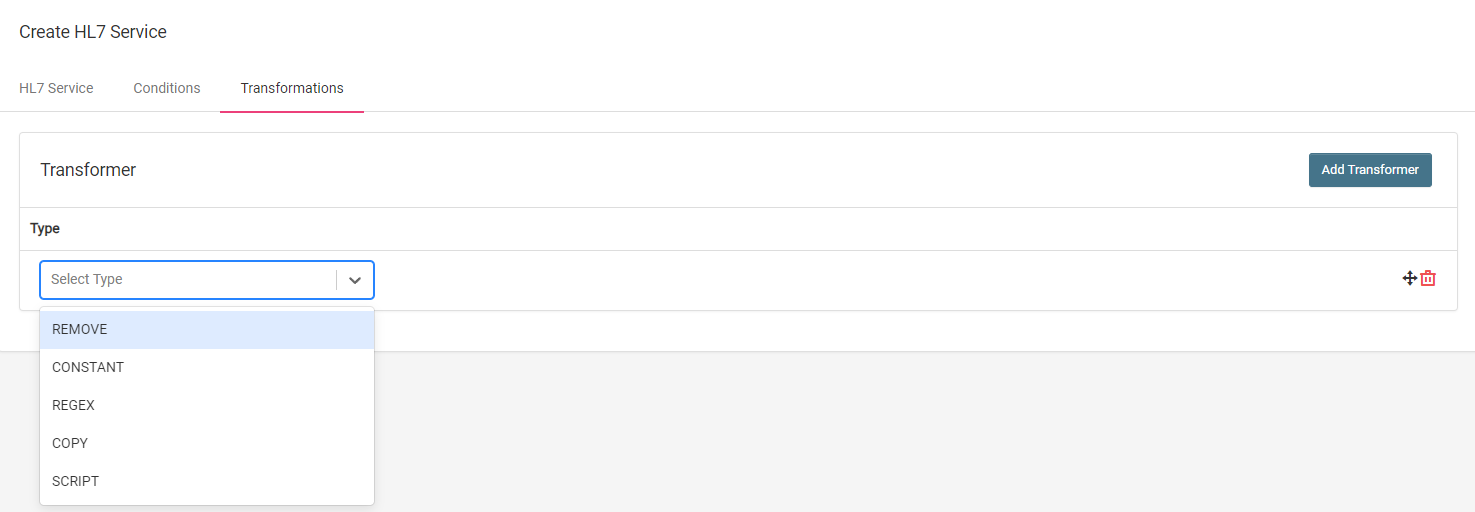
This configuration is optional.
Transformations allow you to modify fields in HL7 messages as they are received in AdvaPACS.
Follow these steps to create a transformer:
-
Click Add Transformer to add a transformer. You can add more than one.
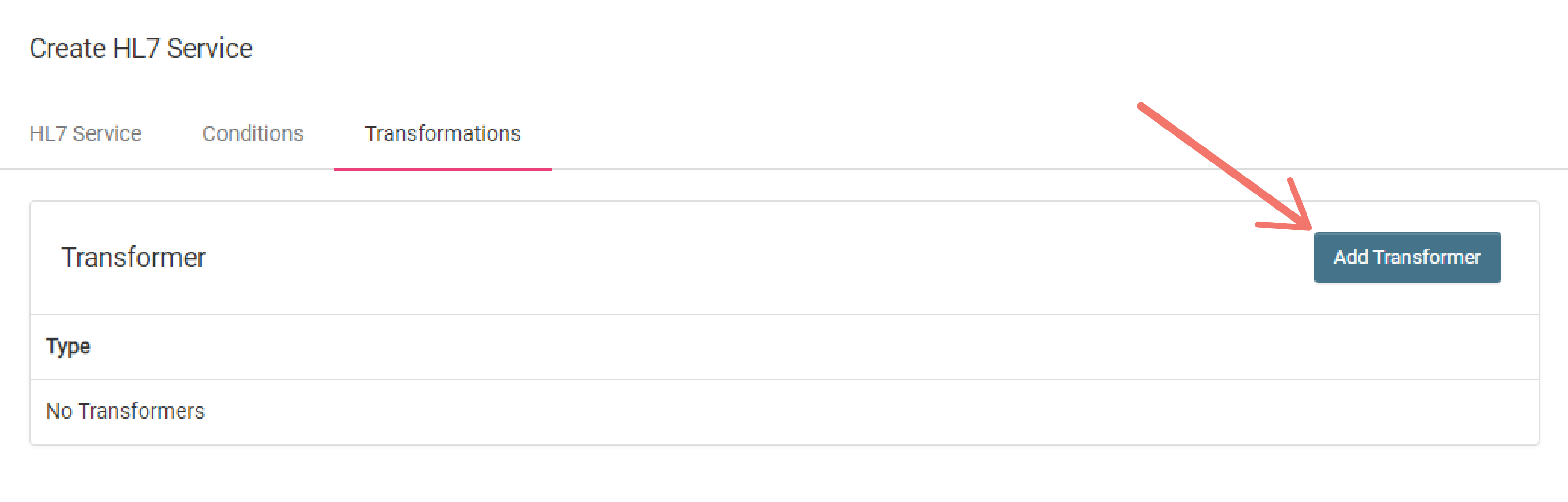
-
How do you want to modify the HL7 field values of the messages received in AdvaPACS?
Your answer helps you choose the appropriate transformer type to select.
Click the dropdown menu and select one.
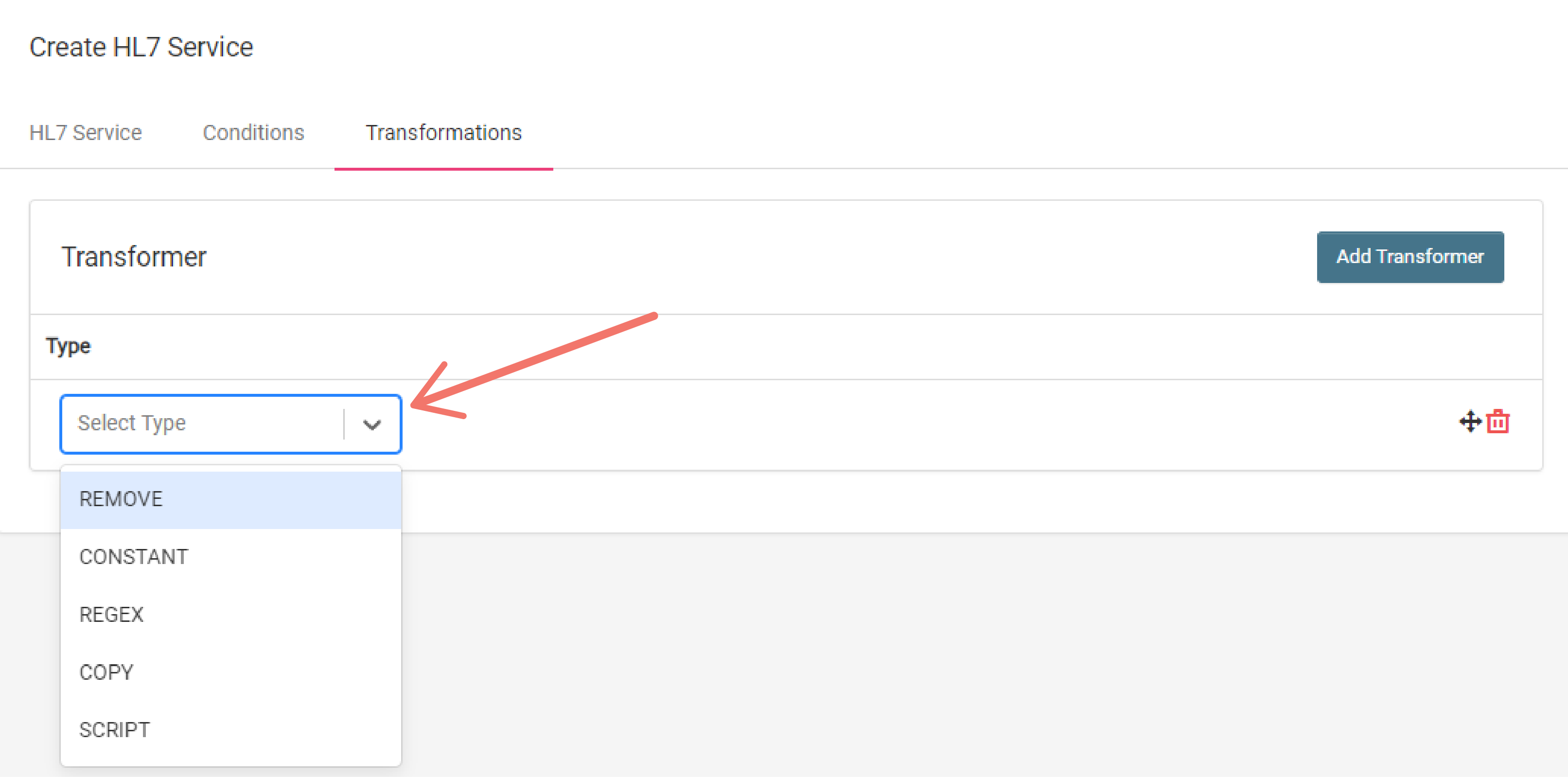
-
Fill in the required fields based on the type selected.
Here the the definitions for each type:
Use this format to select an HL7 field to modify: <segment>-<field#>-<component#>-<subcomponent#> (e.g. PID-5-3-1)
Remove
Remove an HL7 field value in a message by entering the HL7 field that you wish to remove in HL7 Field input.
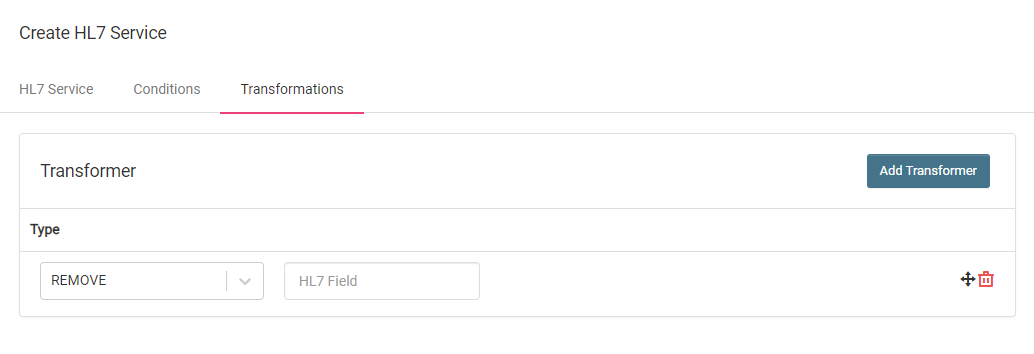
Constant
Add or replace an HL7 field value in a message by entering the HL7 field that you want to add a value to in the HL7 Field input and entering the value that you want to add to the selcted HL7 field in the Value input.
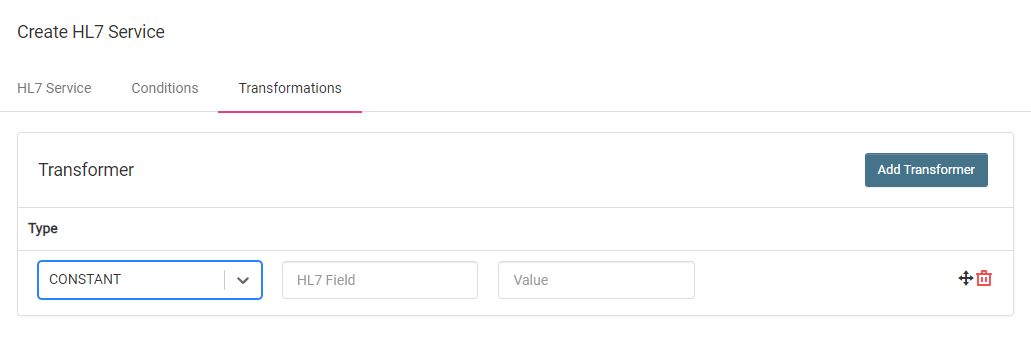
Regex
Modify HL7 field values in messages using regex by entering the HL7 field that you want to modify in the HL7 Field input, entering a regex to select the specific characters that you want to modify in the Expression input, and entering the value you want to replace the selected characters with in the Value input.
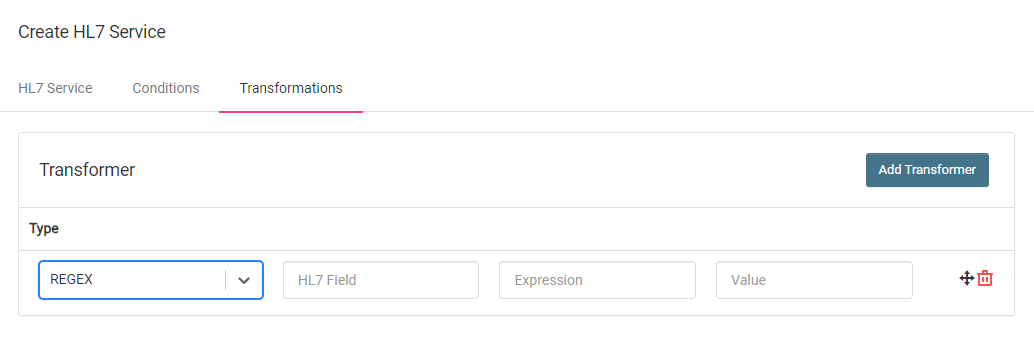
Copy
Copy an HL7 field value of a message to another HL7 field of the same message by entering the HL7 field whose value you want to copy in the Source HL7 Field and where you want to paste the copied value in the Destination HL7 Field input.
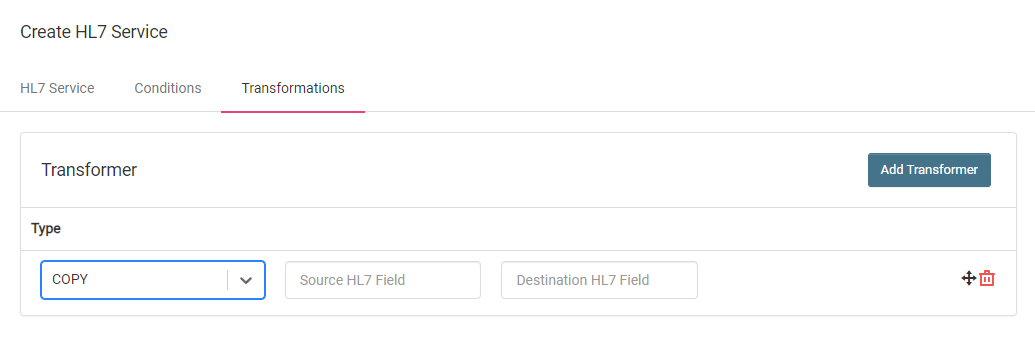
Creating the service
Navigate back to the HL7 Service section, and click Create to create the service.
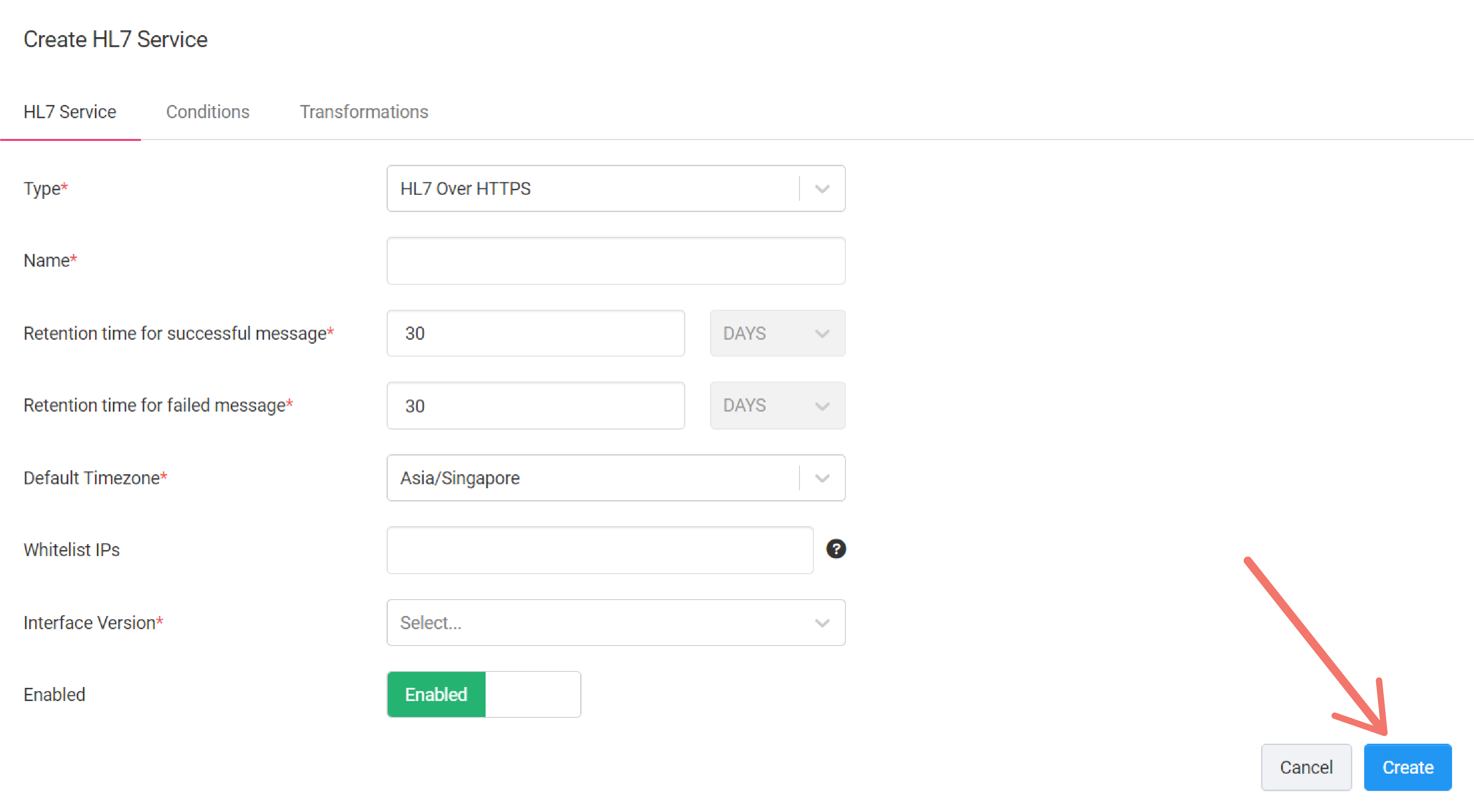
Connecting to the service
To connect to the service, you need the service URL and an API key.
Obtain the Service URL
-
View the newly created HL7 service.
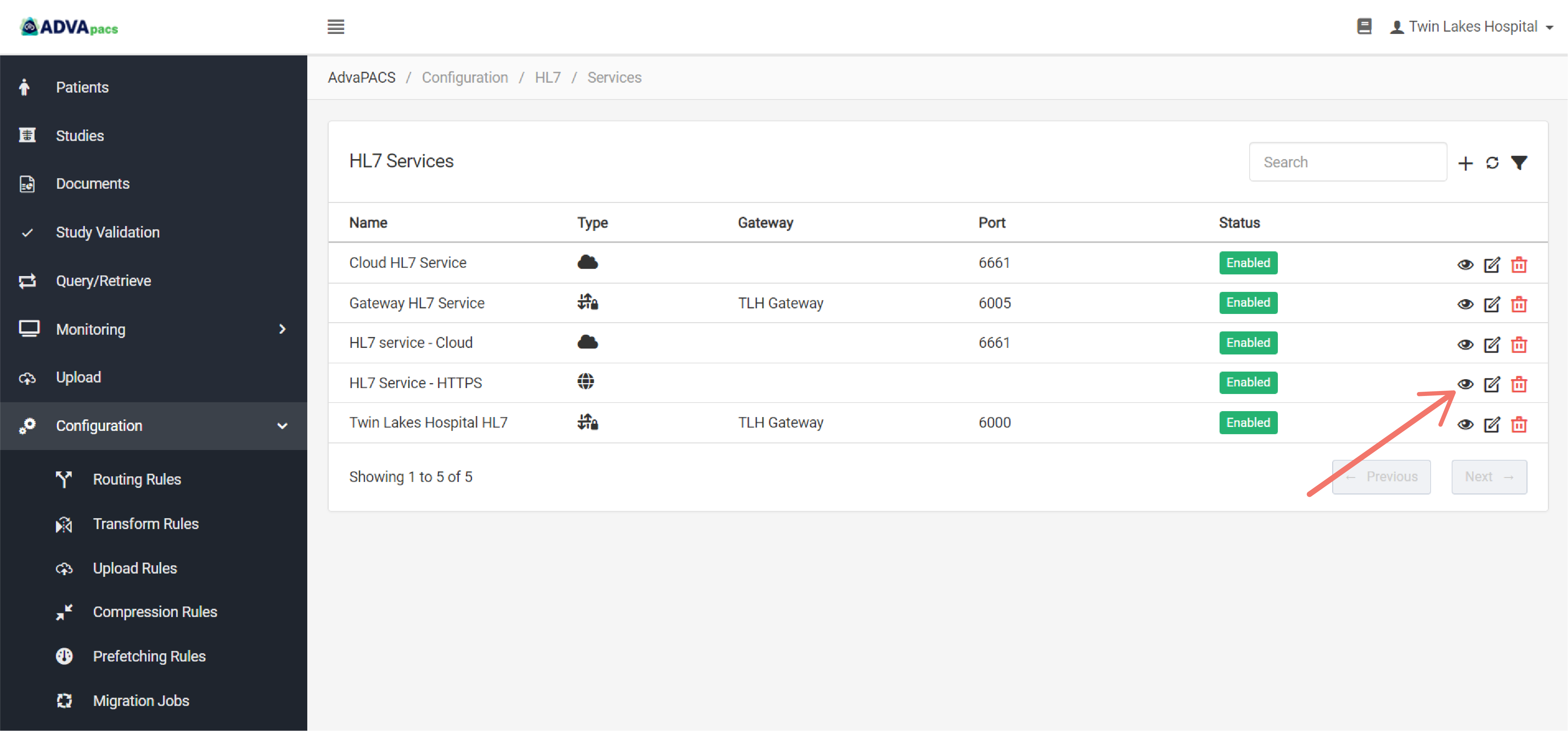
-
Copy and save the Service URL.
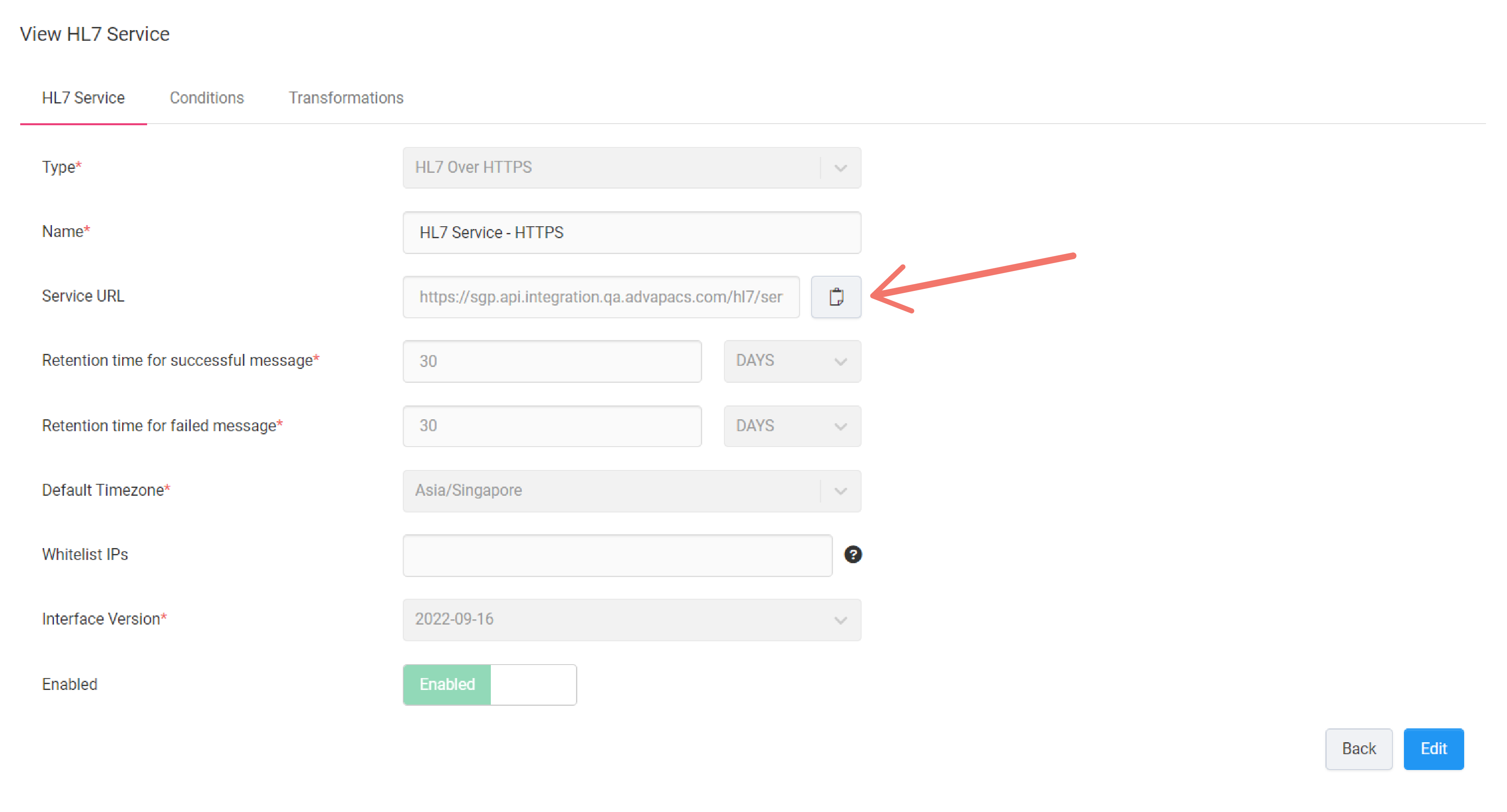
Generate an API Key
Generate an API key with permission to communicate with AdvaPACS through HL7 Over HTTPS.
-
On the left sidebar, click the Admin drop-down menu, then Settings.
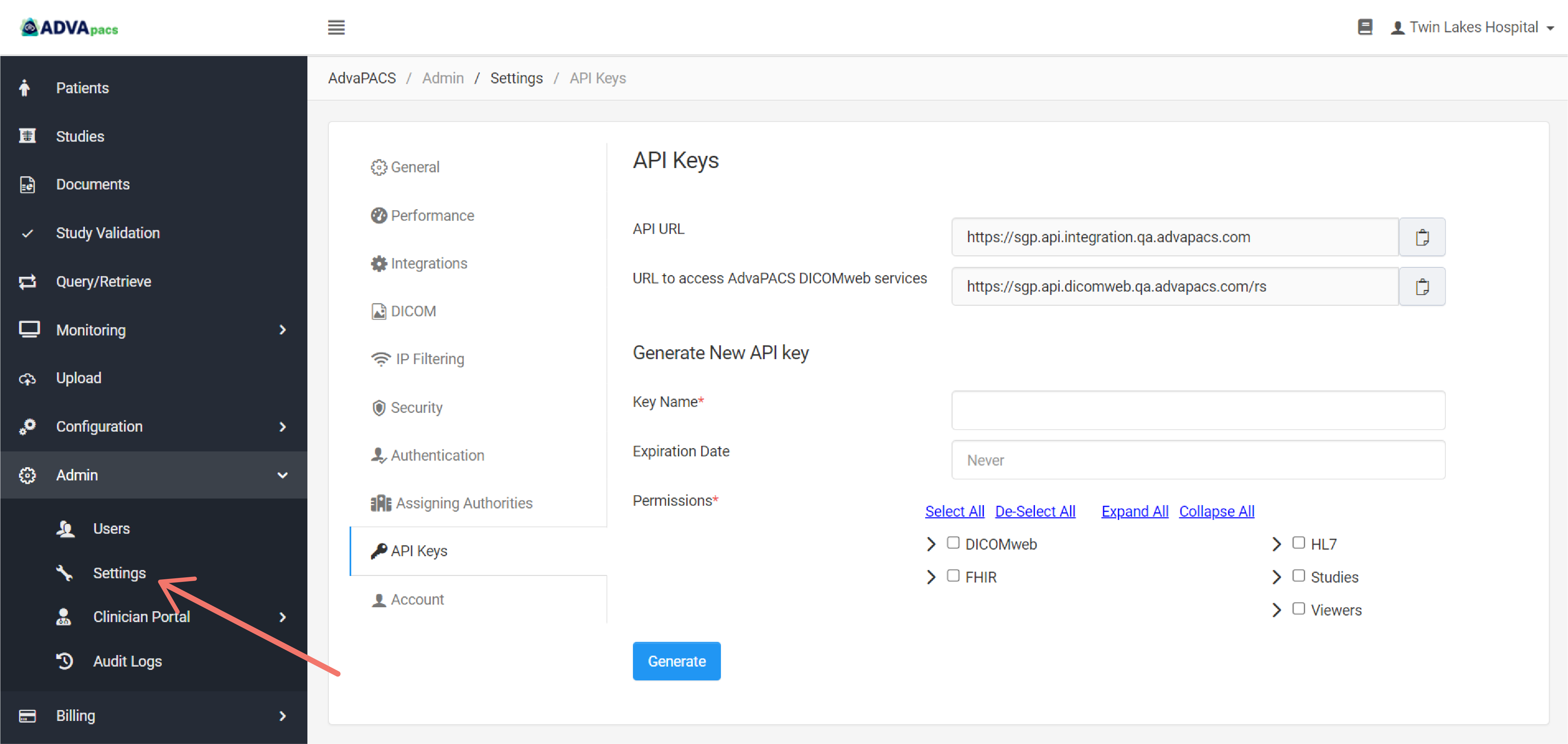
-
Click API Keys.
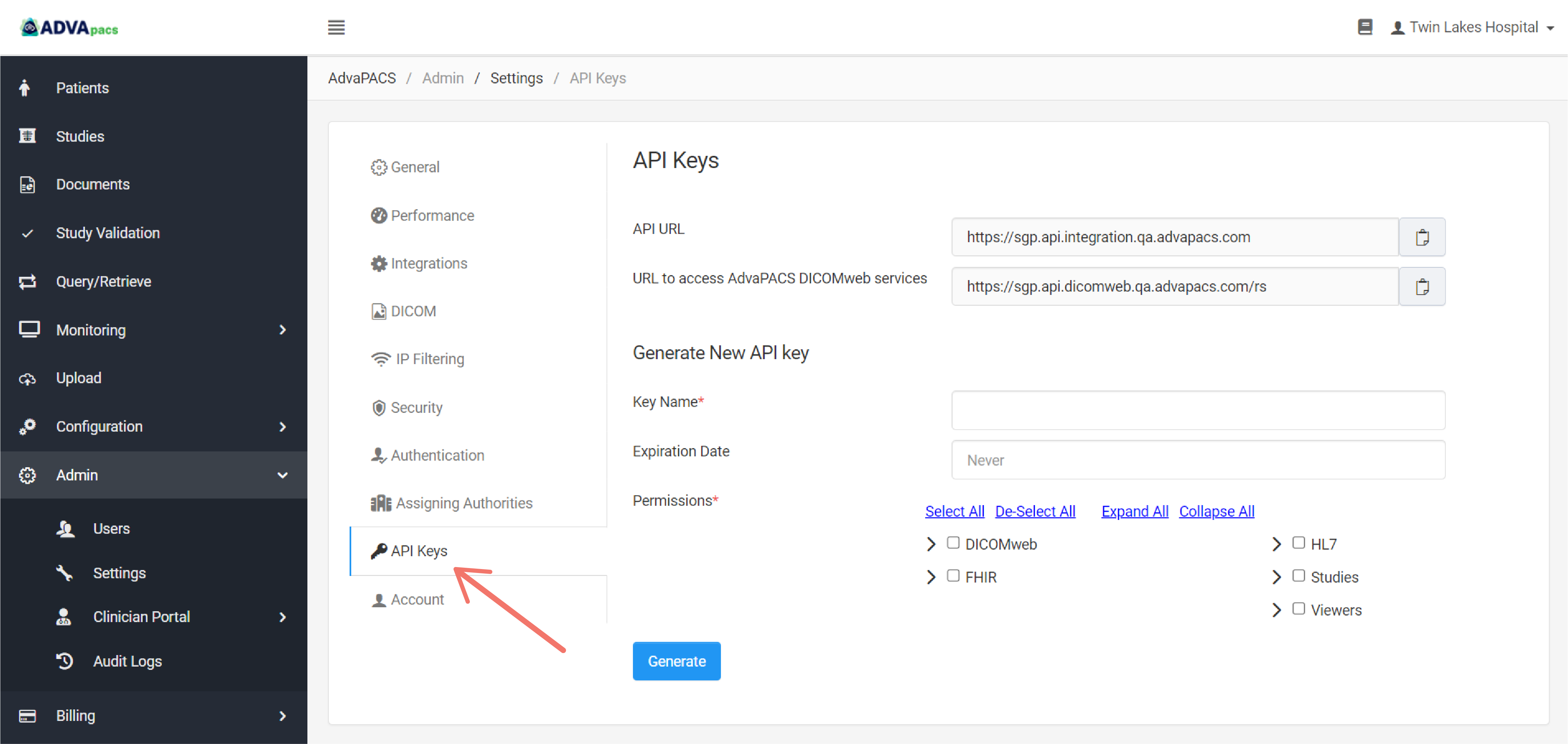
-
Enter a Key Name and set its Expiration Date.
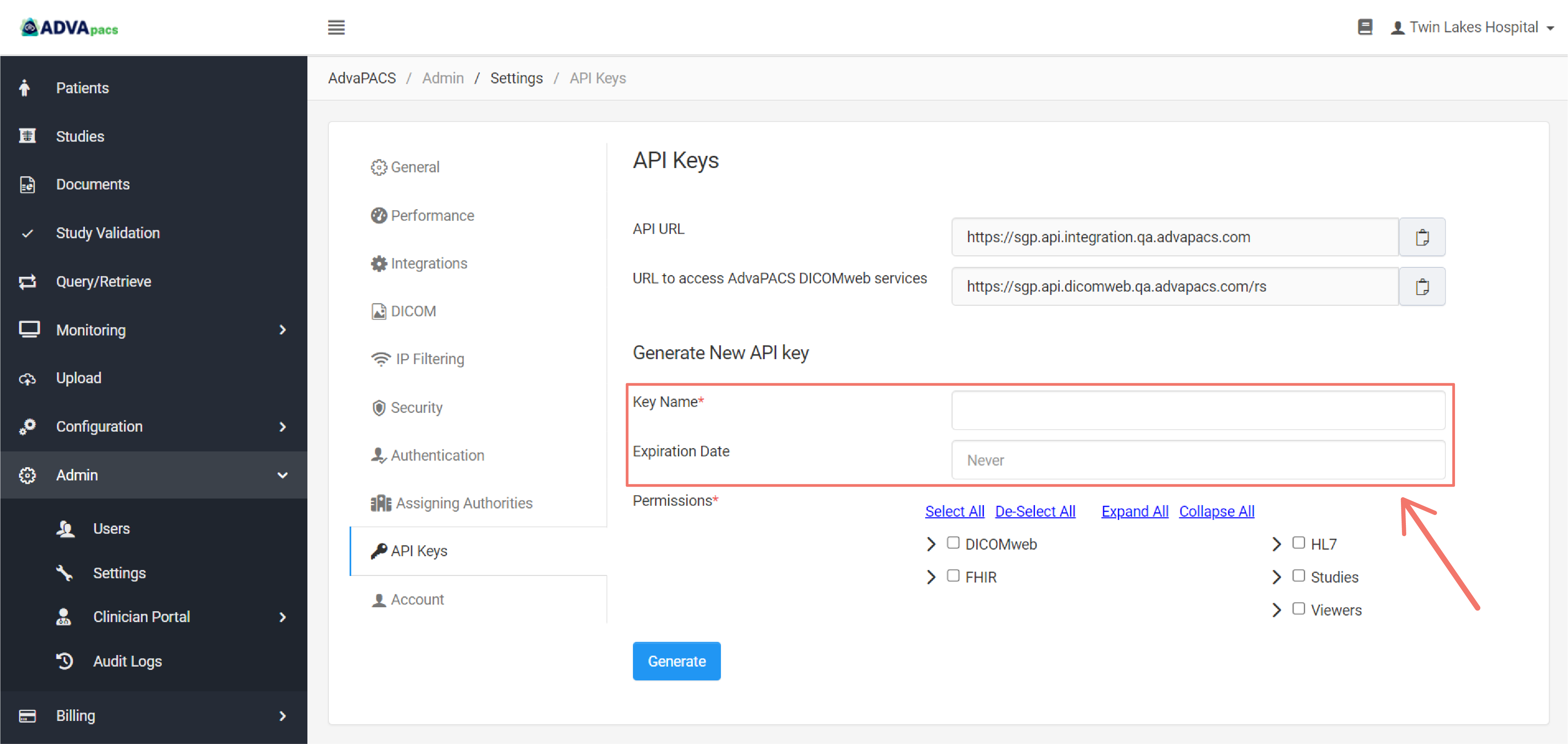
-
Select Send HL7 via HTTPS as the API key's permission.
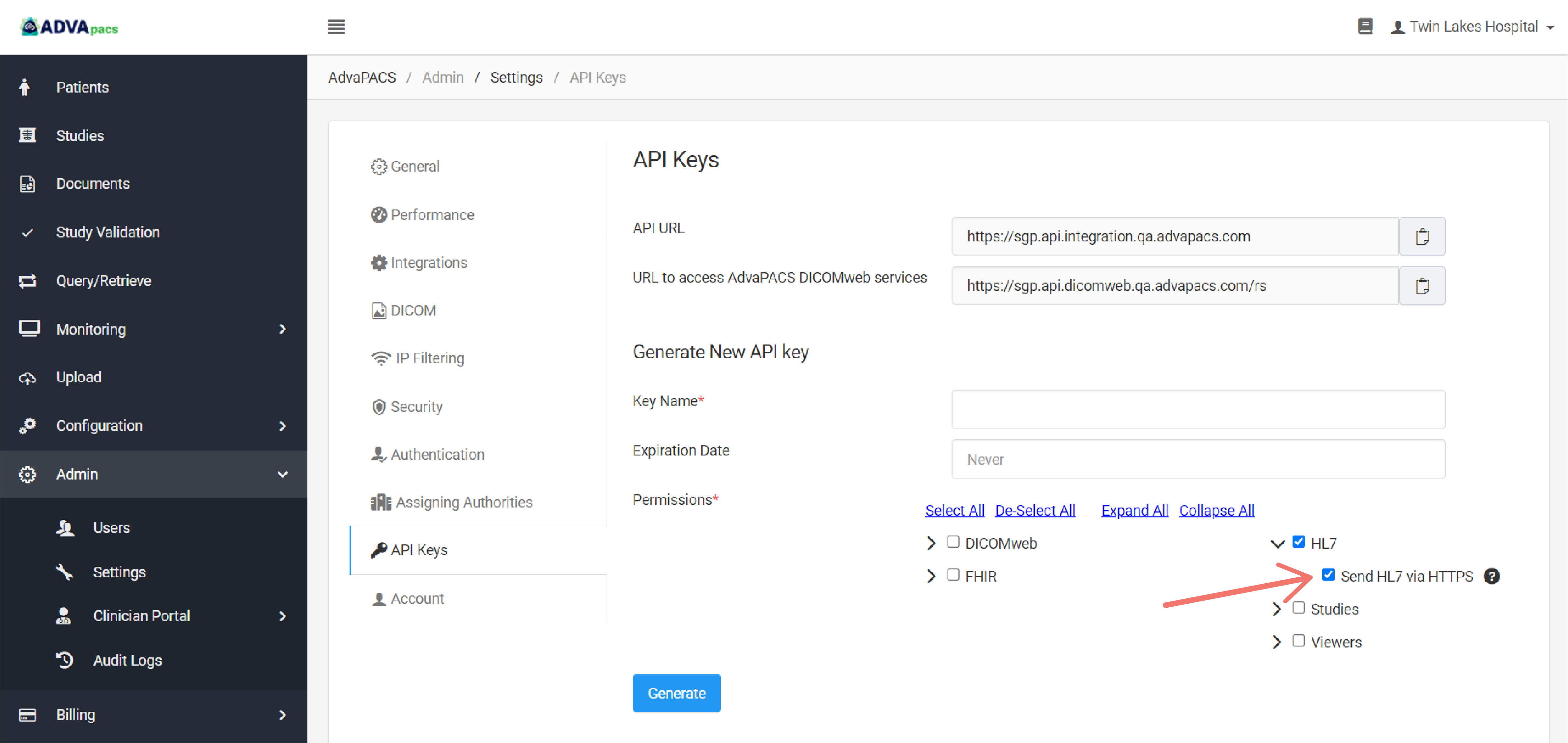
-
Click Generate
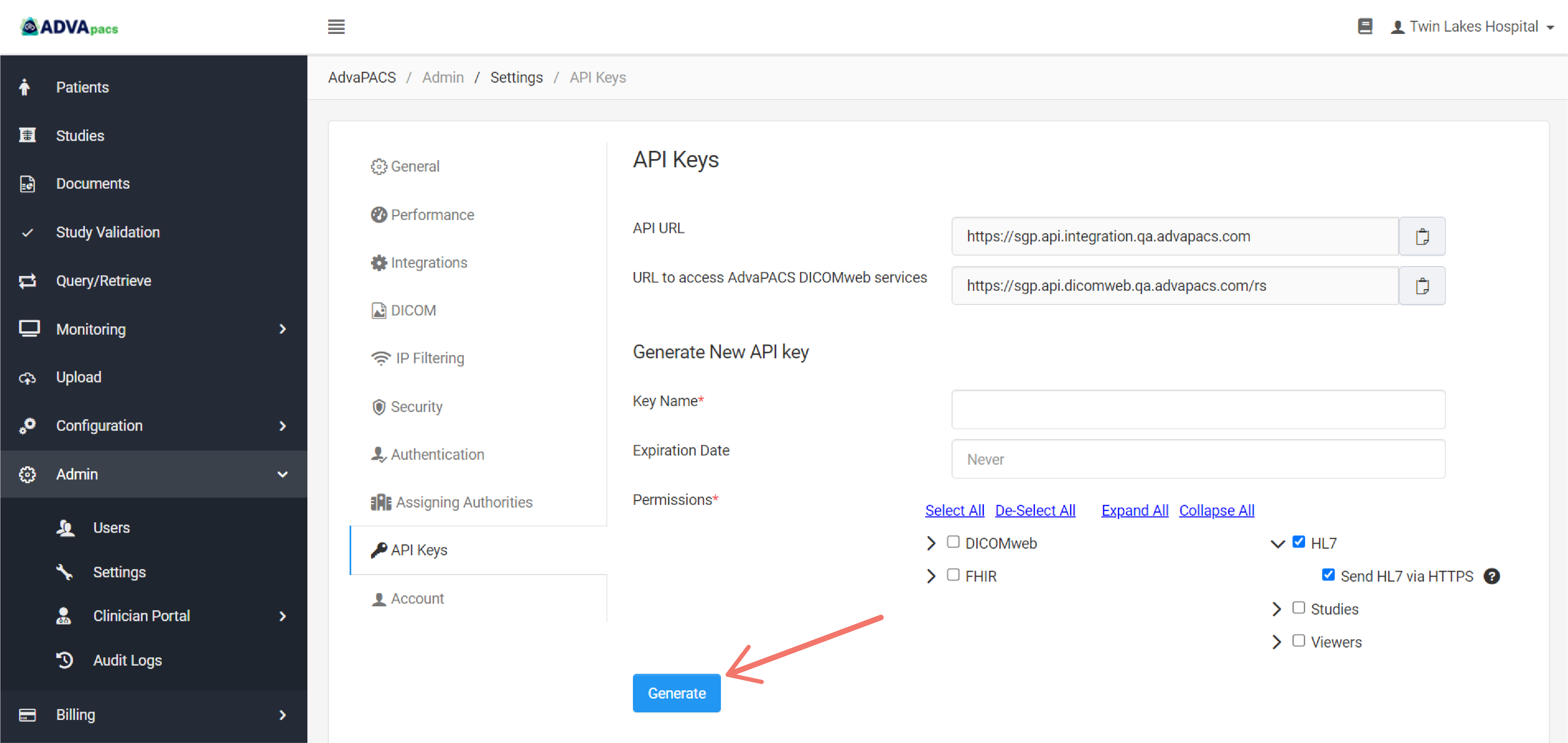
-
Save the Access Key ID and Access Key Secret.
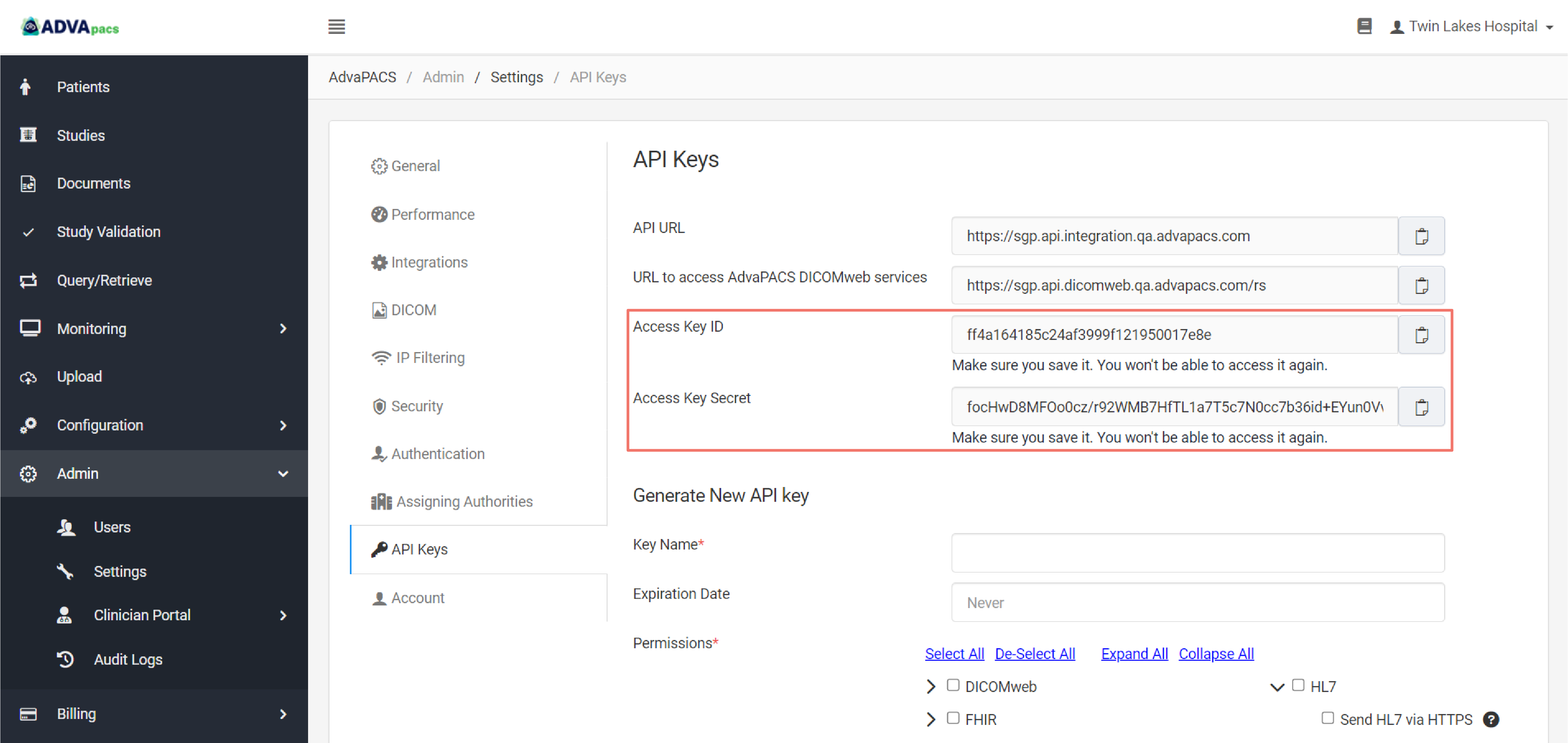
-
Scroll down and check if you have successfully created the API key.
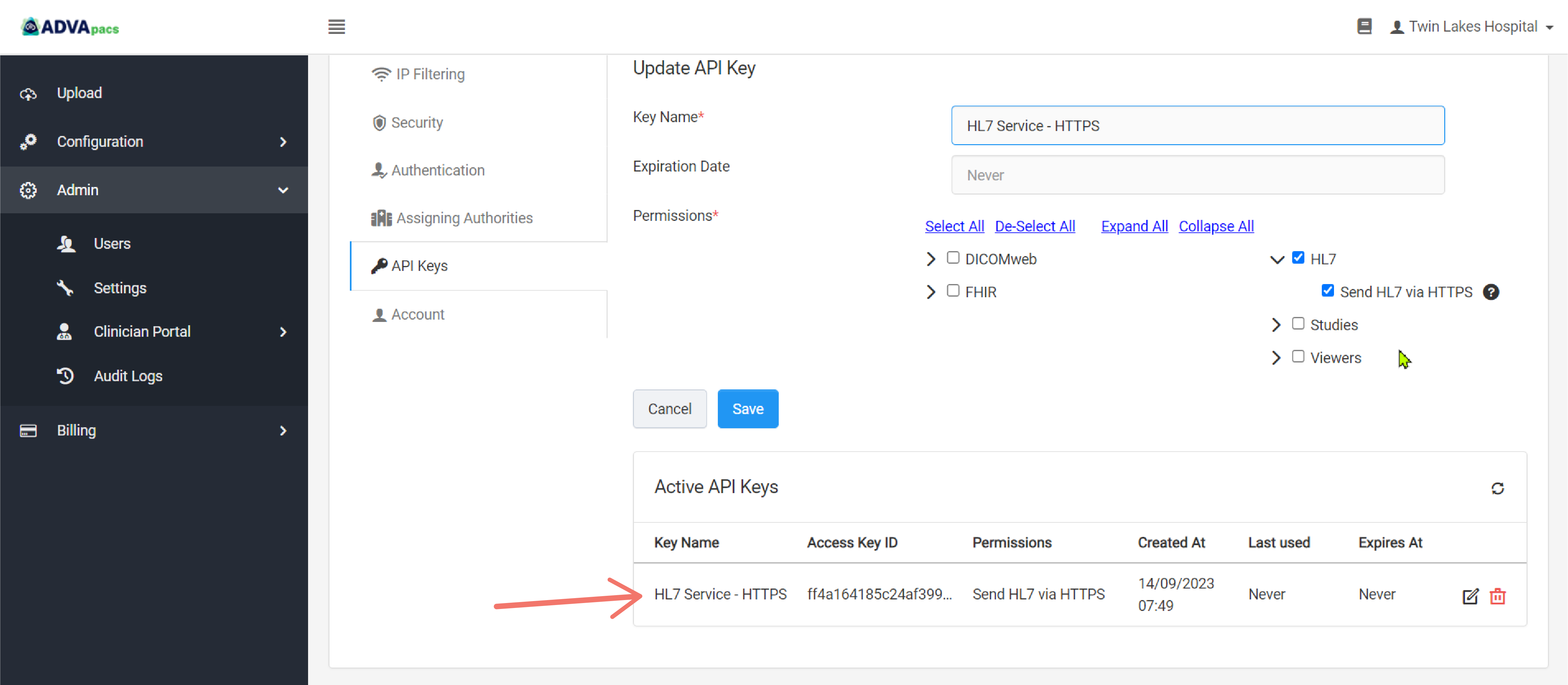
Configure the device
The final step is to provide the service URL, Access Key ID (API Key), Access Key Secret to the device you wish to communicate with the service.
If you are unsure on how to set it up in your device please contact your IT department or your modality vendor's technical support.
Summary
To connect to an HL7 service with type HL7 Over HTTPS you need:
- An HL7 service created with type HL7 Over HTTPS
- The HL7 service's URL
- Access Key ID (API Key) with permission to Send HL7 via HTTPS
- Access Key Secret