How to Create an HL7 Service (AdvaPACS Gateway)
This article guides you through the process of creating an HL7 Service of type AdvaPACS Gateway.
This type of HL7 service allows devices to communicate with AdvaPACS through the AdvaPACS Gateway.
Steps
-
Navigate to the HL7 Services page. Click Configuration and HL7/FHIR drop-down menus, then click HL7 Services.

-
Click on the "+" icon to create a new HL7 Service.
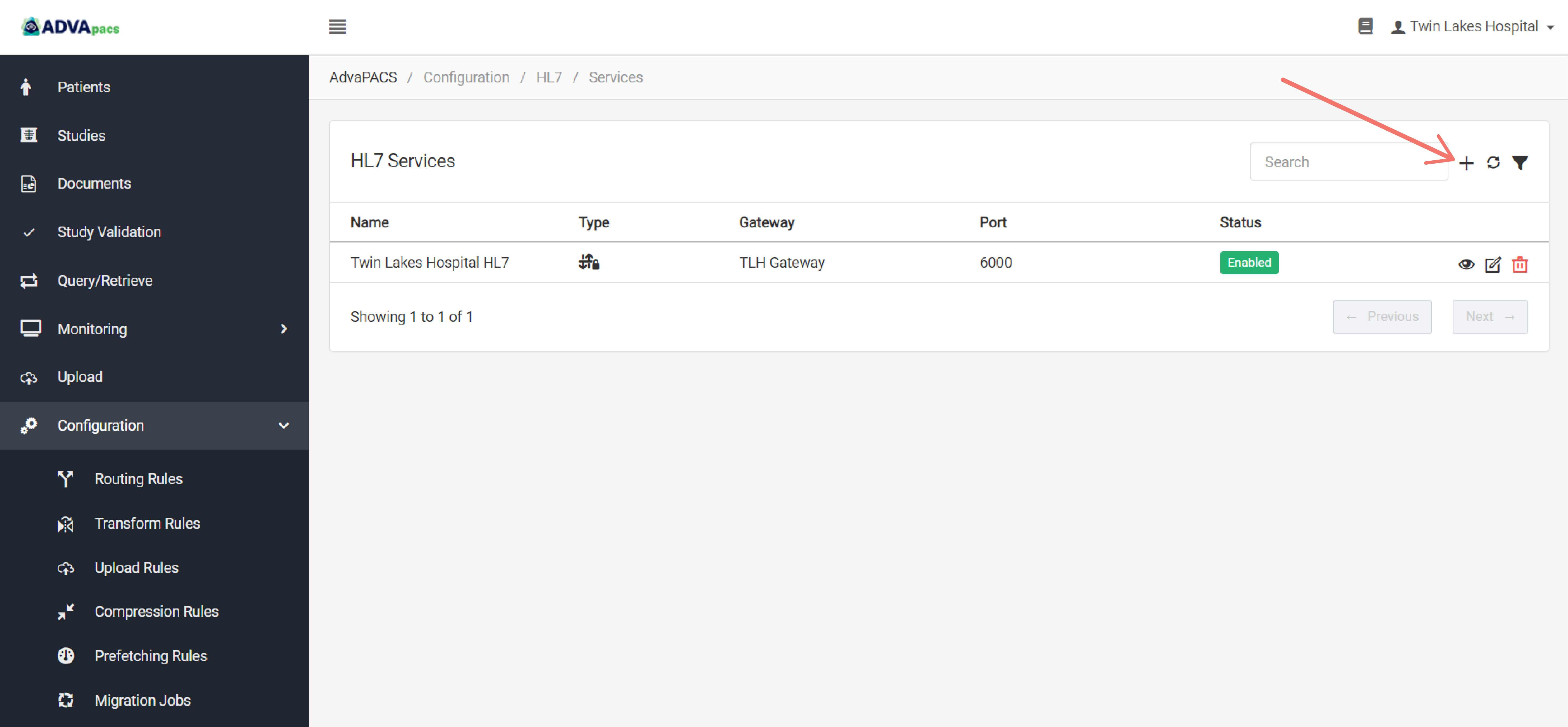
Configuring the service
An HL7 service is composed of three configurations separated into different sections.
This step is divided into these sections. Follow the steps for each section to configure the service:
HL7 Service
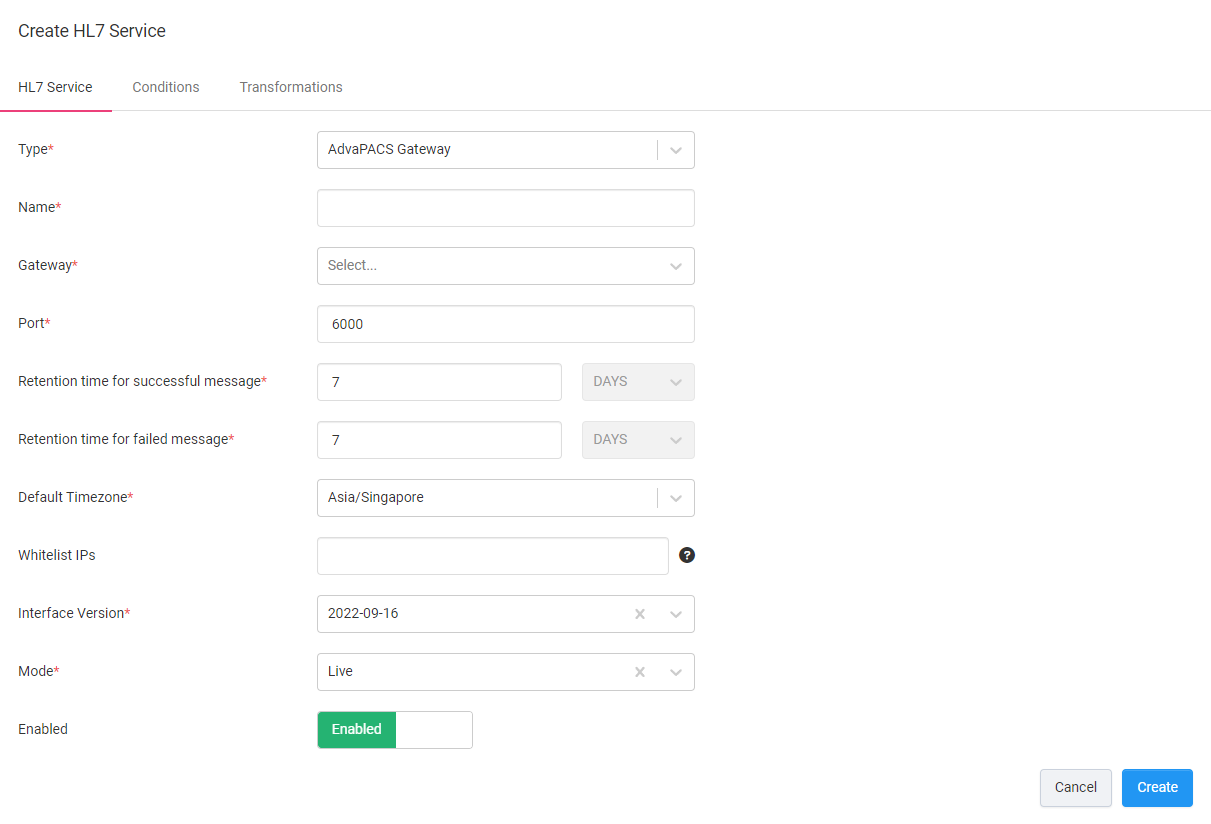
-
Type. Select the AdvaPACS Gateway Type.
-
Name. Create a Name for your service.
-
Gateway. Select the AdvaPACS Gateway where the service will run.
-
Port. The port the AdvaPACS Gateway will listen for MLLP connections on. Assign an unused port number to the service.
-
Retention time for successful and failed message. Enter how long to keep successful and failed HL7 Message Logs. You can retain logs for a maximum of 180 days.
-
Default Timezone. Select a default timezone to use if an offset is not provided.
-
Whitelist IPs. Enter one or more private IP addresses to allow to communicate with the service.
-
Interface Version. Select the latest interface version.
-
Mode. Choose how messages will be processed once they are received by AdvaPACS.
- Live - the messages are processed synchronously.
- Migration - the messages are sent to a queue and are processed asynchronously.
Conditions
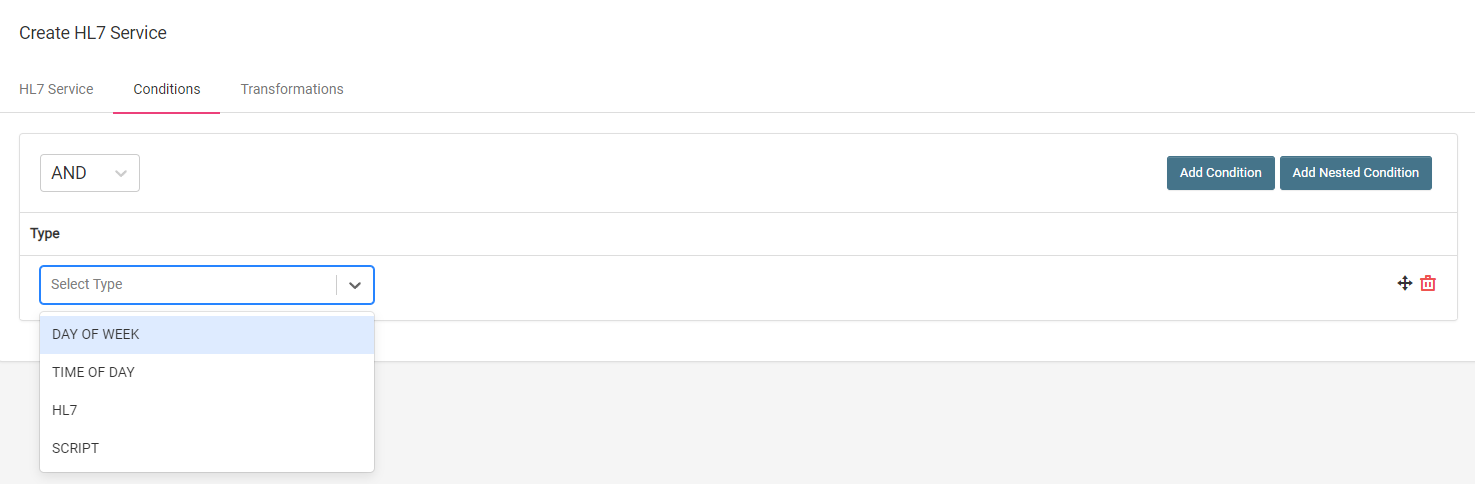
This configuration is optional.
Conditions allow you to filter incoming HL7 messages using conditional statements.
Conditions are created and applied in the same manner across different features in AdvaPACS. To create a condition, follow the steps outlined in Conditions.
The operands available for AdvaPACS Gateway HL7 Service are the following:
Transformations
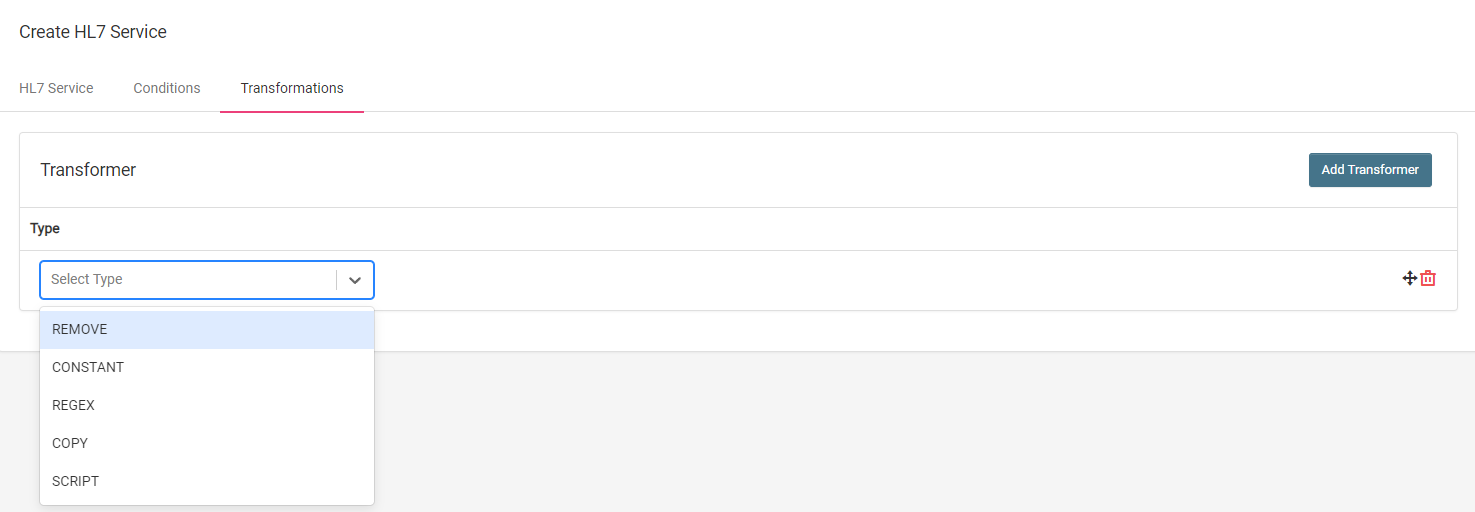
This configuration is optional.
Transformations allow you to modify fields in HL7 messages as they are received in AdvaPACS.
Follow these steps to create a transformer:
-
Click Add Transformer to add a transformer. You can add more than one.
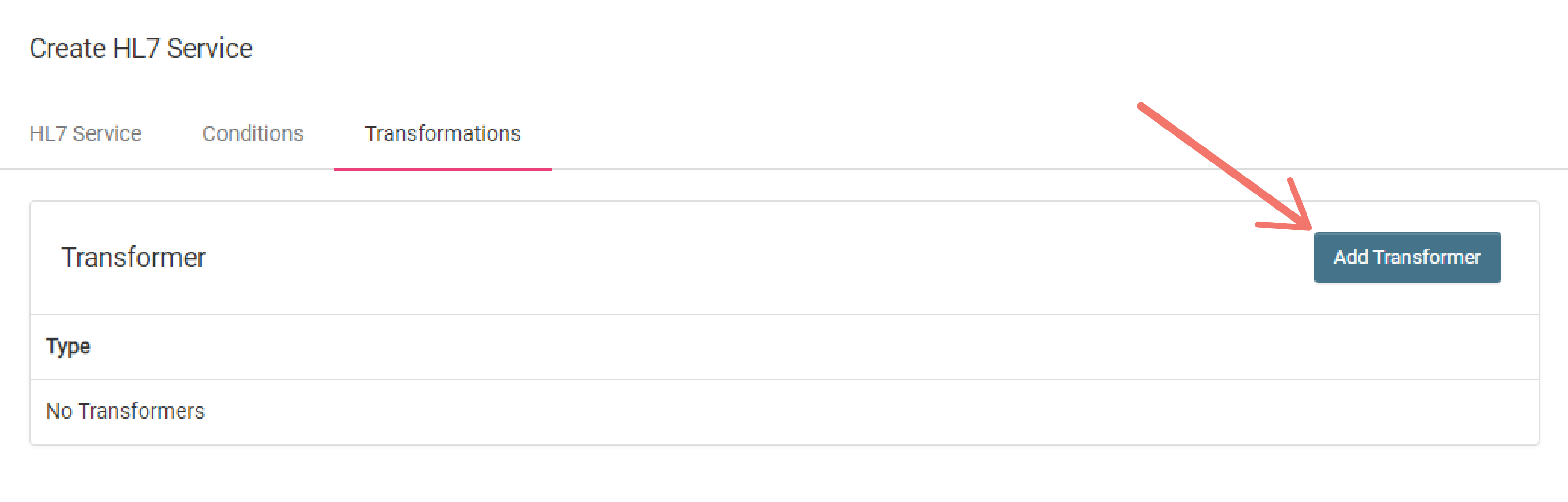
-
How do you want to modify the HL7 field values of the messages received in AdvaPACS?
Your answer helps you choose the appropriate transformer type to select.
Click the dropdown menu and select one.
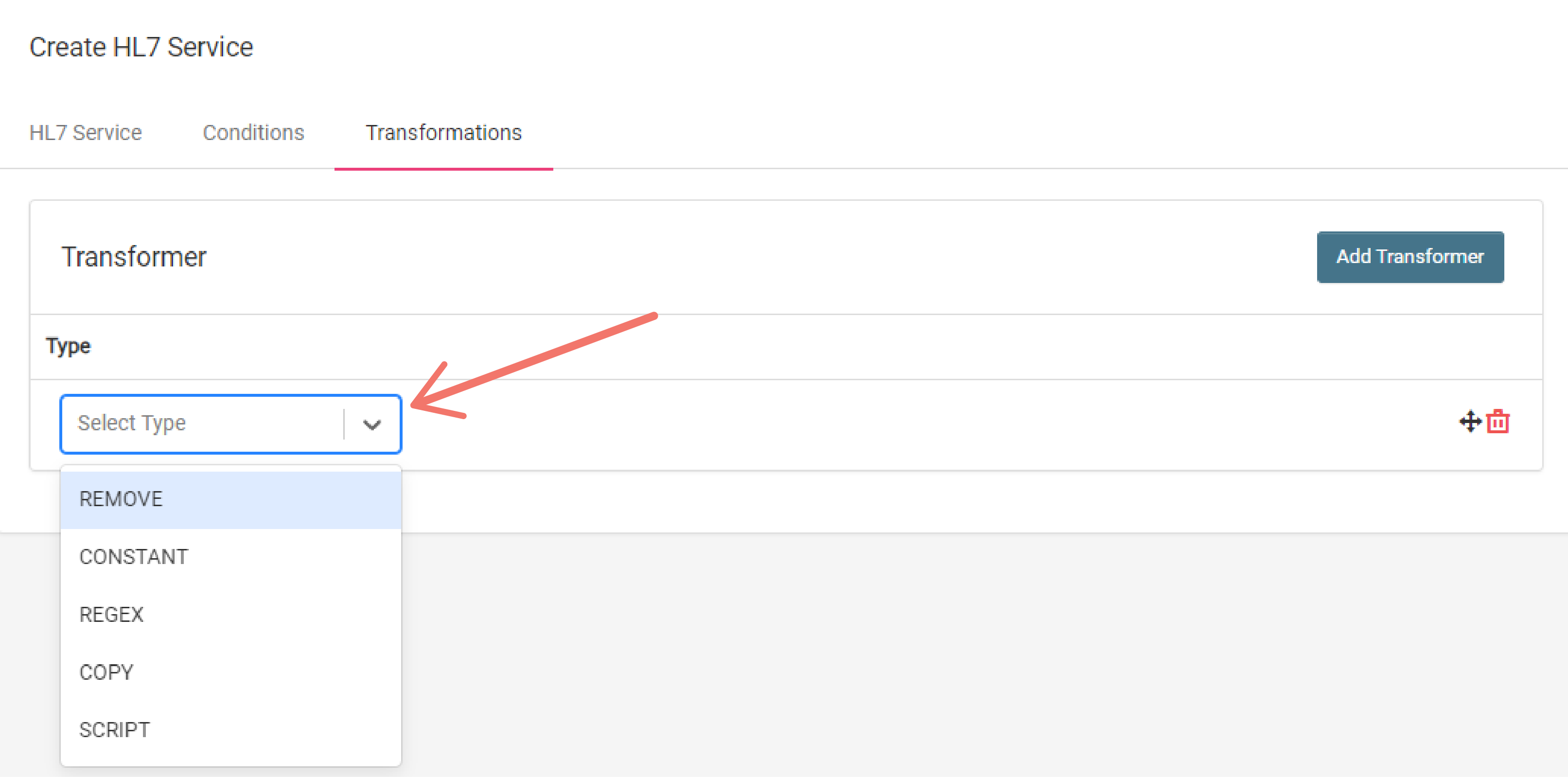
-
Fill in the required fields based on the type selected.
Here the the definitions for each type:
Use this format to select an HL7 field to modify: <segment>-<field#>-<component#>-<subcomponent#> (e.g. PID-5-3-1)
Remove
Remove an HL7 field value in a message by entering the HL7 field that you wish to remove in HL7 Field input.
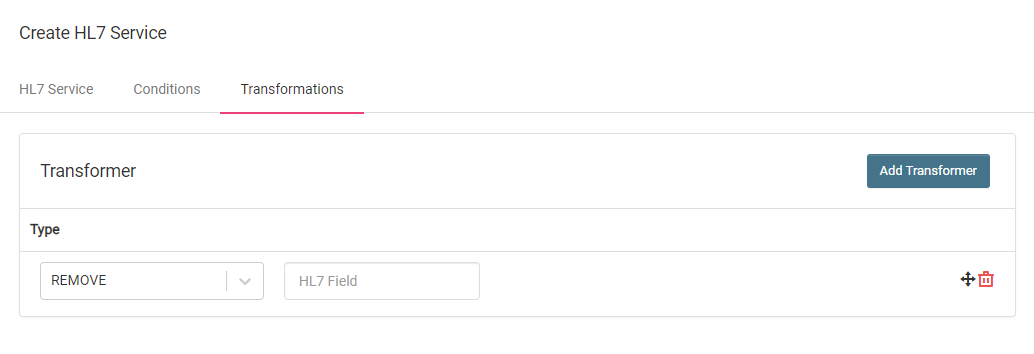
Constant
Add or replace an HL7 field value in a message by entering the HL7 field that you want to add a value to in the HL7 Field input and entering the value that you want to add to the selcted HL7 field in the Value input.
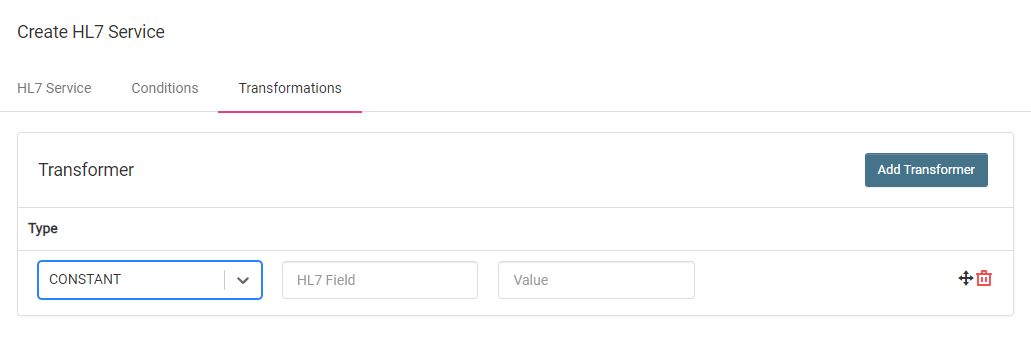
Regex
Modify HL7 field values in messages using regex by entering the HL7 field that you want to modify in the HL7 Field input, entering a regex to select the specific characters that you want to modify in the Expression input, and entering the value you want to replace the selected characters with in the Value input.
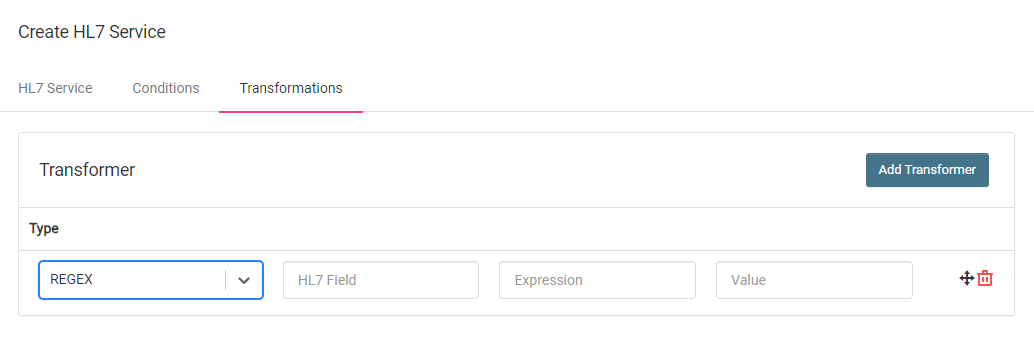
Copy
Copy an HL7 field value of a message to another HL7 field of the same message by entering the HL7 field whose value you want to copy in the Source HL7 Field and where you want to paste the copied value in the Destination HL7 Field input.
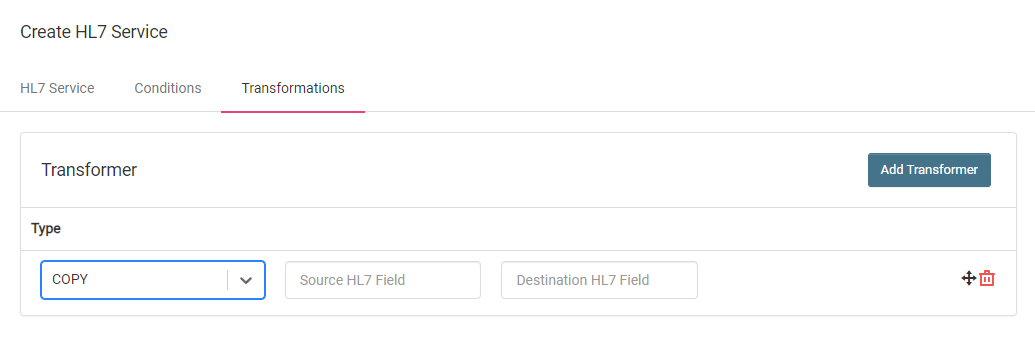
Script
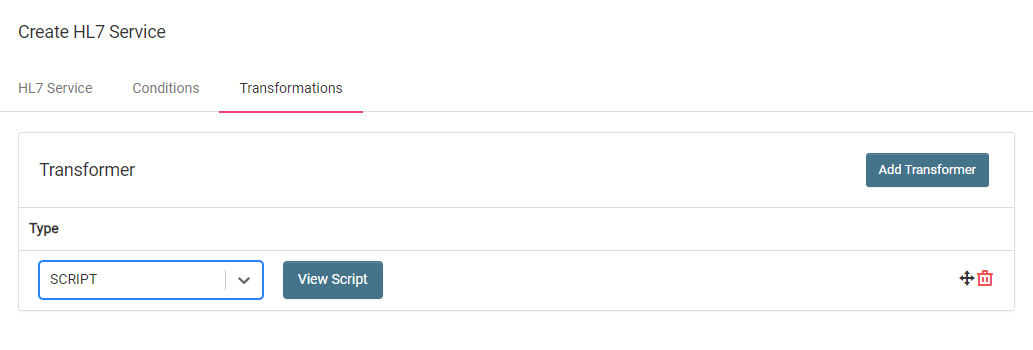
Use a script in modifying HL7 fields.
This allows you to modify HL7 fields with greater flexibility and helps tailor your modifications to your specific needs.
Clicking on the View Script button will show the Script Editor where you can write custom scripts using the Rhino Javascript Engine.
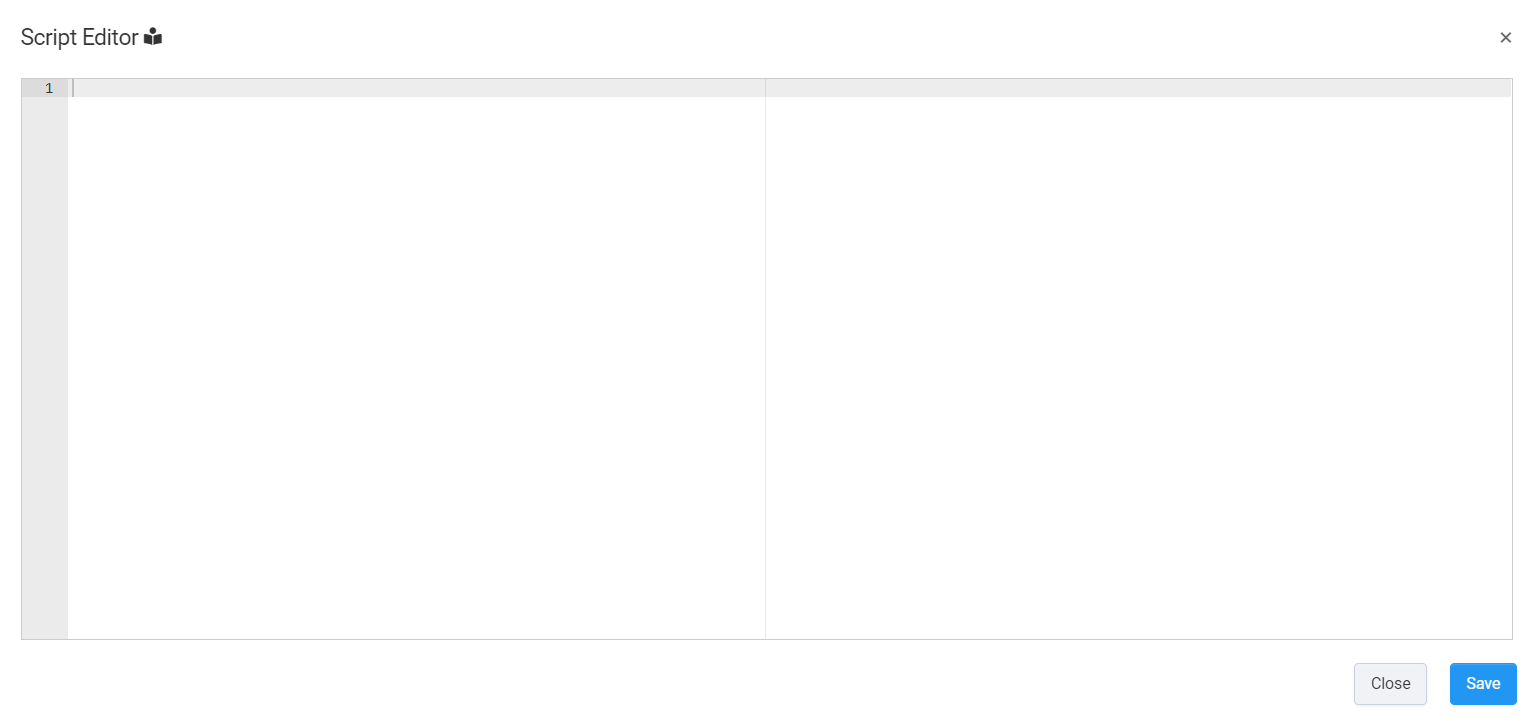
Creating the service
Navigate back to the HL7 Service section, and click Create to create the service.
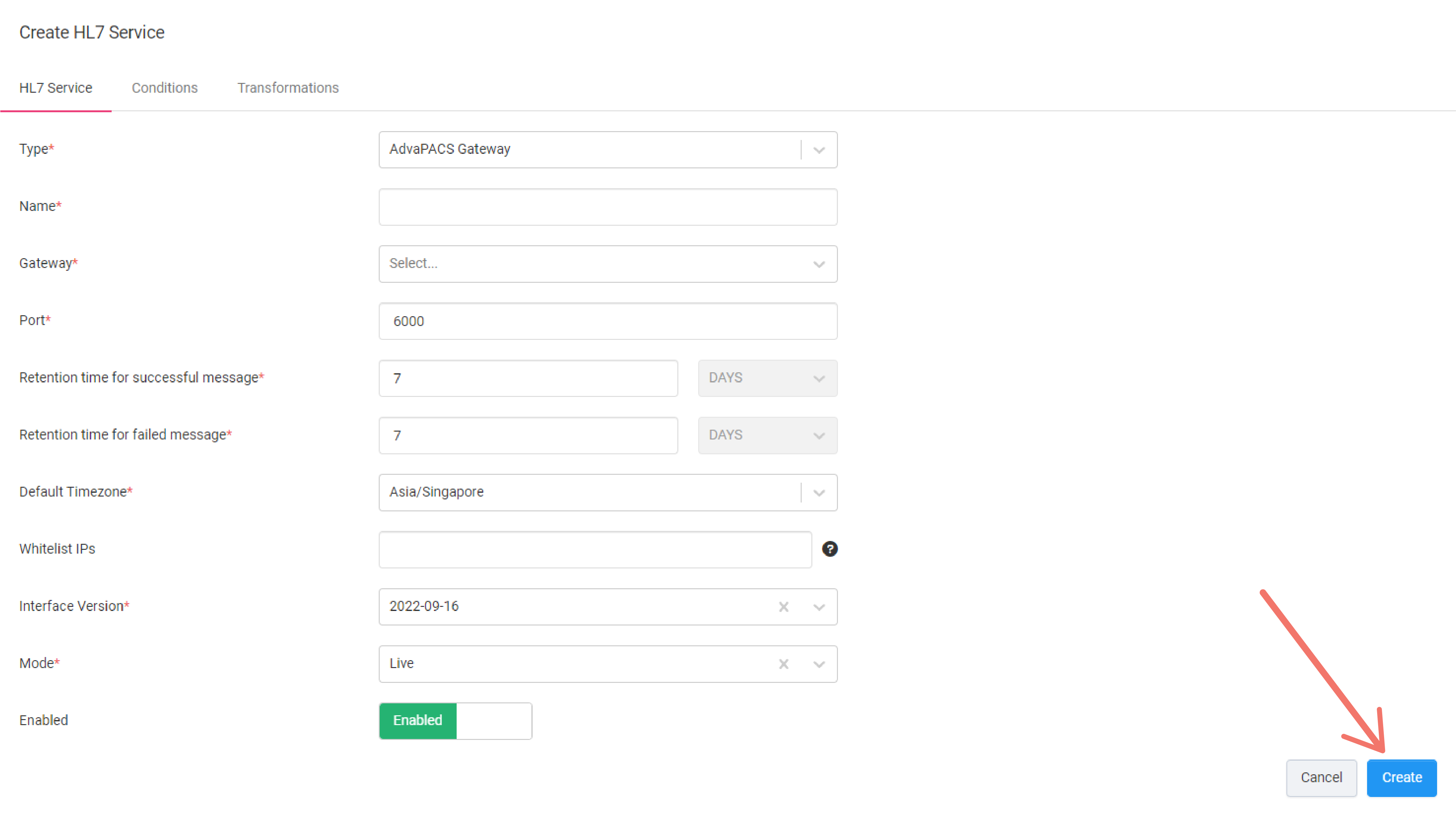
Connecting to the service
Connect to the local service with port assigned to it.
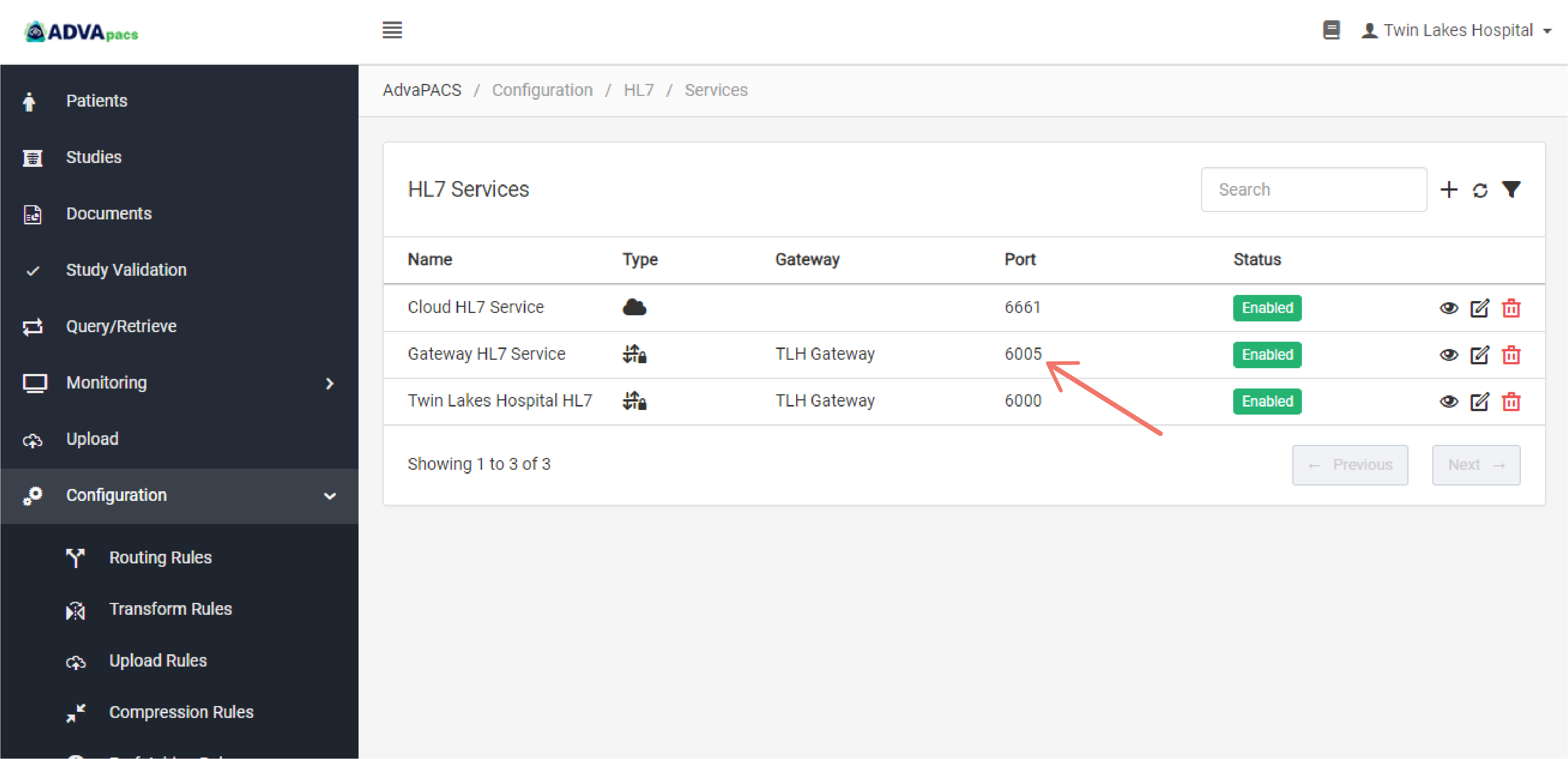
Summary
To connect to an HL7 service with type AdvaPACS Gateway you need:
- An HL7 service created with type AdvaPACS Gateway
- The HL7 service's port