Updating the AdvaPACS Gateway
This guide will show you how to update your Gateway to the latest version. The AdvaPACS Gateway should be regularly updated to ensure you are running the most up to date version. The process of updating the Gateway is dependent on which the gateway is installed.
Windows
-
Open your AdvaPACS tenant in your browser and navigate to the Configuration > Gateways page.
-
If an update is available for your Gateway, you will see Update Available next to the name of any gateway on a prior version. Click on the gateway's name to view it.
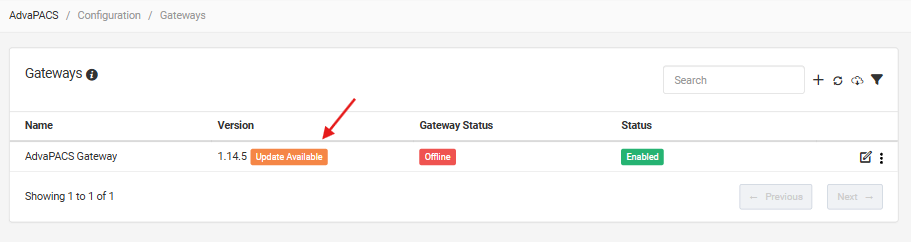
-
Click the Update Now button.
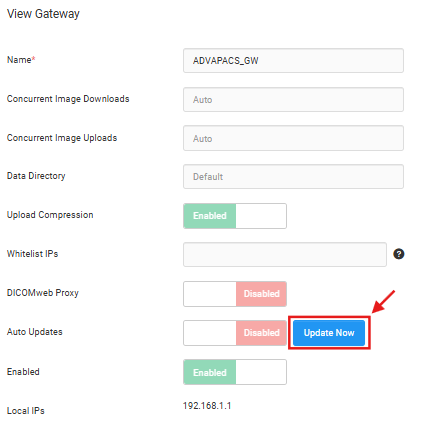
-
The latest gateway version is now downloading in the background, which may take several minutes to complete. Once the download finishes, the installation will start automatically. During this process, the gateway may appear offline.
If an update fails, the gateway will restart but continue running the previous version. This typically occurs because Administrator permissions are required to complete the installation. In that case, you can manually run the installer by launching AdvaPACS Gateway Updater.exe from the installation directory, which by default is located at C:\Program Files\AdvaHealth Solutions\AdvaPACS Gateway.
Automatic Updates
Gateways installed on Windows can also be set to update automatically during a specified time window. This ensures your gateway always runs the latest version.
-
On the Gateways page, click the Edit button for the gateway you wish to update.
-
Switch the Auto Updates toggle to Enabled.

-
Click Schedule to choose your preferred update time and date. You can select specific days and time ranges for updates, noting that these dates and times are set to the local time of the gateway.
-
Close the scheduling window and click Save.
Note that the gateway must be powered on during this period. If it is switched off then it will not automatically update.
Linux
Dependant on your installation method, you will need to run one of the follow two commands:
apt update && apt upgrade
yum update
Once these commands have been run, your gateway will automatically begin to update and install the latest version.
Docker
To update your Docker to the latest version, you will need to change the version tag to the latest release.
-
Open the
docker-compose.ymlin a text editor. -
Edit the file to update the version tag. Note that you can use the
latesttag to always pull the latest version.docker-compose.ymlservices:
advapacs:
image: advahealthsolutions/advapacs-gateway:1.15.6
environment:
ADVAPACS_ACCESS_KEY_SECRET:
ADVAPACS_ACCESS_KEY_ID:
ADVAPACS_REGION:
network_mode: -
Run
docker compose up -dto pull and start the new version.