Concurrency Locking
Overview
To maintain data integrity and prevent duplicate diagnostics, a worklist order currently being reviewed by a user is automatically locked, restricting access to others. However, if a clinician or radiologist is unable to complete the review—due to certain reasons—the order may remain locked unnecessarily.
The Concurrency Locking feature enables administrators to manually unlock these orders, ensuring that other authorized users can continue the diagnostic process without delays.
Accessing Concurrency Locking
Administrators can navigate to Admin > Concurrency Locking to manage locked worklist orders.
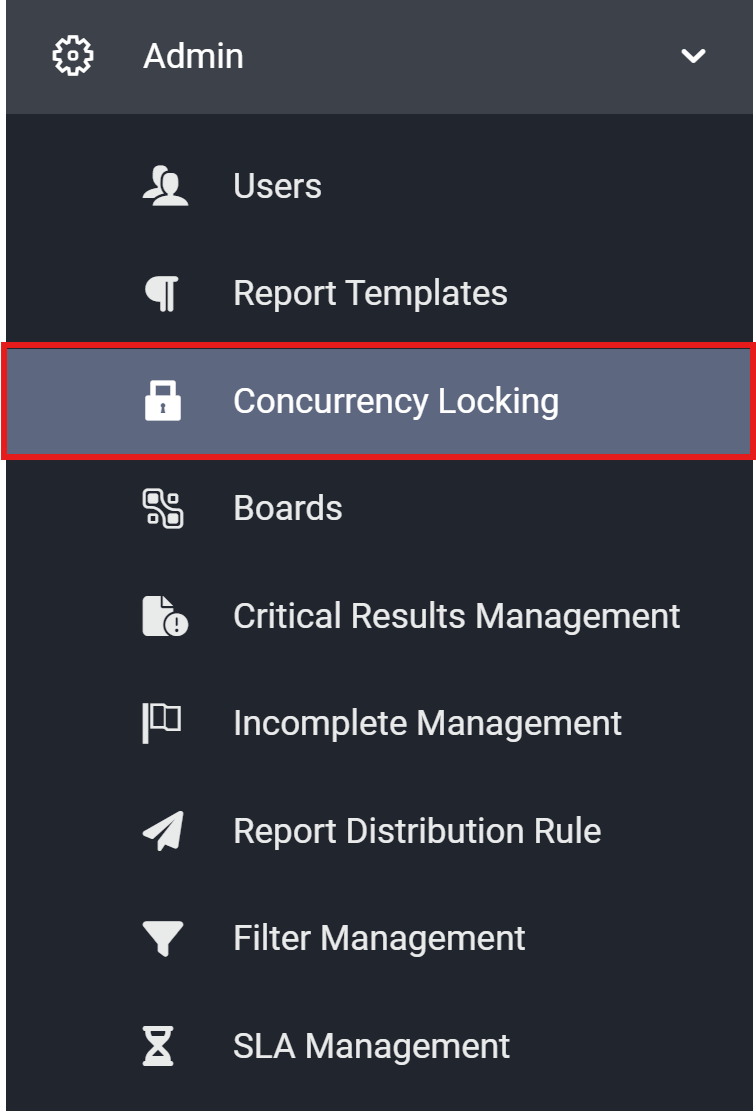
Unlocking a Locked Order
The Concurrency Locking screen displays all locked worklist orders. Administrators can search for a specific order by the clinician’s username.
To unlock an order:
-
Locate the locked order in the list.
-
Click the unlock icon next to the order.
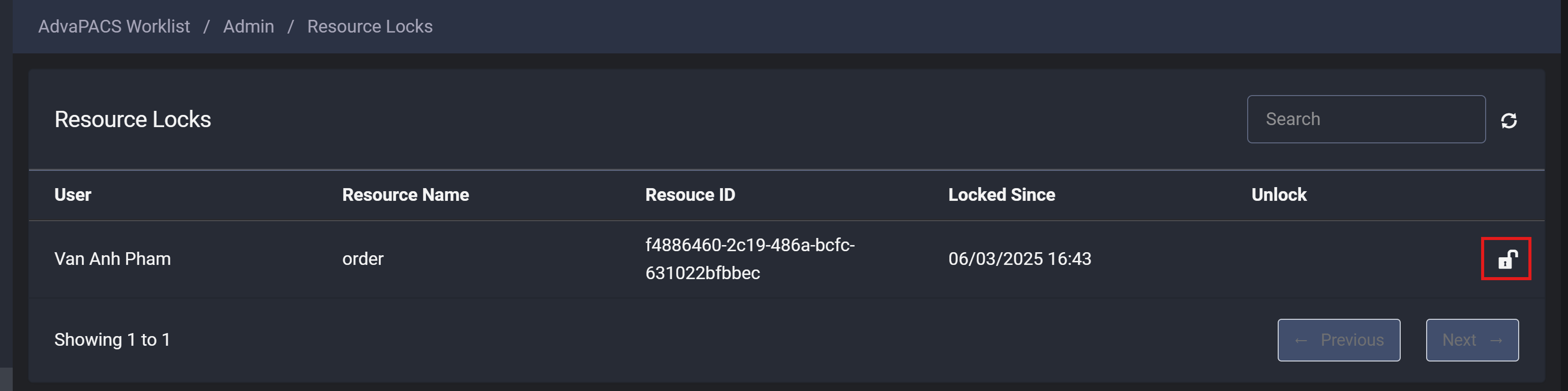
-
A confirmation modal will appear. To proceed, type "unlock" in the input field.
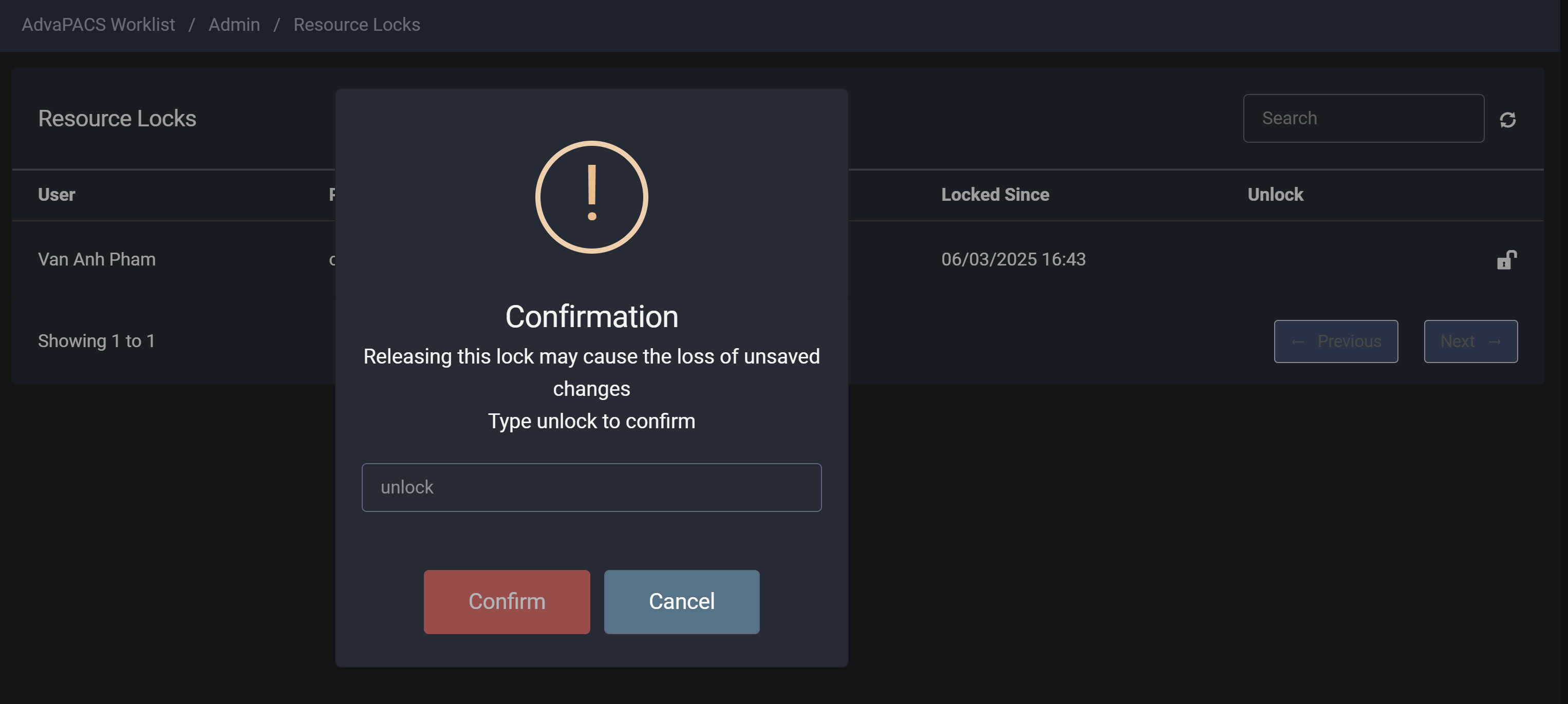
-
Click "Confirm" to unlock the order.
What Happens After Unlocking?
- The unlocked order is removed from the locking list and becomes accessible to other authorized users in the worklist.
Any unsaved diagnostic findings or reports will be lost, requiring the clinician to restart the review process.