Report Distribution Rule
The Report Distribution Rule feature in AdvaPACS allows users to define when and where a report should be distributed to an external system. By setting up distribution rules, reports can be automatically sent based on predefined criteria.
This document explains how to configure Report Distribution Rules in AdvaPACS.
Configuring Report Distribution Rules
Prerequisites
Before setting up a distribution rule, ensure that:
- HL7 Outbound is pre-defined in AdvaPACS.
- Users have the "Manage Distribution Rules" permission assigned.
To allow users to manage report distribution rules:
- Navigate to Admin > Users > Roles.
- Select the relevant role.
- Navigate to Manage Distribution Rules and assign the necessary permissions.
Creating a Report Distribution Rule
To create a report distribution rule, follow these steps:
- Navigate to Admin > Distribution Rules.
- Click on the Add icon.
- You will be redirected to the Create Distribution Rule screen to configure the rule.
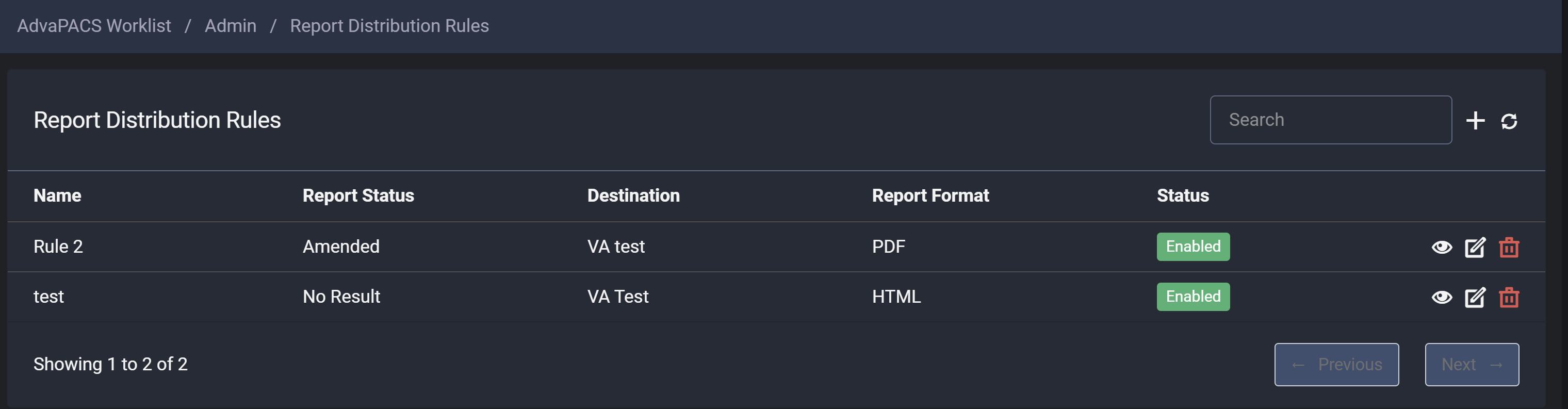
Report Distribution Rule Configuration
On the Create Distribution Rule screen, configure the following options:
- Name: Enter a unique name for the rule.
- Report Status: Define the status of the report at which it should be distributed.
- Destination: Select a pre-defined HL7 Outbound destination.
- Report Format: Choose the format of the report (PDF or HTML).
- Organisations: Select organisations of the report.
- Sites: Select sites of the report.
- Enabled: Toggle to activate or deactivate the rule.
The fields Organisations and Sites are only visible when MIMA is enabled.
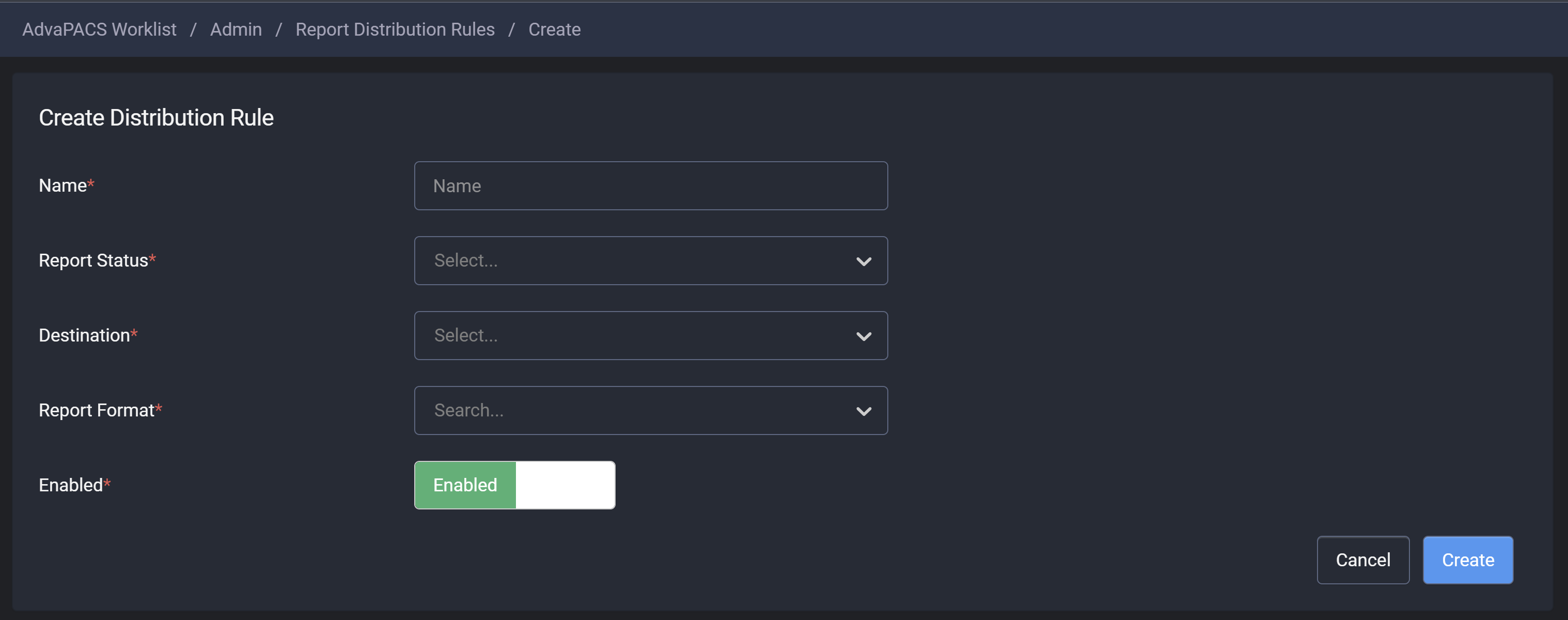
Managing Distribution Rules
Once a rule is created:
- It will appear in the Report Distribution Rules listing.
- If enabled, it will automatically distribute reports based on the defined conditions.
Enabling or Disabling a Rule
Users can toggle the Enabled switch to turn a rule on or off without deleting it.
Editing or Deleting a Rule
To modify an existing rule:
- Navigate to Admin > Distribution Rules.
- Select the rule and click Edit to modify settings.
- To delete a rule, click the Delete icon.
Each distribution rule must have a valid HL7 Outbound destination configured. Reports will only be distributed if an active rule matches the report’s status.
By following these steps, users can automate report distribution efficiently, ensuring reports reach external systems as required.