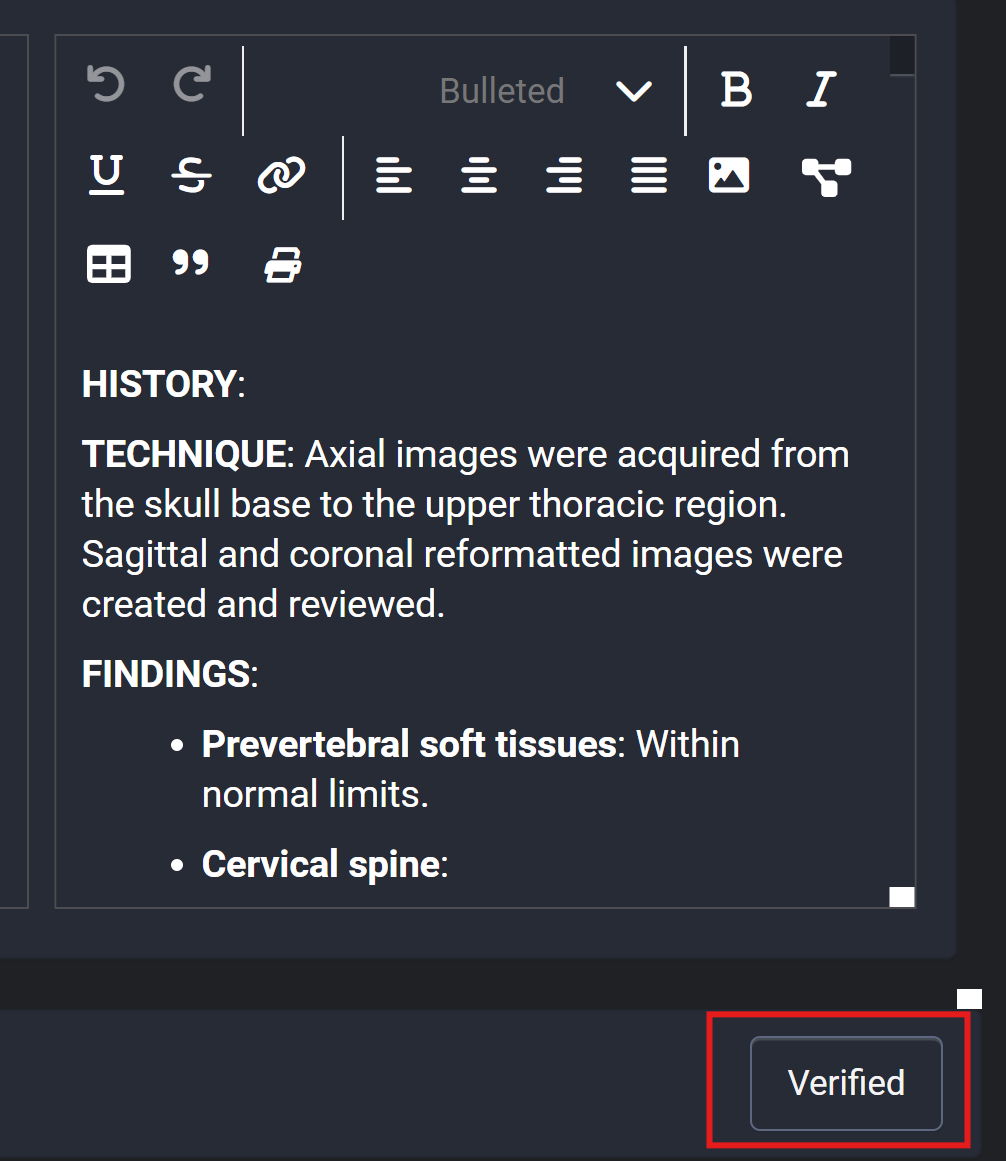Typing A Report
Accessing the Typing Board
To type a report in the worklist, the board must be configured with the Typing screen type. Learn more about configuring screen types in boards.
When users access an order in the Typing board, a Text Editor will be available on the right side of the screen.
Using Templates
Users can add a predefined template to the Text Editor:
- Click the Template icon.
- A list of available templates will appear.
- Click the Add icon to insert a template into the editor.
Templates must be predefined. Learn more about creating report templates.
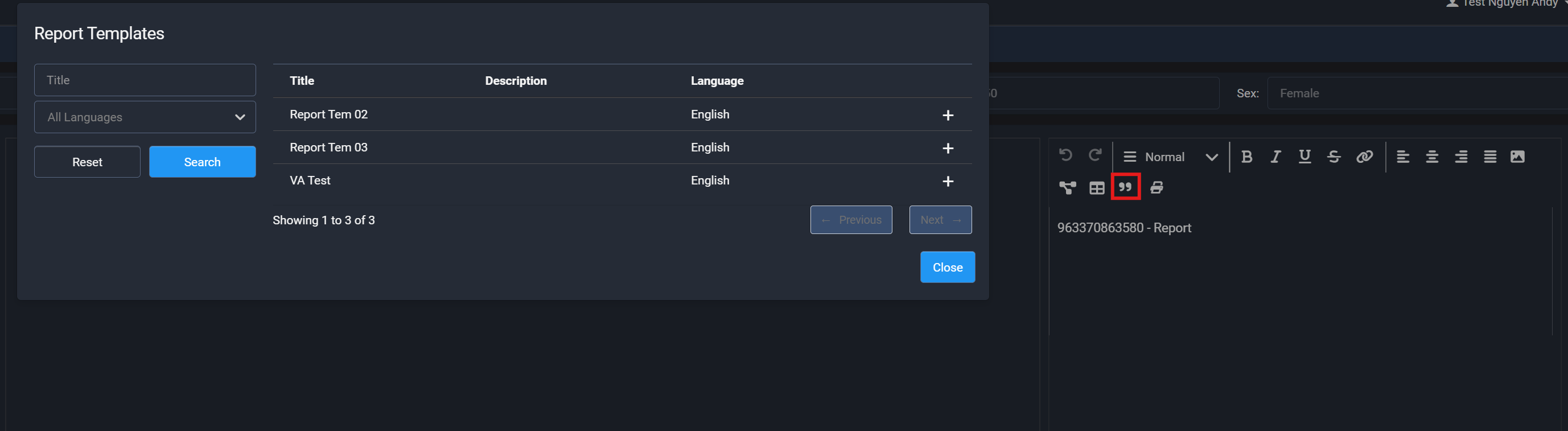
Previewing the Report
Users can preview the report before finalizing it:
- Click the Print icon.
- The system will open the Preview Mode, allowing users to review the report layout.
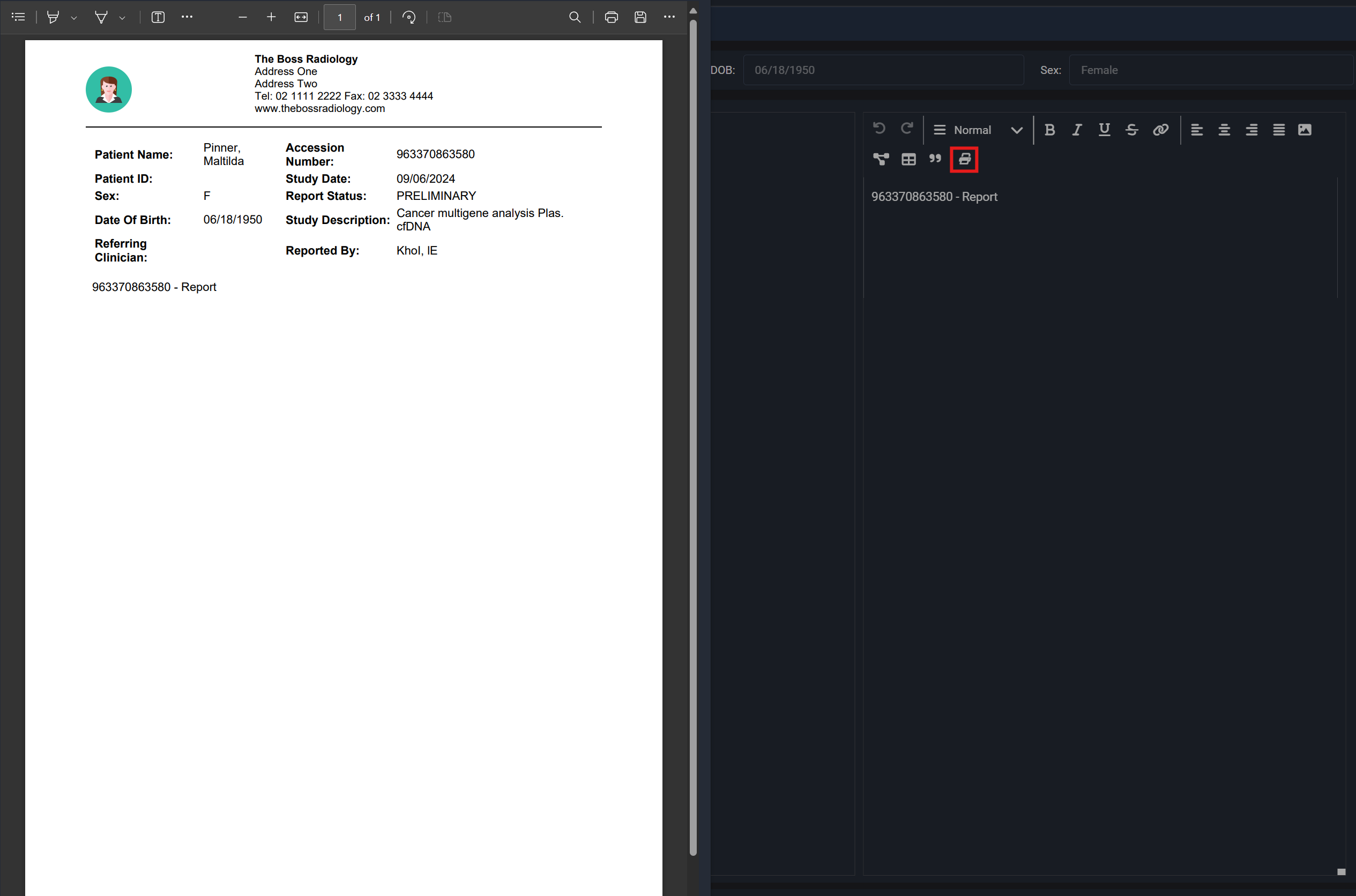
Completing the Report
After the report is completed, the user can click one of the buttons to finish in the right corner.
The status of the report will be updated based on the button configuration. Learn more about transition buttons.