Critical Results
During the diagnostic review of a worklist order, a radiologist may identify a Critical Result that requires urgent attention. In such cases, the order should be marked as Critical to indicate that further action is needed.
The Critical button is available only when the Critical Result configuration is completed.
How to Mark a Case as Critical
- Click the Critical button on the right side of the screen.
- Select one or more Findings. The system will automatically apply an SLA (Service Level Agreement) based on the selected findings.
- If needed, adjust the SLA manually.
- Select one or more Instructions for follow-up.
- (Optional) Add comments to provide additional context.
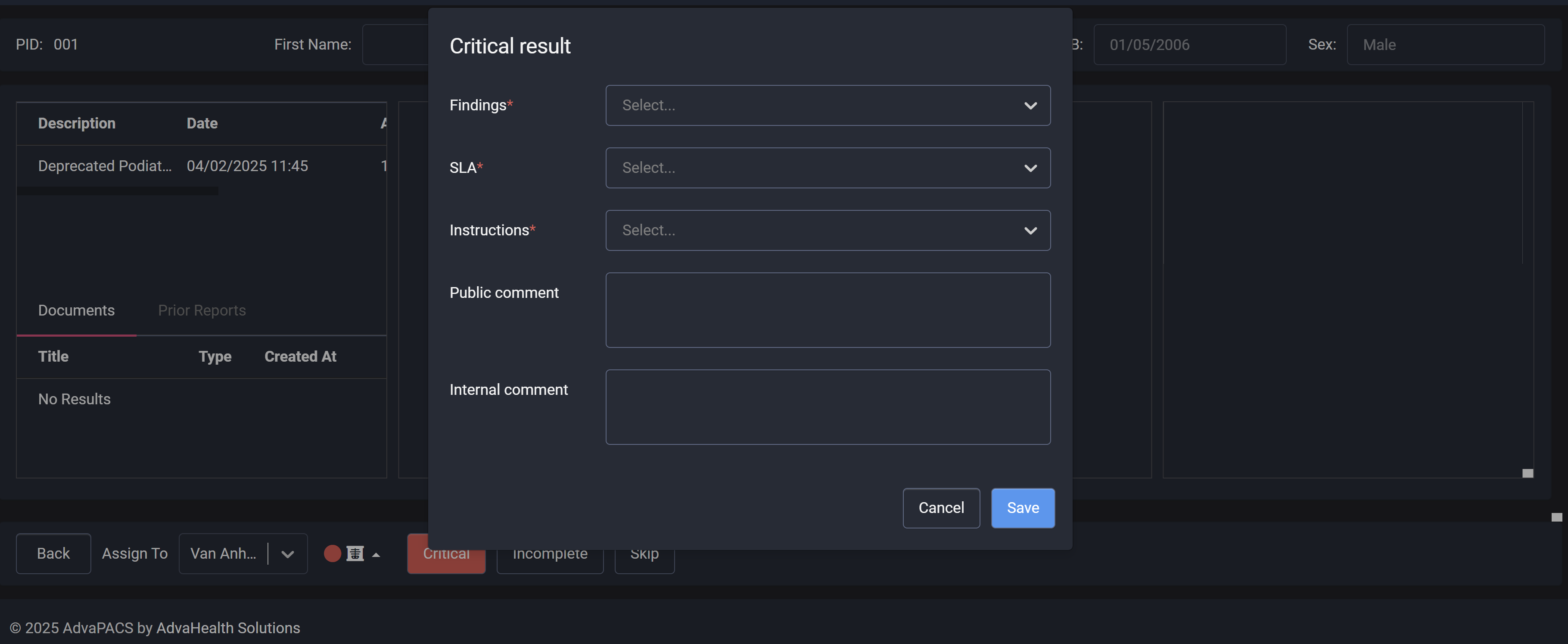
Once saved, the order will be added to the Critical Result Board, and a Critical icon will be displayed. Each critical case is assigned an SLA, and the system will start a countdown timer based on the configured response time.

Managing Critical Cases
Users responsible for reviewing critical cases can access the Critical Result module from the right menu.
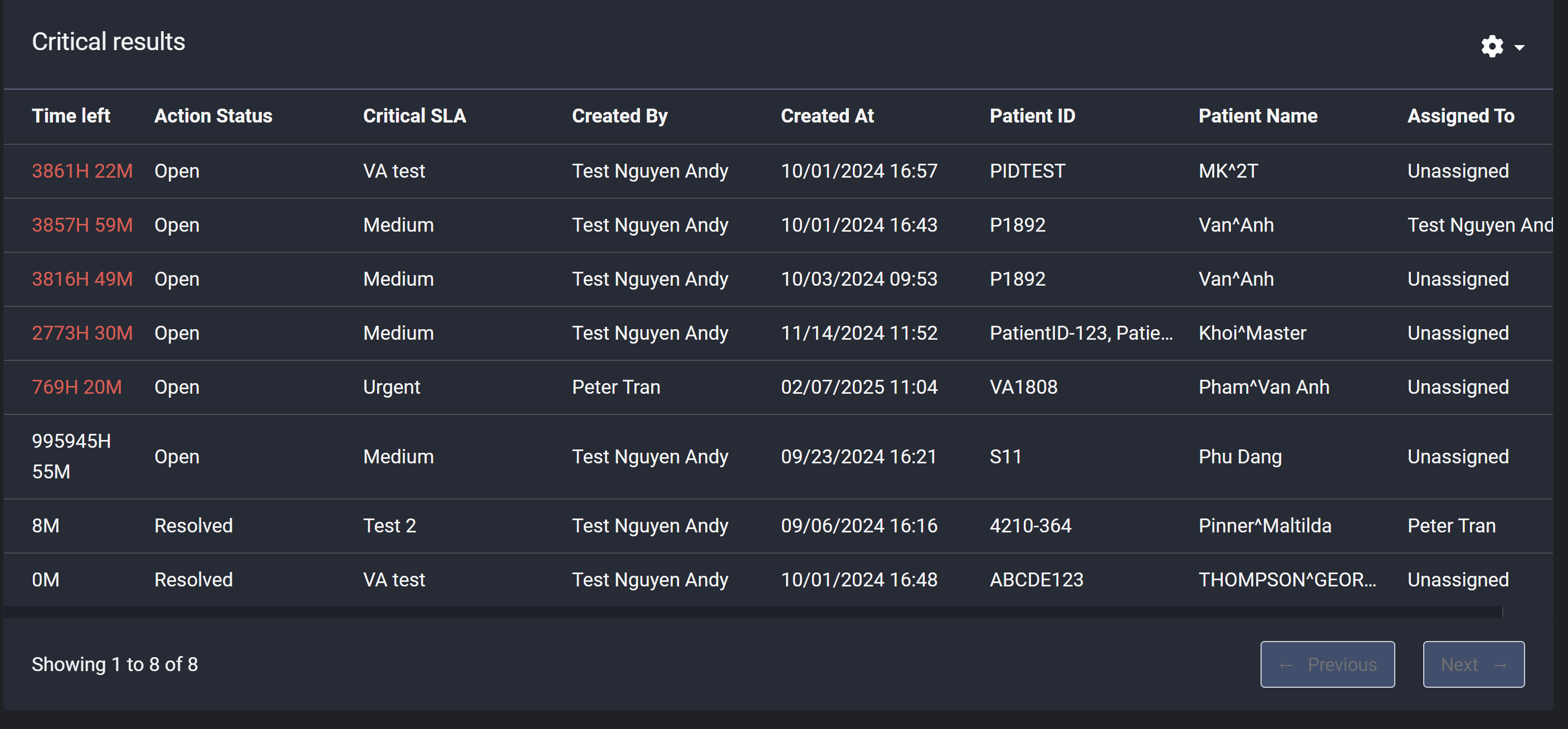
In the listing screen, users can view the Time Left for each case:
- Red-colored time indicates an overdue case, with the countdown now counting up.
Reviewing a Critical Case
When opening a Critical Case, users will see the following details:
-
The Findings and Instructions for the case.
-
Comments added by the initial reviewer.
-
A history of all comments related to the case.
-
Linked orders, documents, and prior reports for reference.
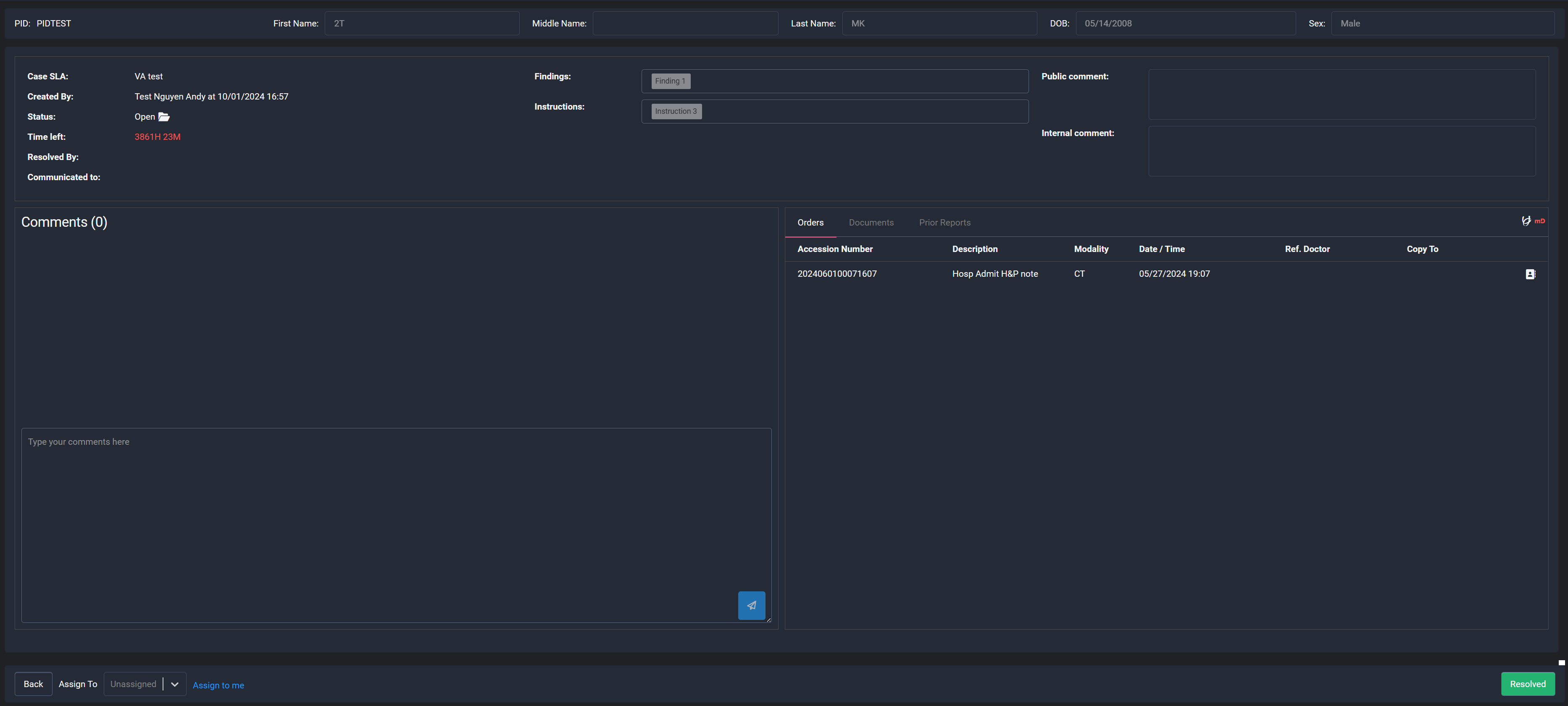
Assigning Critical Cases
- A case can be assigned to a specific user if needed.
- If a user decides to take ownership, they can click Assign to Me.
- Additional comments can be added for tracking and documentation.
Resolving a Critical Case
Once the case is addressed, follow these steps to resolve it:
- Click the Resolve button.
- Enter or select the doctor’s name with whom the communication was made.
- (Optional) Add a comment detailing the updates or actions taken.
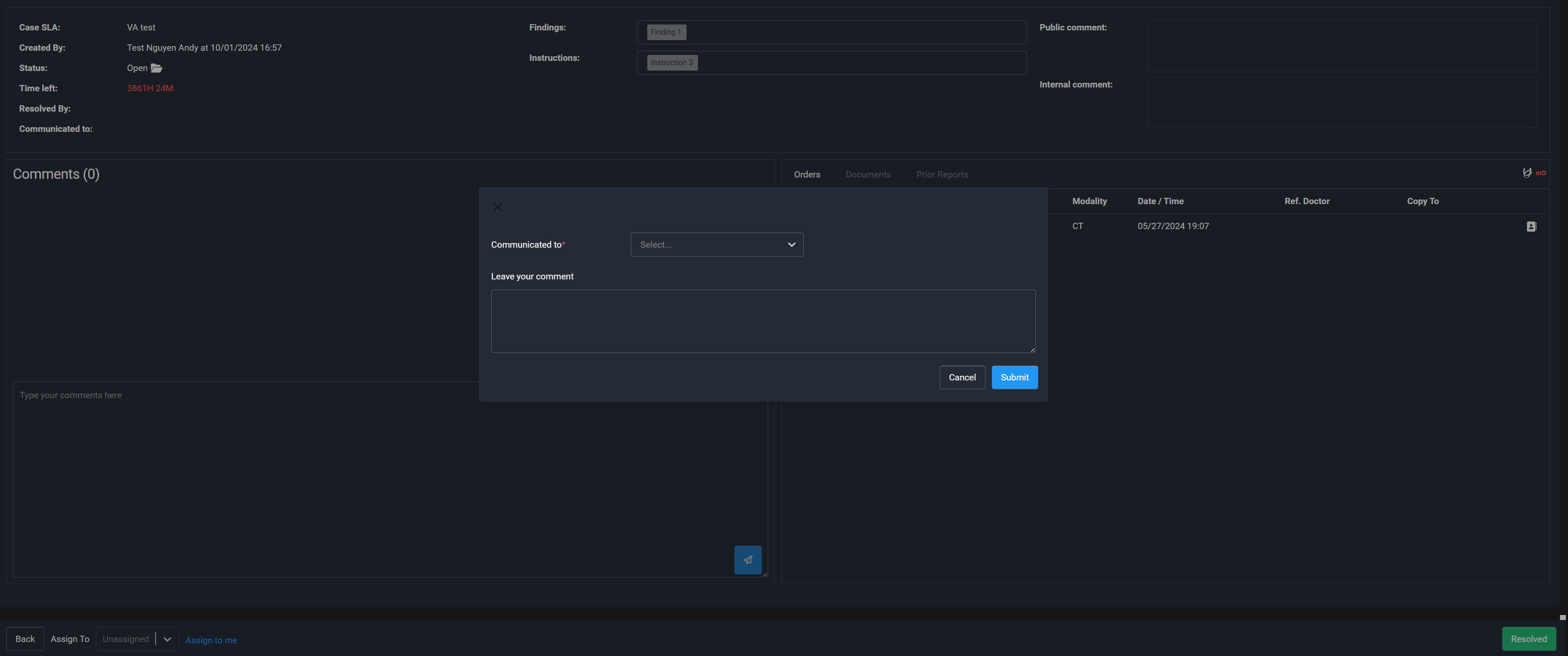
Once resolved:
- The case status changes to Resolved.
- The countdown timer stops.
The Critical icon will remain visible in the Worklist Order Detail for reference.