How to Create Transform Rules
This article guides you through the process of creating Transform Rules. Before you begin, we recommend that you have a basic understanding of it.
Steps
-
Navigate to the Transform Rules page. Click Configuration on the left sidebar, and click Transform Rules.
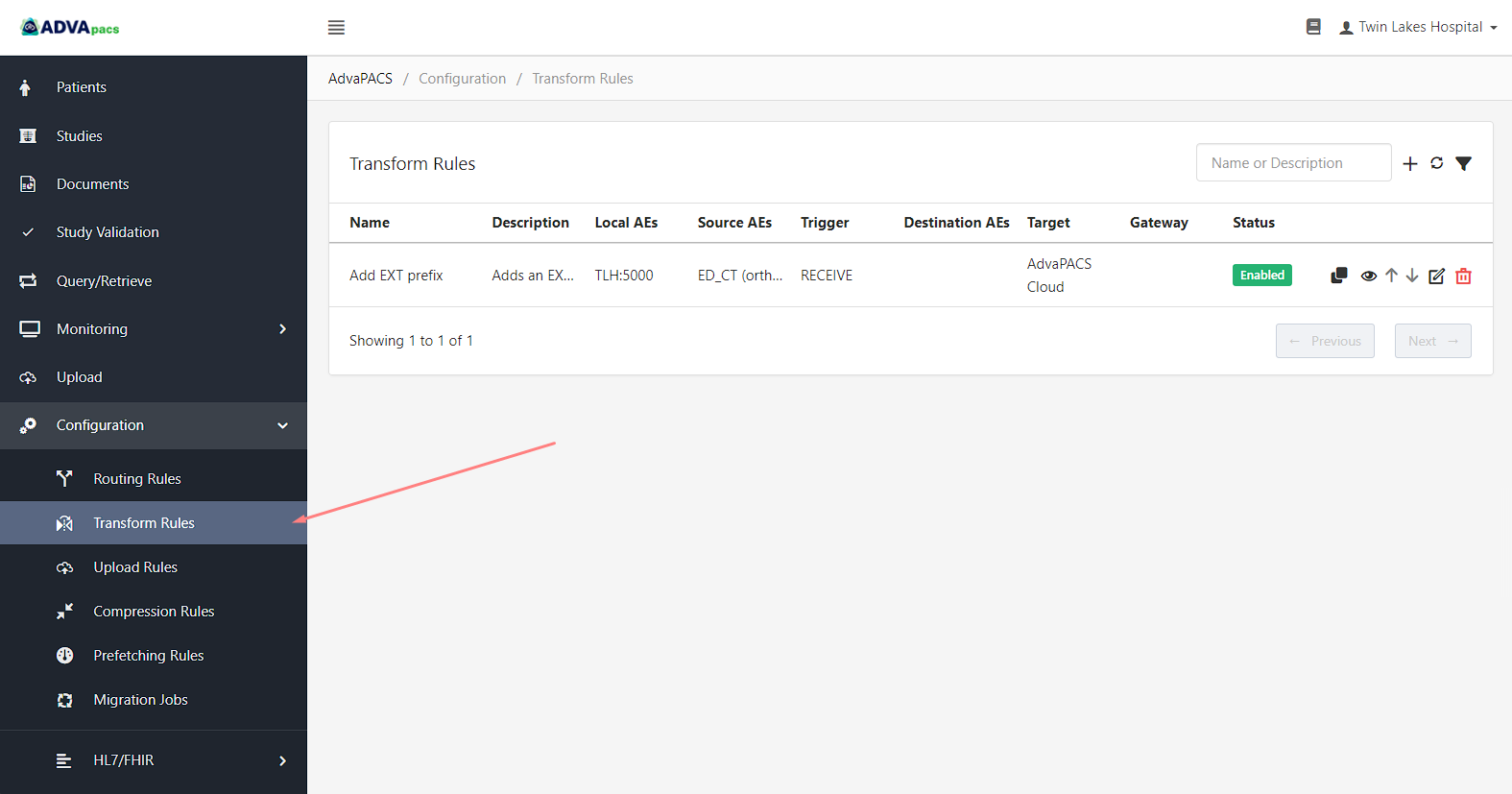
-
Click on the "+" icon to create a new rule.
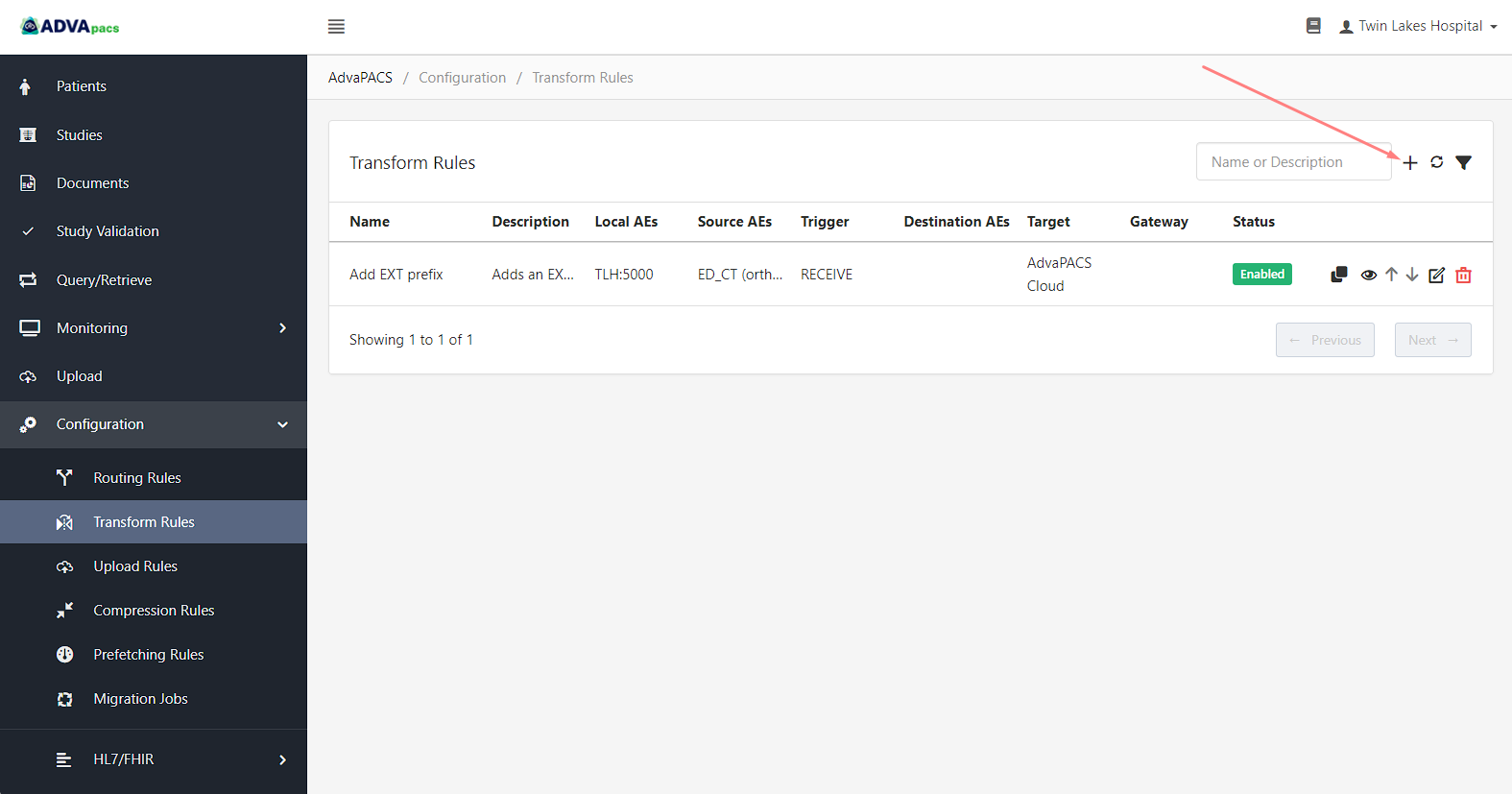
A Transform Rule is composed of three configurations separated into different sections.
This tutorial is divided into these sections and contains prompts to help you systematically create a transform rule.
Transform Rule
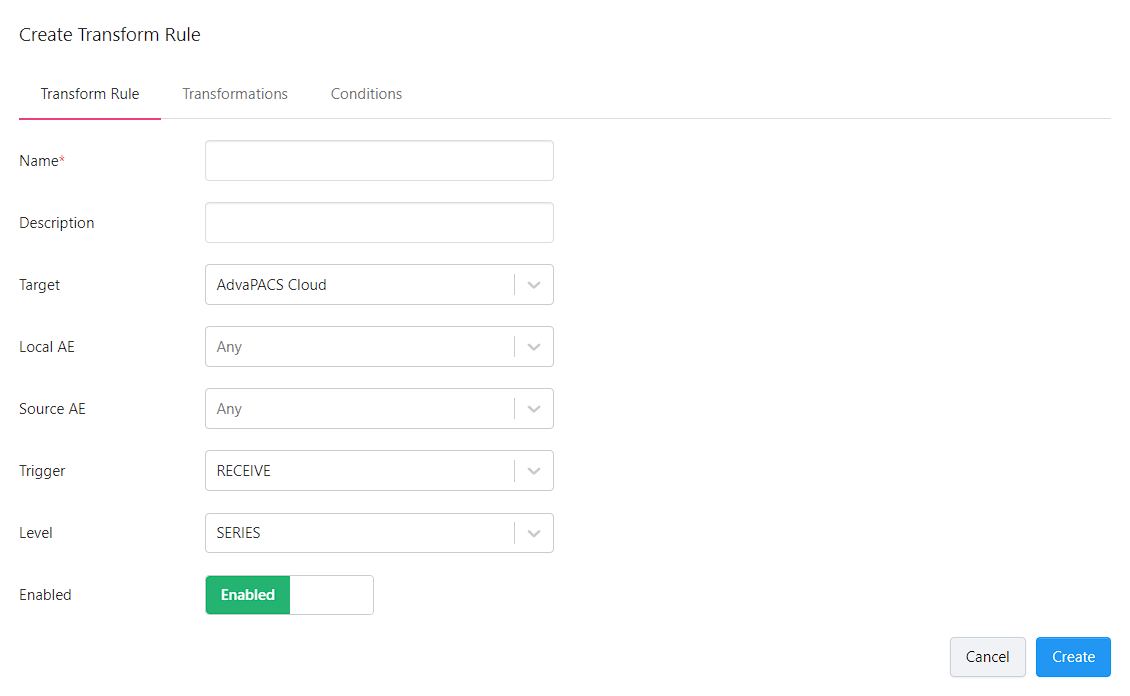
-
Enter your rule's Name and Description.
-
Are the instances you want to modify received by AdvaPACS or sent from AdvaPACS?
Your answer determines the appropriate Trigger to use in the rule.
Click on the Trigger dropdown menu and select one of the following:
-
Receive
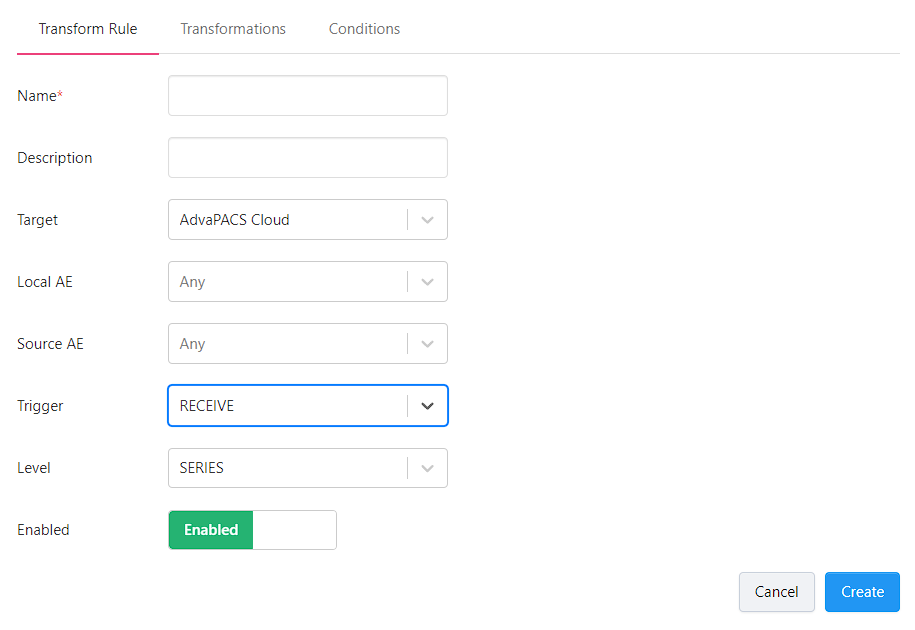
-
Send
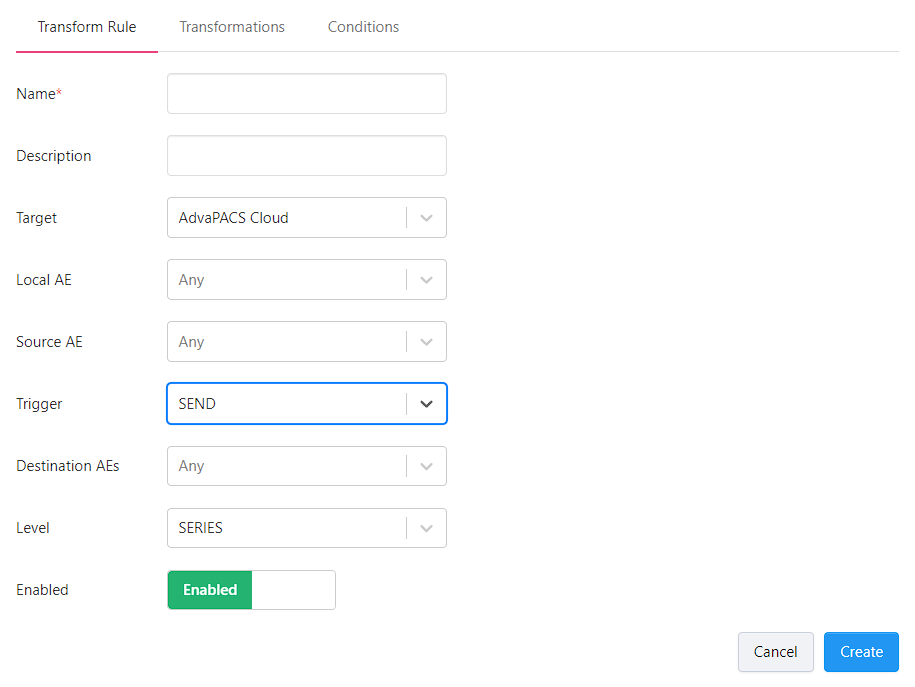
-
Selecting the Send Trigger requires an additional input, called Destination AE, used to specify the Remote AE that the instances are sent to.
Click on the Destination AE dropdown menu and select one or more Destination AEs.
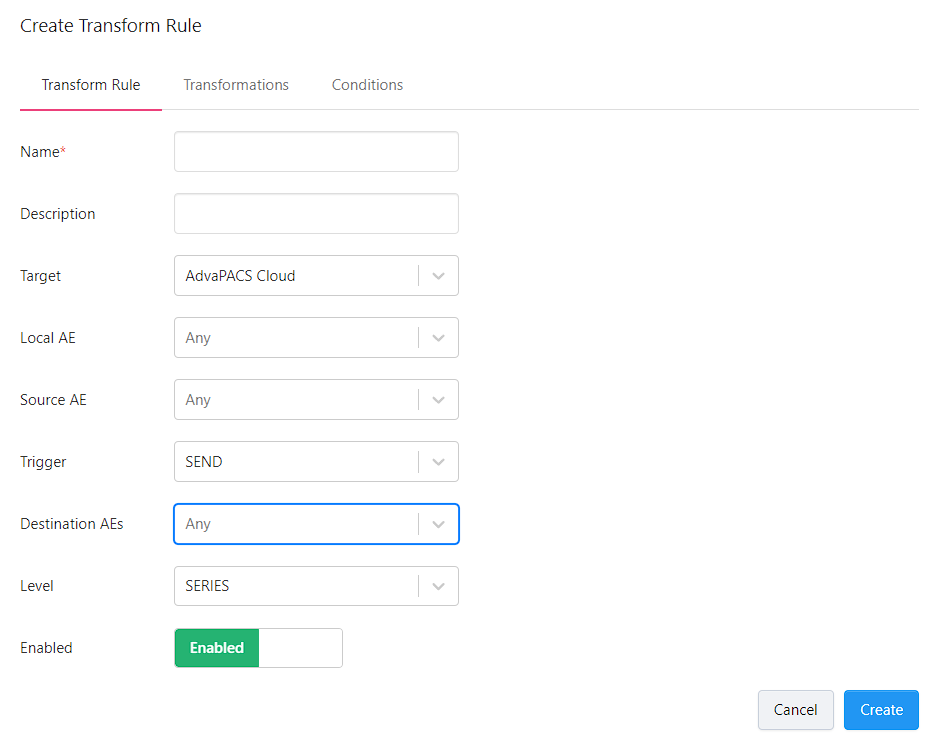
-
-
-
What is the Remote AE of origin of the instances you want to modify?
Your answer determines the appropriate Source AE to specify in the rule.
Click on the Source AE dropdown menu and select one or more Source AEs.
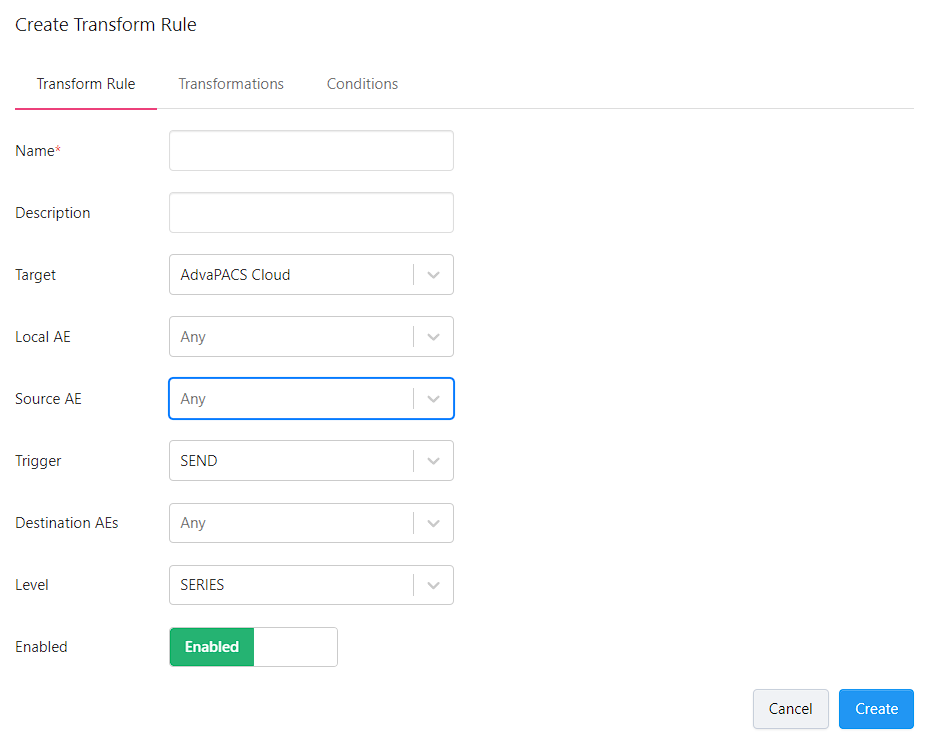
-
What is the Local AE that the instances pass through as they are sent to their destination?
Click on the Local AE dropdown menu and select one or more Local AEs.
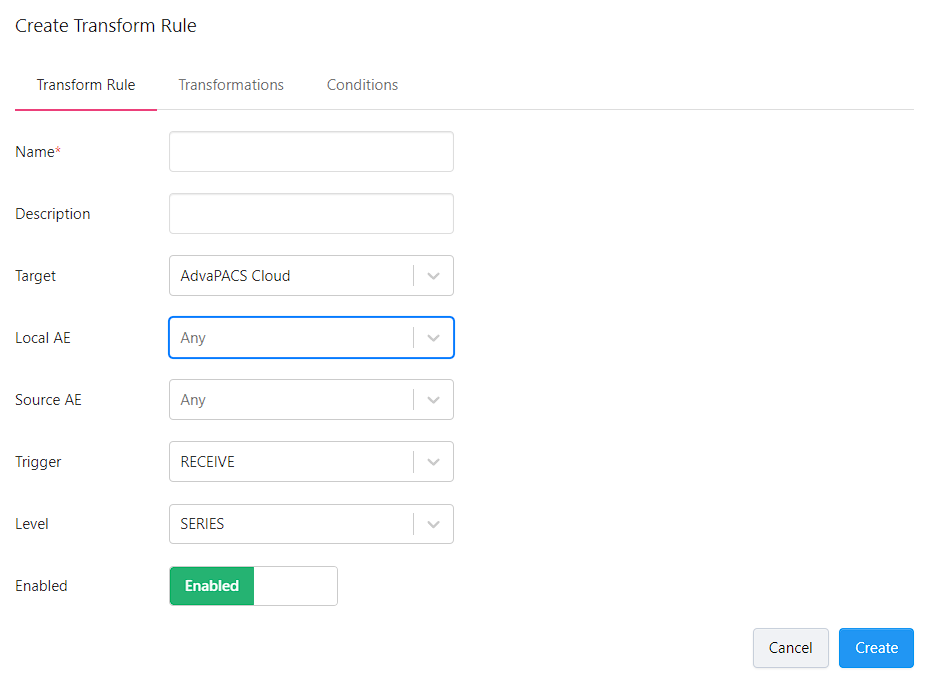
-
Where do you want the instances to be modified? Is it in AdvaPACS Gateway or in AdvaPACS Cloud?
Your answer determines the appropriate Target to specify in the rule.
Click on the Target dropdown menu and select one of the following:
-
AdvaPACS Cloud
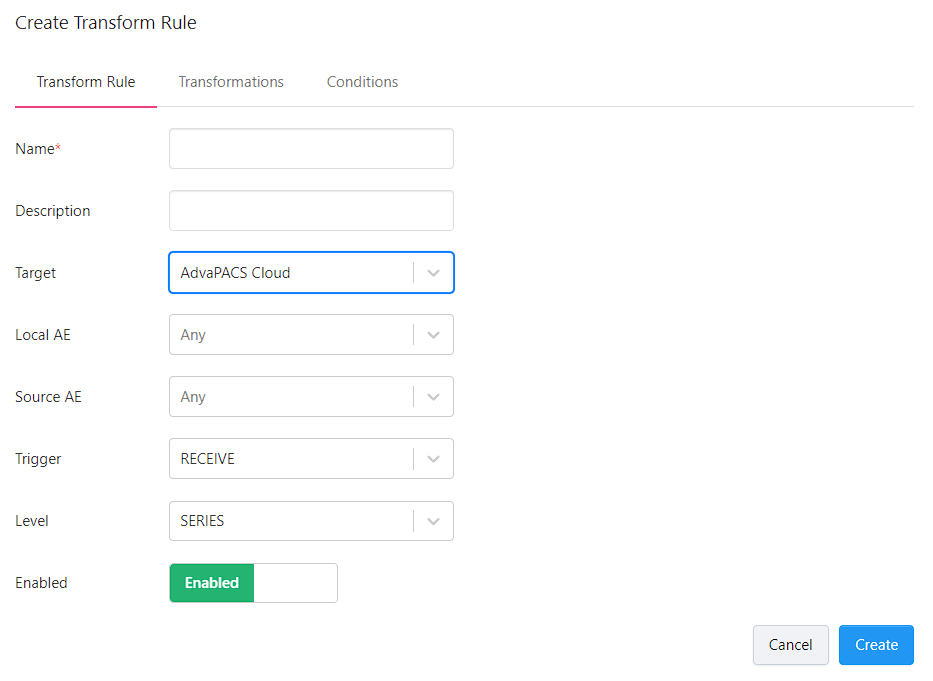
-
AdvaPACS Gateway
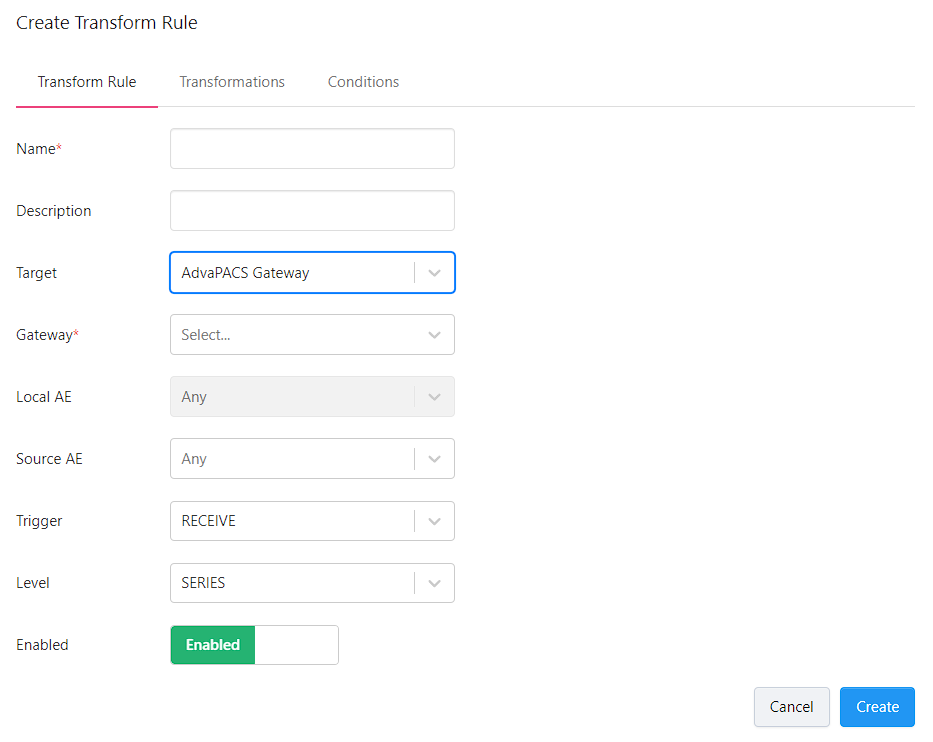
-
Selecting AdvaPACS Gateway as Target requires an additional input, called Gateway, which is used to specify the specific Gateway where the studies will be modified.
Click on the Gateway dropdown menu and select one Gateway.
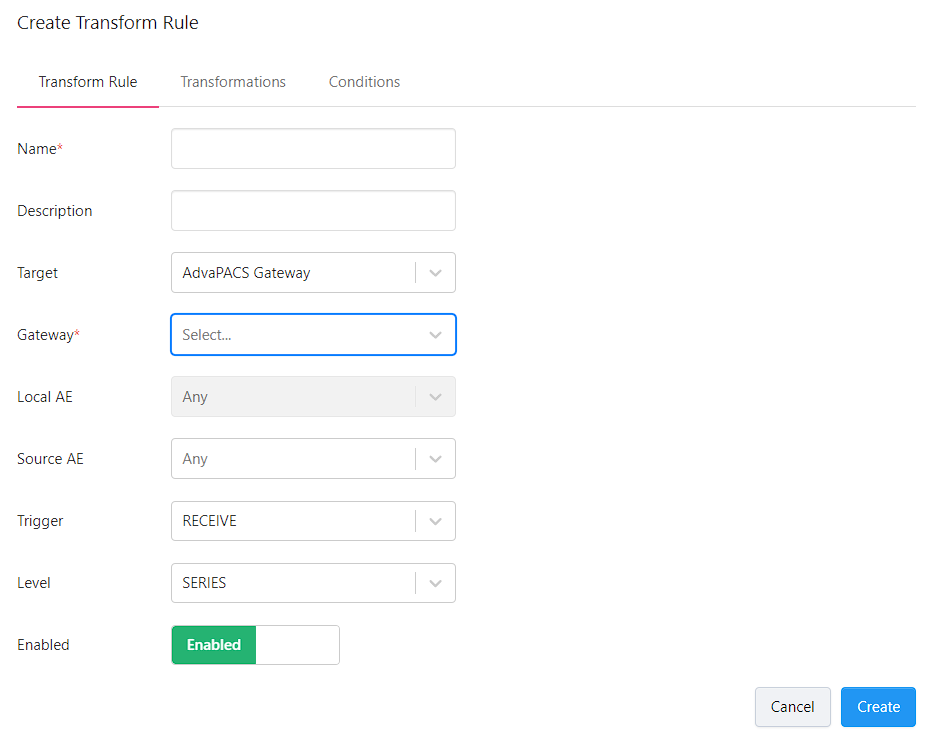
-
-
-
How do you want to apply the modifications to the instances? Do you want to apply them to entire studies, series, or specific instances?
Your answer determines the appropriate Level to specify in the rule.
Click on the Level dropdown menu and select one.
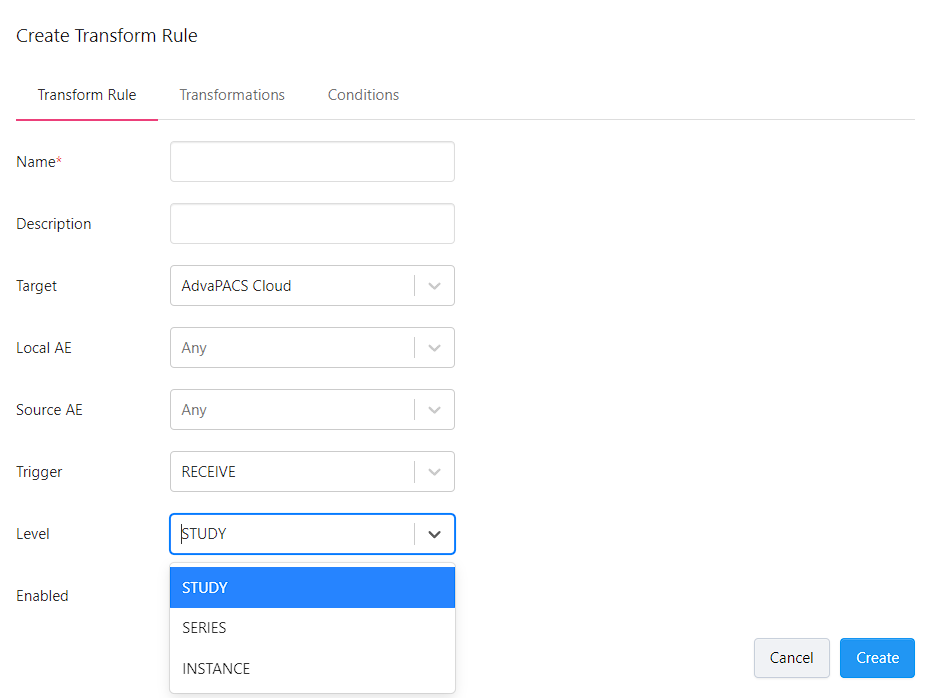
Transformations
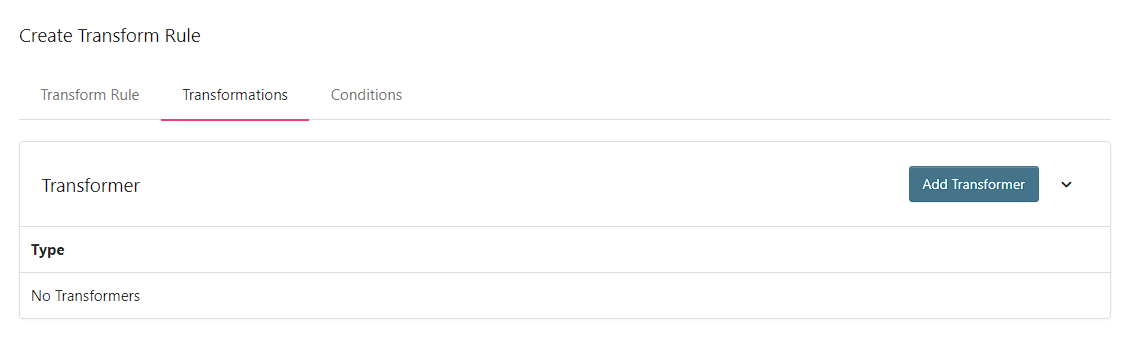
-
Click Add Transformer to add a transformer. You can add more than one.
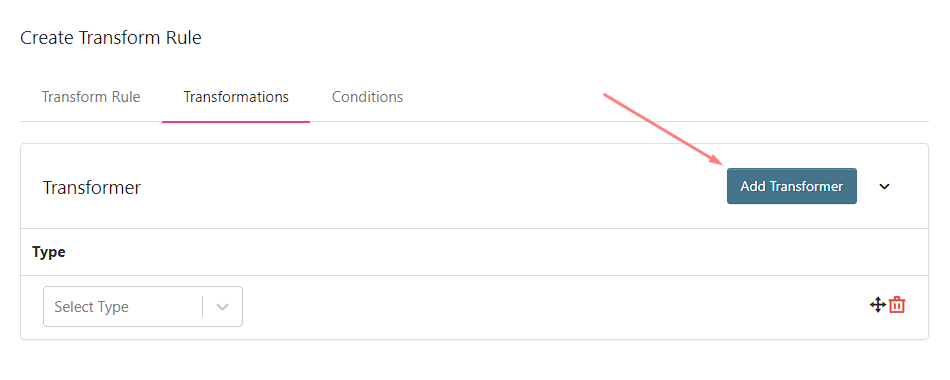
-
How do you want to modify the DICOM tag values of the instances?
Your answer helps you choose the appropriate transformer type to select. You can learn more about how each type works here.
Click the dropdown menu and select one.
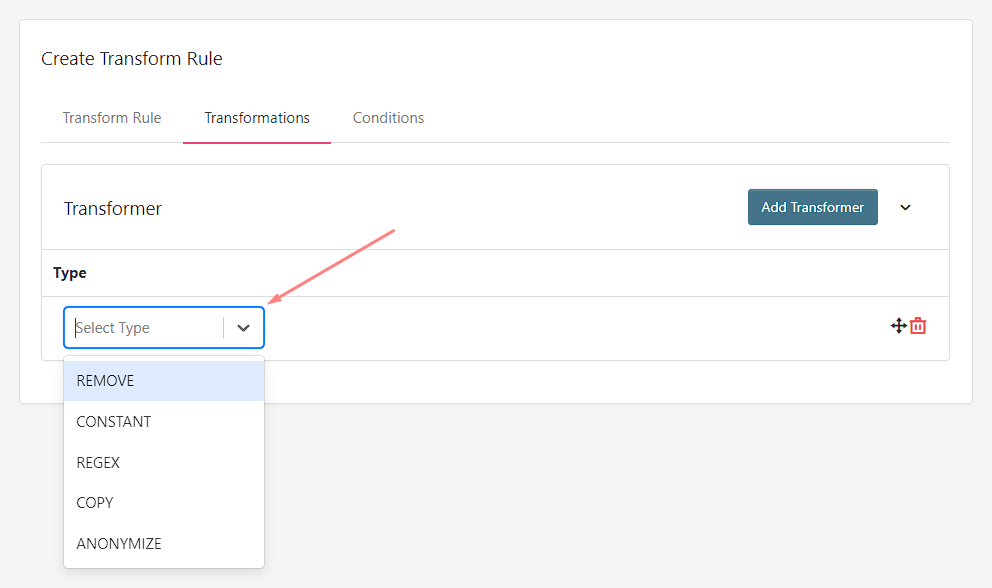
Conditions
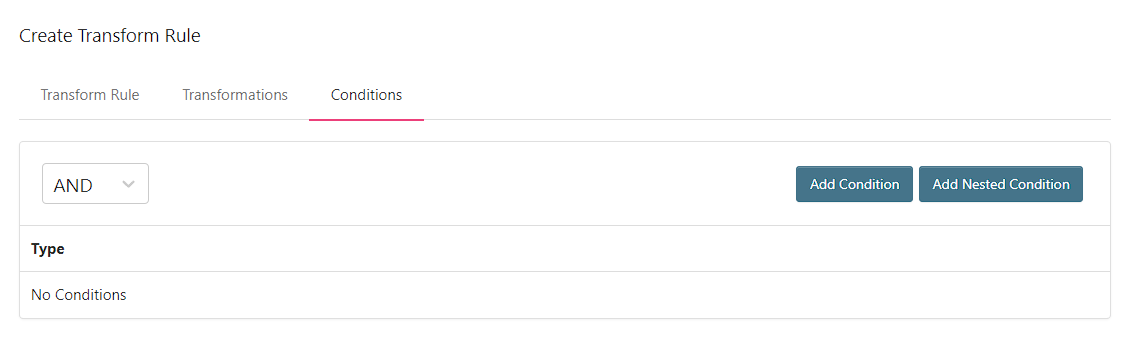
Conditions are created and applied in the same manner across different rules. To create a condition, follow the steps outlined in Creating Conditions.