How to Create Compression Rules
This article guides you through the process of creating Compression Rules. Before you begin, we recommend that you have a basic understanding of it.
Steps
-
Navigate to the Compression Rules page. Click Configuration on the left sidebar, and click Compression Rules.
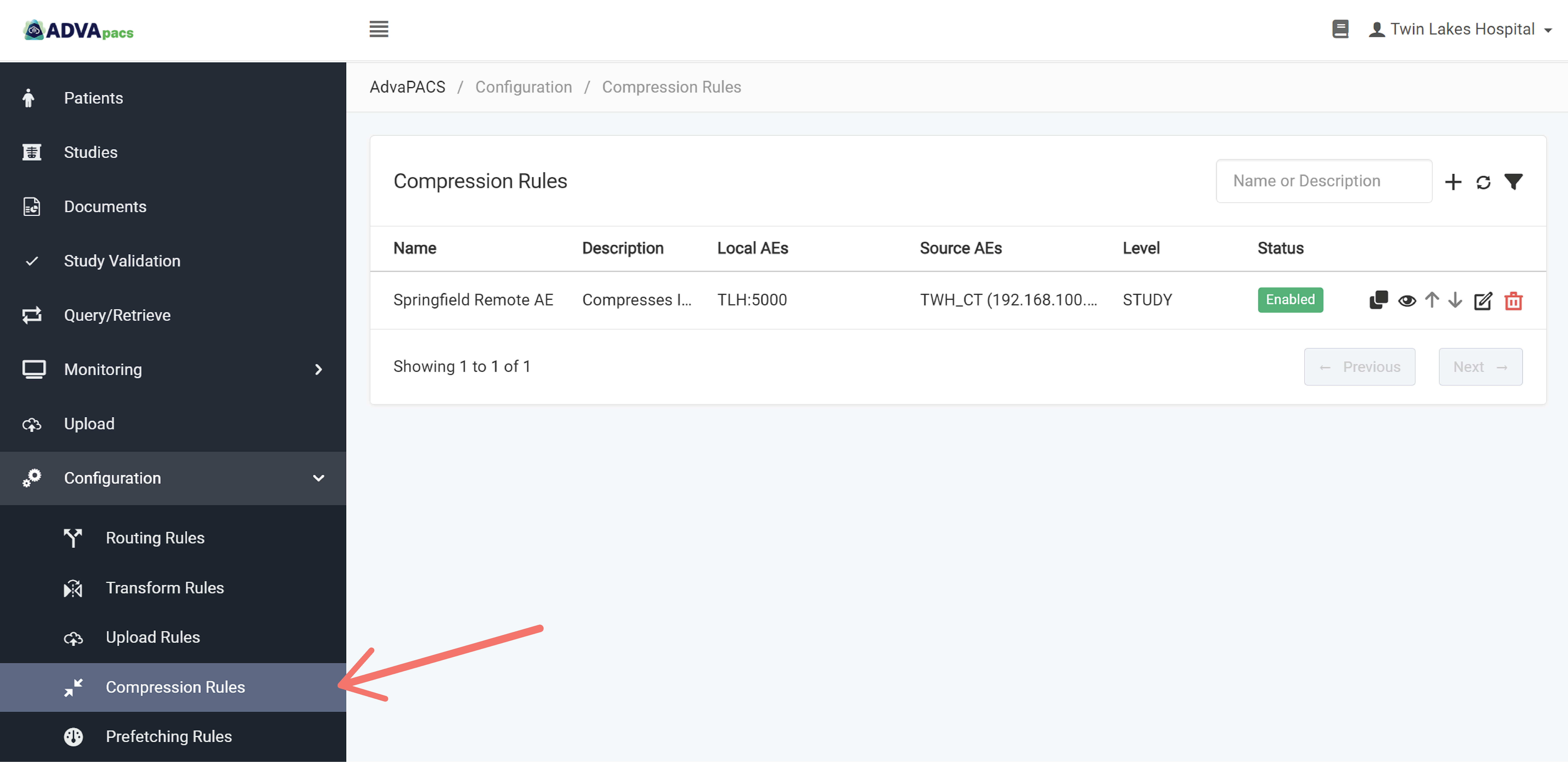
-
Click on the "+" icon to create a new rule.
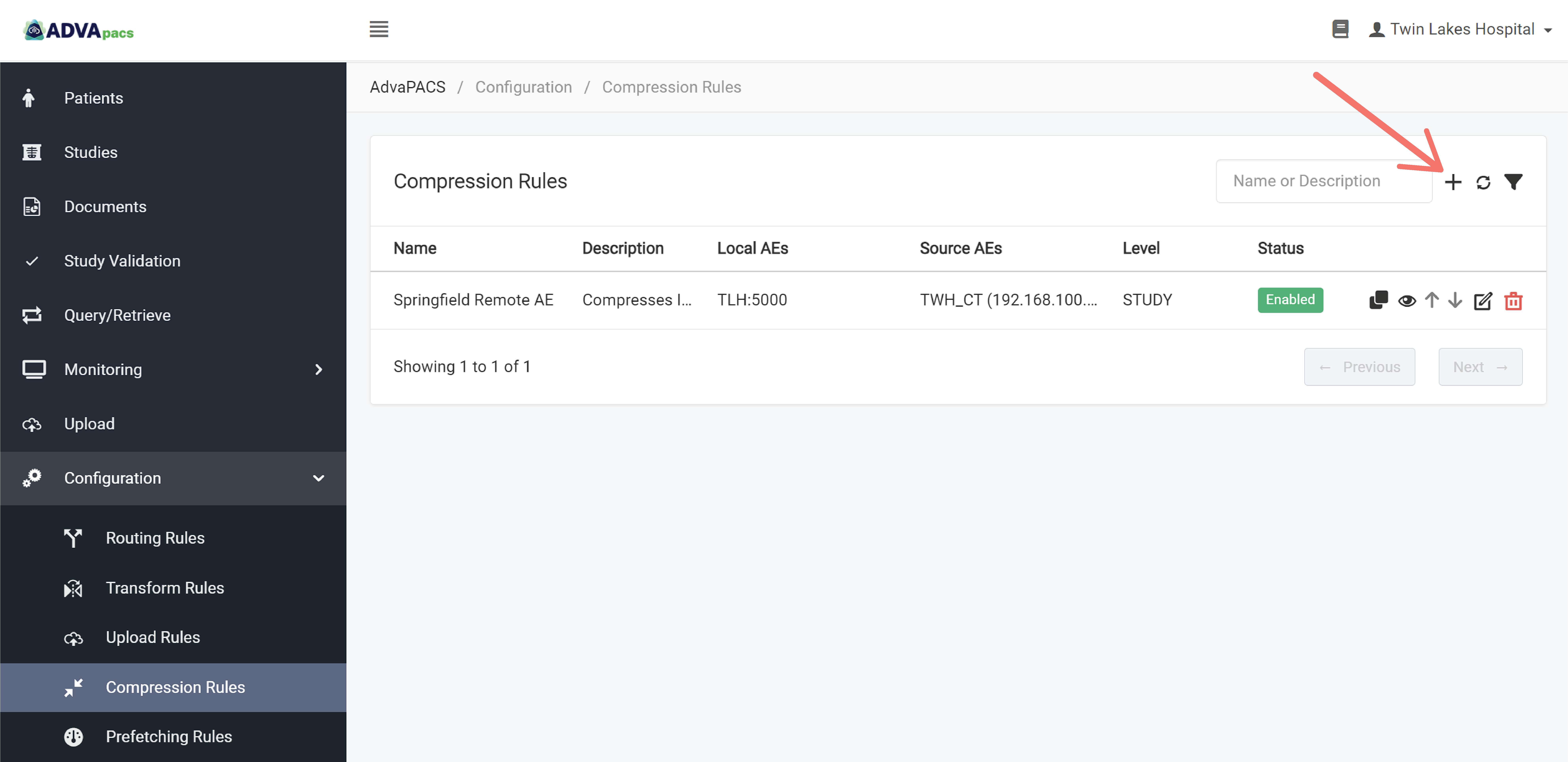
A Compression Rule is composed of two configurations separated into different sections.
This tutorial is divided into these sections and contains prompts to help you systematically create a compression rule.
Compression Rule
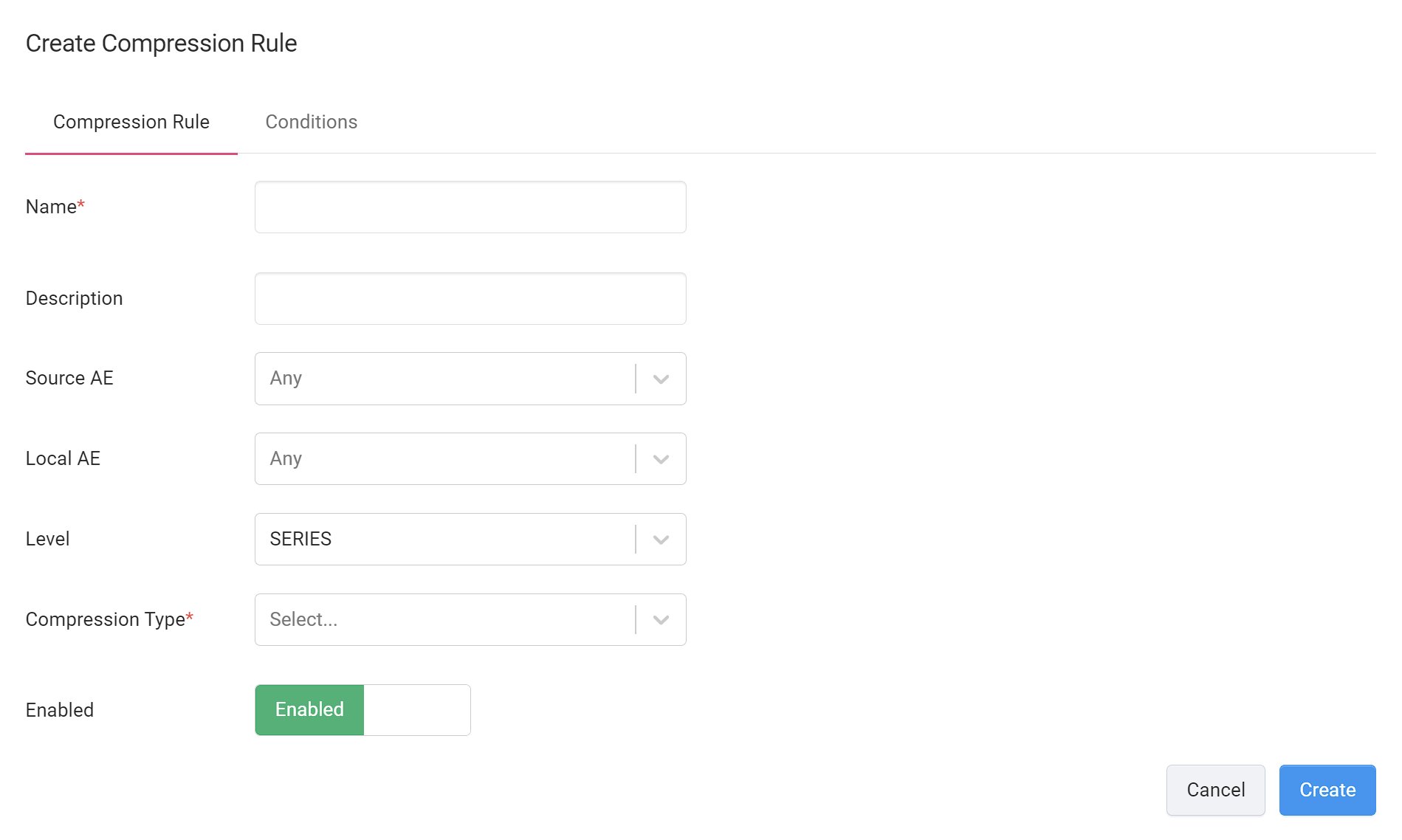
-
Enter your rule's Name and Description.
-
What is the Remote AE of origin of the DICOM instances you want to compress?
Your answer determines the appropriate Source AE to specify in the rule.
Click on the Source AE dropdown menu and select one or more Source AEs.
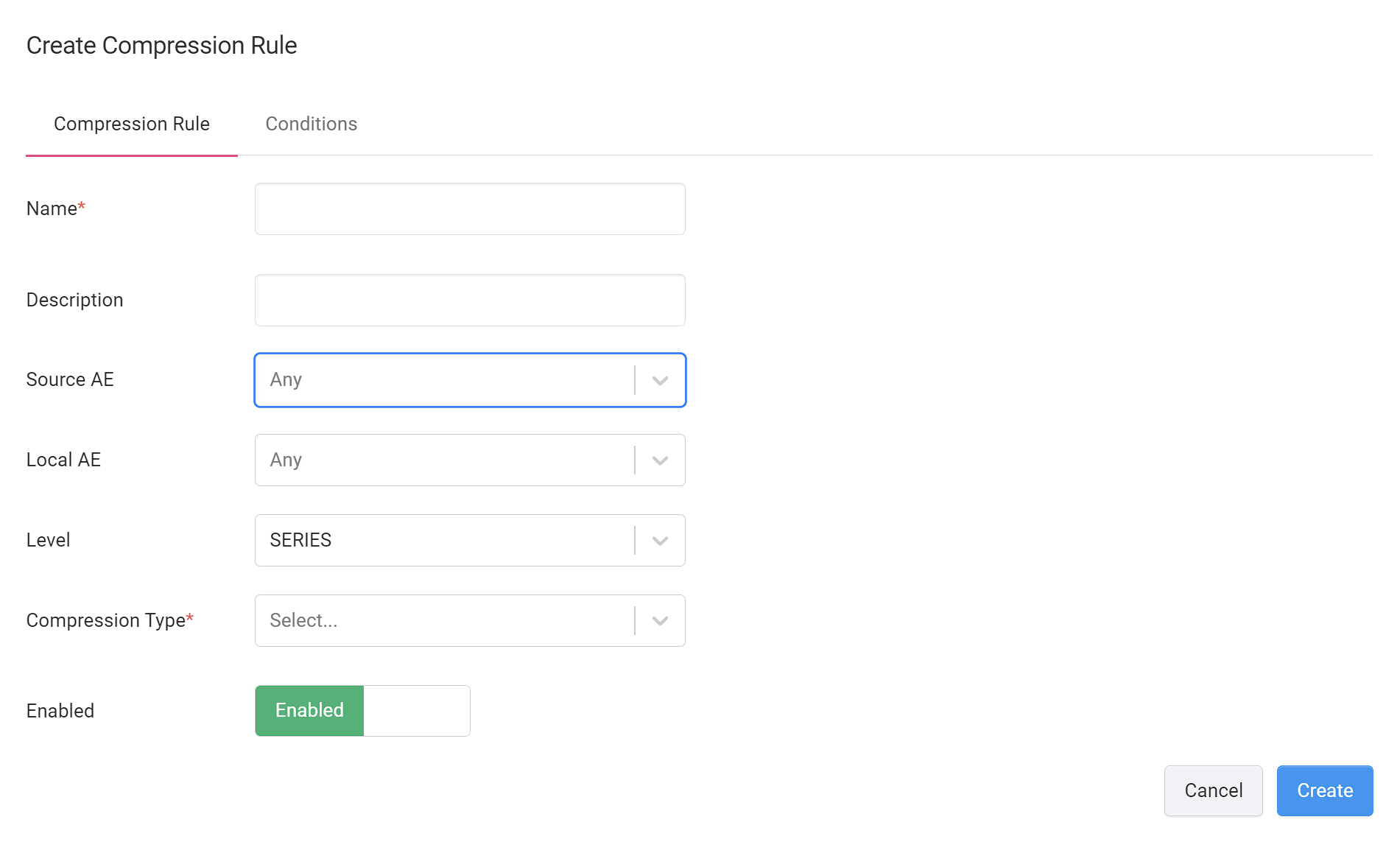
-
What is the Local AE that the instances pass through as they are uploaded from the Source AE to AdvaPACS?
Click on the Local AE dropdown menu and select one or more Local AEs.
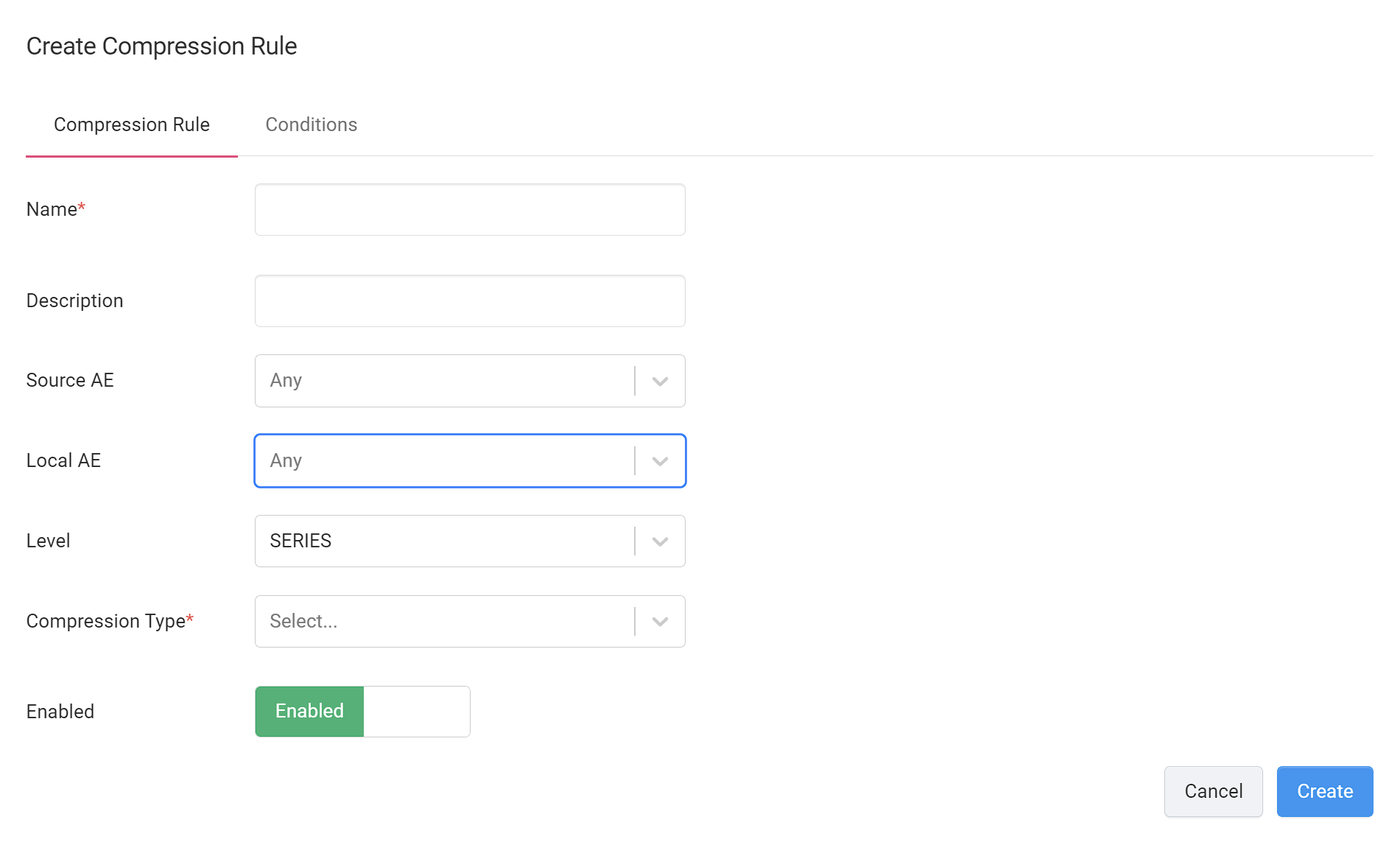
-
What set of instances do you want to route? Is it entire studies, series, or specific instances?
Your answer determines the appropriate Level to specify in the rule.
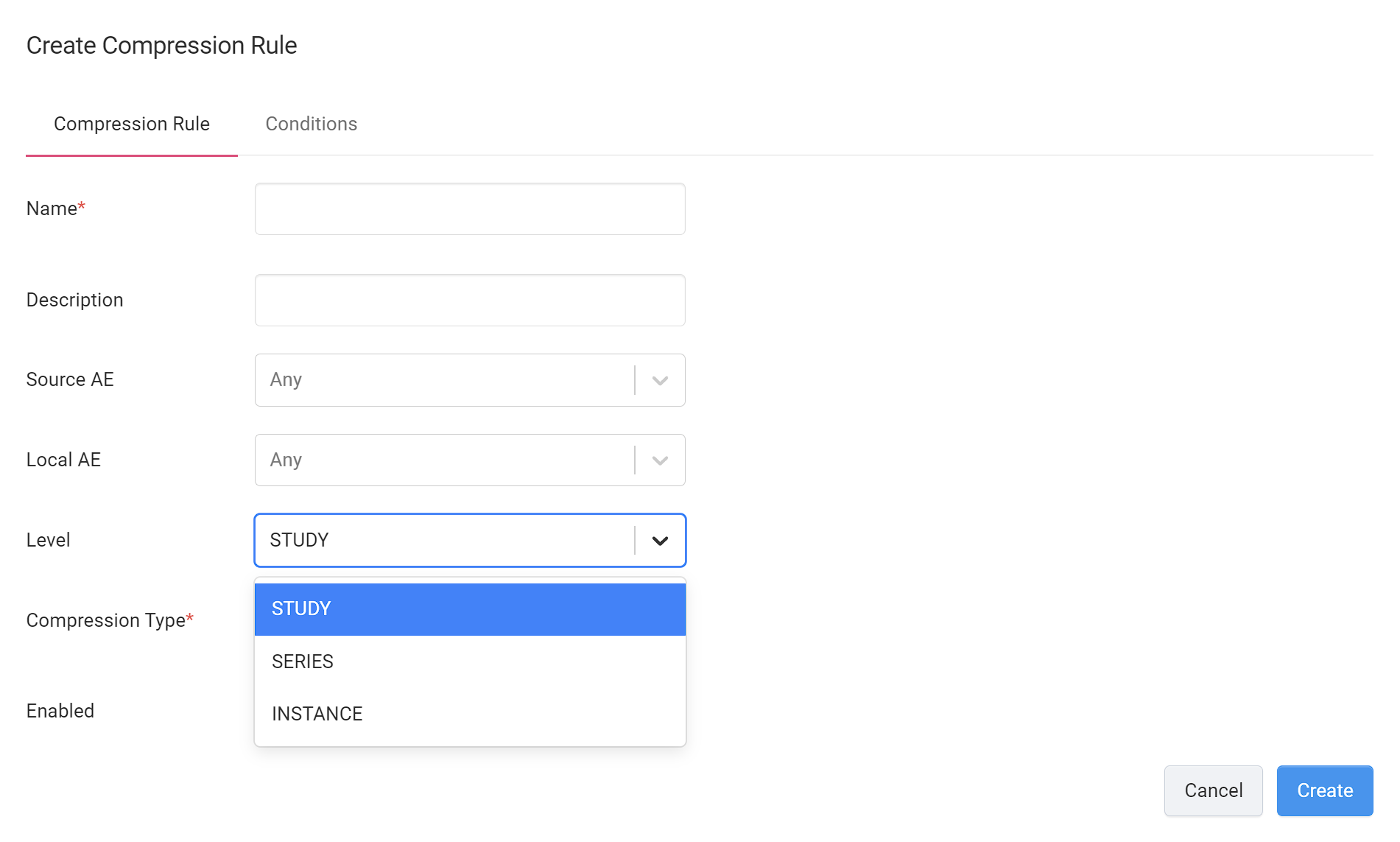
-
What is the Compression Type do you want to apply to the filtered instances?

Conditions
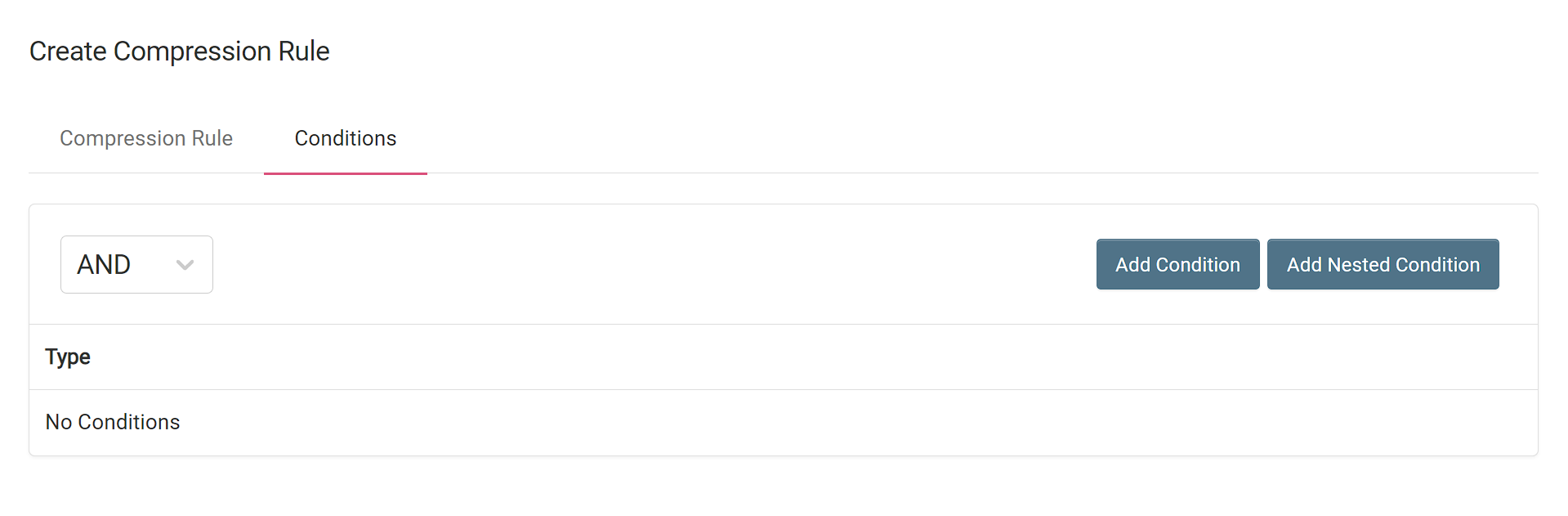
Conditions are created and applied in the same manner across different rules. To create a condition, follow the steps outlined in Creating Conditions.