How to Create a Local AE (AdvaPACS Cloud)
This article guides you through the process of creating a Local AE with type AdvaPACS Cloud.
This type of Local AE allows modalities to connect directly to AdvaPACS over a mutual TLS (mTLS) connection. A peer certificate must be used to utilize this feature. We will learn how to generate a peer certificate bundle later in the tutorial.
Steps
-
Navigate to the Local AEs page. Click Configuration on the left sidebar, and click Local AEs.
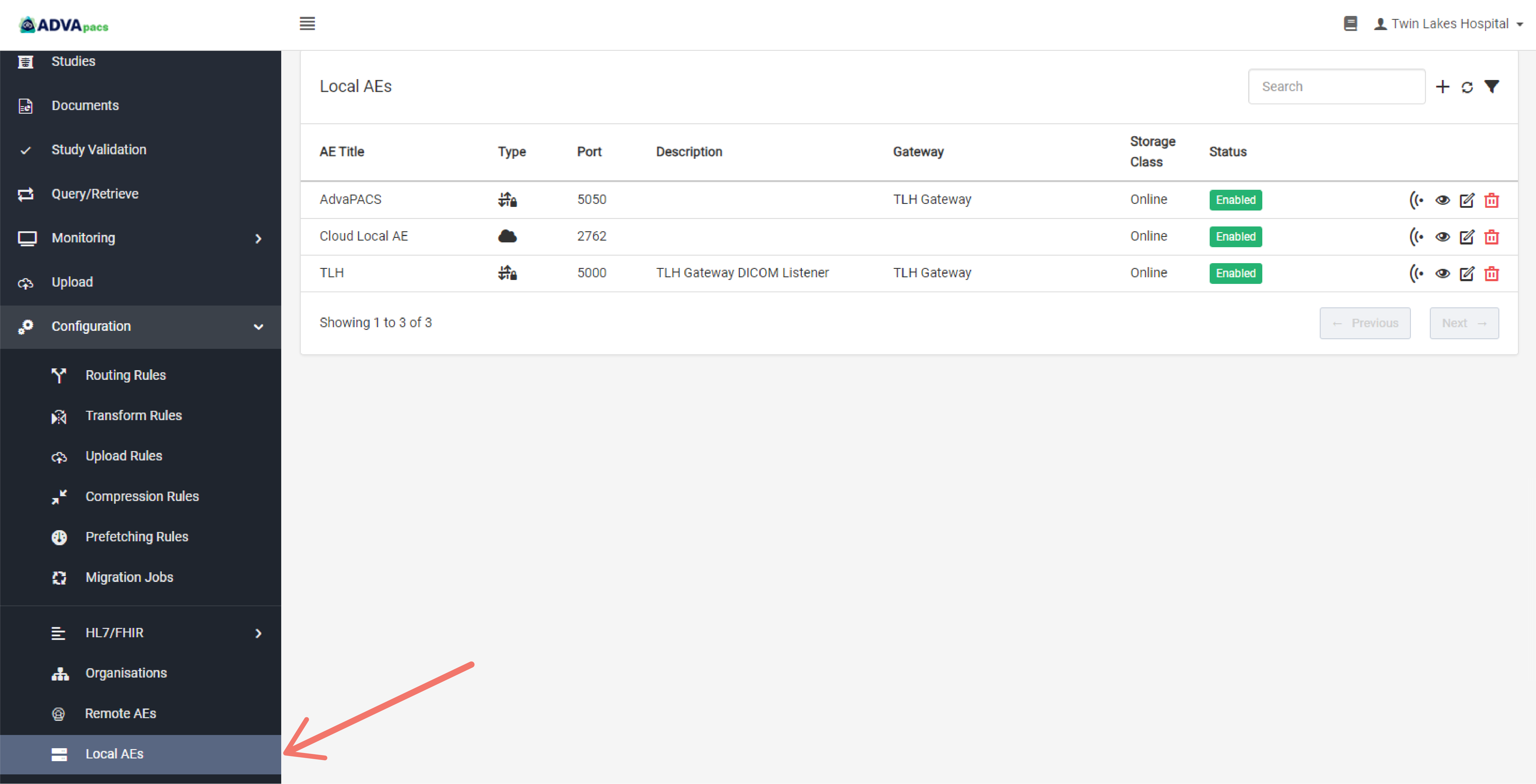
-
Click on the "+" icon to create a new Local AE.

Configuring the Local AE
Creating a Local AE has two configurations separated into sections.
Basic Configuration
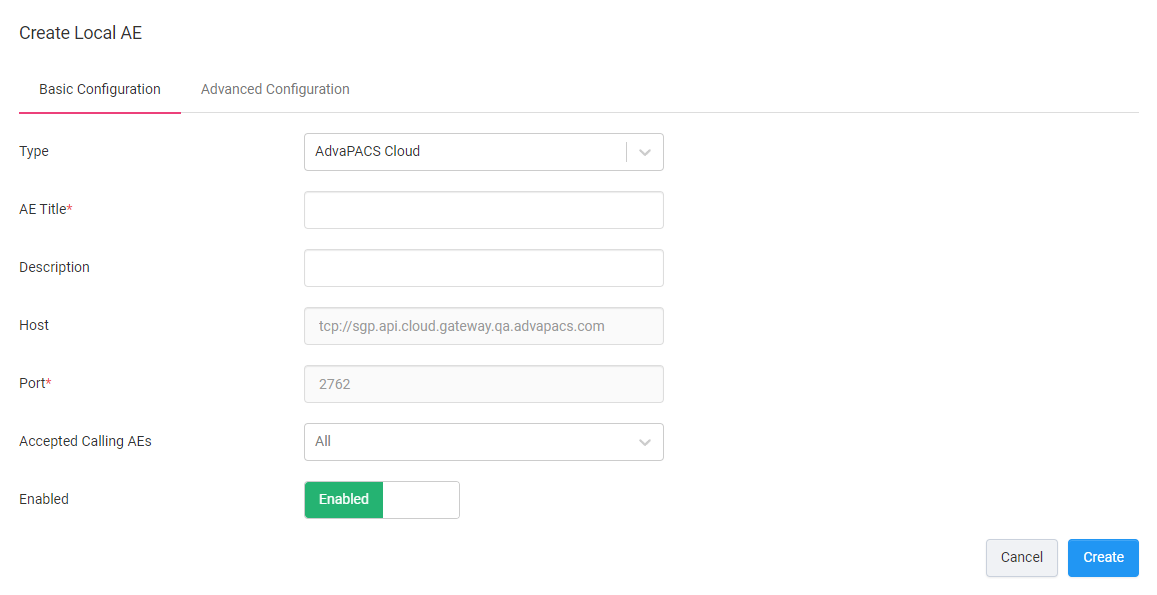
This section contains information for connecting to the Local AE, inputs for naming the Local AE, and restricting connections.
-
Type. Select the AdvaPACS Cloud Type.
-
AE Title. Create a name for the Local AE.
-
Description. Add a description for the Local AE.
-
Host. Host to connect to the Local AE. Fixed.
-
Port. Port to connect to the Local AE. Fixed.
-
Accepted Calling AEs. Select which Remote AEs are allowed to connect to this Local AE.
Advanced Configuration
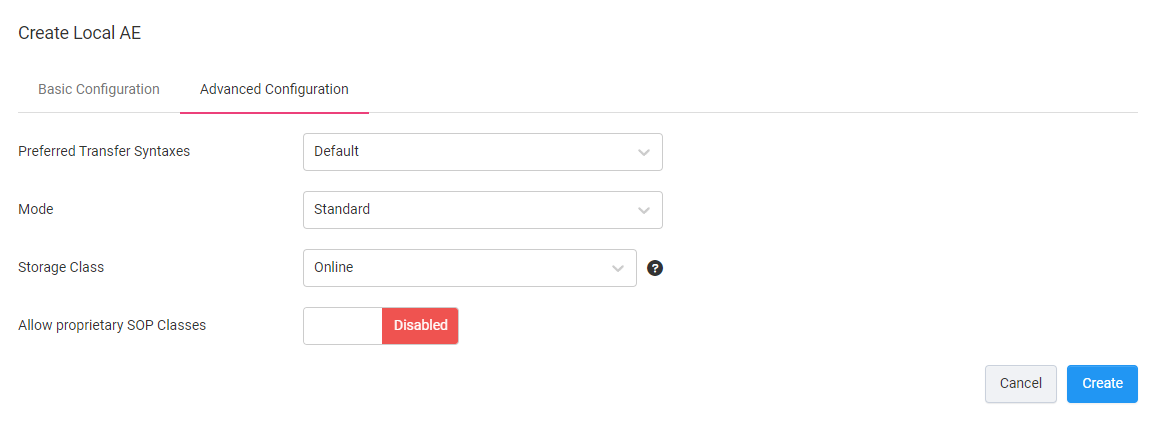
-
Preferred Transfer Syntaxes. When the AdvaPACS Gateway is negotiating an association, it can be configured to prefer certain transfer syntaxes.
- Default - the first transfer syntax that is accepted will be used.
- Custom - select multiple preferred transfer syntaxes and arrange them according to the most preferred to the least. These will be used if possible, or it will fall back to defaults.
-
Mode. Choose how the instances uploaded through this Local AE will be processed once they are received by AdvaPACS.
- Standard - the instances are processed synchronously.
- Migration - the instances are processed synchronously but certain features like instance caching will be bypassed.
-
Storage Class. Select your preferred Storage Class. Instances that are uploaded to AdvaPACS through this Local AE are stored according to the selected Storage Class unless dynamically set by an Upload Rule.
-
Allow proprietary SOP Classes.
- Enabled - allows AdvaPACS to accept non-standard SOP classes.
- Disabled - the system will reject non-standard SOP classes.
Creating the Local AE
Navigate to the Basic Configuration section and click Create to create the Local AE.
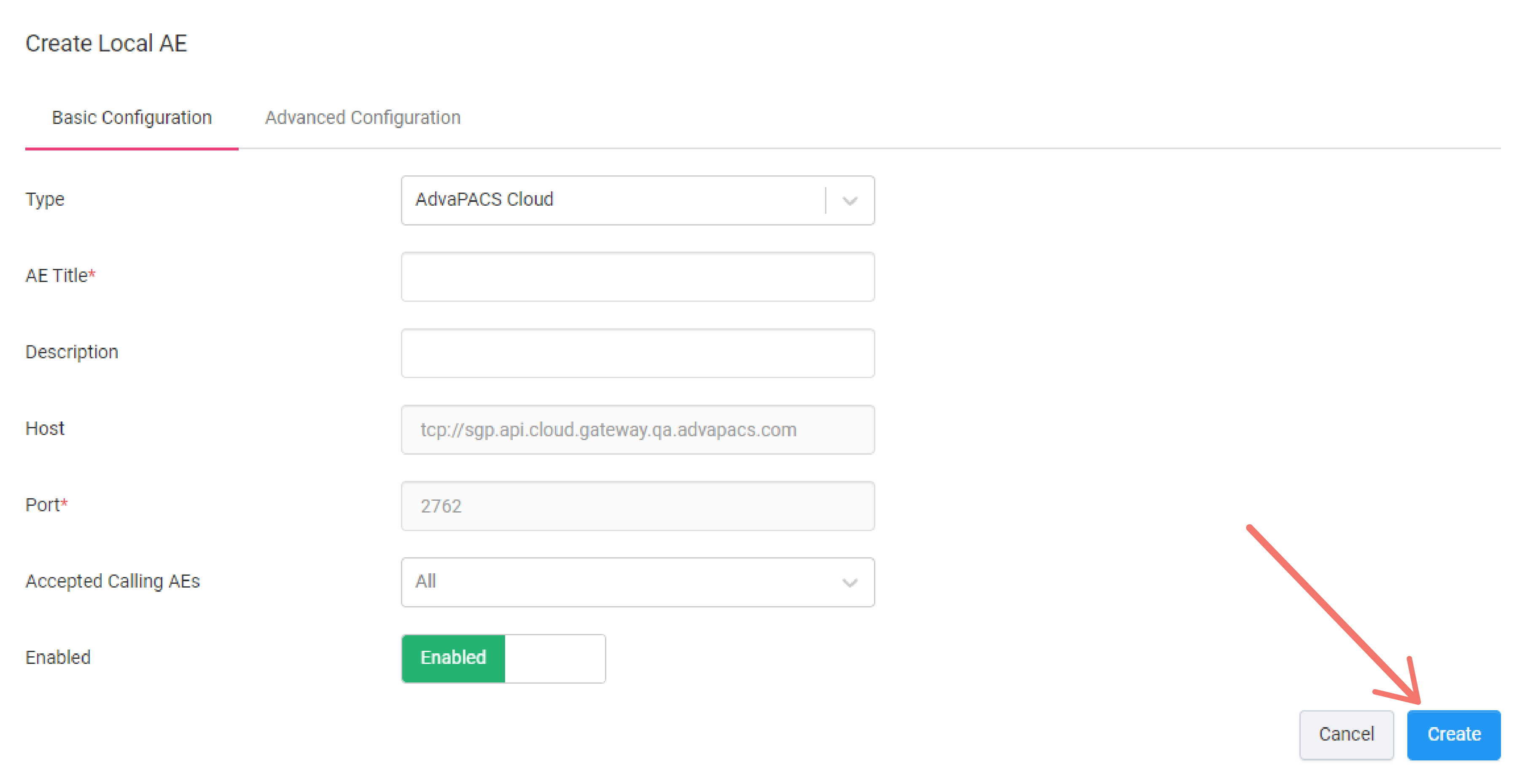
Connecting to the Local AE
To connect a modality to AdvaPACS through this Local AE, you need the following:
Obtain the Host and Port of the Local AE
Click on the "View" button to view the Local AE's Host and Port.
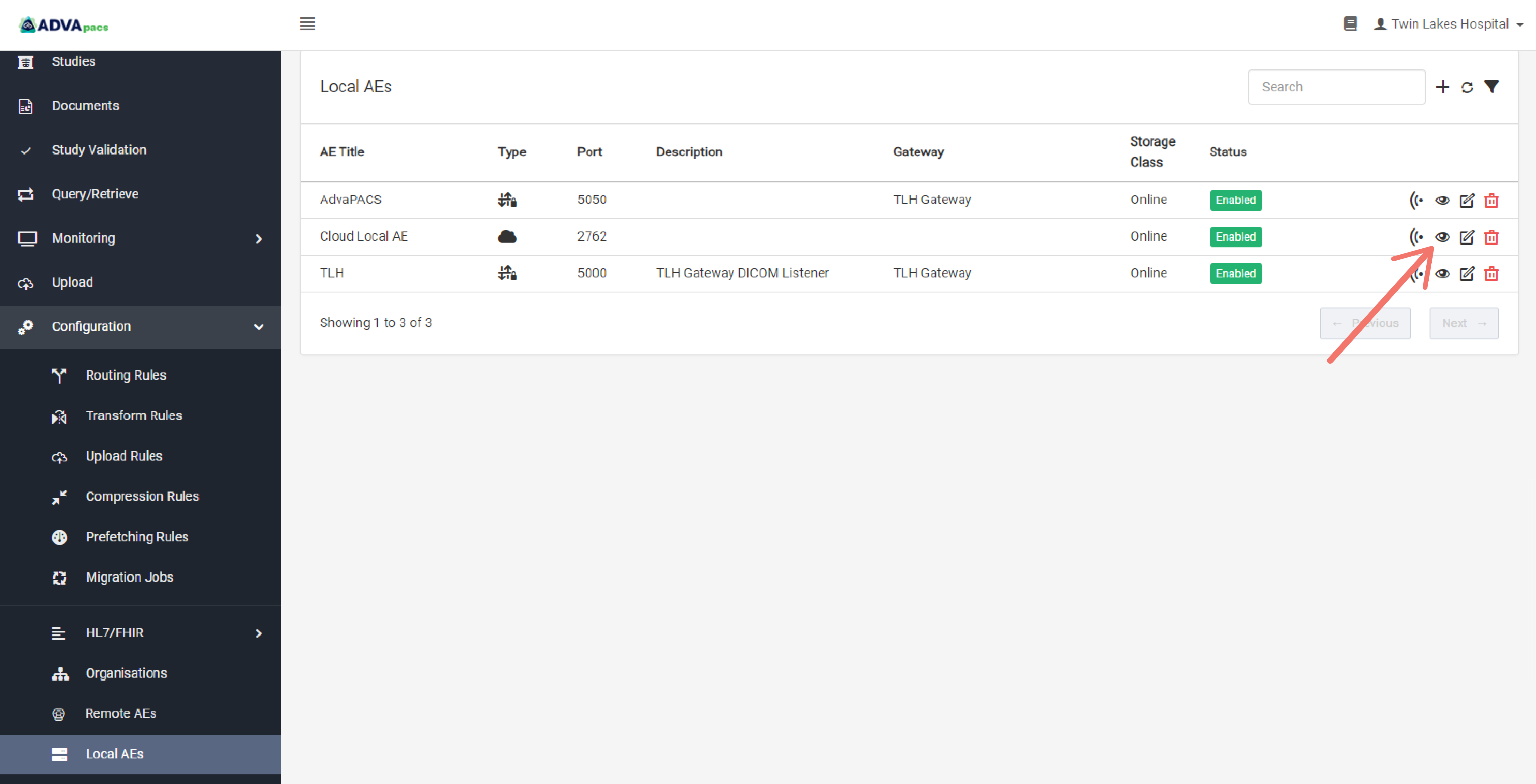
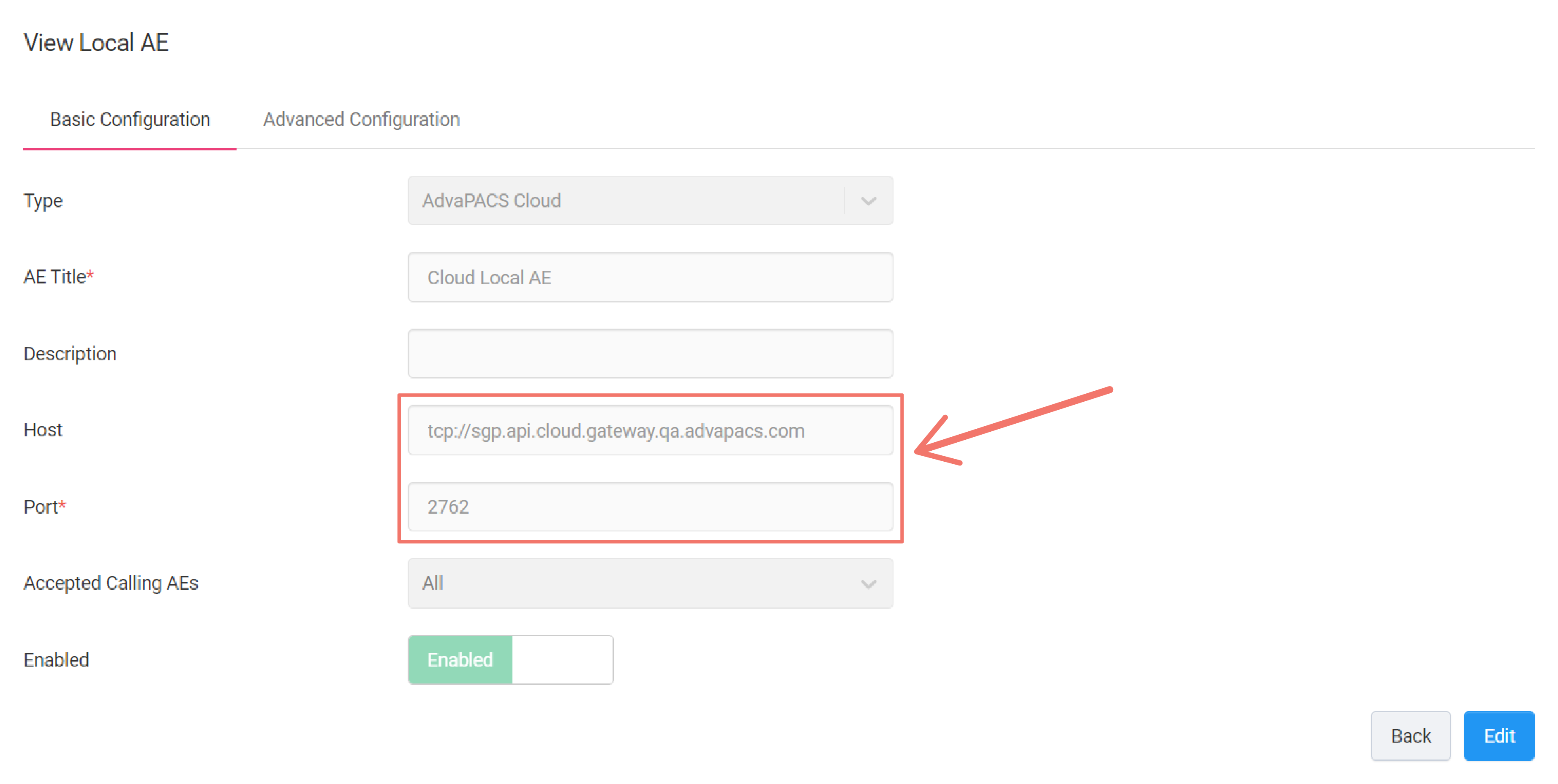
Create a Remote AE
For a modality to connect to this Local AE, a Remote AE with type AdvaPACS Cloud needs to be created for it. Follow the steps in this tutorial to create one.
Configure the Remote AE
Once you have obtained the Host and Port of the Local AE, created a Remote AE and configured the certificate generated from it to the modality, the final step is to provide the Host and Port to your modality.
If you are unsure on how to set it up in your modality please contact your IT department or your modality vendor's technical support.
Summary
To connect a modality directly to AdvaPACS through a TCP connection, you need:
- A Local AE with type AdvaPACS Cloud
- The Local AE's Host and Port
- A Remote AE with type AdvaPACS Cloud
- The Remote AE's certificate